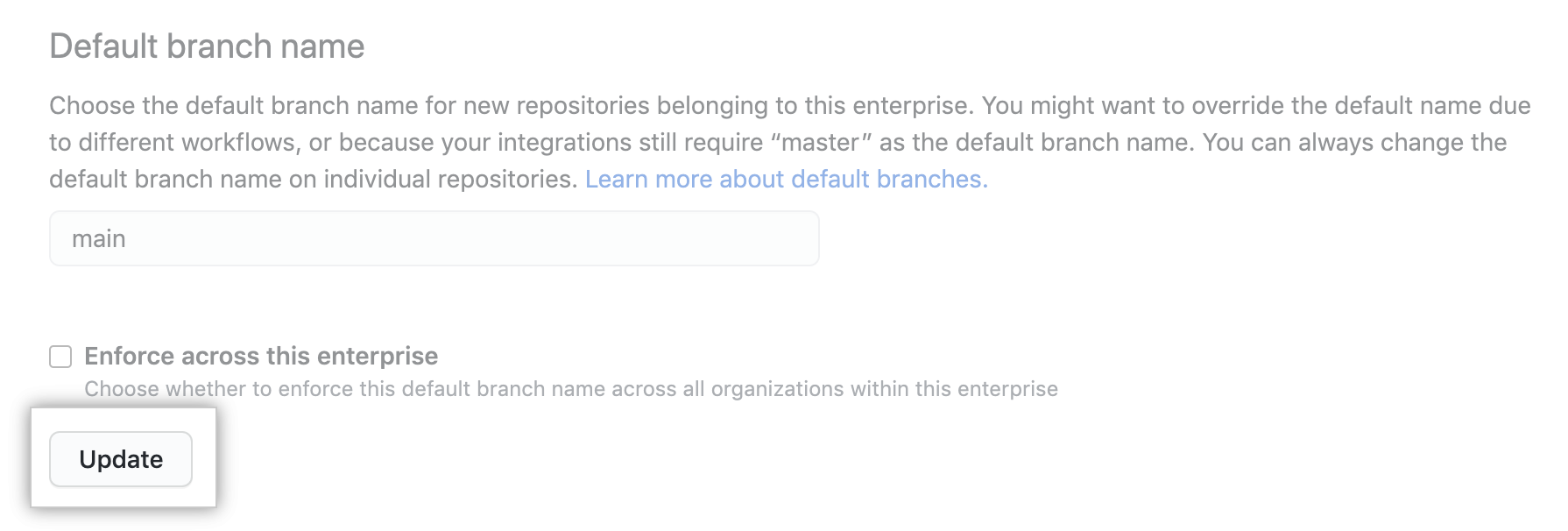For more information, see "Repository permission levels for an organization."
Enforcing a policy on base repository permissions
Across all organizations owned by your enterprise account, you can set a base repository permission level (none, read, write, or admin) for organization members, or allow owners to administer the setting on the organization level.
-
In the top-right corner of GitHub, click your profile photo, then click Your enterprises.
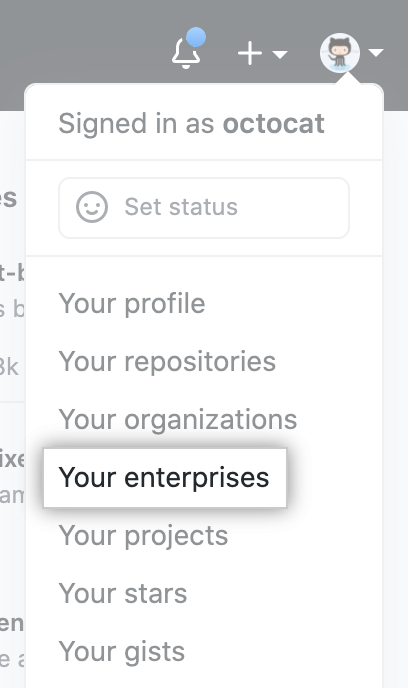
-
In the list of enterprises, click the enterprise you want to view.
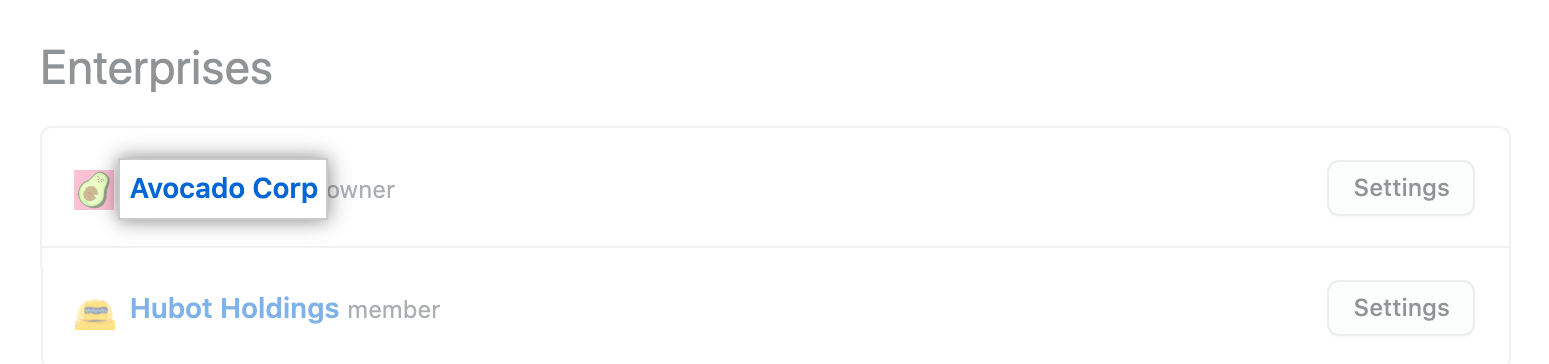
-
In the enterprise sidebar, click Policies.
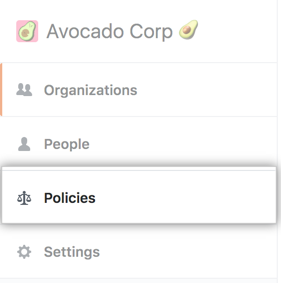
-
On the Repository policies tab, under "Base permissions", review the information about changing the setting. Optionally, to view the current configuration for all organizations in the enterprise account before you change the setting, click View your organizations' current configurations.

-
Under "Base permissions", use the drop-down menu and choose a policy.
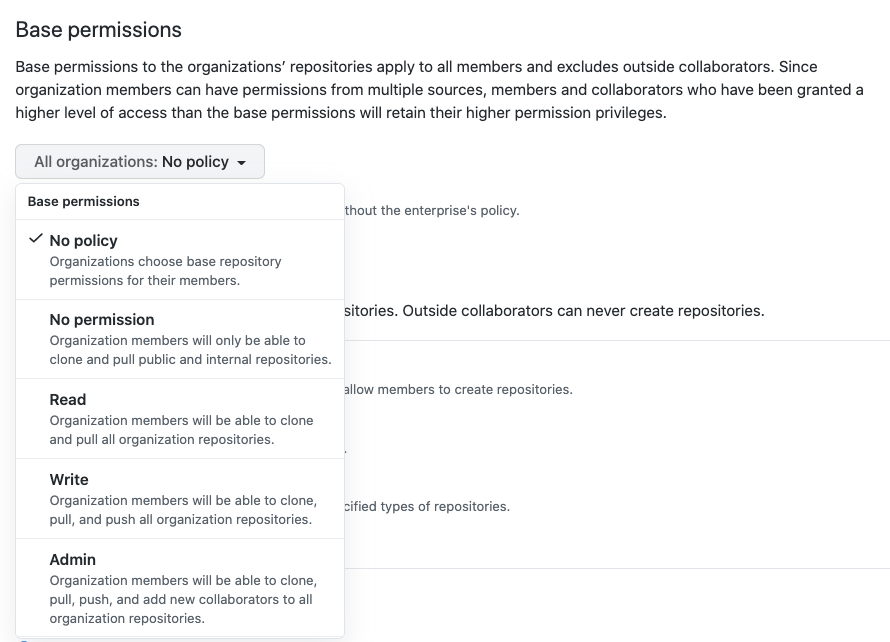
Enforcing a policy on creating repositories
Across all organizations owned by your enterprise account, you can allow members to create repositories, restrict repository creation to organization owners, or allow owners to administer the setting on the organization level. If you allow members to create repositories, you can choose whether members can create any combination of public, private, and internal repositories. Internal repositories are the default setting for all new repositories created in an organization owned by an enterprise account. For more information about internal repositories, see "Creating an internal repository."
-
In the top-right corner of GitHub, click your profile photo, then click Your enterprises.
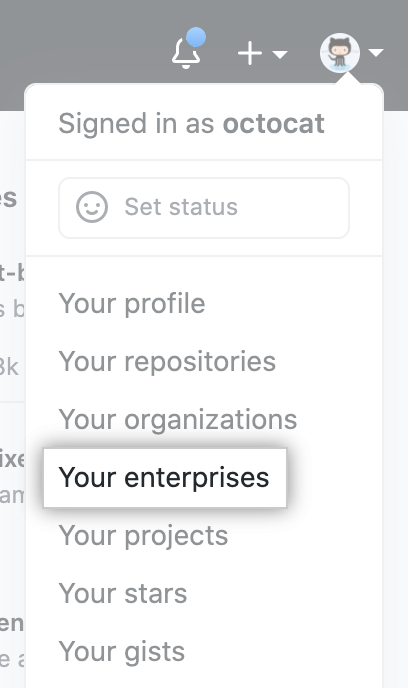
-
In the list of enterprises, click the enterprise you want to view.
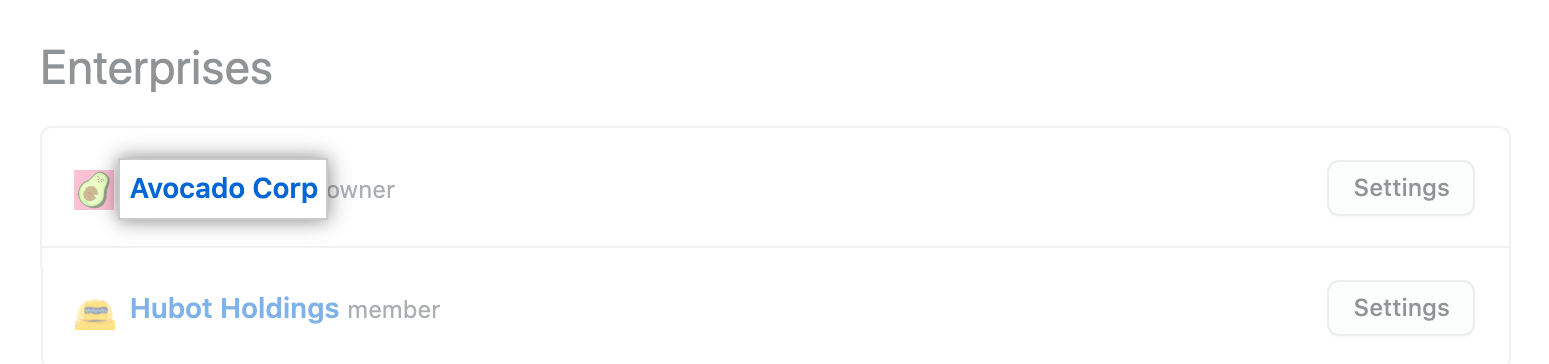
-
In the enterprise sidebar, click Policies.
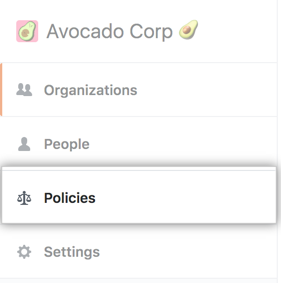
-
On the Repository policies tab, under "Repository creation", review the information about changing the setting. Optionally, to view the current configuration for all organizations in the enterprise account before you change the setting, click View your organizations' current configurations.

-
Under "Repository creation", select a policy.
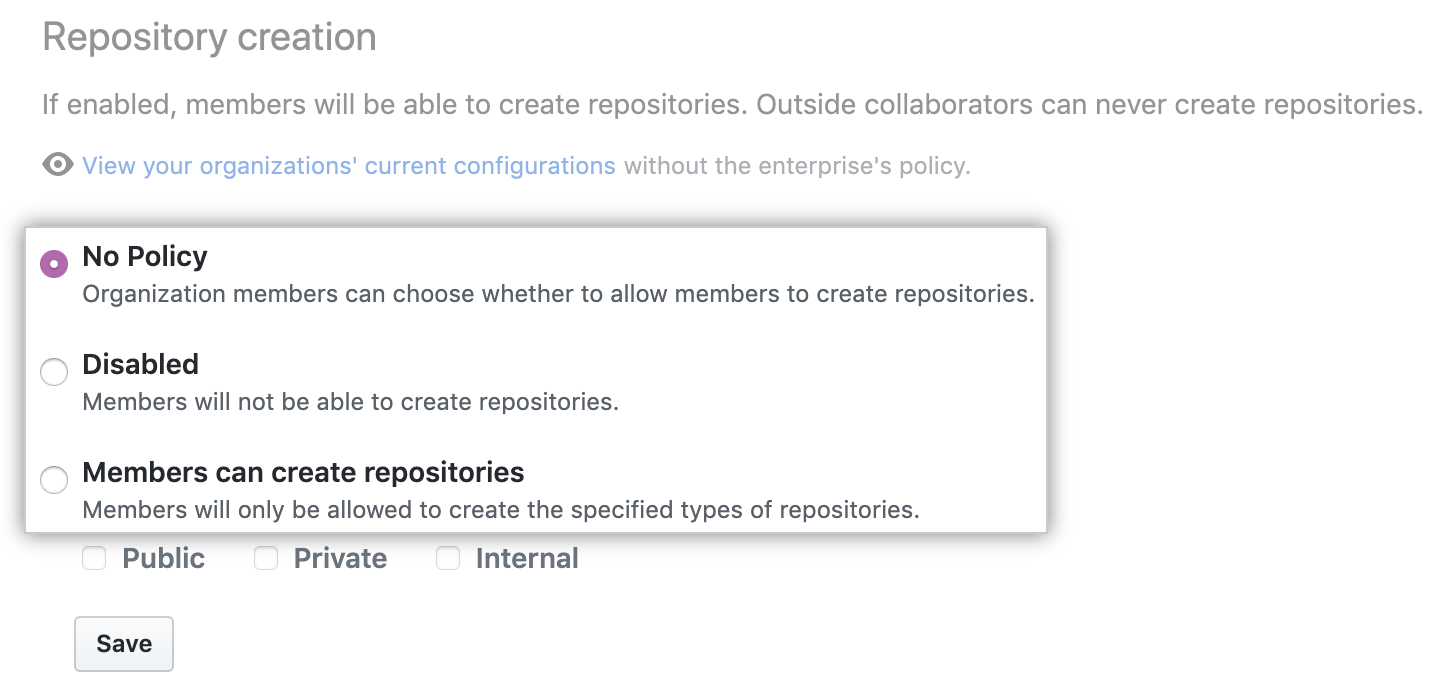
-
If you selected Members can create repositories, select one or more repository types.

-
Click Save.
Enforcing a policy on forking private or internal repositories
Across all organizations owned by your enterprise account, you can allow people with access to a private or internal repository to fork the repository, never allow forking of private or internal repositories, or allow owners to administer the setting on the organization level.
-
In the top-right corner of GitHub, click your profile photo, then click Your enterprises.
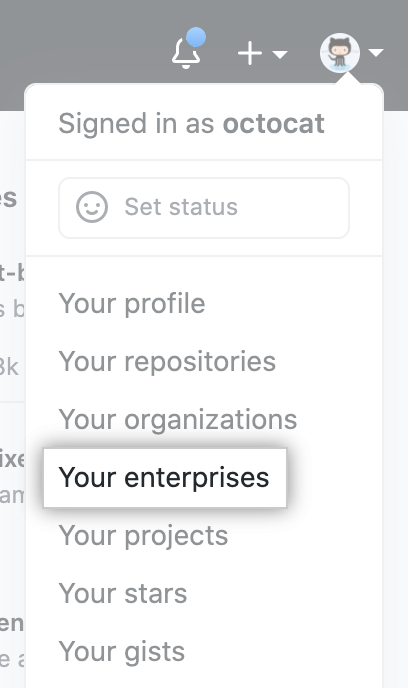
-
In the list of enterprises, click the enterprise you want to view.
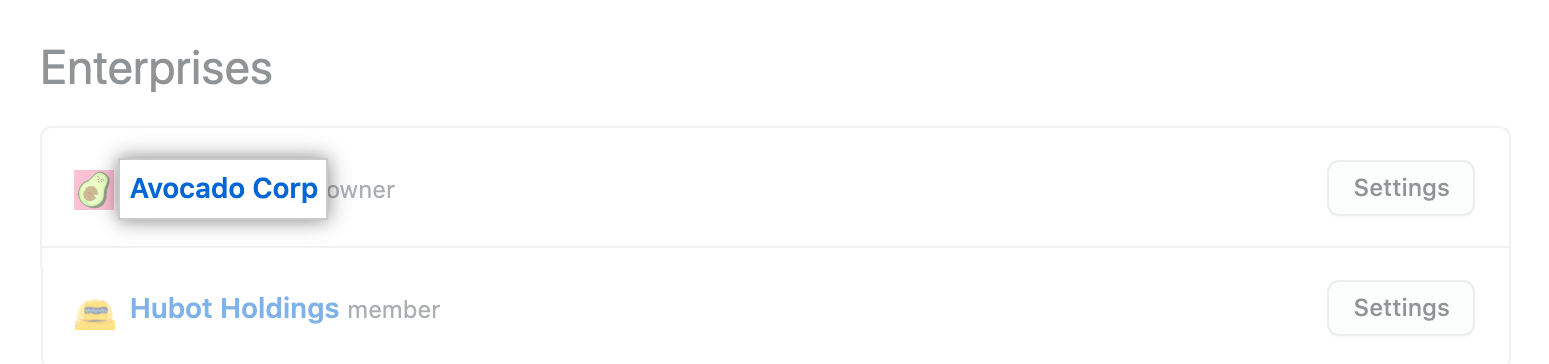
-
In the enterprise sidebar, click Policies.
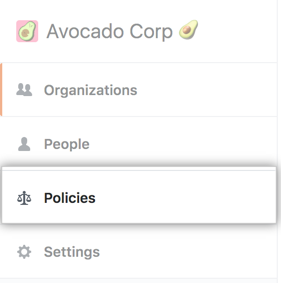
-
On the Repository policies tab, under "Repository forking", review the information about changing the setting. Optionally, to view the current configuration for all organizations in the enterprise account before you change the setting, click View your organizations' current configurations.

-
Under "Repository forking", use the drop-down menu and choose a policy.
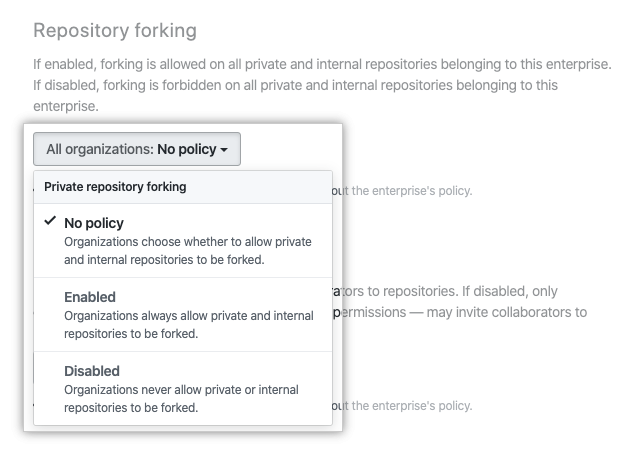
Enforcing a policy on inviting outside collaborators to repositories
Across all organizations owned by your enterprise account, you can allow members to invite outside collaborators to repositories, restrict outside collaborator invitations to organization owners, or allow owners to administer the setting on the organization level.
-
In the top-right corner of GitHub, click your profile photo, then click Your enterprises.
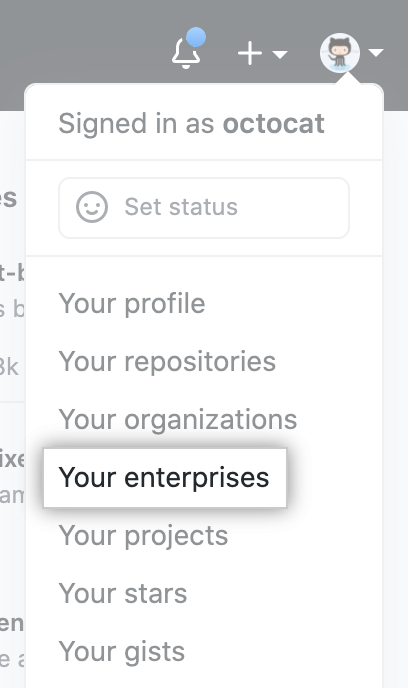
-
In the list of enterprises, click the enterprise you want to view.
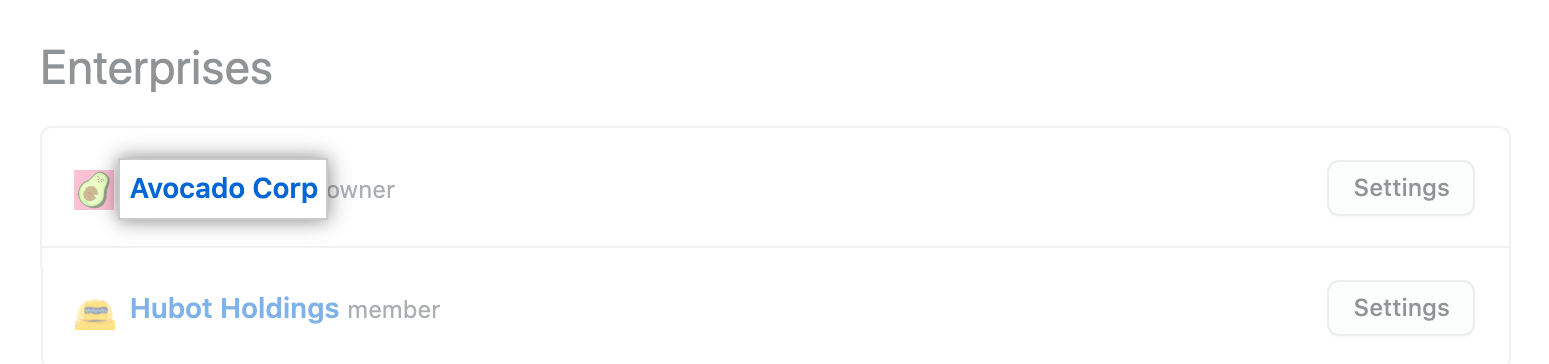
-
In the enterprise sidebar, click Policies.
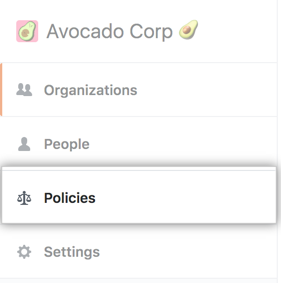
-
On the Repository policies tab, under "Repository invitations", review the information about changing the setting. Optionally, to view the current configuration for all organizations in the enterprise account before you change the setting, click View your organizations' current configurations.

-
Under "Repository invitations", use the drop-down menu and choose a policy.
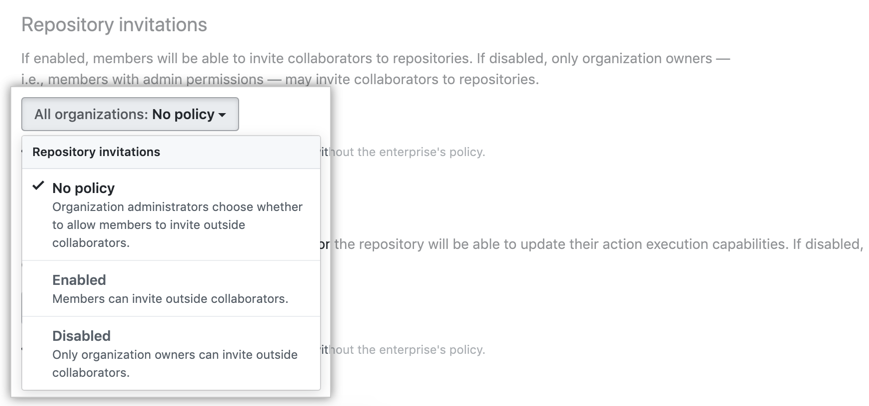
Enforcing a policy on changing repository visibility
Across all organizations owned by your enterprise account, you can allow members with admin permissions to change a repository's visibility, restrict repository visibility changes to organization owners, or allow owners to administer the setting on the organization level.
-
In the top-right corner of GitHub, click your profile photo, then click Your enterprises.
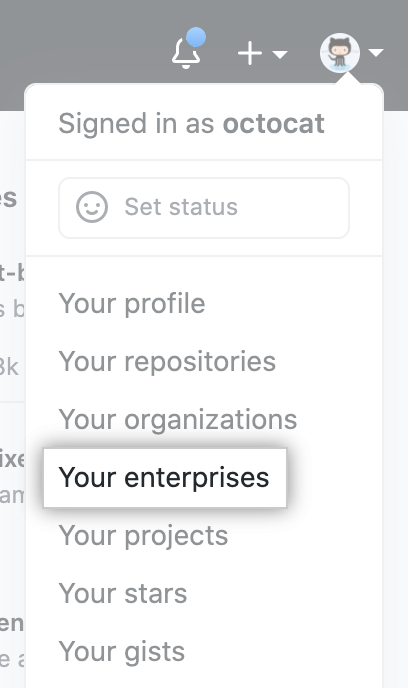
-
In the list of enterprises, click the enterprise you want to view.
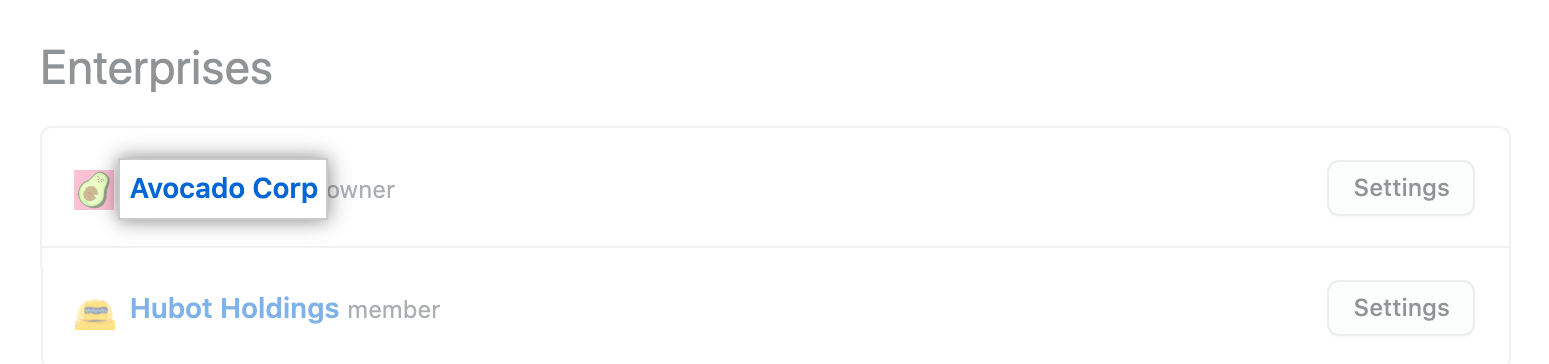
-
In the enterprise sidebar, click Policies.
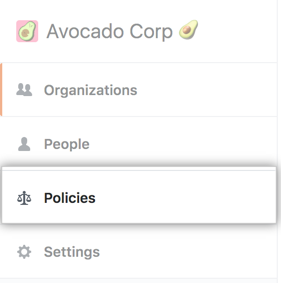
-
On the Repository policies tab, under "Repository visibility change", review the information about changing the setting. Optionally, to view the current configuration for all organizations in the enterprise account before you change the setting, click View your organizations' current configurations.

-
Under "Repository visibility change", use the drop-down menu and choose a policy.
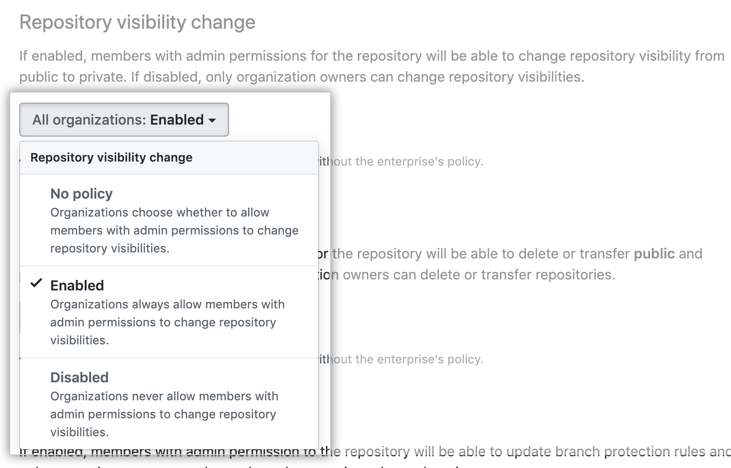
Enforcing a policy on deleting or transferring repositories
Across all organizations owned by your enterprise account, you can allow members with admin permissions to delete or transfer a repository, restrict repository deletion and transfers to organization owners, or allow owners to administer the setting on the organization level.
-
In the top-right corner of GitHub, click your profile photo, then click Your enterprises.
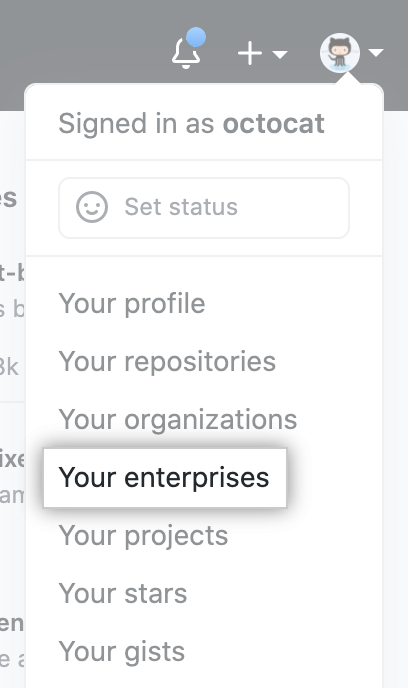
-
In the list of enterprises, click the enterprise you want to view.
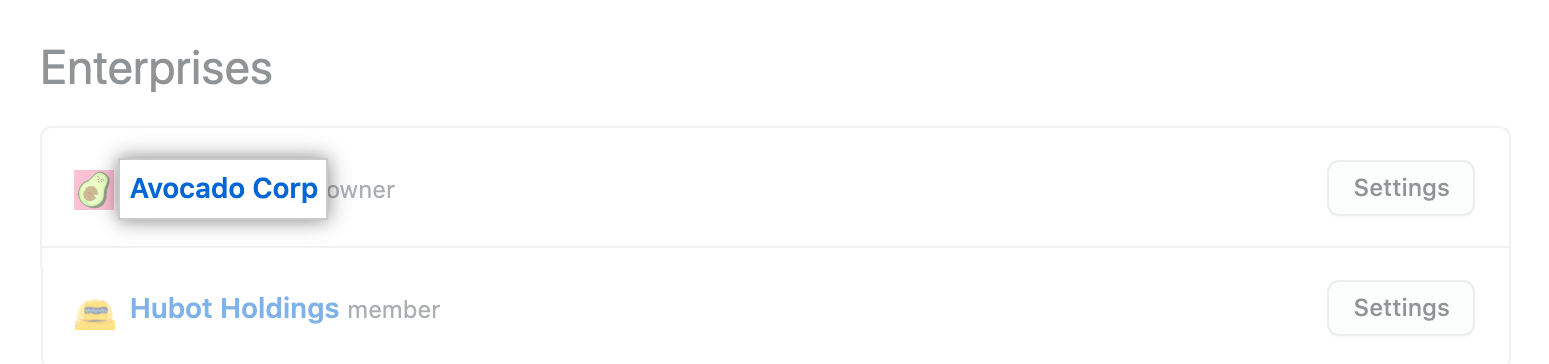
-
In the enterprise sidebar, click Policies.
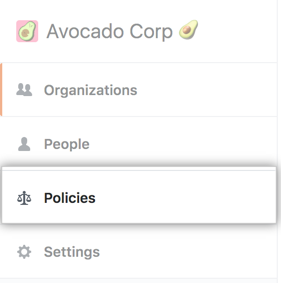
-
On the Repository policies tab, under "Repository deletion and transfer", review the information about changing the setting. Optionally, to view the current configuration for all organizations in the enterprise account before you change the setting, click View your organizations' current configurations.

-
Under "Repository deletion and transfer", use the drop-down menu and choose a policy.
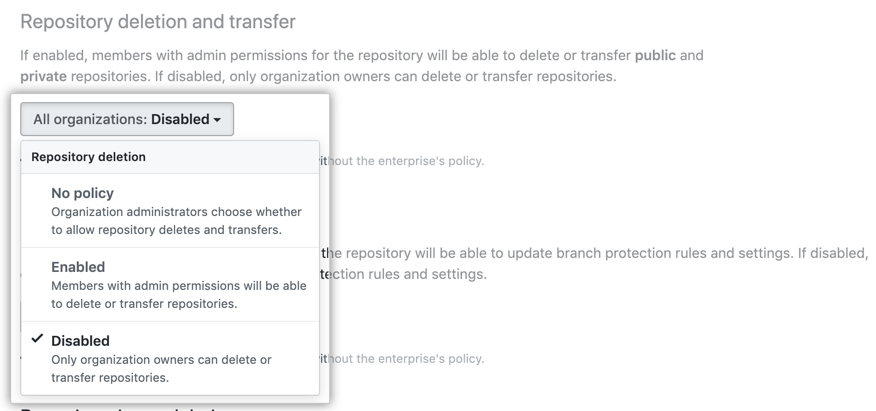
Enforcing a policy on deleting issues
Across all organizations owned by your enterprise account, you can allow members with admin permissions to delete issues in a repository, restrict issue deletion to organization owners, or allow owners to administer the setting on the organization level.
-
In the top-right corner of GitHub, click your profile photo, then click Your enterprises.
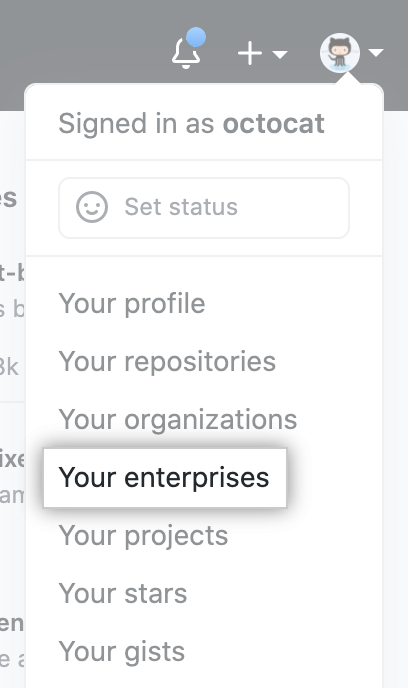
-
In the list of enterprises, click the enterprise you want to view.
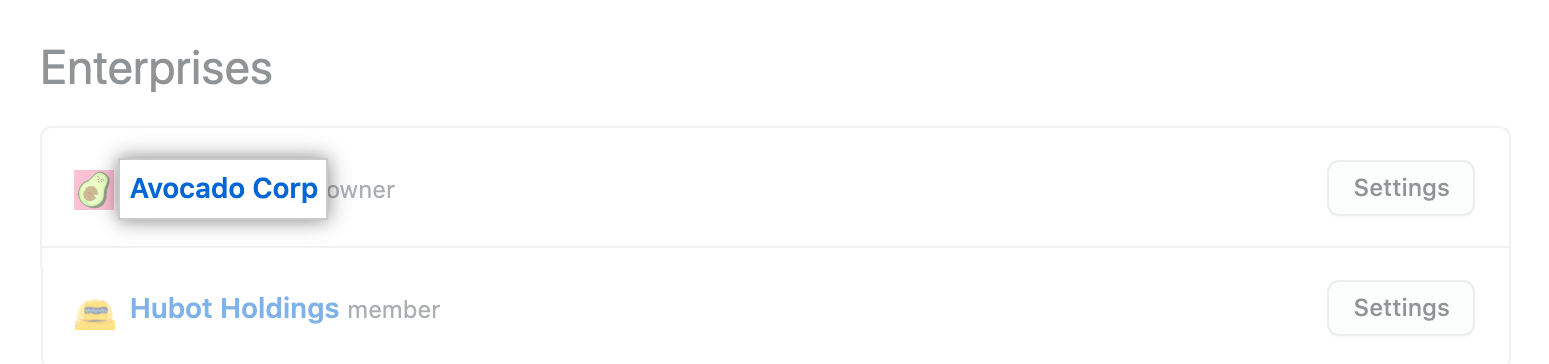
-
In the enterprise sidebar, click Policies.
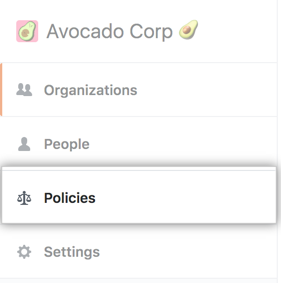
-
On the Repository policies tab, under "Repository issue deletion", review the information about changing the setting. Optionally, to view the current configuration for all organizations in the enterprise account before you change the setting, click View your organizations' current configurations.

-
Under "Repository issue deletion", use the drop-down menu and choose a policy.
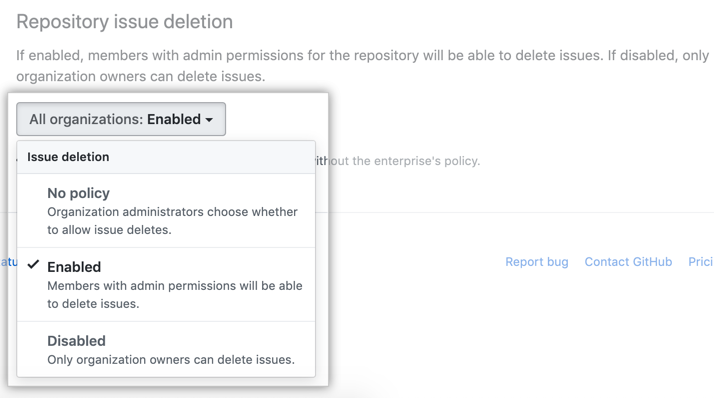
Enforcing a policy on the default branch name
Across all organizations owned by your enterprise account, you can set the default branch name for any new repositories that members create. You can choose to enforce that default branch name across all organizations or allow individual organizations to set a different one.
-
In the top-right corner of GitHub, click your profile photo, then click Your enterprises.
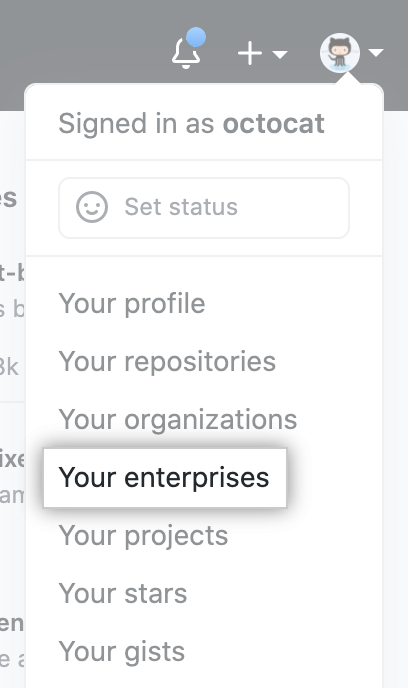
-
In the list of enterprises, click the enterprise you want to view.
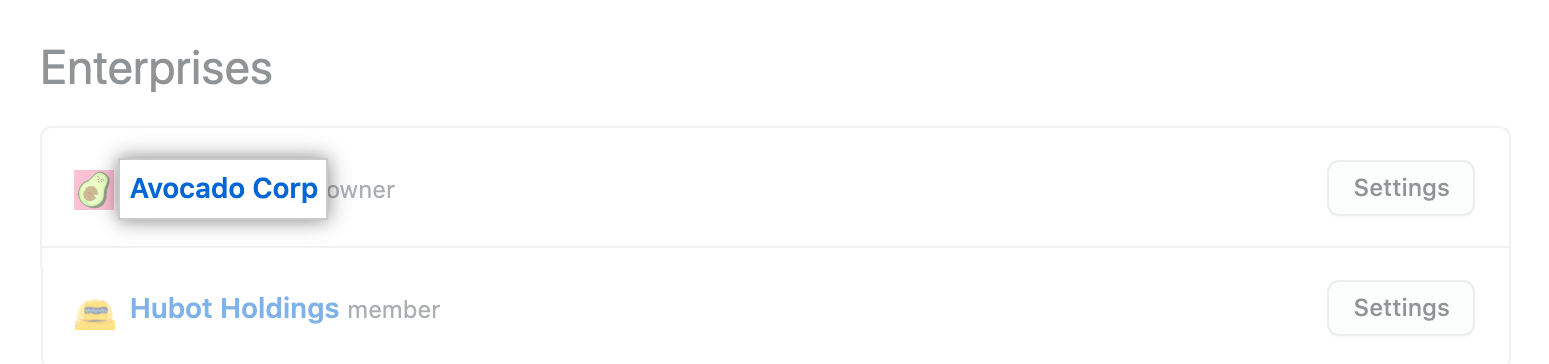
-
In the enterprise sidebar, click Policies.
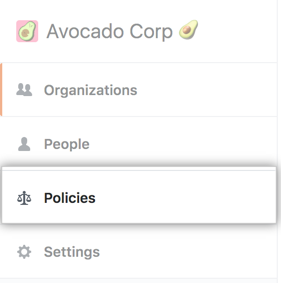
-
On the Repository policies tab, under "Default branch name", enter the default branch name that new repositories should use.

-
Optionally, to enforce the default branch name for all organizations in the enterprise, select Enforce across this enterprise.
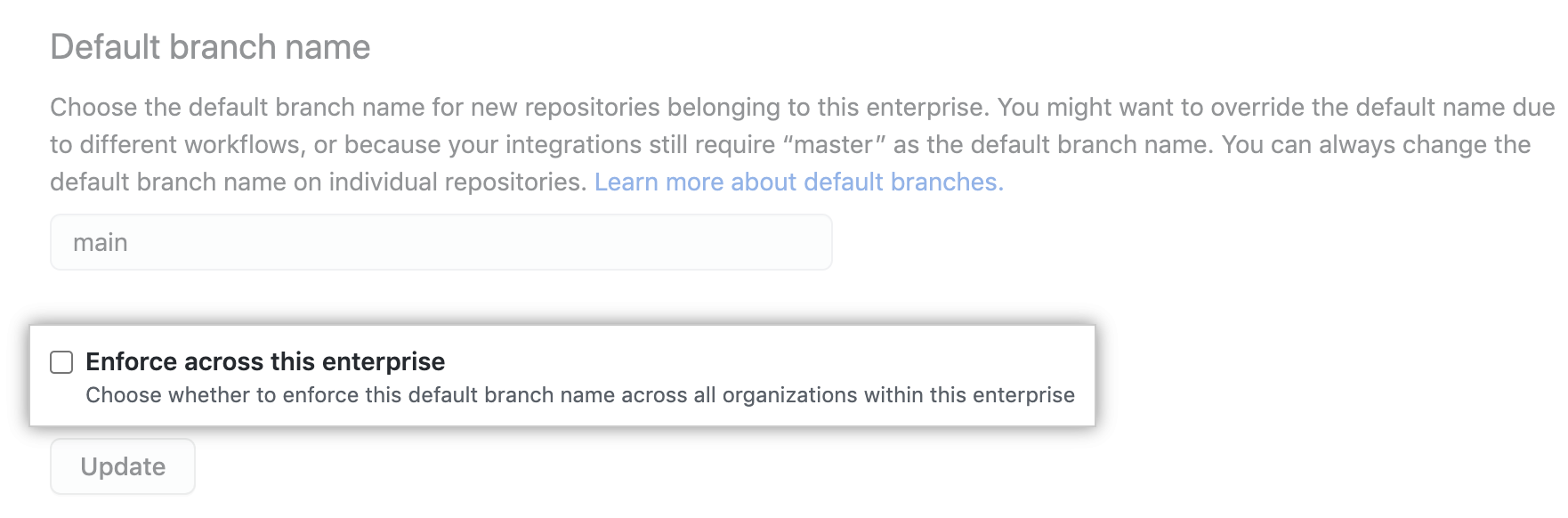
-
Click Update.