If you're paying for your GitHub subscription with a coupon, and you aren't using your payment method for any other paid features or products on GitHub, you can remove your credit card or PayPal information.
If you use a coupon to pay for a subscription, when the coupon expires, your payment method will be charged the full cost of your subscription. If you do not have a saved payment method, your account will be downgraded to GitHub Free for user accounts or GitHub Free for organizations.
Tip: If you downgrade your account to a free product and you don't have subscriptions for any other paid features or products, we'll automatically remove your payment information.
Removing your personal account's payment method
- In the upper-right corner of any page, click your profile photo, then click Settings.

- In your user settings sidebar, click Billing & plans.
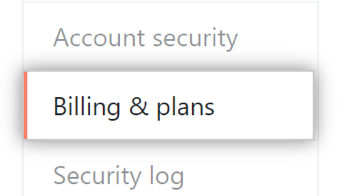
- At the top of the page, click Payment information.
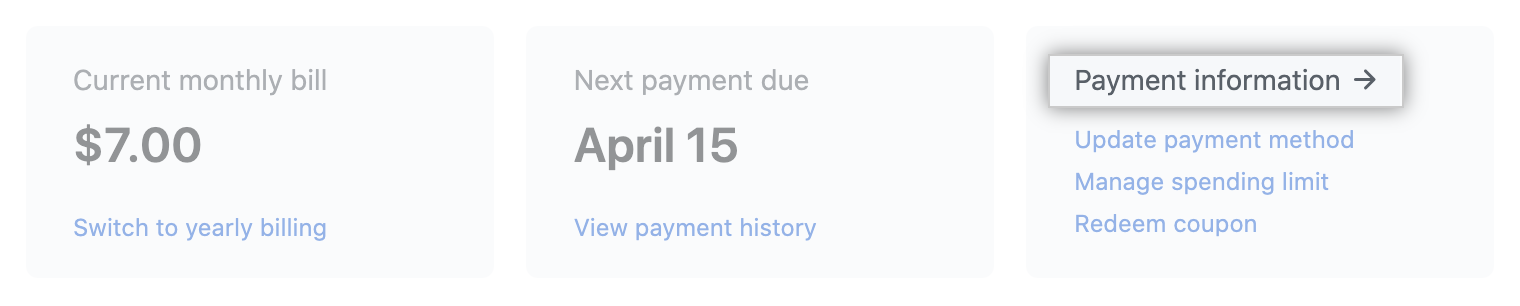
- In the "Payment method" section, under your payment method, click Remove.

- Confirm the change by clicking Remove credit card or Remove PayPal account.
Removing your organization's payment method
Only organization members with the owner or billing manager role can access or change billing settings for your organization.
- In the upper-right corner of any page, click your profile photo, then click Settings.

- In the settings sidebar, click Organizations.

- Next to the organization, click Settings.

- If you're an organization owner, in the left sidebar, click Billing & plans.

- At the top of the page, click Payment information.
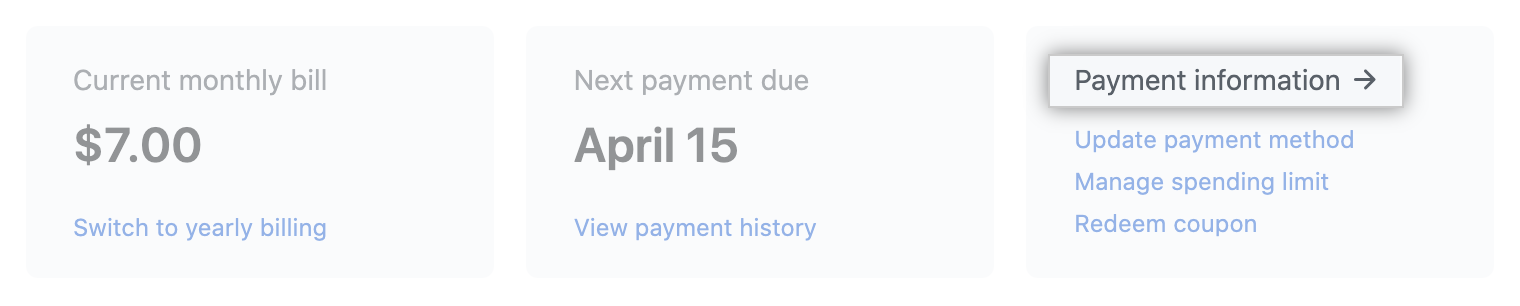
- In the "Payment method" section, under your payment method, click Remove.

- Confirm the change by clicking Remove credit card or Remove PayPal account.