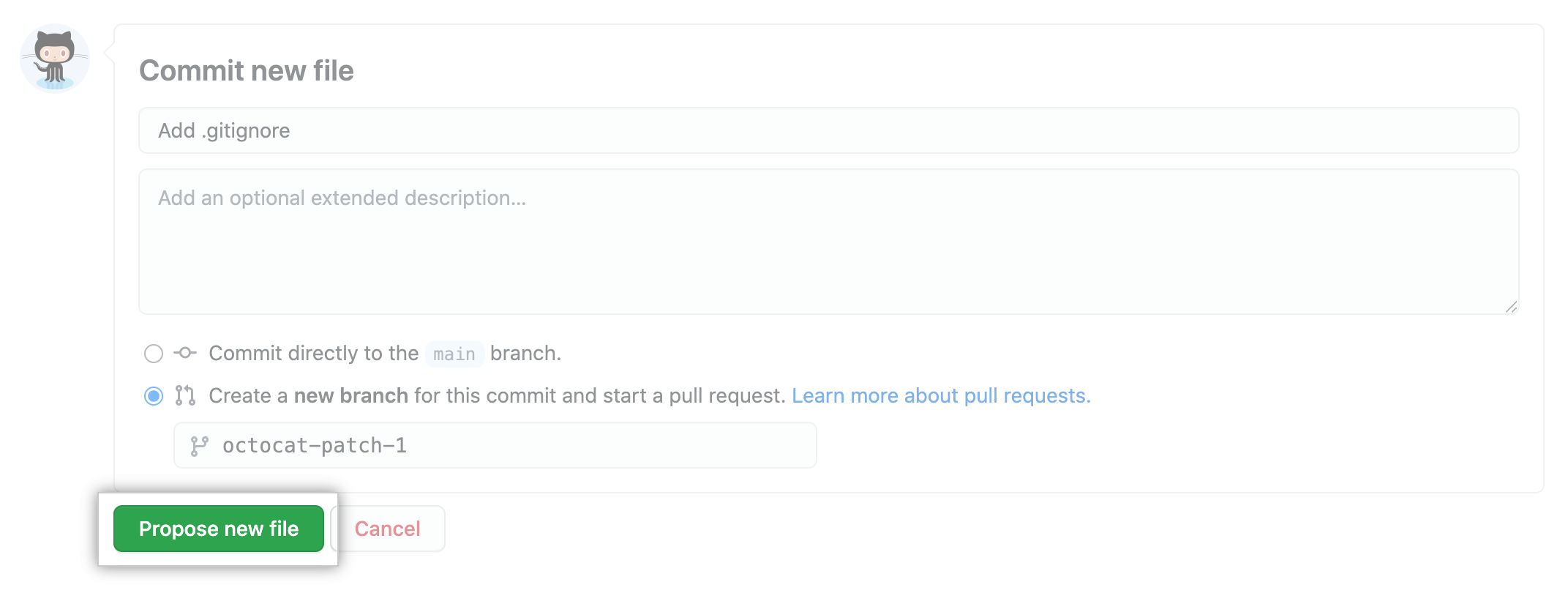When creating a file on GitHub, consider the following:
- If you try to create a new file in a repository that you don’t have access to, we will fork the project to your user account and help you send a pull request to the original repository after you commit your change.
- File names created via the web interface can only contain alphanumeric characters and hyphens (
-). To use other characters, create and commit the files locally, then push them to the repository on GitHub.
Warning: Never git add, commit, or push sensitive information to a remote repository. Sensitive information can include, but is not limited to:
- Passwords
- SSH keys
- AWS access keys
- API keys
- Credit card numbers
- PIN numbers
For more information, see "Removing sensitive data from a repository."
-
On GitHub, navigate to the main page of the repository.
-
In your repository, browse to the folder where you want to create a file.
-
Above the list of files, using the Add file drop-down, click Create new file.
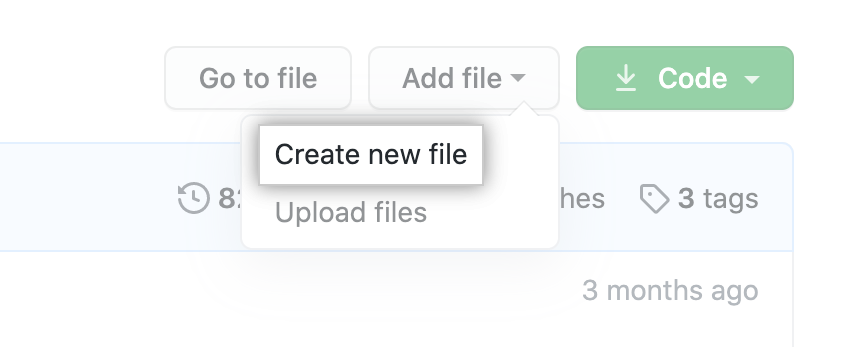
-
In the file name field, type the name and extension for the file. To create subdirectories, type the
/directory separator.
-
On the Edit new file tab, add content to the file.
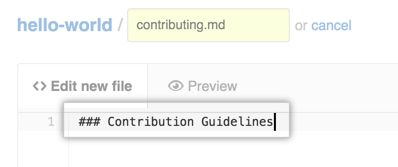
-
To review the new content, click Preview.

-
At the bottom of the page, type a short, meaningful commit message that describes the change you made to the file. You can attribute the commit to more than one author in the commit message. For more information, see "Creating a commit with multiple co-authors."
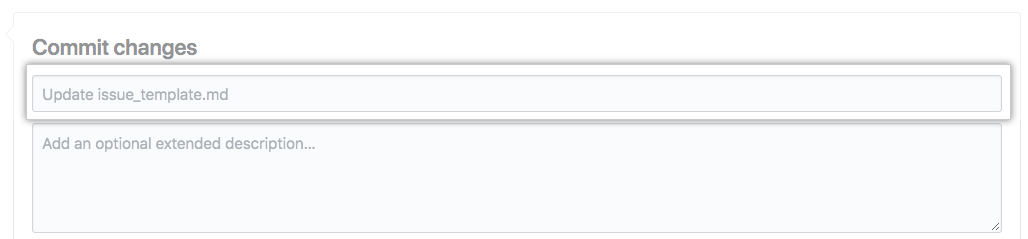
-
If you have more than one email address associated with your GitHub account, click the email address drop-down menu and select the email address to use as the Git author email address. Only verified email addresses appear in this drop-down menu. If you enabled email address privacy, then
<username>@users.noreply.github.comis the default commit author email address. For more information, see "Setting your commit email address."
-
Below the commit message fields, decide whether to add your commit to the current branch or to a new branch. If your current branch is the default branch, you should choose to create a new branch for your commit and then create a pull request. For more information, see "Creating a new pull request."
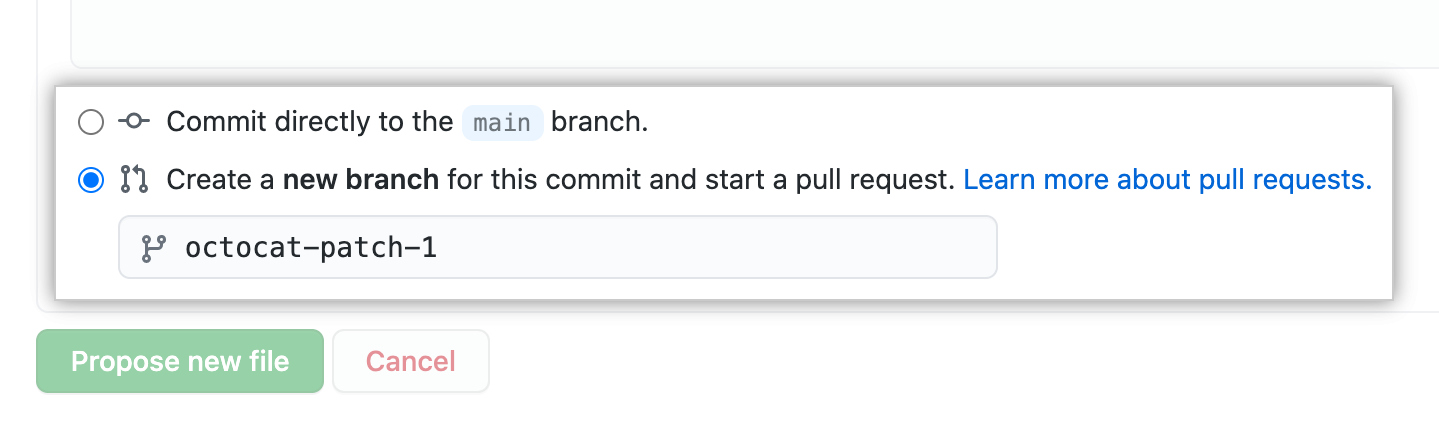
-
Click Propose new file.