Introduction
GitHub Copilot provides coding suggestions as you type in your editor. You can also ask Copilot coding-related questions, such as how best to code something, how to fix a bug, or how someone else's code works. For full details of what Copilot can do, see "What is GitHub Copilot?."
Instructions for using Copilot differ depending on the editor you use. This version of the quickstart is for Visual Studio Code. Click the tabs above to see instructions for other editors.
Sign up for GitHub Copilot
If you don't already have access to GitHub Copilot, you can set up a free trial or subscription for GitHub Copilot Individual on your personal GitHub account. For more information, see "Subscription plans for GitHub Copilot."
Prerequisites
- Latest version of Visual Studio Code. See the Visual Studio Code download page.
- The GitHub Copilot extension - Install this from the Visual Studio Marketplace. For more information, see "Set up GitHub Copilot in Visual Studio Code" in the Microsoft documentation.
- Sign in to GitHub in Visual Studio Code. If you experience authentication issues, see "Troubleshooting issues with GitHub Copilot Chat in IDEs."
Chat with GitHub Copilot
After you've installed the GitHub Copilot extension, you can ask Copilot coding-related questions.
Note
If you have access to GitHub Copilot via your organization, you won't be able to use GitHub Copilot Chat if your organization owner has disabled chat. See "Managing policies for Copilot in your organization."
-
Open an existing code file.
-
Open the Chat view from the Activity Bar.
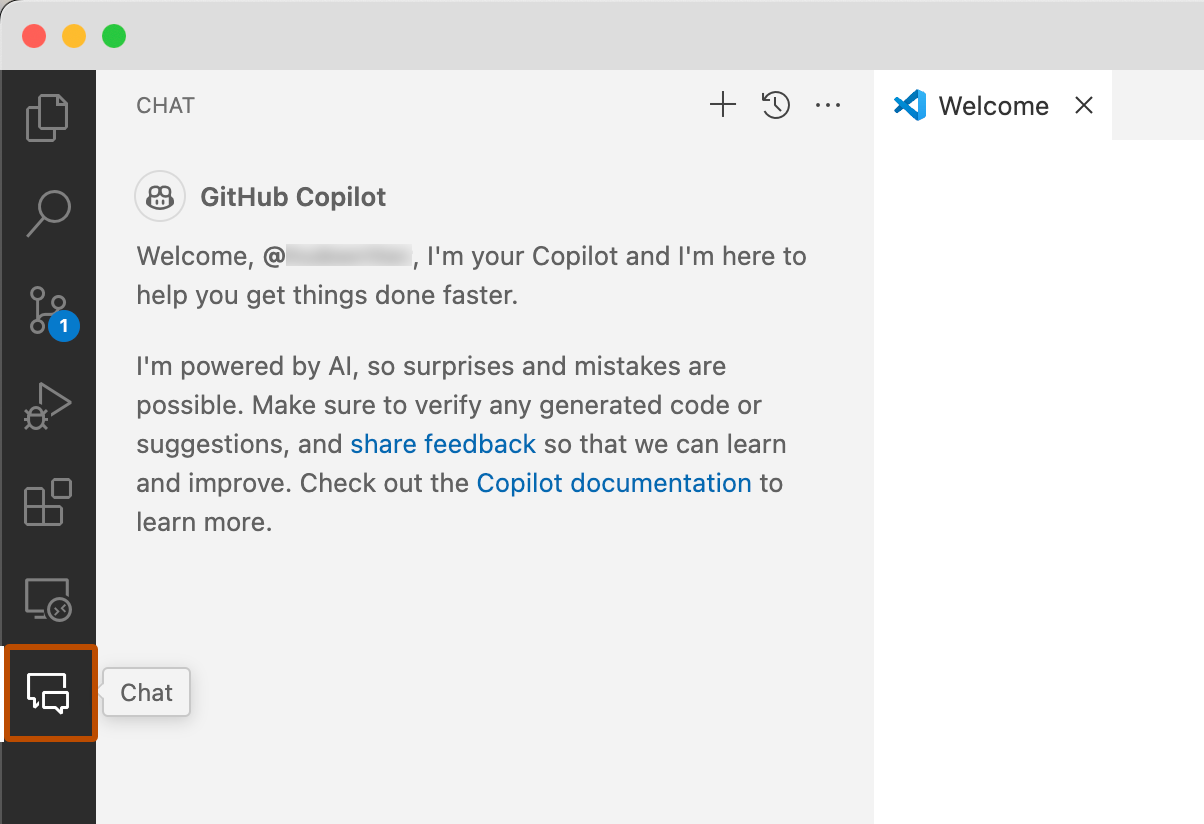
-
At the bottom of the chat view, in the chat input field, type:
explain this file. -
Press Enter.
Copilot replies in the chat view.
-
In the editor, select one or more lines of code that are not commented.
-
In the chat input field, type:
add comments to these lines. -
If you like the comments that Copilot suggests, hover over the suggested code in the chat view and click the "Insert at Cursor" icon to replace the selected lines with the suggested code.

Get your first code completion suggestion
The following example uses JavaScript, however other languages will work similarly. GitHub Copilot provides suggestions for numerous languages and a wide variety of frameworks, but works especially well for Python, JavaScript, TypeScript, Ruby, Go, C# and C++. GitHub Copilot can also assist in query generation for databases, generating suggestions for APIs and frameworks, and can help with infrastructure as code development.
-
Open Visual Studio Code.
-
In Visual Studio Code, create a new JavaScript (*.js) file.
-
In the JavaScript file, type the following function header.
JavaScript function calculateDaysBetweenDates(begin, end) {function calculateDaysBetweenDates(begin, end) {GitHub Copilot will automatically suggest an entire function body in grayed text. The exact suggestion may vary.
-
To accept the suggestion, press Tab.
Next steps
- Find out more about Copilot code completion" - See "Getting code suggestions in your IDE with GitHub Copilot."
- Find out more about GitHub Copilot Chat - See "Asking GitHub Copilot questions in your IDE."
- Learn how to write effective prompts - See "Prompt engineering for GitHub Copilot."
- Use Copilot like a pro - Learn how to write effective prompts for GitHub Copilot. For more information, see "Best practices for using GitHub Copilot in VS Code" in the Visual Studio Code documentation.
- Use Copilot on your mobile device - See "Asking GitHub Copilot questions in GitHub Mobile."
- Use Copilot on the command line - See "Using GitHub Copilot in the command line."
- Configure Copilot in your editor - You can enable or disable GitHub Copilot from within your editor, and create your own preferred keyboard shortcuts for Copilot. See "Configuring GitHub Copilot in your environment."
GitHub Copilot provides coding suggestions as you type in your editor. You can also ask Copilot coding-related questions, such as how best to code something, how to fix a bug, or how someone else's code works. For full details of what Copilot can do, see "What is GitHub Copilot?."
Instructions for using Copilot differ depending on the editor you use. This version of the quickstart is for Visual Studio. Click the tabs above to see instructions for other editors.
Sign up for GitHub Copilot
If you don't already have access to GitHub Copilot, you can set up a free trial or subscription for GitHub Copilot Individual on your personal GitHub account. For more information, see "Subscription plans for GitHub Copilot."
Prerequisites
- Compatible version of Visual Studio. To use GitHub Copilot in Visual Studio, you must have version 2022 17.8 or later of Visual Studio for Windows installed. For more information, see "Install Visual Studio" in the Microsoft documentation.
- GitHub Copilot extension for Visual Studio. For instructions on how to install the Copilot extension, see "Install GitHub Copilot in Visual Studio" in the Microsoft documentation.
- Add your GitHub account to Visual Studio. See Add your GitHub accounts to your Visual Studio keychain in the Microsoft documentation.
Chat with GitHub Copilot
After you've installed the GitHub Copilot extension, you can ask Copilot coding-related questions.
Note
If you have access to GitHub Copilot via your organization, you won't be able to use GitHub Copilot Chat if your organization owner has disabled chat. See "Managing policies for Copilot in your organization."
-
Open an existing code file.
-
In the Visual Studio menu bar, click View, then click GitHub Copilot Chat.
-
In the Copilot Chat window, type
what does this file dothen press Enter.Copilot's answer is displayed below your question.
-
Select a line of code in the editor.
-
In the Copilot Chat window, type
explain this linethen press Enter.
Get your first code completion suggestion
The following example uses JavaScript, however other languages will work similarly. GitHub Copilot provides suggestions for numerous languages and a wide variety of frameworks, but works especially well for Python, JavaScript, TypeScript, Ruby, Go, C# and C++. GitHub Copilot can also assist in query generation for databases, generating suggestions for APIs and frameworks, and can help with infrastructure as code development.
-
Open Visual Studio.
-
In Visual Studio, create a new JavaScript (*.js) file.
-
In the JavaScript file, type the following function header.
JavaScript function calculateDaysBetweenDates(begin, end) {function calculateDaysBetweenDates(begin, end) {GitHub Copilot will automatically suggest an entire function body in grayed text. The exact suggestion may vary.
-
To accept the suggestion, press Tab.
Next steps
- Find out more about Copilot code completion" - See "Getting code suggestions in your IDE with GitHub Copilot."
- Find out more about GitHub Copilot Chat - See "Asking GitHub Copilot questions in your IDE."
- Learn how to write effective prompts - See "Prompt engineering for GitHub Copilot."
- Prompt like a pro - Watch "Visual Studio Prompt Engineering with GitHub Copilot" on YouTube.
- Use Copilot on your mobile device - See "Asking GitHub Copilot questions in GitHub Mobile."
- Use Copilot on the command line - See "Using GitHub Copilot in the command line."
- Configure Copilot in your editor - You can enable or disable GitHub Copilot from within your editor, and create your own preferred keyboard shortcuts for Copilot. See "Configuring GitHub Copilot in your environment."
GitHub Copilot provides coding suggestions as you type in your editor. You can also ask Copilot coding-related questions, such as how best to code something, how to fix a bug, or how someone else's code works. For full details of what Copilot can do, see "What is GitHub Copilot?."
Instructions for using Copilot differ depending on the editor you use. This version of the quickstart is for JetBrains IDEs. Click the tabs above to see instructions for other editors.
Sign up for GitHub Copilot
If you don't already have access to GitHub Copilot, you can set up a free trial or subscription for GitHub Copilot Individual on your personal GitHub account. For more information, see "Subscription plans for GitHub Copilot."
Prerequisites
- A compatible JetBrains IDE. Copilot is supported in a large number of JetBrains IDEs. For a full list, see "Asking GitHub Copilot questions in your IDE."
- GitHub Copilot plugin. See the GitHub Copilot plugin in the JetBrains Marketplace. For installation instructions, see "Installing the GitHub Copilot extension in your environment."
- Log in to GitHub in your JetBrains IDE. For authentication instructions, see "Installing the GitHub Copilot extension in your environment."
Chat with GitHub Copilot
After you've installed the GitHub Copilot plugin, you can ask Copilot coding-related questions.
Note
If you have access to GitHub Copilot via your organization, you won't be able to use GitHub Copilot Chat if your organization owner has disabled chat. See "Managing policies for Copilot in your organization."
-
Open an existing code file.
-
Open the Copilot Chat window by clicking the Copilot Chat icon at the right side of the JetBrains IDE window.
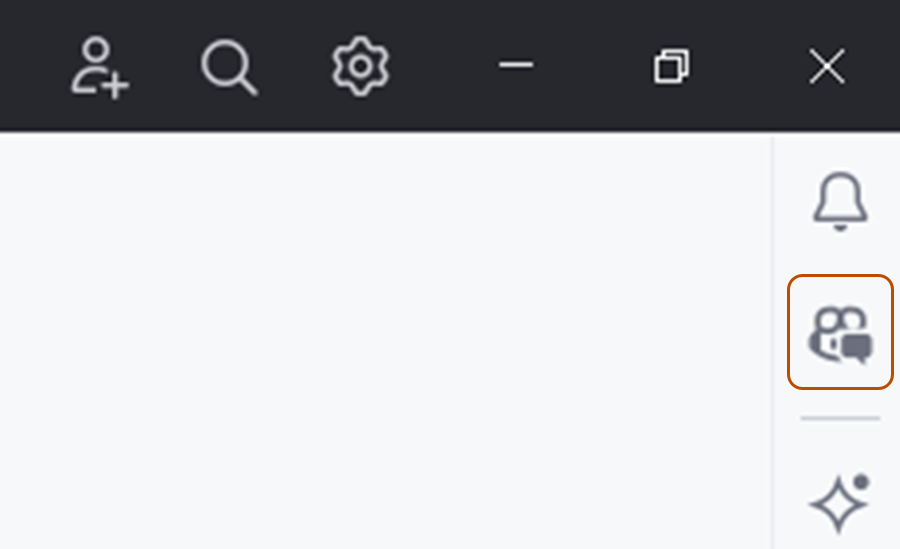
-
In the Copilot Chat window, type
what does this file dothen press Enter.Copilot's answer is displayed below your question.
-
Select a line of code in the editor.
-
In the Copilot Chat window, type
explain this linethen press Enter.
Get your first code completion suggestion
The following example uses JavaScript, however other languages will work similarly. GitHub Copilot provides suggestions for numerous languages and a wide variety of frameworks, but works especially well for Python, JavaScript, TypeScript, Ruby, Go, C# and C++. GitHub Copilot can also assist in query generation for databases, generating suggestions for APIs and frameworks, and can help with infrastructure as code development.
-
In your JetBrains editor, create a new JavaScript (*.js) file.
-
In the JavaScript file, type the following function header.
JavaScript function calculateDaysBetweenDates(begin, end) {function calculateDaysBetweenDates(begin, end) {GitHub Copilot will automatically suggest an entire function body in grayed text. The exact suggestion may vary.
-
To accept the suggestion, press Tab.
Next steps
- Find out more about Copilot code completion" - See "Getting code suggestions in your IDE with GitHub Copilot."
- Find out more about GitHub Copilot Chat - See "Asking GitHub Copilot questions in your IDE."
- Learn how to write effective prompts - See "Prompt engineering for GitHub Copilot."
- Use Copilot on your mobile device - See "Asking GitHub Copilot questions in GitHub Mobile."
- Use Copilot on the command line - See "Using GitHub Copilot in the command line."
- Configure Copilot in your editor - You can enable or disable GitHub Copilot from within your editor, and create your own preferred keyboard shortcuts for Copilot. See "Configuring GitHub Copilot in your environment."