About teacher discounts
As a student or faculty member at an accredited educational institution, you can apply for GitHub Global Campus. GitHub Global Campus is a portal that allows the GitHub Education Community to access their education benefits—all in one place! The GitHub Global Campus portal includes access to the GitHub Education Community, industry tools used by professional developers, events, Campus TV content, GitHub Classroom, GitHub Community Exchange, GitHub Student Developer Pack, and other exclusive features to help students and teachers shape the next generation of software development.
Before applying for an individual discount, check if your learning community is already partnered with us as a GitHub Campus Program school. For more information, see "About GitHub Campus Program."
To apply for teacher benefits and GitHub Global Campus access, you must meet the following requirements.
- Be an educator, faculty member, or researcher.
- Have a verifiable school-issued email address.
- Upload documents that prove your school affiliation.
- Have a personal account on GitHub.
For more information about personal accounts on GitHub, see "Signing up for a new GitHub account."
Applying to GitHub Global Campus
-
Go to GitHub Education and, in the top right navigation bar, click Benefits.
-
Under "Individuals", click Get teacher benefits.
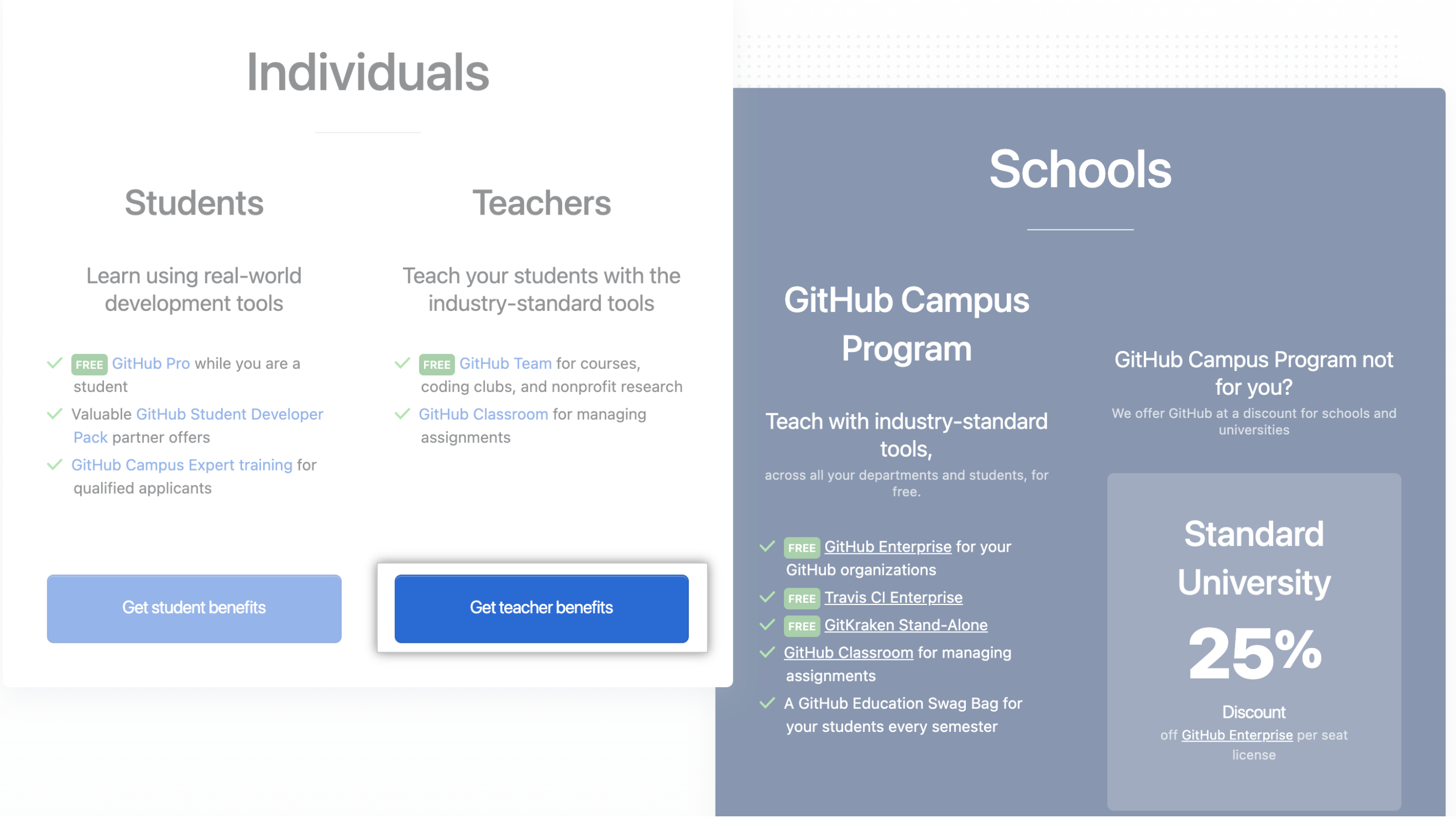
-
Under "Select the academic status", select Teacher.

-
Select or add the email address you use for school.

Tip: Selecting a school-issued email address, if you have one, gives you the best chance of a speedy review.
-
Enter your school's name.

-
Describe how you plan to use GitHub.

-
Click Continue, and then you will be prompted to upload proof of your academic status.
- Click Take a picture to use your computer's camera to upload proof.

- Optionally, to change the camera you want to use, use the camera drop-down menu.
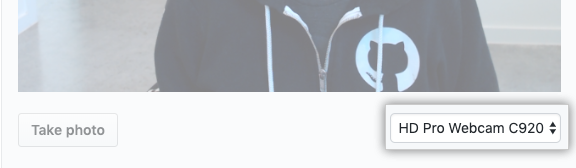
- Place your valid academic ID or other proof of current academic status in the frame, then click Take photo.

- Under "Proof Type", use the dropdown to select the type of proof you are providing.
- Click Take a picture to use your computer's camera to upload proof.
-
Verify your application details, then click Process my application.

Note: If, after clicking the Process my application button, you see a banner asking you to fix something in your application, you should fix it and then click Reprocess my application.
If your application is approved, you'll receive a confirmation email. Applications are usually processed within a few days, but it may take longer during peak times, such as during the start of a new semester.