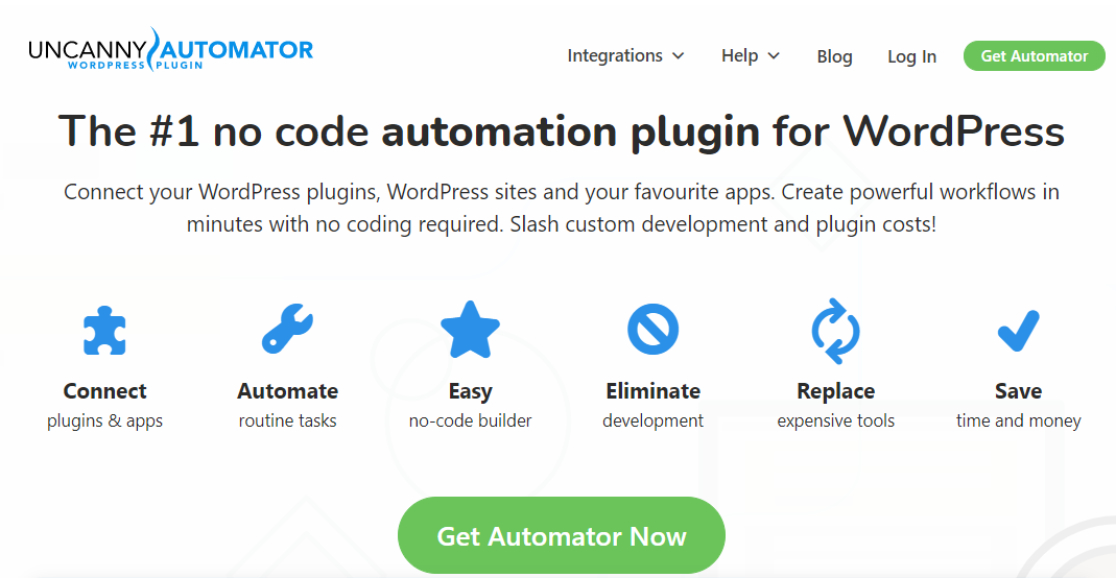Looking for how to grow your business online and convert more of your site visitors into customers? Although WordPress forms may seem like basic necessities to your website, successful digital marketers know that forms are much more than a simple way for users to contact you.
If you’re not taking advantage of all that WPForms has to offer yet, you could be missing out on a lot of income.
So whether you’re looking to boost your revenue or simply get website visitors to return to your site, here’s a list of effective WPForms power hacks to help you grow your business online.
Click Here to Start Using WPForms Pro Now
Power Hacks: Grow Your Business Online
In This Article
- 1. Use Conditional Logic to Ask the Right Questions
- 2. Send Form Notifications to the Right People
- 3. Display Custom Messages Based on User Actions
- 4. Get More Leads with Partial Form Submissions
- 5. Create Multi-Column Layouts With a Click
- 6. Use Multi-Page Forms to Boost Completion Rates
- 7. Customize Breadcrumbs for Multi-Page Forms
- 8. Set Up Zapier to Connect With 5,000+ Apps
- 9. Automate Workflows with Uncanny Automator
- 10. Make Your Form Interactive & Easier to Complete
- 11. Create Distraction-Free Landing Pages for Focus
- 12. Use a Pre-Built Form for Easy 1-Click Setup
- 13. Use a Password to Protect Your Forms
- 14. Close Forms on a Set Date/Time Automatically
- 15. Close Forms After a Set Number of Entries
- 16. Limit 1 Entry per Person to Avoid Multiple Entries
- 17. Restrict Forms so Only Members Can Submit
- 18. Setup Payment Checkboxes to Sell Even More
- 19. Use Image Choice Fields for a Visual Checkout
- 20. Use Smart Tags to Add Info to Your Notifications
- 21. Use Smart Tags in Hidden Fields to Uncover Data
- 22. Respect GDPR Compliance + User Privacy
- 23. Use an Easy to Read + Scrollable Terms of Service
- 24. Try Custom Input Masks for Higher Quality Data
- 25. Use Custom Captcha to Prevent Spam
- 26. Set Up Google reCAPTCHA v2 for Added Security
- 27. Randomize Your Form Choices to Avoid Bias
- 28. Export and Reuse Form Templates to Save Time
- 29. Add Bulk Multiple Choices to Create Forms Fast
- 30. Get More Content by Accepting Guest Posts
- 31. Allow WordPress Users to Register Themselves
- 32. Use Branded Custom Login Forms for WordPress
- 33. Get More Leads With Mobile-Friendly Signatures
- 34. Get Paid in Multiple Ways
- 35. Set Up Recurring Payments to Earn Even More
- 36. Use Geolocation to Learn About Your Audience
- 37. Understand What Makes Visitors Convert
- 38. Brand Email Notifications to Create Connections
- 39. Use NPS Surveys to Learn About Your Visitors
- 40. Create an RSVP Form to Organize Events
- 41. Collect More Leads With Offline Forms
1. Use Conditional Logic to Ask the Right Questions
With Smart Conditional Logic, you can customize forms by having fields automatically show or hide other fields depending on a user’s selection.
For instance, you may want to invite someone to write a review only if they give you a high rating on a survey form.
Or, set up an extra field to appear when someone selects ‘Other’ in your form. In that case, you’d show another field where they can specify their choice.

On the other hand, it may be beneficial to hide fields. For example, maybe you only need one way to contact your users: an email address or a phone number. Once they start filling out their email address, you can set the phone field to be hidden automatically, and vice versa.
You can even take it a step further by creating multiple conditions using AND/OR logic.
And it’s much easier than you may think. Check out our tutorial on how to use conditional logic with WPForms.
2. Send Form Notifications to the Right People
With Conditional Notifications, you can send out different emails to different people or departments depending on what a user selects on your form.
For example, if a user is submitting a support request, you could have an email go out to a customer service representative from your team.
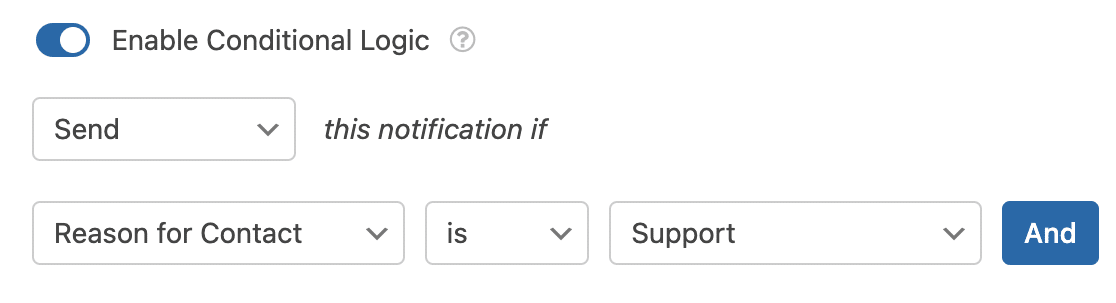
If the same user selects that their issue was with sales, you could direct that email to come to you or whoever manages sales for your small business.
All of this is completely customizable and helps streamline your business processes so you can get back to customers more quickly.
So that way, you can keep visitors happy and turn them into loyal fans who spend money, take part in refer-a-friend campaigns, and help grow your business online.
Head over to our step-by-step instructions on how to create conditional form notification emails in WPForms to learn more.
3. Display Custom Messages Based on User Actions
This hack lets you decide what people see after they hit the submit button on your form, and it changes based on their previous actions.
You can apply conditional rules to trigger different confirmation types when someone submits to your form, including:
- Display a Message. Add a Thank You note after a customer makes a purchase or donates to your cause, then provide them with next steps.
- Redirect Users to a Page on Your Website. Show visitors different web pages based on which product they purchase.
- Send Users to an Entirely Different URL. Redirect users to an external website if they show interest in an affiliate product you asked about in a survey form.
And these confirmations are really easy to set up and edit.

So start customizing your forms today and choose what happens to each user when they submit by reading how to create conditional form confirmations.
4. Get More Leads with Partial Form Submissions
Would you like to get more leads without increasing your website traffic? That’s easy with the Form Abandonment addon.
This may come as a surprise to you, but most visitors stop filling out forms before they hit submit.
In fact, a staggering 81% of people have abandoned a form after beginning to fill it out.
And once they’re gone, they may forget to come ever back and complete the form. Just think about those 8 out of 10 website visitors who almost sent you their information, but you missed out on.
Form abandonment is one of the biggest challenges you need to tackle to grow your business online, and the Form Abandonment addon will help you.
This is a great hack to capture those partial entries as leads. Using the Form Abandonment addon, you can save partial form submissions and follow up with those interested prospects with an abandonment email, even if they didn’t complete the entire form. This is a smart way to invite them back to complete the form so they don’t forget about you.

Check out our guide on how to install and use the Form Abandonment addon with WPForms so you can uncover way more leads from your forms than you’ve been getting. You may be shocked by how many visitors who didn’t finish submitting to your form end up converting to paying customers!
5. Create Multi-Column Layouts With a Click
A nifty power hack to try out on your WPForms is customizing your form’s appearance with multi-column layouts.
By default, your forms display fields in one column. With the Layout field, you can create a multi-column layout and customize how your fields are displayed.
Just drag and drop the Layout field into the preview area of the form builder.

Then click on the Layout field to open its field options. Here you can choose your multi-column layout.

All that’s left after that is to drag your form’s other fields into the Layout field’s columns.

Here’s a guide on how to create multi-column form layouts in WPForms. This hack helps keep your forms looking high quality so more people fill them out and you can continue to grow your business online. Plus, it’s especially helpful if your forms have a lot of questions but you want to keep them all on one page.
So keep in mind, nobody loves filling out long forms. Our next hack has you covered to prevent that.
6. Use Multi-Page Forms to Boost Completion Rates
Sometimes, your forms need to collect a lot of information.
In this case, use the easy drag-and-drop builder to break long forms into multi-page forms and improve the user’s experience.

Plus, people are more likely to complete your forms if they are broken up into bite-sized pieces. It’s just easier to fill out.
There are lots of times multi-page forms are helpful. Here are some of the most popular uses:
- WordPress Multi-Page Registration Forms. If you’re looking to have users register for something, then this form can be very handy.
- Multi-Page Job Application Forms. Hiring is an important process. Multi-Page forms make it easy for you to collect all the data you need.
- Multi-Page Patient Data Forms. Do you have a medical practice? Offer massage services? Multi-Page forms make it easy for you to collect and store all the patient information that you need.
- Multi-Step Payment Order Forms. Payment orders sometimes require more information. Break it down in multiple steps to create a smooth process.
We walk you through setting this up in how to create Multi-Page forms in WPForms.
7. Customize Breadcrumbs for Multi-Page Forms
Already using a multi-page form? Try this hack.
Change the look of your Multi-Page Forms by customizing the Progress Indicator, also known as Breadcrumbs. These Breadcrumbs keep the users informed about their progress as they go through filling out a multi-page form.
And WPForms offers 3 different types of breadcrumb layouts for you to choose from for your forms:
- Progress Bar
- Circles
- Connector
Here are examples of each style of Progress Indicator in action:
Progress Bar

Circles

Connector

Plus, you can even change the color to keep the branding of your website consistent. We chose green in the examples above, but you can use whatever color you want.
Check out our guide on how to create multi-page forms in WPForms for more details on customizing Breadcrumbs.
8. Set Up Zapier to Connect With 5,000+ Apps
You can do so many truly amazing things with the power of Zapier + WPForms!
This hack lets you add even more integration options to your forms.
Zapier is a connector service that helps you integrate with tons of web applications. This lets you supercharge the functionality of your forms and get more done, faster.

Some of the 5,000+ integrations help your forms automatically do things like:
- Make Invoices in FreshBooks
- Send Text Messages Using Twilio
- Add a Google Contact
- Make a Task in Basecamp, Trello, or Asana
- Create an Issue in Jira
- Add a Customer in QuickBooks
- Get a Slack Notification
Plus, it requires zero coding knowledge to integrate WPForms with Zapier.
And we’ve got your setup covered in how to install and use the Zapier Addon in WPForms.
9. Automate Workflows with Uncanny Automator
Another way to get things done faster is with Uncanny Automator + WPForms.
Using Uncanny Automator, you can connect your existing WordPress plugins together and have them perform mundane tasks on their own, which will slash admin time.
So, when users take certain actions in your forms, it can trigger another action in a different plugin automatically. Simply choose your triggers, select your actions, and let Uncanny Automator handle the rest.
For example, when a user submits a form, you can automatically:
- Enroll them in an online course
- Tag them in your email marketing service
- Register them for a training session
- Add a new user account in WordPress
- And more
With Uncanny Automator, you can connect WPForms with plugins and apps like Easy Digital Downloads, GoToMeeting, Slack, MemberPress, WooCommerce, and many more.
Want to send WPForms entries to Google Sheets? You don’t need a connector service like Zapier or Uncanny Automator. The Google Sheets addon will let you integrate your form with Google Sheets directly.
10. Make Your Form Interactive & Easier to Complete
You can create interactive forms by using Conversational Forms to build a conversational contact form. This is a really powerful hack to grow your business online because it’s effective and beautiful.

Conversational Forms by WPForms makes your forms feel more human. It’s interactive because it asks people for their info one question at a time, much like a face-to-face conversation.
Plus, it’s the first true interactive form layout built exclusively for WordPress that’s guaranteed to boost form completion and conversions.
Click Here to See a Conversational Form Demo
WPForms is an affordable Typeform alternative that can be used for many things including:
- Survey Forms. Instead of overwhelming visitors with tons of questions, use the Conversational Forms’ one question at a time approach to improve your survey completion rate.
- Job Application Form. 60% of job seekers abandon the job application forms because they’re too long or complicated. With conversational forms, you can make your job application forms easy.
- Event Planning Form. Are you planning an event? You know how many questions you have to ask clients to plan the perfect event. The step-by-step, one question at a time approach gets you the data you need without tiring your clients. You can even take it a step further and add a cool number range slider to your form to ask about budgets.
- User Registration Form. Use conversational forms to improve your registration form conversion rate.
And you can try Conversational Forms out today without needing to create any new forms. You can turn any of your existing WordPress forms into an interactive form with the click of a button. Check out our tutorial on how to install and use the Conversational Forms addon.
11. Create Distraction-Free Landing Pages for Focus
The biggest reason why people abandon your website without filling out your form is distraction.
Use the Form Pages addon to create completely customized and distraction-free landing pages to boost your conversions.

Most WordPress themes don’t prioritize your form layouts. In other words, your theme controls the layouts.
But that’s not the case if you use the Form Pages addon to create custom landing pages. You get to take control of your landing page layouts so they work for your needs.
Form Pages by WPForms gives you:
- Quick and easy setup (No coding required)
- Custom logo support
- Multiple styles to choose from
- Premade and custom color schemes
Click Here to See Form Pages Demo
Reducing distractions for your website visitors is one of the most popular hacks to grow your business online, build your email list, and avoid form abandonment.
To learn more, head over to how to install and use the Form Pages addon.
12. Use a Pre-Built Form for Easy 1-Click Setup
Try using 1 of WPForms’ 500+ form templates as a quick and simple hack to set up an already fully functioning and ready-to-go form.
There are tons of options for templates available.
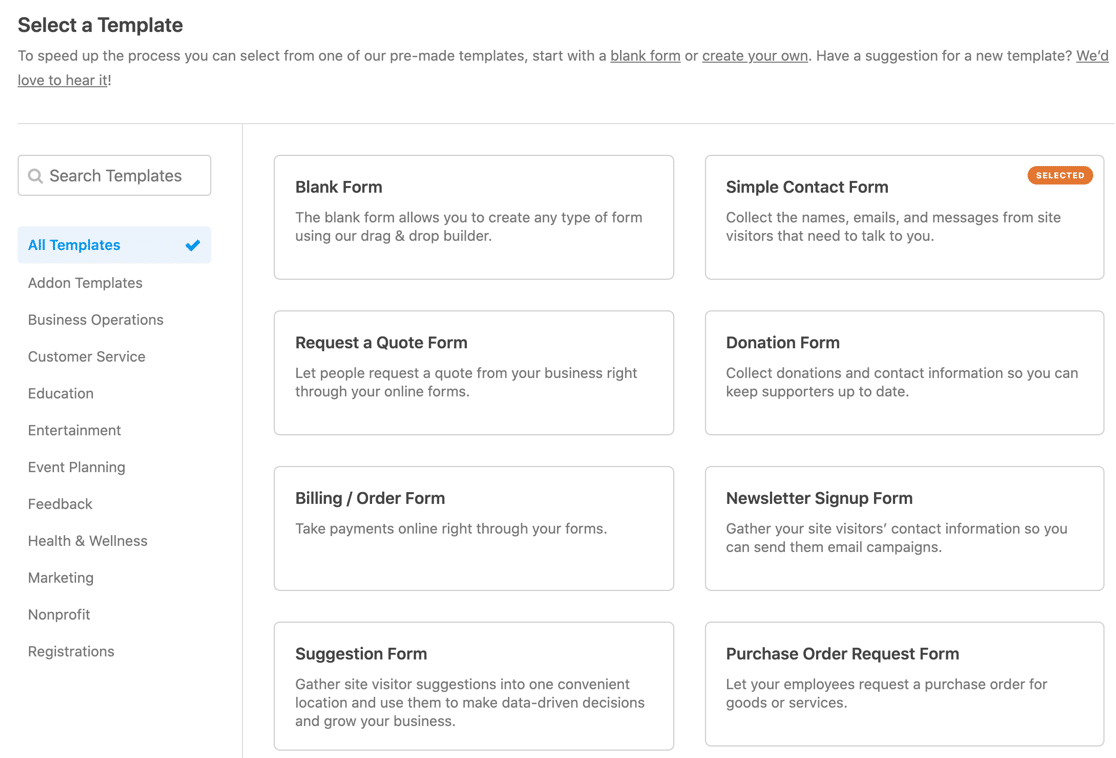
With just one click, you can import a form demo from nearly every niche and industry, including:
- Avon Order Form
- Auction Item Registration Form
- Baseball League Registration Form
- Equipment Checkout Form
- Class Reunion Registration Form
- Performance Improvement Plan Form
- Sponsorship Request Form
- Alumni Donation Form
- Summer Camp Registration Form
- Volunteer Recruitment Form
- Webinar Registration Form
- Wedding Invitation RSVP Form
- Student Enrollment Form
- Much more…
And it takes very little time to set this up. To learn how, head over to our tutorial on how to use form templates in WPForms.
13. Use a Password to Protect Your Forms
Use this hack to get better data from your forms.
If you’re looking to increase the overall quality of your form submissions, set up a password to make sure only visitors with that password can submit to your form. This can be done by using the Form Locker addon.
You may want to do this for a lot of reasons, including collecting reviews and success stories, or if you’re accepting guest blog posts on your site but only want to get submissions from people who have the password. That way, you won’t get as many low-quality submissions because only people who know what you’re looking for will have the password.
For instance, you can give out a password through an email campaign sent to users based on a specific purchase, or at the bottom of a special web page listing your guest blogging rules.
Best of all, you can enable password protection for your forms and create your password in just a few steps.

Take a look at how to password protect your forms to set this power hack up now.
Then head over to our article with more user-generated content examples to save time and grow your business.
14. Close Forms on a Set Date/Time Automatically
The Form Locker addon has tons of helpful hacks inside it, including the ability to close forms at a specific date and time.
This is a great tool for things like job applications or any other time-sensitive forms, and it’s a fantastic feature to try if you’re looking for how to grow your business online.
You can set this up easily by editing the Scheduling for your forms inside of the Form Locker.
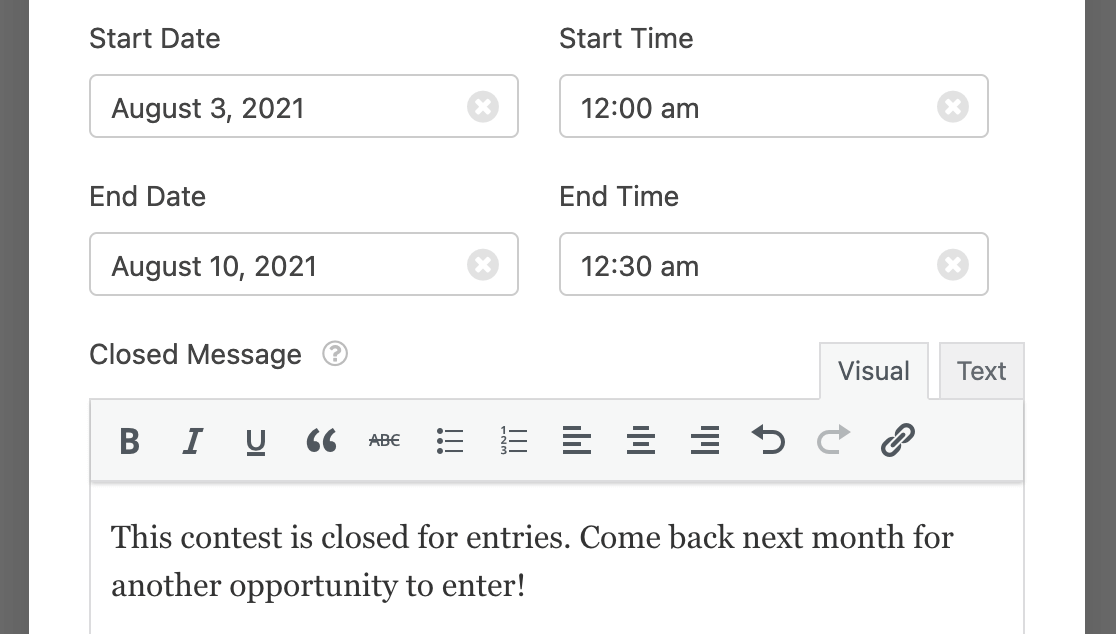
For exact details on how to do this, check out our step-by-step article on how to install and use the Form Locker Addon in WPForms.
15. Close Forms After a Set Number of Entries
Another magic hack to try with the Form Locker addon is the Entry Limit option. This caps the number of total entries and closes the form when that set number is reached.
For example, you may be running a contest that accepts the first 100 submissions. After that, the form will automatically close. When this happens, you can invite users to sign up for a newsletter to find out how to enter next month’s contest.

And people love contests, so this is a great hack to grow your business online while limiting the total entries to each contest. Learn more in our guide on how to limit the number of WordPress form entries.
16. Limit 1 Entry per Person to Avoid Multiple Entries
Another awesome hack to try with WPForms is limiting one entry per person on your forms. This is another one of the many effective hacks you can use with the Form Locker addon.

When you limit your forms to one entry per person, you can avoid duplicate submissions. And this is really useful for scholarship applications, giveaways, and more.
The tutorial on how to limit the number of WordPress form entries has details on exactly how to cap your forms at one entry per person.
17. Restrict Forms so Only Members Can Submit
One of the coolest power hacks available in the Form Locker addon is the ability to only allow members of your site to submit to a form.

In other words, if you have a website that has registered users, you can allow only those who are logged in to submit specific forms.
Here are some examples:
- If you want to ask your website members questions, you might use a survey or poll form restricted to only those who are registered and logged in.
- You’re hosting an event that’s only open to registered users and you’re using an event registration form.
- You’re hosting a webinar that doesn’t require registration but instead just a simple confirmation of attendance, so you create an online RSVP form.
- You want logged-in users to be able to submit support requests about their experience, so you create a support ticket form that only they can submit.
- You’re running a contest that’s only open to those who have registered on your website.
Also, if you aren’t using the power of a membership area or site, MemberPress is a great tool to check out for learning about, building, and managing a membership site.
So if you want to set this hack up, read our step-by-step article on how to restrict access to logged-in users on your WordPress forms.
18. Setup Payment Checkboxes to Sell Even More
Curious how to grow your business online fast and boost your income by selling multiple items on your website at once?
You can use the Checkbox Items hack. This lets users choose as many items in your order form as they’d like from any number of choices.

Check out exactly how to do this in our article on choosing the right form field for your forms.
And this hack is extra special because you can even add an image to each choice. That’s covered in our next hack.
19. Use Image Choice Fields for a Visual Checkout
If you’d like to make your forms super visual, consider adding images to your forms. This hack is especially helpful on order forms.
WPForms makes it simple to add images to your Checkboxes, Multiple Choice, and items fields so your users can see the option or product you’ve listed. That way, they can make sure they’re selecting exactly what they want!

And this guide will show you how to add image choices to existing or new fields in WPForms.
20. Use Smart Tags to Add Info to Your Notifications
This is another powerful hack to grow your business online and automatically add information to your form notifications.
A Smart Tag is a bit of code you can use to insert relevant information to your form notification settings or as field default values. Smart Tags use curly brackets and look something like this:{admin_email}.
Smart Tags are great hacks because they can save you time by allowing you to include useful details in your forms.
The {admin_email} is the default Smart Tag used in the Send To Email Address field in form email notifications. It automatically fills in the email address of the site administrator.

And there are tons of other ways to customize your notifications with Smart Tags, making getting detailed form submissions so much easier.
Check out our instructions on how to use Smart Tags in WPForms to get started with this power hack right now.
21. Use Smart Tags in Hidden Fields to Uncover Data
Another smart hack to use in your arsenal is adding a Smart Tag to a WPForms Hidden Field.
For instance, by adding the {url_referrer} Smart Tag, your form will automatically insert the address of the page which referred the user to the page containing the form. This will help you learn where on your site your website visitors are coming from before they end up on your form.

For instance, if a user went from your home page to your contact page, and then filled out your form there, this Smart Tag would give you the URL of your home page.
And you can also do this with IP addresses, geolocation, and more. This hack can help you learn a lot about your leads and help you convert them into paying customers. That way, you can grow your business online fast.
Check out our step-by-step instructions on how to use Smart Tags in hidden fields in WPForms.
22. Respect GDPR Compliance + User Privacy
Are you trying to figure out how to grow your business online while also making sure your forms are compliant with the European Union’s General Data Protection Regulation?
Use this hack to make adjustments to your site and improve compliance with GDPR. You can change your form settings to Disable User Cookies, Disable User Details, and more.

And enabling the GDPR-enhancement features in WPForms is really easy. Check out our tutorial on how to create GDPR-compliant forms. For full details, please see this ultimate guide to WordPress and GDPR.
23. Use an Easy to Read + Scrollable Terms of Service
With rising privacy concerns and the fact that privacy laws are getting more strict, we want to make it easy for you to comply and let your site visitors know their data is protected.
Using the scrollable terms of service hack, you can make sure that adding your site’s privacy policy or terms of service doesn’t take away from the visual appeal of your form.
If your ToS or privacy policy is too long, it could force site visitors to leave that page before they finish the form.
Reduce form abandonment by adding a Terms of Service checkbox to your form and displaying it in a scrollable text box.

This makes sure your form isn’t bloated with text, and the information is visible to the user without having to leave the form page.
And this hack makes your form way more user friendly, too.
For step-by-step instructions, check out our tutorial on how to add a terms of service agreement to your forms.
24. Try Custom Input Masks for Higher Quality Data
With WPForms, you can create your own custom input masks on your forms. In other words, you can customize the way data is entered into your WordPress forms. That way, you can grow your business online with more reliable data from your forms.
This power hack is a fantastic way to improve user experience and ensure the correct data is entered into your form every single time.
Here are some basic examples of input masks you can use in your WordPress forms.
United States Zip Code:
- Mask: 99999
- Example User Input: 89023
Username with 6-8 Letters (first letter uppercase, the rest lowercase):
- Mask: Aaaaaa [aa]
- Example User Input: Minnie or Minniems
Twitter Username with 4-15 Numbers or Uppercase/Lowercase Letters:
- Mask: @**** [***********]
- Example User Input: @easywpforms
For help with using input mask symbols, check out this tutorial on adding input masks to your WordPress forms.
25. Use Custom Captcha to Prevent Spam
We know spam is a giant issue for contact forms. So, you can use the Custom Captcha addon as a hack to protect your forms from spam.
The Custom Captcha addon lets you to set your own questions and answers to show your site visitors. Or, you can use this hack to add random math questions to make sure a user is a real human being. No one wants fake form submissions.

Head over to our guide on how to install and use the Custom Captcha addon in WPForms to set this up.
On the other hand, if you’d prefer to use a simple checkbox, or even something invisible, our next hack is for you.
26. Set Up Google reCAPTCHA v2 for Added Security
Using WPForms, and just a few steps, you can build spam-free WordPress contact forms. This hack is an excellent way to improve the quality of your lead generation.
WPForms supports 2 different types of CAPTCHA solutions: Google reCAPTCHA and hCaptcha. Both of these CAPTCHAs allow you to show puzzles that your visitors have to solve before they can submit your forms.
If you prefer not to show your visitors a CAPTCHA, you can use Google reCAPTCHA v2. This is an invisible CAPTCHA, so it’s less likely your visitors will become frustrated.
Instead, Google reCAPTCHA v2 understands when users aren’t automated spambots. You’ll have the reCAPTCHA badge in the top right corner of your forms to show your users your site is secure.

Check out more details about setting up Google reCAPTCHA v2 in our ultimate guide on how to build a spam-free WordPress contact form.
27. Randomize Your Form Choices to Avoid Bias
Worried people are picking a specific choice on your forms just because it’s at the top? Maybe you’ve noticed a pattern where one answer is getting picked a lot. This could happen because of order bias.
With WPForms, we’ve made it easy to avoid any sort of answer bias based on the order of your field’s choices.
How? Well, there’s a super cool hack in WPForms that lets you randomize the order of your field choices each time your form is viewed by a visitor.

And this neat trick helps avoid any order bias, so it gathers more reliable data.
So be sure to check out our guide on how to randomize Checkboxes and Multiple Choice options.
28. Export and Reuse Form Templates to Save Time
If you love the way one of your forms works and looks, you can export it and reuse it on another website you own.
For example, say you’ve already created a custom form that started as a form template, has your brand’s colors on the progress indicator bar, randomizes choices, and has reCAPTCHA enabled. But, you have another URL and website that you’d like to use this exact same form on and you don’t want to start from scratch.
You don’t have to start over with your form. You can simply export and reuse it with all the features you’ve already created, saving you time and money as you grow your business online.

So head over to our step-by-step article on how to export forms to learn more.
29. Add Bulk Multiple Choices to Create Forms Fast
Wouldn’t it be a great time-saver to be able to add a bunch of choices to your Multiple Choice fields all at once?
With this nifty hack, you can!
In other words, the Bulk Add option lets you quickly add a long list of items as options in your Multiple Choice fields.
This works great if you’ve got a long list of departments, products, or services and you’re asking your visitor to select just one.
For example, say you’re collecting feedback through a form and want to know which department of your business the customer’s feedback is about.
When you use the Bulk Add option in the Dropdown, Multiple Choice, and Checkboxes fields, it’s super simple to add a list of choices to your form all at once, instead of creating each choice individually.

You can see exactly how to do this in our article how to bulk add choices for Multiple Choice, Checkboxes, and Dropdown fields.
30. Get More Content by Accepting Guest Posts
Accepting guest post submissions is a great hack to get fresh content for your site consistently. This way, you can save time and focus on your marketing strategy to grow your business. Plus, you can show up in search engines for those in your target market looking to contribute content.
And the WPForms Post Submissions addon makes it easy to collect user-submitted content in WordPress without users ever having to log in to your website’s admin area.

In other words, you can gather new content while keeping your WordPress site secure.

Be sure to use PushEngage to send browser notifications each time you publish a new guest post. That way, you can build up a community of readers who keep coming back for new content.
Learn more in our step-by-step guide on how to install and use the Post Submissions addon.
31. Allow WordPress Users to Register Themselves
Save yourself and your business a ton of time by letting people register for your website on their own.
If you want to allow user registration on your WordPress site, you can quickly do this by creating a user registration form in WordPress that allows users to fill in the necessary information themselves.

There are many benefits to creating a user registration form, but below are some popular reasons:
- Organization. When you allow users to request access to your site, you’ve already collected all the important details needed to create their account.
- Customization. You can control what information you need before someone creates an account, like requiring their website URL.
- Security. By requiring new users to activate their accounts via email, you can help stop user registration spam.
- Permissions. You can specify which level of access users will have on your site.
- Membership Sites. You can create a membership site using one of the best WordPress membership plugins on the market and require people to register as a member using a registration form.
So get started on this power hack to help run your business today. Here’s a step-by-step guide on creating a user registration form in WordPress.
32. Use Branded Custom Login Forms for WordPress
A hack that a lot of super WPForms users use is customizing login forms. WPForms lets you easily make custom WordPress login forms for your website using our drag-and-drop form builder. Then, you can easily embed your login form on your site.
Having a custom login page is a wonderful way to personalize the user experience while also further branding your business. With branding, it’s easier for potential customers to recognize you on social media and other platforms. You can set this hack up by making sure your User Registration addon is active.

Some other popular reasons to create a custom login form include:
- Ease of Access. You can place the login form in a sidebar widget so it’s easily visible and noticeable to users.
- Security. Online forms are a huge target for spammers and bots. When you create a custom login page, you can hide the default login page. This will reduce login spam and help increase your site’s security.
So if you’re ready to give this hack a try, check out our guide on how to create a WordPress custom login form.
33. Get More Leads With Mobile-Friendly Signatures
All forms created with WPForms are completely responsive and mobile-friendly.
And, one of the most fantastic hacks to grow your business online is to use Mobile-Friendly Signatures, too.
Plus, it’s super easy to add a Signature field to your forms.
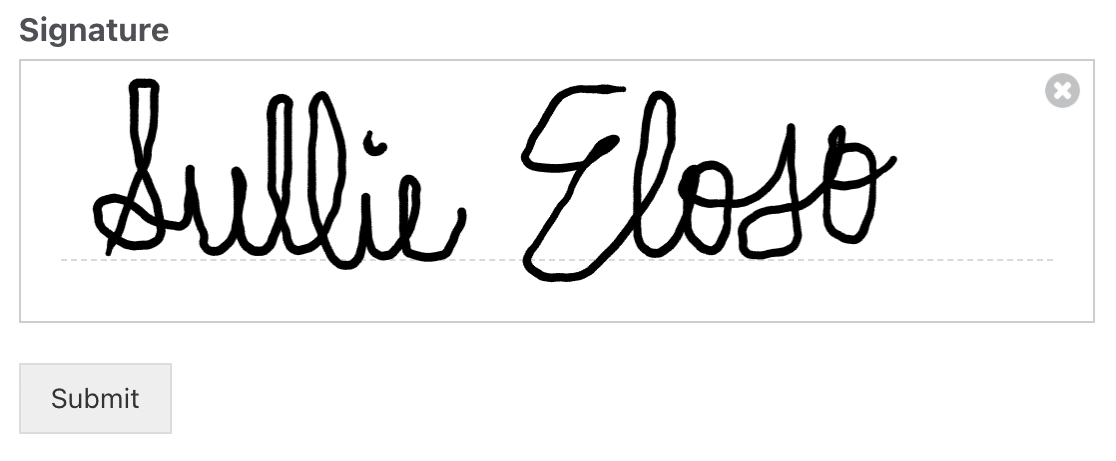
You can ask for signatures for things like:
- Agreements
- Terms of Service
- Contracts
- Petitions
- Non-Disclosure Agreements
- Any other form you’d like
And you can easily add a field for a signature with the Signature addon.
Best of all, the Signature addon is mobile-friendly, meaning you’ll get more form completions, less form abandonment, and be able to grow your online business even faster.
And if you’re looking for a WordPress signature plugin or WordPress contract agreement plugin that’s mobile-friendly, then you’re definitely going to love this hack.
So if you’d like to set this hack up, check out our step-by-step tutorial on how to install and use the Signature addon in WPForms.
Take a look at our article on mobile lead generation to learn even more power hacks to grow your business online by optimizing your WordPress forms for mobile.
34. Get Paid in Multiple Ways
With WPForms, you can accept payments with Stripe, Square, Authorize.Net, and PayPal, which can grow your income by giving users choices. Cool, right?
Well, what’s even cooler is that you can set up your forms to let your website visitors pick which payment method they want to use, right on your form!

This means you can make sure your forms only process the payment with the exact payment processor the user selected, and give your visitors more ways to pay you.
To let users choose between PayPal and Stripe, you’ll need to use Conditional Logic. Learn more in our guide on how to allow users to choose a payment method on your form.
If you have a PayPal Business account, you can let customers choose to pay with PayPal or with a credit card without Conditional Logic. See our PayPal Commerce addon documentation for detailed steps.
Also, if you’re still on the fence about which payment provider to pick or even considering using both, be sure to check out our in-depth article on Stripe vs Paypal.
35. Set Up Recurring Payments to Earn Even More
Want a hack that will help skyrocket your website income?
Conditional Logic also gives you a great trick to increase your website income by choosing between One Time or Recurring Payments.
One Time payments are awesome for selling 1 or more products at a point in time.
But, you can also easily set up your forms to accept Recurring Payments, meaning more money for you and your small business, time and again.
Recurring Payments with the Stripe addon and the PayPal Commerce addon are available in the following time periods:
- Daily
- Weekly
- Monthly
- Quarterly
- Semi-yearly
- Yearly
And this works great for membership sites, SaaS products, and anything else you’d like to bill for repeatedly.

To set up recurring payments, read about how to accept recurring payments on your WordPress forms.
36. Use Geolocation to Learn About Your Audience
Want to see where your leads are coming from? Try activating Geolocation as a hack to grow your business online.
Once you activate Geolocation in your forms, each user’s country, state, and city information will be stored along with their submission.
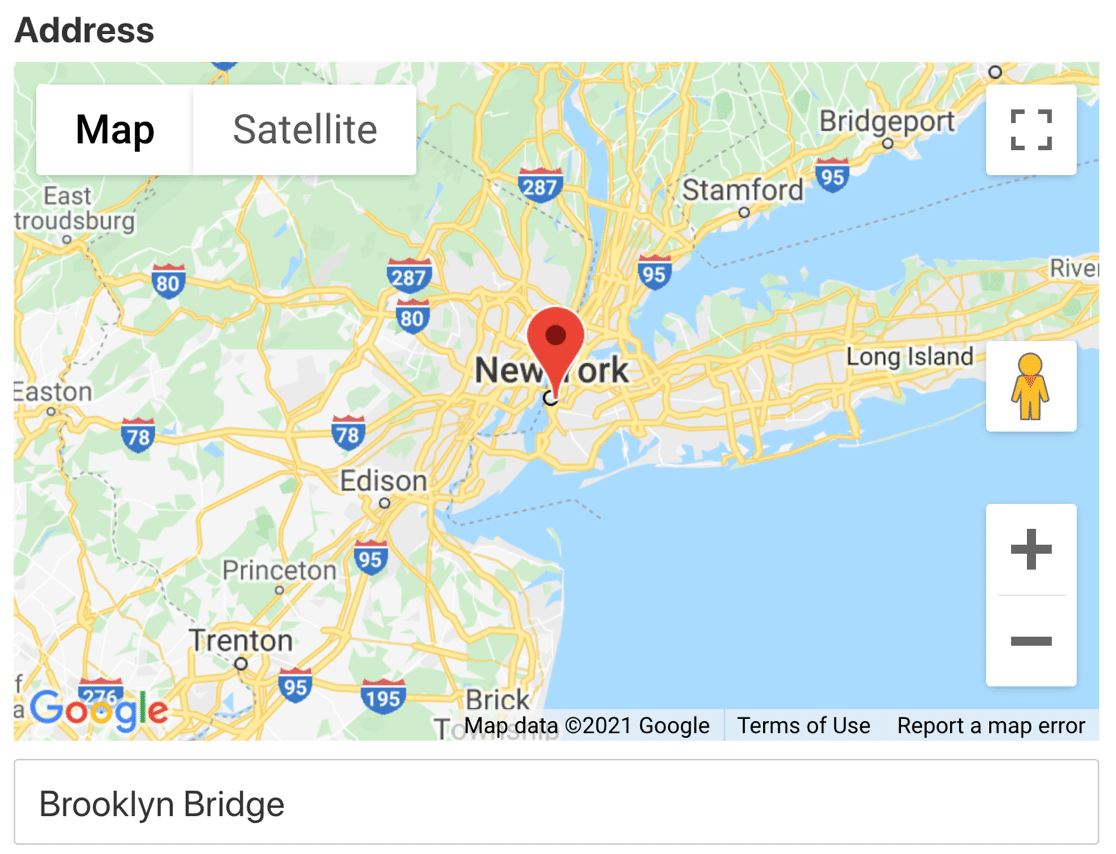
And this hack helps you learn more about your website visitors so you can turn more of them into customers with added insight into where they live.
The Geolocation addon also lets you connect your site to Google Maps or Mapbox to enable address autocomplete in your forms. This makes the Address field even easier to fill out.
So head over to how to install and use the Geolocation addon with WPForms to set this up now.
37. Understand What Makes Visitors Convert
Another thing you need to learn about your audience is what they do on your website, what they’re looking for, and what makes them convert.
Luckily, you can find this out easily with the User Journey addon. This hack allows you to see the user’s exact path through your site, right up to the form submission.
You can see:
- What URL referred them to your site
- When they searched and what they searched for
- Pages and posts they looked at
- And much more

With these insights, you can discover which pages, posts, and campaigns are most effective.
And once you learn what makes your audience tick, you can replicate the process for other users and improve conversions.
Here’s how to install and use the User Journey addon with WPForms.
38. Brand Email Notifications to Create Connections
A simple but super smart hack to make your services stand out is using branded email notifications.
With WPForms, you can add your logo or any image you choose to display on your email notifications.

And this way, when a customer or anyone on your team gets an email notification from your forms, they’ll see the image you want them to see. You can help build trust and a relationship right inside your email notification.
So set up this clever hack today. Here’s an in-depth tutorial on adding custom header images to your WPForms email template.
39. Use NPS Surveys to Learn About Your Visitors
Using an NPS survey is one of our favorite hacks on our list because it’s a great way to get to know your customers.
Net Promoter Score Surveys can give you valuable visual insights into what’s happening with your business based on customers’ perceptions of your brand.
And they help you to better gauge customer loyalty and make your business more successful with one simple question: How likely are you to recommend our company to a friend or colleague?

Using Conditional Logic, you can even set up different fields to appear based on users’ selections.
For example, if someone selected a low rating, you could ask them what you could do better in the future. Knowing this helps you make critical business decisions and uncover and work toward any needed improvements.
So if a user selects a 10, you could get details on what they love about your brand so you can make sure to keep doing it.
And it’s really simple to get started with this smart hack. To do so, head over to our step-by-step article on how to create an NPS survey in WordPress.
40. Create an RSVP Form to Organize Events
Are you planning an event? Then you should definitely be using a WPForms RSVP form.

This is one of the easiest hacks to use to grow your business online while also finding out who is attending your event and who isn’t.
We know your hours of the day are limited. And spending time opening letters, jotting down details, and compiling all the data isn’t that fun or efficient.
And not to mention, making the RSVP process easy for your guests makes it easier for them to respond. You’ll get a higher response rate by sharing a confirmation link rather than asking for their replies via snail mail.
Check out this Simple RSVP Form Demo to see this hack in action.
Some events you might want to use an RSVP form for include:
- Birthday Parties. Easily get a headcount of attendees coming to your bash.
- Weddings. Gather extra details in your invites, like meal preferences.
- Business Events. Accept registrations and even sell tickets to your event right on your form.
So, want to set up and send out an RSVP form right now? Head over to our article on how to create an RSVP form in WordPress.
41. Collect More Leads With Offline Forms
The Offline Forms addon is our final hack but also one of the greatest power hacks to grow your business online.
And that’s because you’ll never lose data or leads again just because someone lost their internet connection and gave up on sending you their information.
So you could be the best business out there with a lightning-fast site, but you still can’t control the quality of your visitor’s internet connection.
The Offline Forms addon allows your users to save their entered data offline. Then, they can submit it when their internet connection is restored.

And this could be super helpful for you to use yourself, too. For example, if you’re at a trade show collecting leads in person and the event has a spotty Wi-Fi connection.
We know that the key to getting the most from your forms is to make it as simple and easy as possible for users to submit their info.
Get this excellent hack up and running by heading over to our tutorial on how to install and set up the Offline Forms addon.
Click Here to Start Using WPForms Pro Now
Next, Create a Form to Capture Even More Leads
And there you have it! Hopefully, this article helped you learn how to grow your business online with tons of new power hacks and the unique features of WPForms.
Be sure to check out our article on unbelievable online form statistics to learn even more about the power of growing your small business with forms on your website. To start, you could try making a request a call back form to capture more leads.
So, what are you waiting for? Get started with the most powerful WordPress forms plugin today.
And don’t forget, if you like this article, then please follow us on Facebook and Twitter.