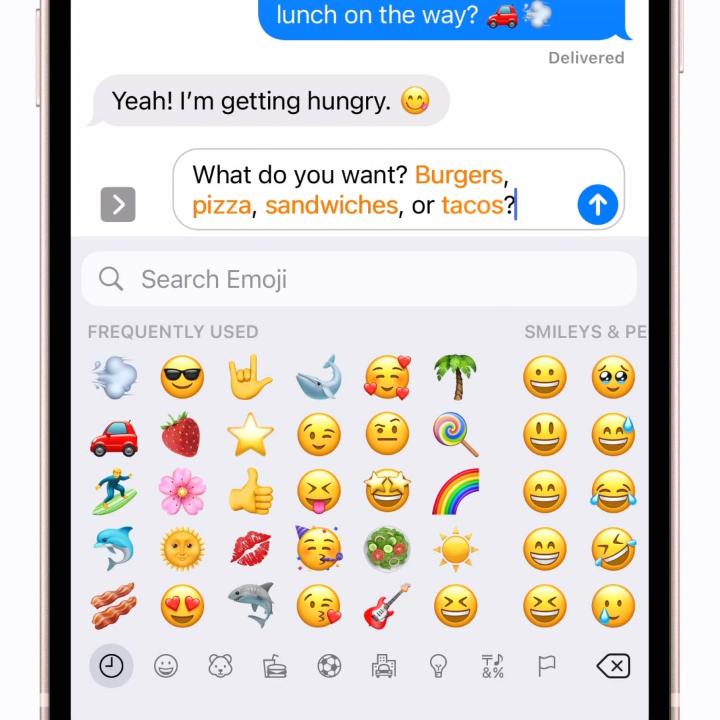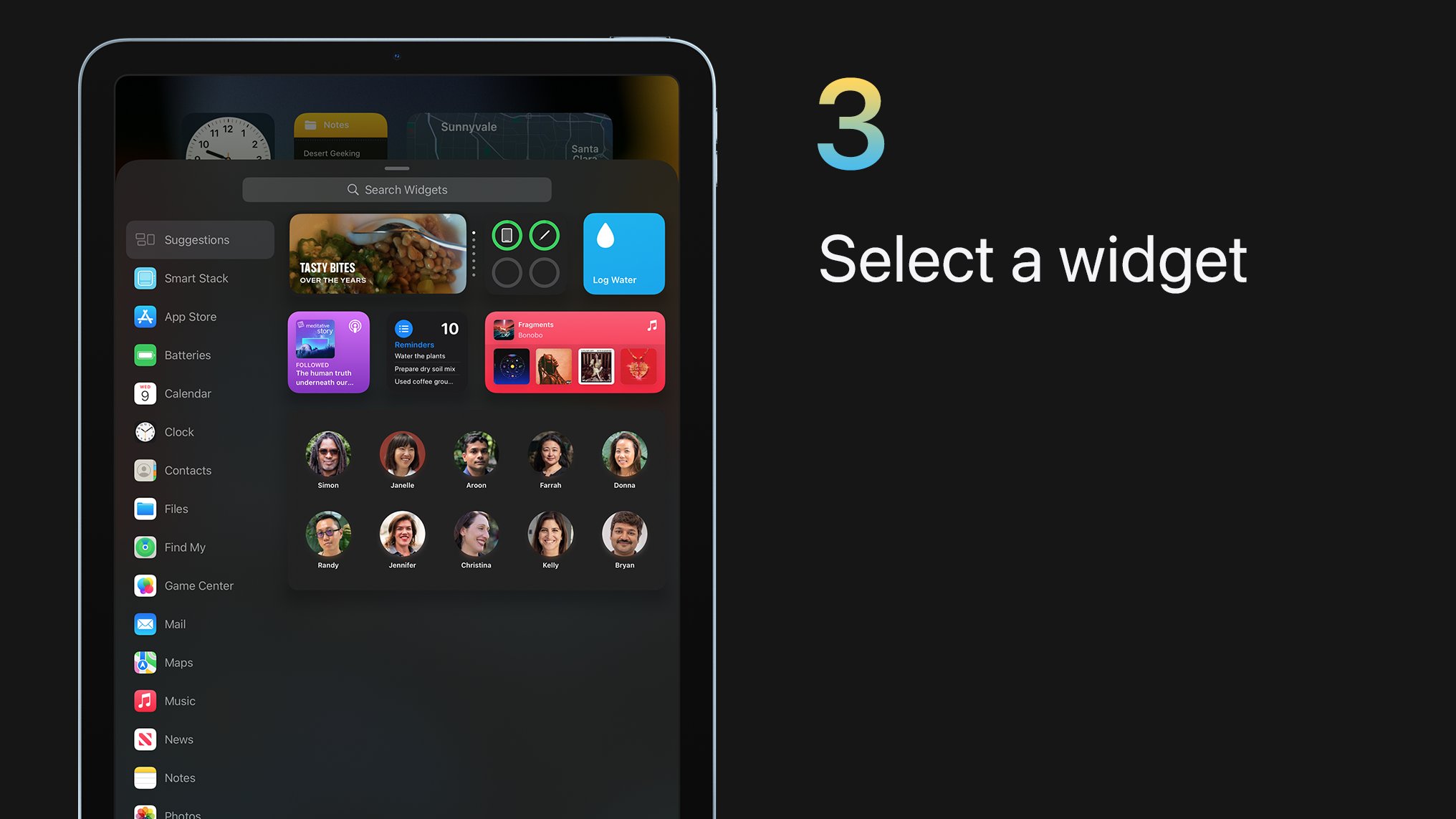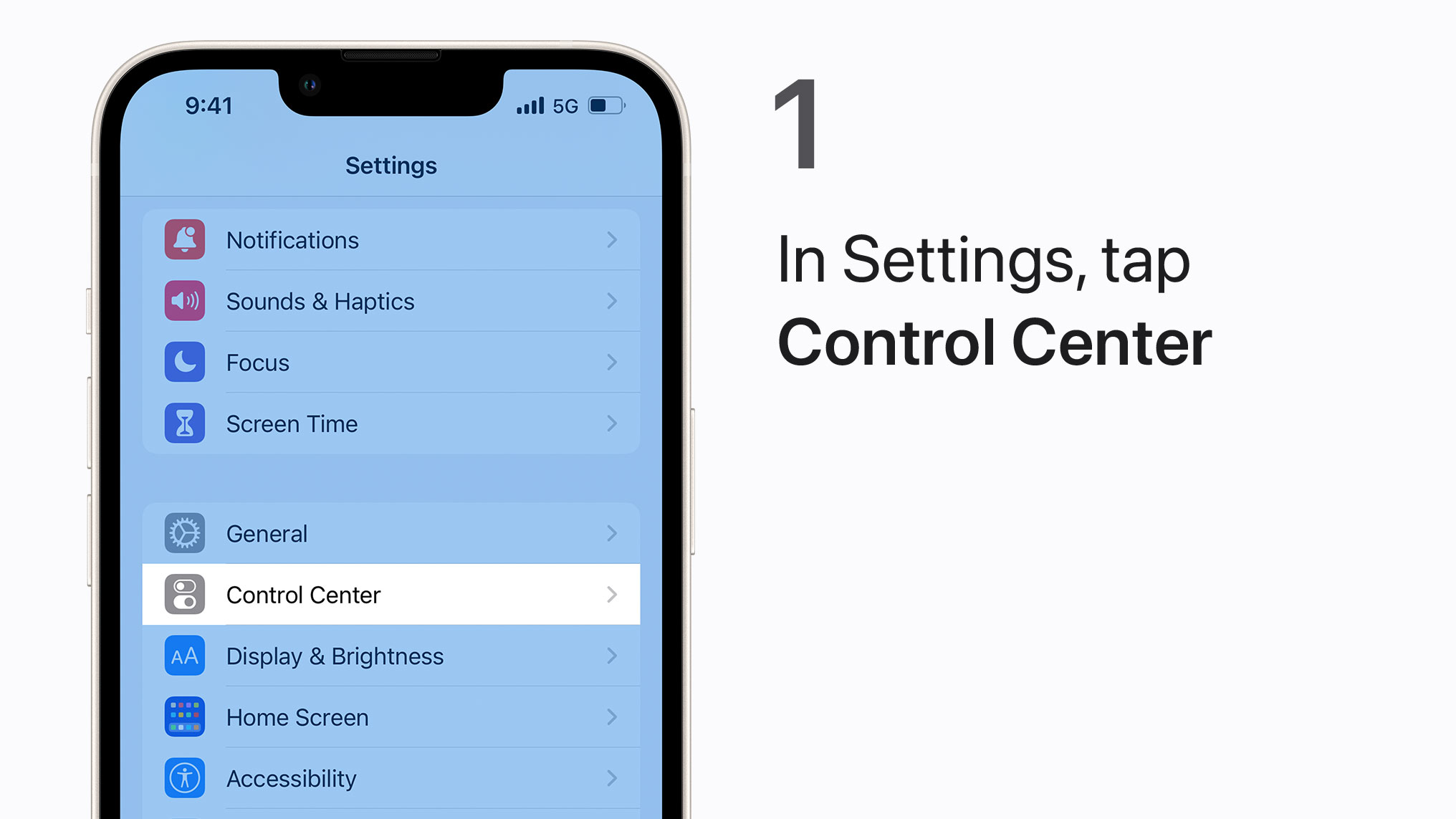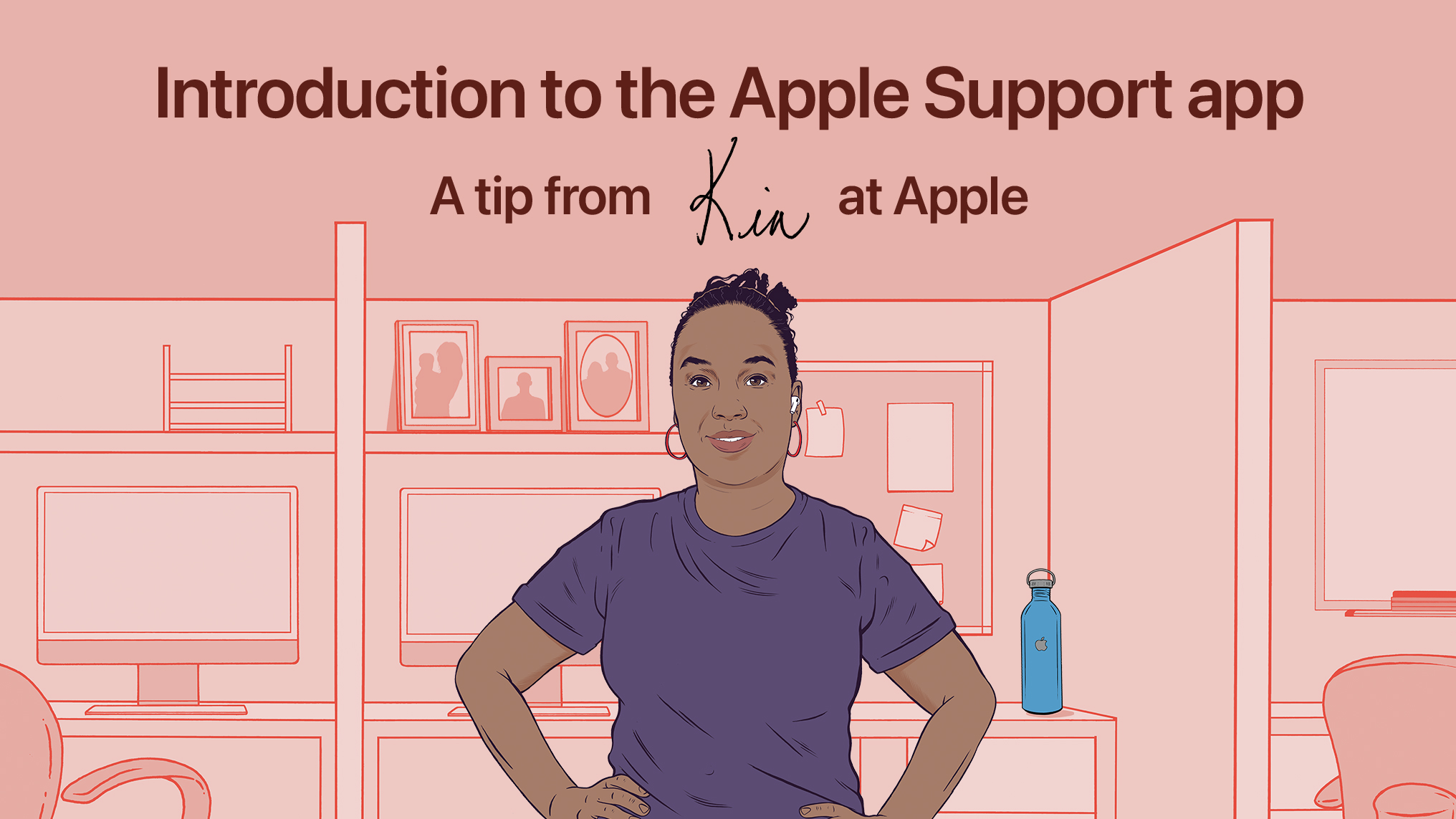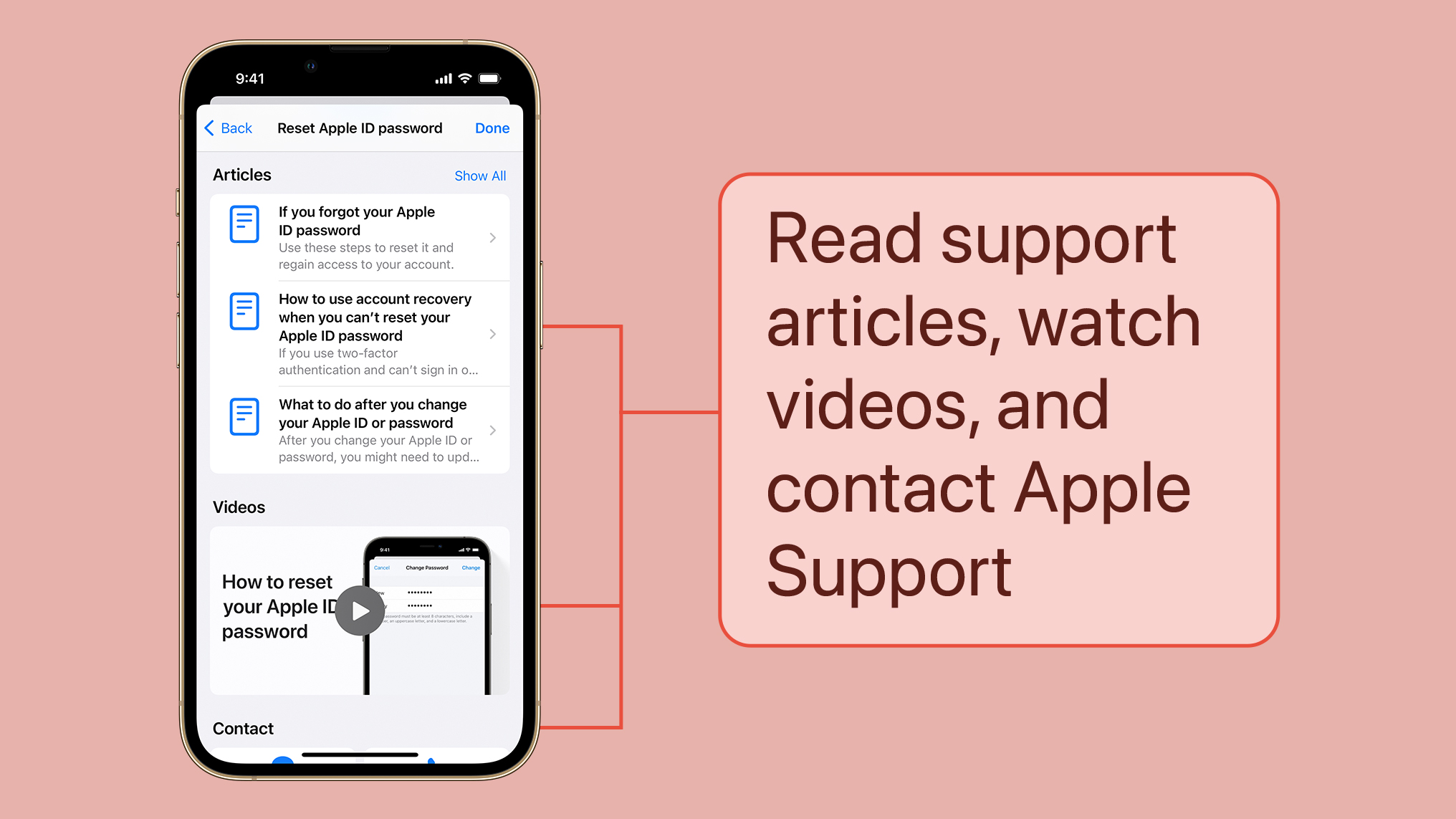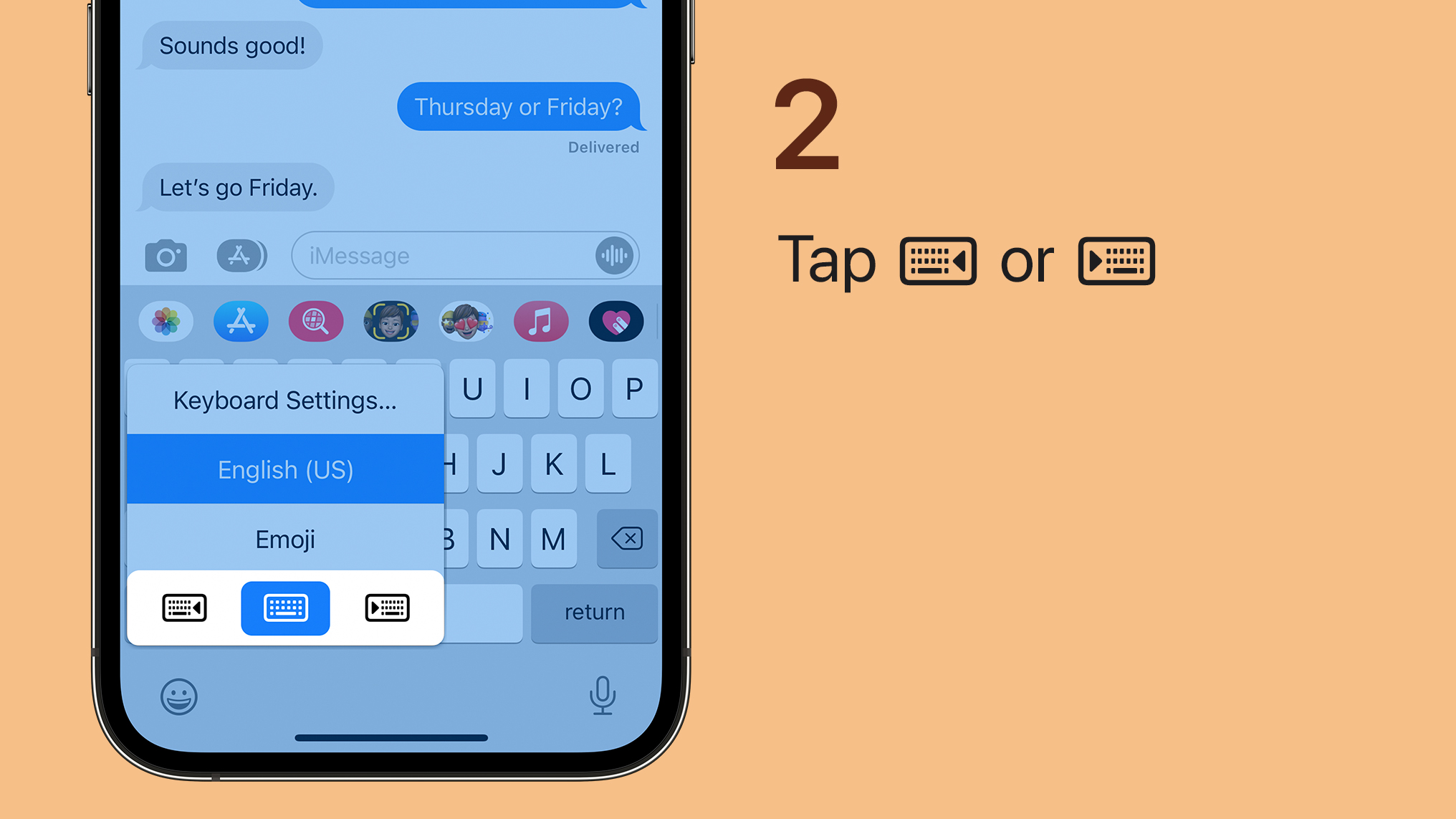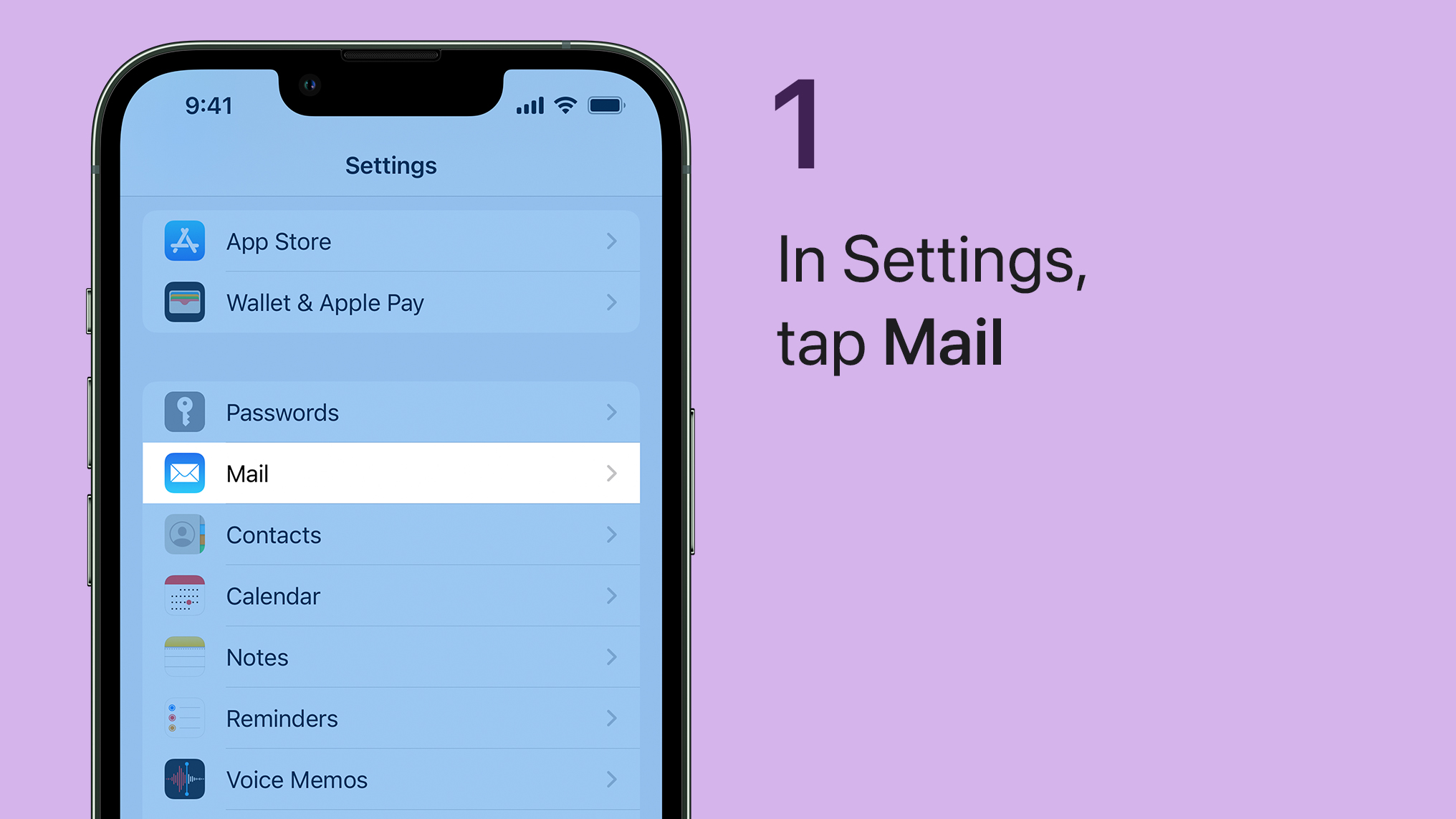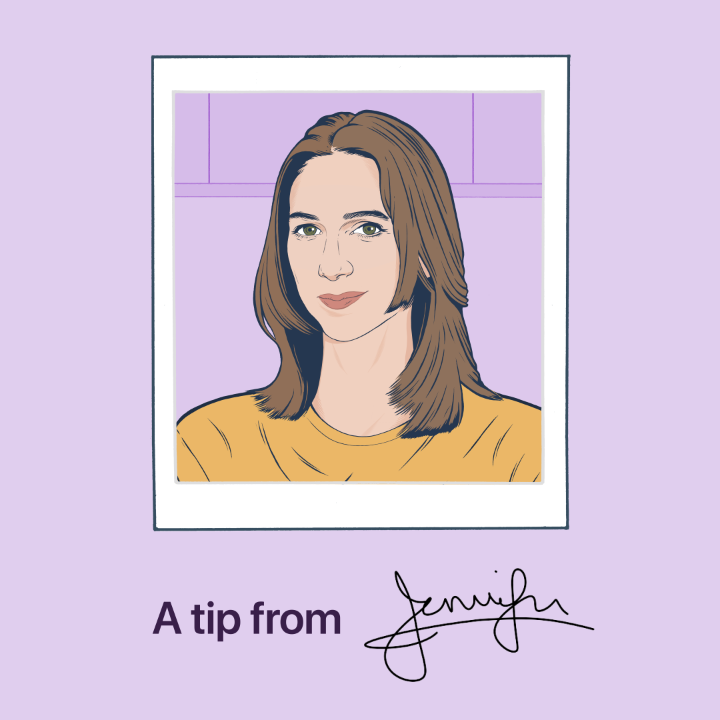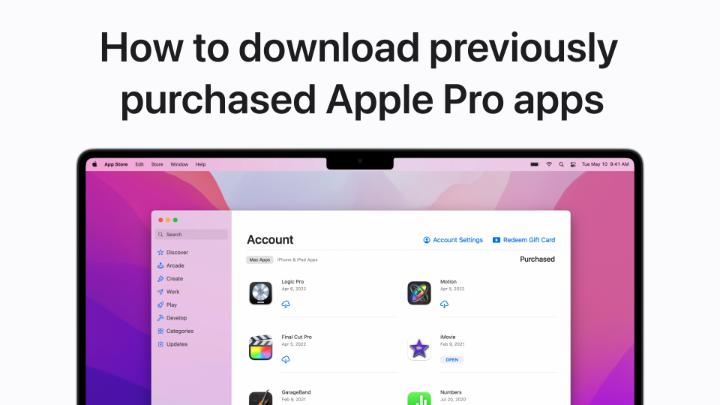That’s a pretty flower, what is it? 🌺
You can use Visual Look Up in the Photos app to learn about plants, animals, landmarks, and more. Here’s how.
Pinned Tweet
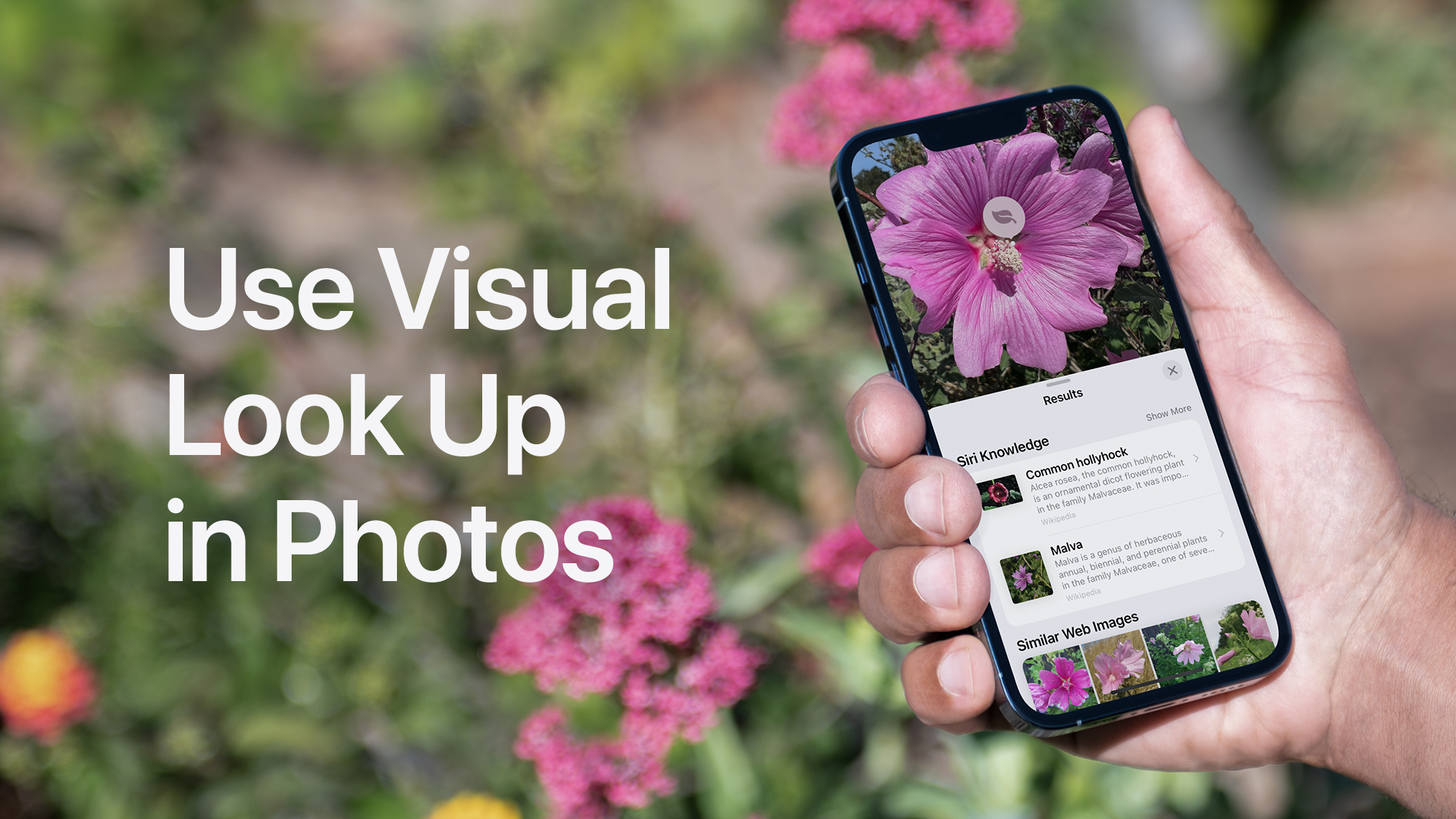
read image description
ALT
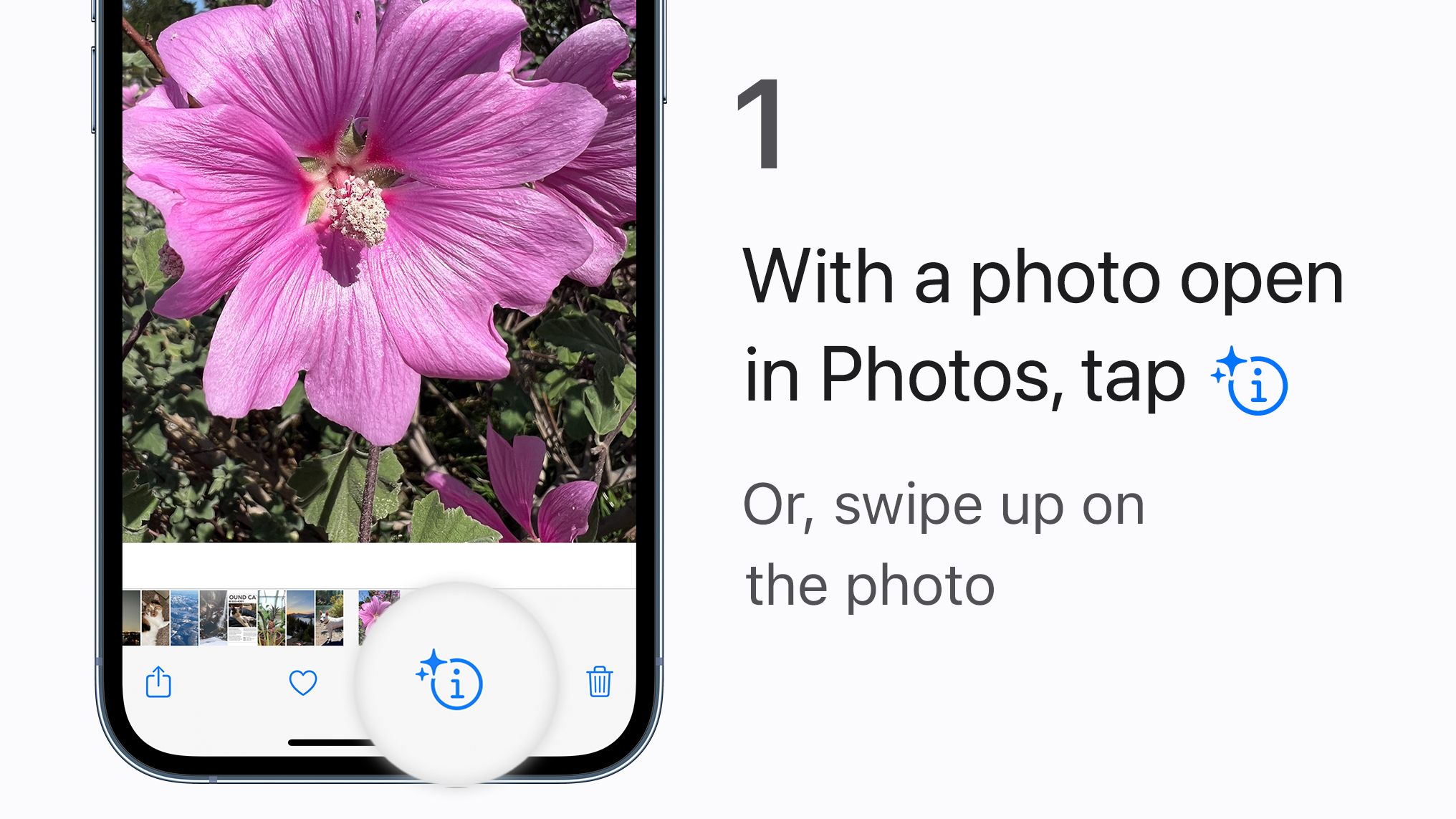
read image description
ALT
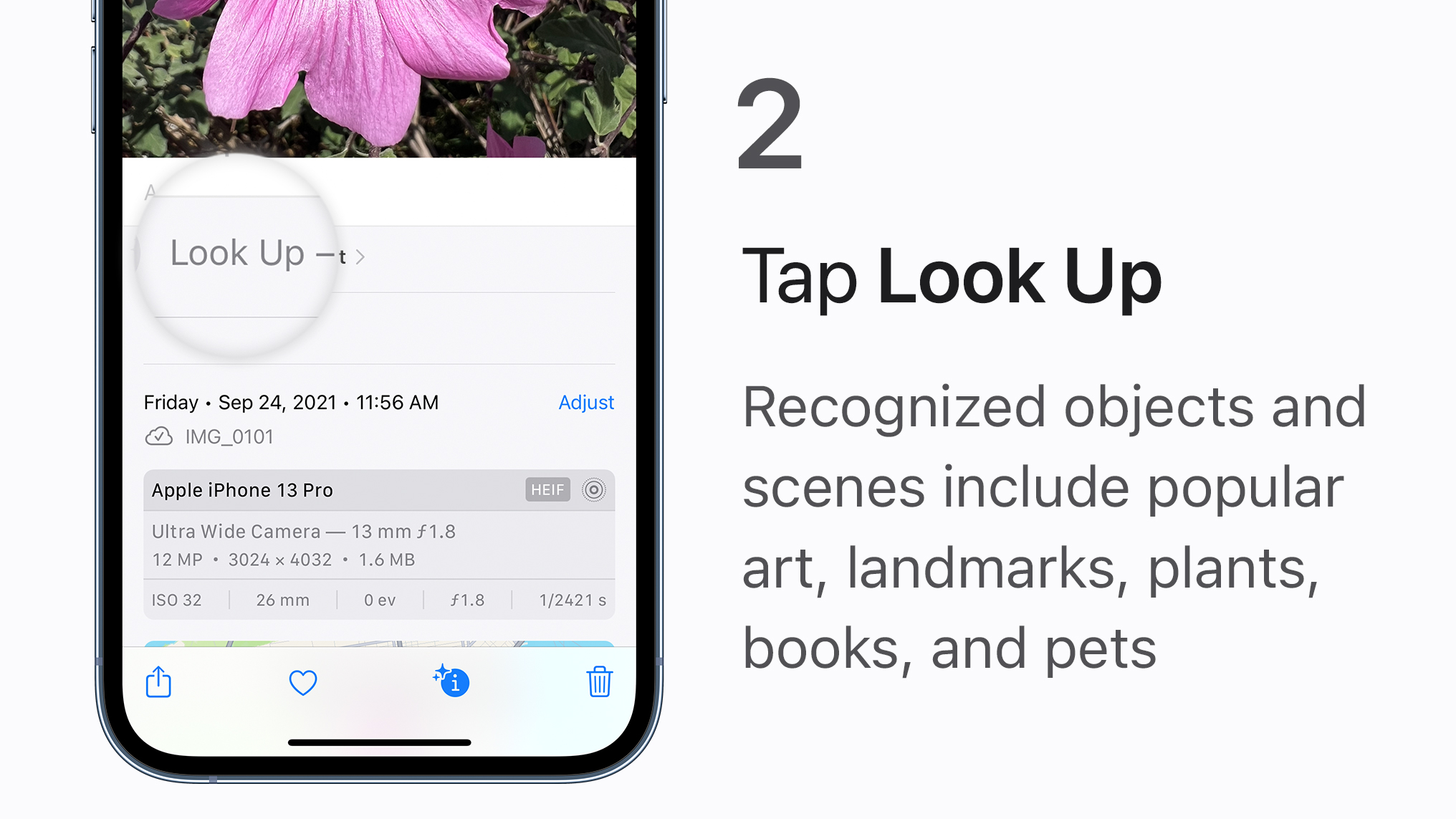
read image description
ALT

read image description
ALT
31
84
375