Description
The Rx Refill mobile application (app) allows Veterans to request refills of their refillable VA-dispensed prescriptions, scan their VA prescriptions to access prescription information, track VA prescription deliveries, view VA prescription history from the convenience of their mobile device. The app provides a native mobile interface for the Rx Refill feature found within My HealtheVet. Refill requests submitted through the app or the My HealtheVet website that are dispensed by a VA Mail Order Pharmacy are easily tracked using the app’s “Track Delivery” feature.
NOTE: VA is undergoing an Electronic Health Record Modernization (EHRM), which may impact whether My HealtheVet and Rx Refill applications are operational at your facility. To Learn more about EHRM, visit www.ehrm.va.gov.
For those without a compatible mobile device, web-based prescription refills can be found at VA.gov or My HealtheVet.
FEATURES:
- Scan VA prescriptions containing a square barcode
- Request a refill
- View VA prescription information
- View images of your VA medication
- View additional VA prescriptions in your package
- See past shipments of VA prescriptions
- Review VA prescription history
- Access additional medication information on My HealtheVet
To learn more about VA pharmacies and medications, access the Ask A Pharmacist App on the VA App Store. Ask A Pharmacist can help you find a VA pharmacy close to you, understand how VA pharmacies operate and learn about the medications you take.
Download Materials
Frequently Asked Questions
NOTE: If My HealtheVet is not operational at your facility, this app will not work.
- Refill VA Prescriptions – Shows a list of your VA prescriptions that are available for refill.
- Scan your VA Prescription – Scans the square barcode on your prescription bottle to request refills, track delivery or view prescription details.
- Track Delivery – Includes the status of mailed VA prescriptions.
- Prescription History – Displays additional VA prescriptions, both refillable and not refillable, including a history of your refill requests.
- Medication Information on My HealtheVet – Provides quick access to My HealtheVet links.
From either the Home screen or the Features drop-down list accessible on the horizontal navigation bar, tap Refill VA Prescriptions. A pop-up Important Information box will appear. Read the information and tap OK. You will go to the Refill VA Prescriptions screen that shows a list of your refillable VA prescriptions. Tap Sort to view the list alphabetically by medication name or facility, or chronologically by dispensed date. Tap the arrow next to the refill on your device and you will go to a Refill Details screen. Review the information on the Refill Details screen and tap Request Refill. A pop-up Refill Confirmation box will appear asking you to confirm that you would like to refill the medication. Tap Confirm if you would like to refill the medication, and the text in the pop-up box will change to “Submitting your refill request...” Then a pop-up Request Results box will appear to let you know if your VA prescription was successfully refilled. Tap OK to return to the home screen.
If your prescription label contains a square barcode, tap Scan your VA Prescription on the home screen. Follow the on-screen instructions and tap Scan Now. If a VA dispensed medication is detected, you will be redirected to the Scan Successful screen. Tap Request Refill and a pop-up Refill Confirmation box will appear. Tap Confirm, and the text in the pop-up box will change to “Submitting your refill request...” Then a pop-up Request Results box will appear to let you know if your refill request was successful. Tap OK to return to the home screen.
NOTE: If the VA prescription cannot be refilled, you will receive an error message with information on why the prescription was not refillable and guidance on getting assistance.
To determine if your VA-dispensed prescription is eligible for refill, review the status. To review the status, from either the Home screen or the Features drop-down list accessible on the horizontal navigation bar, tap Refill VA Prescriptions. A pop-up Important Information box will appear. Read the information, then tap OK. You will go to the Refill VA Prescriptions screen that shows a list of refillable VA prescriptions. Tap Sort to view the list alphabetically by medication name or facility, or chronologically by dispensed date. Tap See Details beneath the VA prescription you’re interested in refilling, and you will go to a Refill Details screen, which will include one of the following refill statuses:
- Refillable - An active VA prescription that has refills left and can be submitted for refill.
- Submitted - The refill request has been received by My HealtheVet but has not been processed by the VA pharmacy yet.
- Refill in Process - The submitted refill request is being processed by the VA pharmacy.
The prescription status indicates whether the VA prescription is active, suspended, on hold, discontinued, expired or unknown.
- Active - The VA prescription is available to be filled. If you have refills, you may request a refill of this VA prescription if it has a My HealtheVet Refill Status of Refillable.
- Suspended - An active VA prescription that is scheduled to be mailed on the next possible fill date. Contact your VA pharmacy if you need this VA prescription sooner.
- On Hold - An active VA prescription that will not be filled until the pharmacy resolves the hold. Contact your VA care team when you need more of this VA prescription.
- Discontinued - A VA prescription your provider has stopped. It is no longer available to be sent to you or picked up at the pharmacy window. Contact your VA care team if you need more of this medication.
- Expired - A VA prescription that is too old to be filled. Contact your VA care team if you need more of this medication. NOTE: This does not refer to the expiration date of the medication in the container.
- Unknown - The status cannot be determined. Contact your VA care team when you need more of this VA prescription.
From either the Home screen or the Features drop-down list accessible on the horizontal navigation bar, tap Track Delivery. A pop-up Important Information box will appear. Read the information and tap OK. You will go to the Track Delivery screen that shows a list of trackable VA prescriptions. Tap Sort to view the list alphabetically by medication name or facility, or chronologically by last refill shipped. Tap See Details beneath the VA prescription you’re interested in tracking, and you will go to a Tracking Delivery Details screen which includes the following information:
- Name of the medication – The name of the VA prescription and the quantity.
- View Image – An image of your medication and VA prescription details.
- Prescription Number – VA prescription number of the medication.
- VA Facility – The name of the VA facility where the VA prescription was originally issued.
- Rx Information Phone Number – Phone number to call for information on your medication.
If the VA prescription was filled and mailed to you within the past 30 days, you will see the following information:
- Date Shipped – Date your VA prescription was shipped to you.
- Delivery Service – Delivery service that will deliver your VA prescription to you.
- Tracking Number – The tracking number of your VA prescription.
- Other Prescriptions in Package – View other VA prescriptions that are included in your delivery package.
Tap the tracking number, and a pop-up box will appear to notify you that you are leaving the Rx Refill App to go to an external website. To proceed to the external website, tap Continue, and you will go to the website of the delivery service where you can see details about the delivery of your medication.
Yes. To view other VA prescriptions in your package, from either the Home screen or the Features drop-down list accessible on the horizontal navigation bar, tap Track Delivery. A pop-up Important Information box will appear. Read the information and tap OK. You will go to the Track Delivery screen that shows a list of trackable VA prescriptions. Tap Sort to view the list alphabetically by medication name or facility, or chronologically by dispensed date. Tap See Details beneath the VA prescription you’re interested in viewing, and you will go to a Tracking Delivery Details screen. Tap Other Prescriptions in Package, and if other VA prescriptions were included in the package, a list will expand showing the VA prescription name, dosage, form and VA prescription details for each item in the shipment.
From either the Home screen or the Features drop-down list accessible on the horizontal navigation bar, tap Track Delivery. A pop-up Important Information box will appear. Read the information and tap OK. You will go to the Track Delivery screen that shows a list of trackable VA prescriptions. Tap Sort to view the list alphabetically by medication name or facility, or chronologically by dispensed date. Tap See Details beneath the VA prescription you’re interested in viewing, and you will go to a Tracking Delivery Details screen. Review the information beneath Past Shipments, which includes the date shipped, delivery service and tracking number of past shipments.
From either the Home screen or the Features drop-down list accessible on the horizontal navigation bar, tap Prescription History. A pop-up Important Information box will appear. Read the information and tap OK. You will go to the Prescription History screen that shows additional VA prescriptions, both refillable and not refillable, including a history of your refill requests. Tap Sort to view the list alphabetically by medication name or facility, by status, or chronologically by dispensed date. Tap See Details beneath the VA prescription you’re interested in learning the history of, and you will go to a Prescription History Details screen, which includes:
- Name of the medication – The name of the VA prescription and the quantity.
- Quantity – Total number of pills or amount of medication you receive in each order.
- Prescription Status
- Active - The VA prescription is available to be filled. If you have refills, you may request a refill of this VA prescription if it has a My HealtheVet Refill Status of Refillable.
- Suspended - An active VA prescription that is scheduled to be mailed on the next possible fill date. Contact your VA pharmacy if you need this VA prescription sooner.
- On Hold - An active VA prescription that will not be filled until the pharmacy resolves the hold. Contact your VA care team when you need more of this VA prescription.
- Discontinued - A VA prescription your provider has stopped. It is no longer available to be sent to you or picked up at the pharmacy window. Contact your VA care team if you need more of this medication.
- Expired - A VA prescription that is too old to be filled. Contact your VA care team if you need more. NOTE: This does not refer to the expiration date of the medication in the container.
- Unknown - The status cannot be determined. Contact your VA care team when you need more of this VA prescription.
- Prescription number –VA prescription number of the medication.
- VA Facility – The name of the VA facility where the VA prescription was originally issued.
- Refills Left – Number of refills that remain to be filled.
- Dispensed Date – Date of your last refill.
- Last Refill Shipped – Date of your last refill shipment.
- Current Prescription Expires – Date the VA prescription expires.
NOTE: The Prescription History details are for information only.
From either the Home screen or the Features drop-down list accessible on the horizontal navigation bar, tap Medication Information on My HealtheVet. A pop-up Important Information box will appear. Read the information and tap OK. You will go to the Medication Information on My HealtheVet screen which includes the following links to the My HealtheVet website:
- My Complete Medication List – Allows you to view many of your medications.
- Blue Button Download – Allows you to access all of your Blue Button data.
- VA Health Summary – Provides access to your CCD information.
- FAQs – My HealtheVet provides commonly asked questions and answers about features in My HealtheVet.
- Medical Library – Provides access to two online medical libraries for you to learn more about your health.
Tap on the link you are interested in learning about, and a pop-up box will appear to notify you that you are leaving the Rx Refill App to go to an external website. To proceed to the external website, tap Continue.
More resources, such as a User Manual and Slideshow, can be found on mobile.va.gov/appstore, and search for the app to access the resources.
If you need assistance with the Rx Refill App, dial 1-877-470-5947 to speak with a VA representative. For clinical questions regarding your personal medical information, please contact your VA care team.