Domains » Register a Domain Without Creating a Site
Domain names allow you to create your own personalized identity over the vast internet. Think of it as an address for your virtual home, which allows others to easily visit and remember your website.
This guide will show you how to register a domain without creating a website, in case you just want to secure a domain for later. If you want to register a domain and create a website, jump to this guide.
Table of Contents
Register a Domain
- Go to wordpress.com/domains, type your desired domain name in the search field, and click Search.

- We’ll show you available options, and you can choose the one you want to register by clicking the Select button next to that option.
- Choose how you want to use your domain:
- To just buy a domain and attach it to a site later, click Get domain.
- To create a new site to use with your domain, click Start site.
- To add your domain to an existing WordPress.com site on your account, click Choose site.
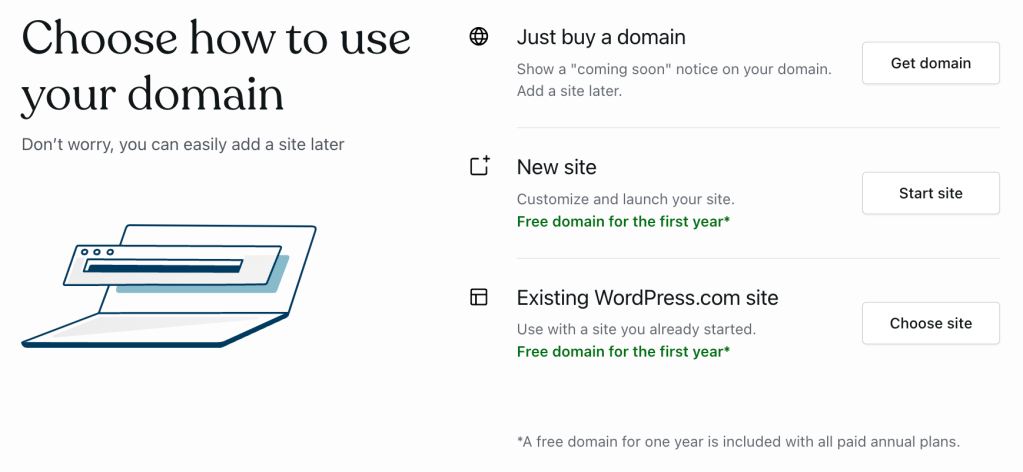
- If you don’t have an account with us, you’ll see a brief, easy-to-fill form. Enter the contact info you want to be associated with your domain.
- Complete check out and your domain will be ready. That’s it! If the domain isn’t immediately working on your end, worry not! New domain registrations are usually ready within 30 minutes, but can sometimes take up to 72 hours to become functional all over the world.
💡
Also, be on the lookout for an email requesting you to verify your contact information for the domain. That email will be coming from
[email protected].
After Registering
We’ll set up a default landing page for your domain once it’s registered. It acts as a temporary page while you build out your site or connect it to an existing site so you won’t get any ugly browser errors when you type in your domain. Here’s how it looks:

This landing page will only appear if you make a domain-only purchase. If you attach your new domain to an existing site or start a new one, the domain will load that site instead.
Change DNS Settings
To connect the domain to an existing site or hosting service:
- Go to Switch Site at the top of the left sidebar of your site dashboard and choose your domain from the list.
- Click on Manage Domain.

- Click Name servers and DNS records where you can choose to either change the domain’s name servers (if given by a hosting service) or to enter custom DNS records.

Create a Site
Ready to launch your online space? You can create one at WordPress.com with just a few clicks. No need to get hosting from somewhere else and install complex software! We do it all for you and host your website, with best-in-class support available.
- Go to Domains and select your domain from the list.
- Click the Create Site button.
- Choose a theme/layout, follow the prompts, and you’re ready to go!
Need more help setting up your domain? Contact us.