Tweets
- Tweets, current page.
- Tweets & replies
- Media
You blocked @AppleSupport
Are you sure you want to view these Tweets? Viewing Tweets won't unblock @AppleSupport
-
Pinned Tweet
To fix a mistake in Calculator, just swipe to delete the last digit. Like this.pic.twitter.com/JFv1BGoVYh
Thanks. Twitter will use this to make your timeline better. UndoUndo -
 Leaping dolphins
Leaping dolphins
 The best bit of the sunset
The best bit of the sunset
 Your puppy being very cute
When you want to capture a photo quickly, just swipe left on your iPhone Lock Screen to open Camera. Like this.pic.twitter.com/I1Vfxdv1EIThanks. Twitter will use this to make your timeline better. UndoUndo
Your puppy being very cute
When you want to capture a photo quickly, just swipe left on your iPhone Lock Screen to open Camera. Like this.pic.twitter.com/I1Vfxdv1EIThanks. Twitter will use this to make your timeline better. UndoUndo -
 Position your iPhone
Position your iPhone
 Set the Camera timer
Set the Camera timer
 Strike a pose
Here’s how to use the timer in Camera.pic.twitter.com/usZ0YWr1I0
Strike a pose
Here’s how to use the timer in Camera.pic.twitter.com/usZ0YWr1I0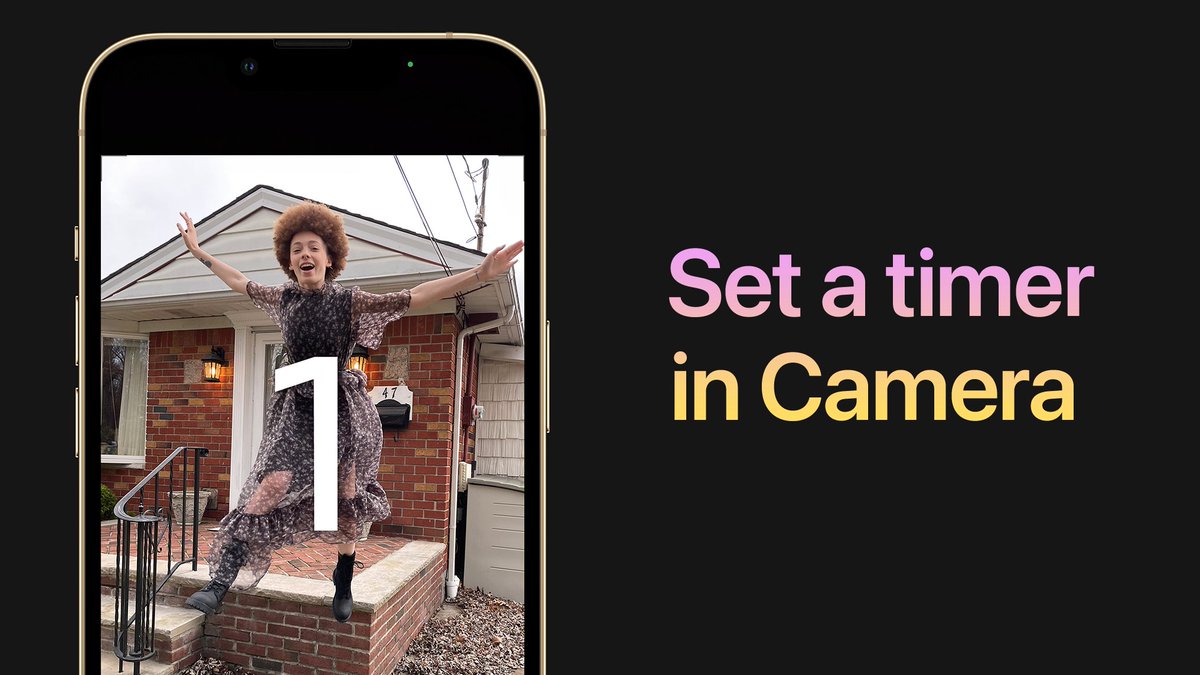

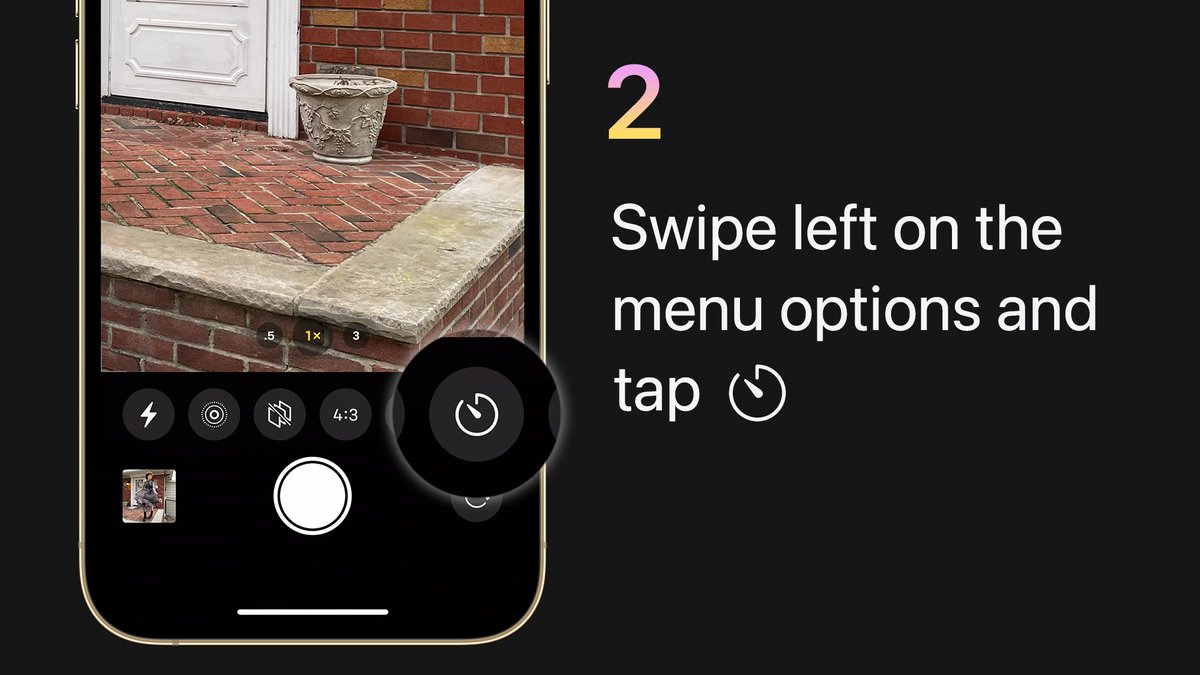
 Thanks. Twitter will use this to make your timeline better. UndoUndo
Thanks. Twitter will use this to make your timeline better. UndoUndo -
What’s your style? On iPhone 13, you can customize the look of your photos with Photographic Style in Camera. Here’s how to set it up.pic.twitter.com/FWUTwsuNkc
Thanks. Twitter will use this to make your timeline better. UndoUndo -
To capture a photo exactly as you see it in the viewfinder, you can take a mirrored selfie.
 Just go to Settings, tap Camera, and turn on Mirror Front Camera. Like this.pic.twitter.com/pnIPQixAxaThanks. Twitter will use this to make your timeline better. UndoUndo
Just go to Settings, tap Camera, and turn on Mirror Front Camera. Like this.pic.twitter.com/pnIPQixAxaThanks. Twitter will use this to make your timeline better. UndoUndo -
Pizza or tacos?

 When faced with an impossible choice, you can ask Siri to flip a coin. Not happy with the outcome? Ask Siri to flip again.pic.twitter.com/XBD1UK1Xf9Thanks. Twitter will use this to make your timeline better. UndoUndo
When faced with an impossible choice, you can ask Siri to flip a coin. Not happy with the outcome? Ask Siri to flip again.pic.twitter.com/XBD1UK1Xf9Thanks. Twitter will use this to make your timeline better. UndoUndo -
Open apps, search the web, perform calculations, and more, with Spotlight on your Mac. To open it, just hold Command and then press Space bar on your keyboard.pic.twitter.com/TVDFxYr2FO
 Thanks. Twitter will use this to make your timeline better. UndoUndo
Thanks. Twitter will use this to make your timeline better. UndoUndo -
Place the cursor wherever you need it. Just touch and hold the Space bar, then drag your finger to move the cursor. Like this.pic.twitter.com/UNQa7YuGii
Thanks. Twitter will use this to make your timeline better. UndoUndo -
Do more with a triple-click. You can set up Accessibility Shortcut on your iPhone to quickly access your most-used features by triple-clicking the Side button. Here’s how.pic.twitter.com/NxVsr3wCeJ
Thanks. Twitter will use this to make your timeline better. UndoUndo -
Next app please!
 On your Mac or iPad with a keyboard connected, hold Command and press Tab to choose the app you want to switch to.pic.twitter.com/6L7GGNcuAhThanks. Twitter will use this to make your timeline better. UndoUndo
On your Mac or iPad with a keyboard connected, hold Command and press Tab to choose the app you want to switch to.pic.twitter.com/6L7GGNcuAhThanks. Twitter will use this to make your timeline better. UndoUndo -
Don’t lose track when cooking.
 You can use Siri on your HomePod mini to set and name multiple timers when you need them. Like this.pic.twitter.com/yyTIMaKQtWThanks. Twitter will use this to make your timeline better. UndoUndo
You can use Siri on your HomePod mini to set and name multiple timers when you need them. Like this.pic.twitter.com/yyTIMaKQtWThanks. Twitter will use this to make your timeline better. UndoUndo -
It’s movie night and everyone is ready. Tap SharePlay on supported content right in the Apple TV app to start a FaceTime call and start watching. Here’s how, in iOS 15.4 and iPadOS 15.4. Learn more: https://apple.co/3wkwCvb pic.twitter.com/wrR6vZxfrw



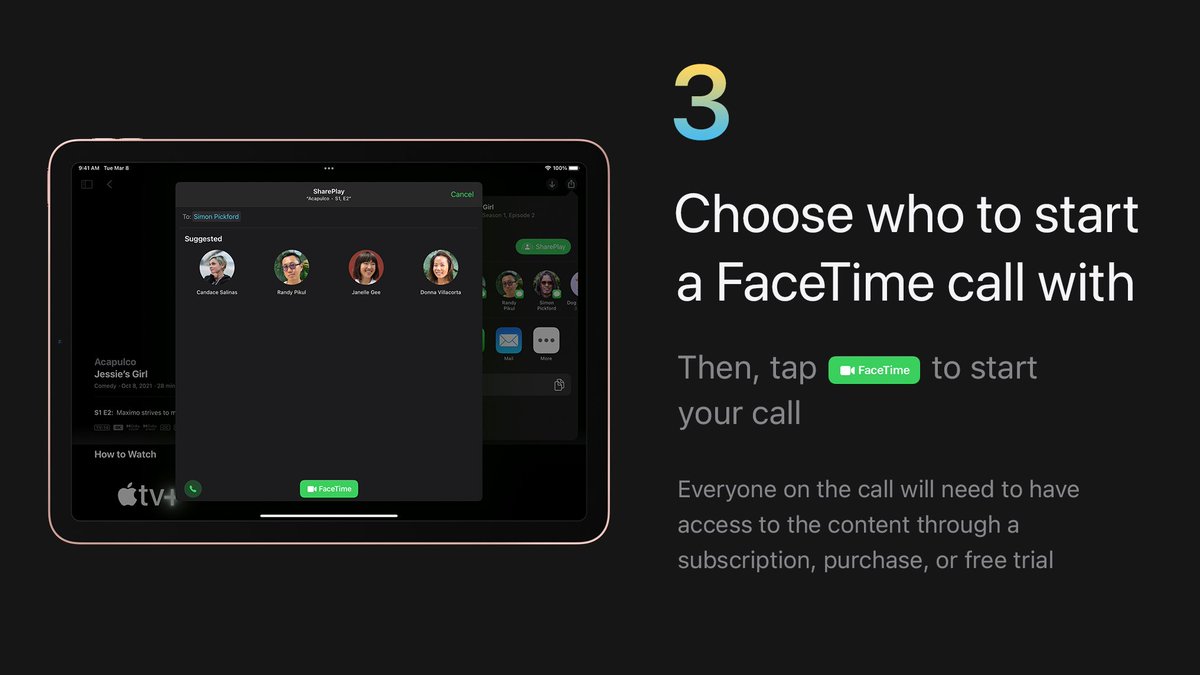 Thanks. Twitter will use this to make your timeline better. UndoUndo
Thanks. Twitter will use this to make your timeline better. UndoUndo -
Easily set up your new Mac just like your previous Mac, with Migration Assistant. Watch our video on YouTube to see how it works: https://apple.co/3v4HhcK pic.twitter.com/koVXfdbptS
Thanks. Twitter will use this to make your timeline better. UndoUndo -
Express yourself with the perfect emoji.
 Just press Control-Command-Space to choose a symbol or emoji on your Mac. And, make sure to update to macOS 12.3 for even more emoji.pic.twitter.com/auQi2YZPJT
Just press Control-Command-Space to choose a symbol or emoji on your Mac. And, make sure to update to macOS 12.3 for even more emoji.pic.twitter.com/auQi2YZPJT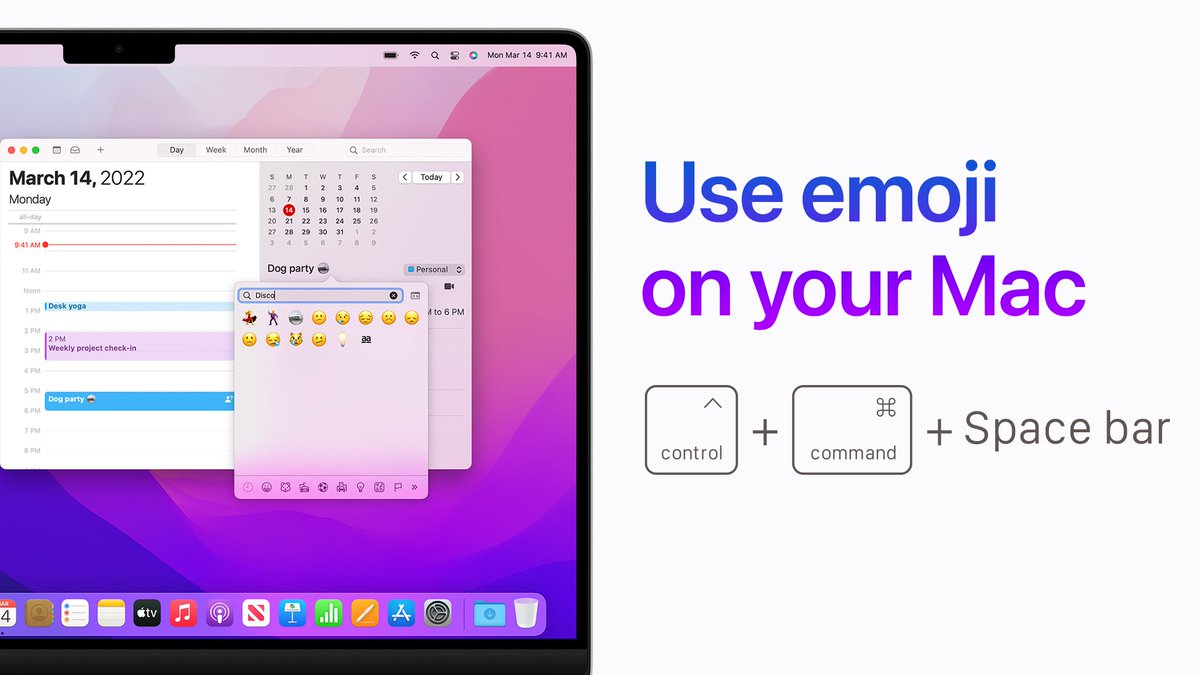 Thanks. Twitter will use this to make your timeline better. UndoUndo
Thanks. Twitter will use this to make your timeline better. UndoUndo -
Is there an emoji for that?
 Find out fast.
Find out fast.  Here’s how to search for emoji. And, make sure to update to iOS 15.4 for even more emoji.
Here’s how to search for emoji. And, make sure to update to iOS 15.4 for even more emoji.  pic.twitter.com/gJvITYQVA8
pic.twitter.com/gJvITYQVA8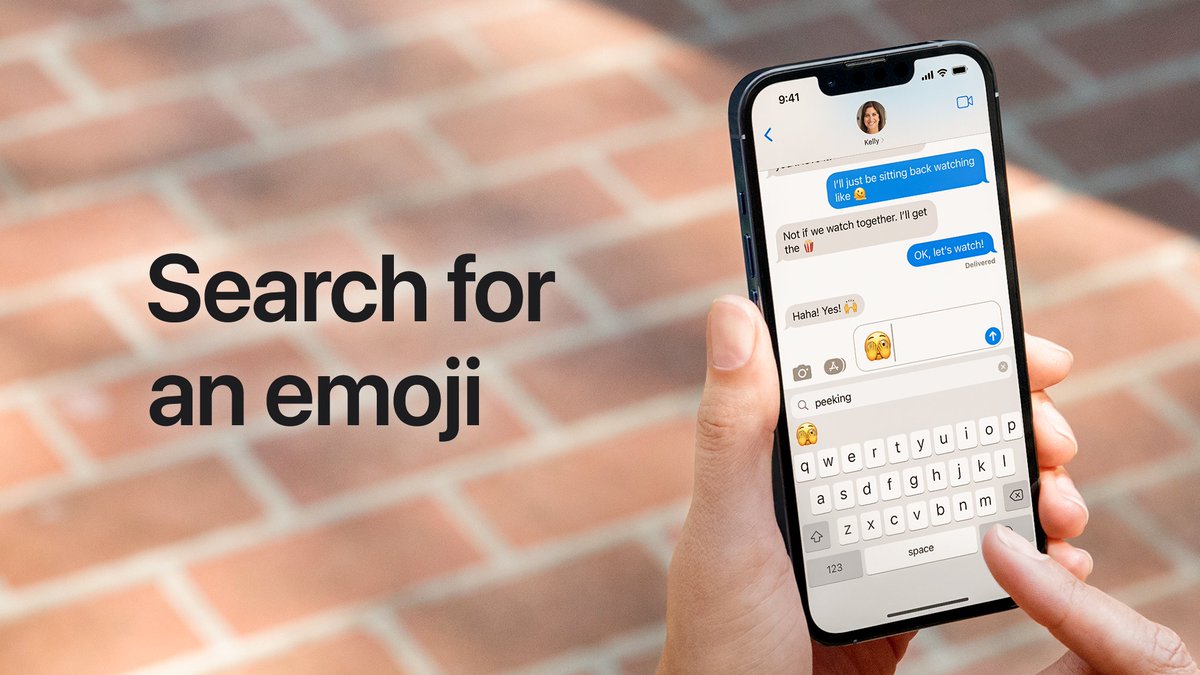
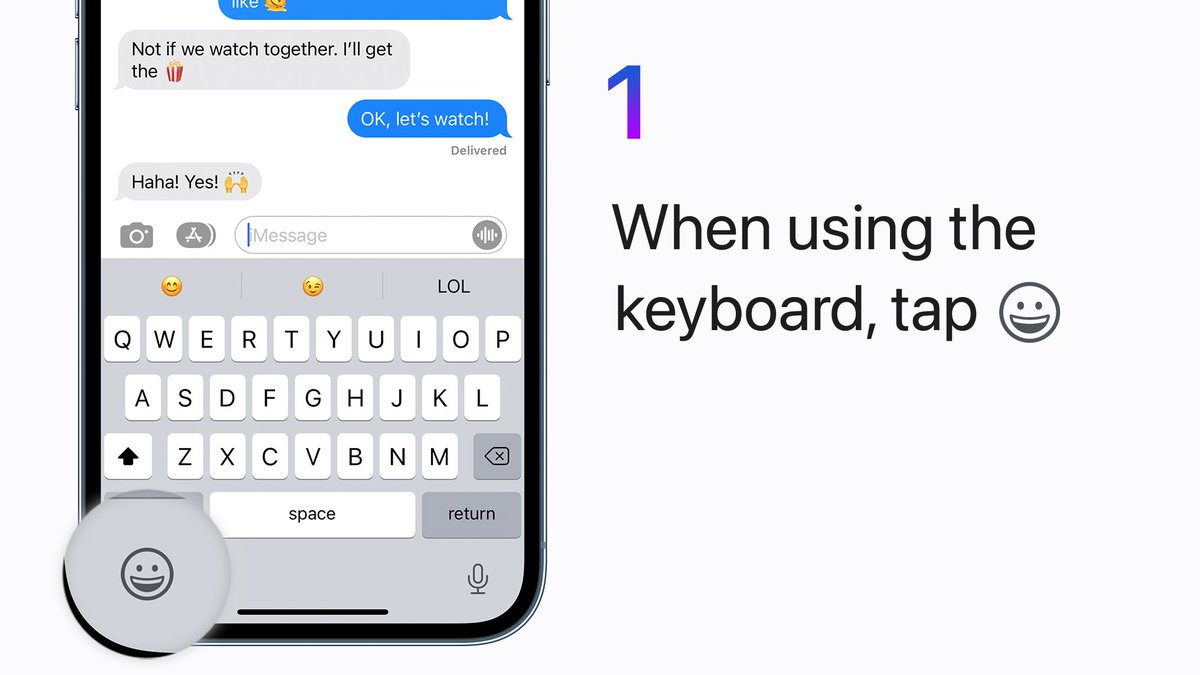
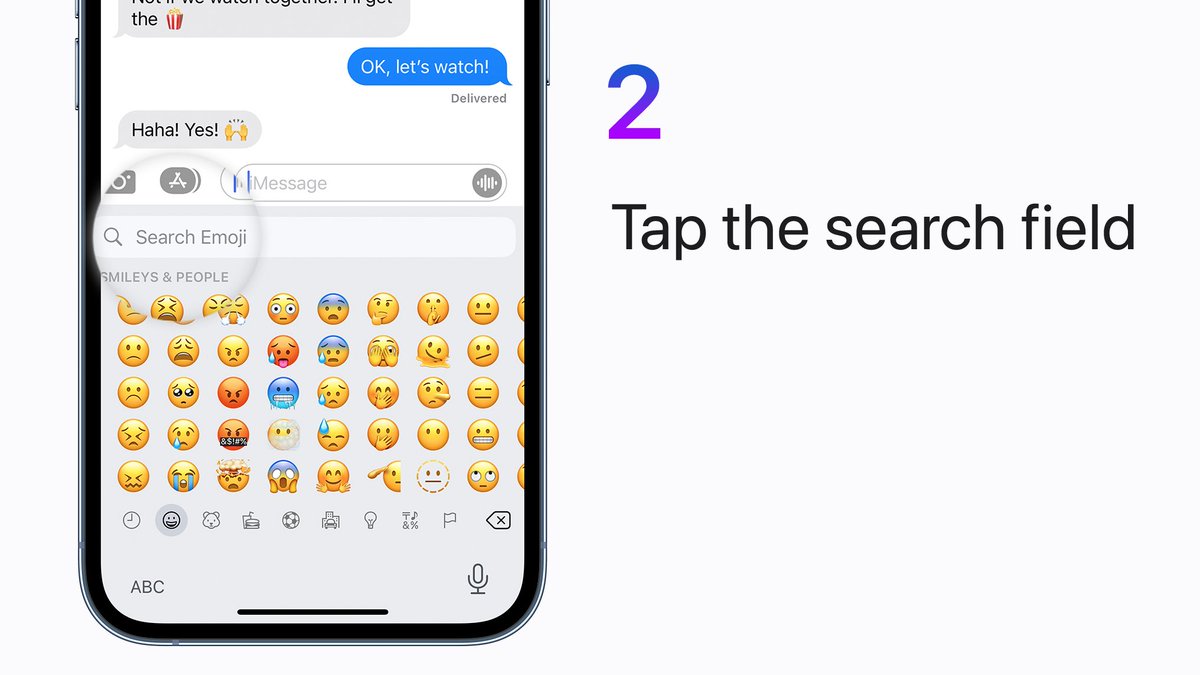
 Thanks. Twitter will use this to make your timeline better. UndoUndo
Thanks. Twitter will use this to make your timeline better. UndoUndo -
 Need to restore?
Need to restore?
 Ready for an update?
Automatically back up your iPhone or iPad to iCloud and you'll be prepared. Here's how.pic.twitter.com/VhQHPNLBX2Thanks. Twitter will use this to make your timeline better. UndoUndo
Ready for an update?
Automatically back up your iPhone or iPad to iCloud and you'll be prepared. Here's how.pic.twitter.com/VhQHPNLBX2Thanks. Twitter will use this to make your timeline better. UndoUndo -
Update your Mac to the latest version of macOS to get the newest features as well as important security updates. See how to update in our video on YouTube: https://apple.co/3tn72E9 pic.twitter.com/l3Pd0lI6si
Thanks. Twitter will use this to make your timeline better. UndoUndo -
 Documents
Documents
 Handwritten notes
Handwritten notes
 Mom’s famous recipes
In iOS 15.4 and iPadOS 15.4, you can scan printed or handwritten text into Notes and edit it later. Here’s how.pic.twitter.com/l5u2VsoZ0CThanks. Twitter will use this to make your timeline better. UndoUndo
Mom’s famous recipes
In iOS 15.4 and iPadOS 15.4, you can scan printed or handwritten text into Notes and edit it later. Here’s how.pic.twitter.com/l5u2VsoZ0CThanks. Twitter will use this to make your timeline better. UndoUndo -
With Universal Control, you can work seamlessly across your Mac and iPad using just one mouse and keyboard. After you update to macOS 12.3 and iPadOS 15.4, here’s how to use Universal Control on up to three of your compatible devices. Learn more: https://apple.co/3i7SEcc pic.twitter.com/u08G9YlRHz
Thanks. Twitter will use this to make your timeline better. UndoUndo -
In iOS 15.4, Face ID can recognize the unique features around your eye area. So you can unlock your iPhone 12 or iPhone 13 and use Apple Pay while wearing a face mask. Just go to Settings and tap Face ID & Passcode to set it up.pic.twitter.com/24GBoDGz7X
Thanks. Twitter will use this to make your timeline better. UndoUndo
Loading seems to be taking a while.
Twitter may be over capacity or experiencing a momentary hiccup. Try again or visit Twitter Status for more information.


