



The browser built by Google
By downloading Chrome, you agree to the Google Terms of Service and Chrome and Chrome OS Additional Terms of Service
By downloading Chrome, you agree to the Google Terms of Service and Chrome and Chrome OS Additional Terms of Service
By downloading Chrome, you agree to the Google Terms of Service and Chrome and Chrome OS Additional Terms of Service
By downloading Chrome, you agree to the Google Terms of Service and Chrome and Chrome OS Additional Terms of Service
By downloading Chrome, you agree to the Google Terms of Service and Chrome and Chrome OS Additional Terms of Service
By downloading Chrome, you agree to the Google Terms of Service and Chrome and Chrome OS Additional Terms of Service
By downloading Chrome, you agree to the Google Terms of Service and Chrome and Chrome OS Additional Terms of Service
By downloading Chrome, you agree to the Google Terms of Service and Chrome and Chrome OS Additional Terms of Service
By downloading Chrome, you agree to the Google Terms of Service and Chrome and Chrome OS Additional Terms of Service
By downloading Chrome, you agree to the Google Terms of Service and Chrome and Chrome OS Additional Terms of Service
By downloading Chrome, you agree to the Google Terms of Service and Chrome and Chrome OS Additional Terms of Service
By downloading Chrome, you agree to the Google Terms of Service and Chrome and Chrome OS Additional Terms of Service
By downloading Chrome, you agree to the Google Terms of Service and Chrome and Chrome OS Additional Terms of Service
By downloading Chrome, you agree to the Google Terms of Service and Chrome and Chrome OS Additional Terms of Service
By downloading Chrome, you agree to the Google Terms of Service and Chrome and Chrome OS Additional Terms of Service
By downloading Chrome, you agree to the Google Terms of Service and Chrome and Chrome OS Additional Terms of Service
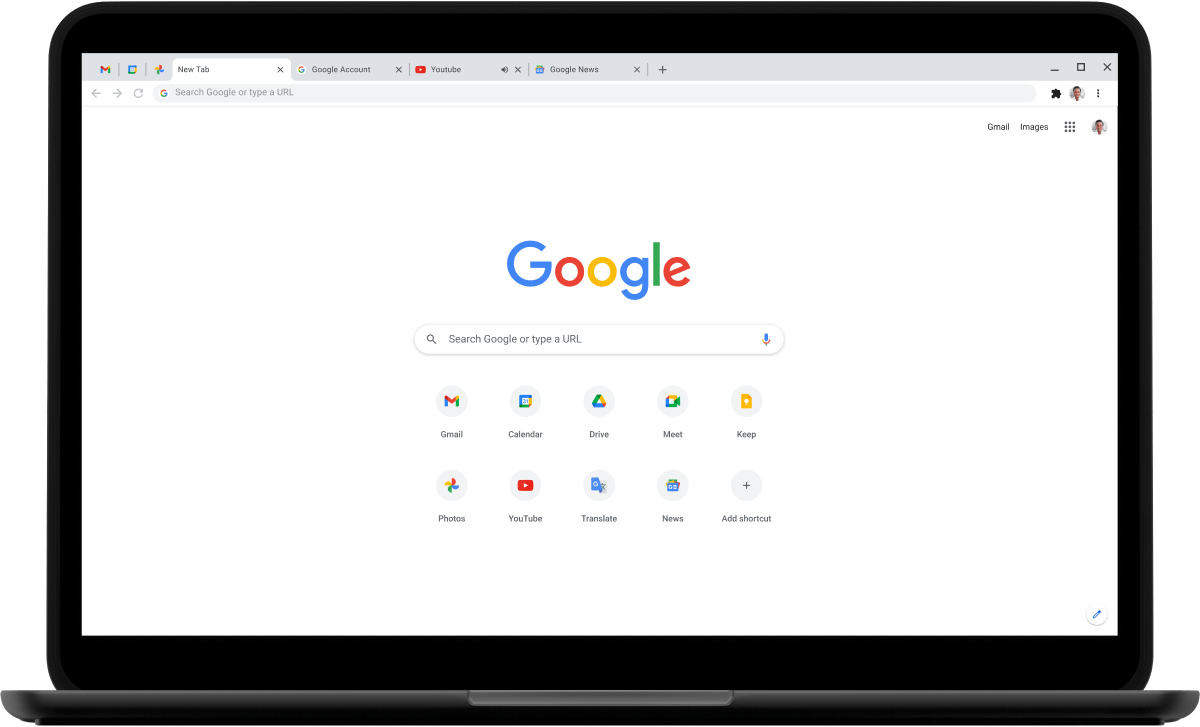
Step 1
Download
Click Download Chrome. Open the .exe file from your downloads.
How to find the installer?Step 2
Allow
See a system dialog pop up? Then click “Install anyway”.
Step 3
Install
Wait for the instalation to finish. Chrome will open automatically when it’s done.
Let's find the Chrome installer
Let's find the Chrome installer
Switching out of S mode
Let's find the Chrome installer
closeHow to find the Chrome installer
On your Mac press Cmd + spacebar (or open Spotlight search) and type “googlechrome.dmg”.
Still can't find it? Download Chrome again.
How to find the Chrome installer
On your PC press Ctrl + J and look for the file named ChromeSetup.exe. Then, click the file name to open the installer.
Still can't find it? Download Chrome again.
How to find the Chrome installer
On your PC press Ctrl + J and look for the file named ChromeSetup.exe. Then, click the file name to open the installer.
Still can't find it? Download Chrome again.
Find the setting
Open Settings > Update & Security > Activation.
In the Switch to Windows 10 Home or Switch to Windows 10 Pro section, select Go to the Store.
Windows 10 S or S mode
You may need to change your Windows settings to finish installing Chrome. Use the link below to open the store, then click "Get" and finally "Install".
Switch out of SAlternatively, open Settings > Update & Security > Activation. In the Switch to Windows 10 Home or Switch to Windows 10 Pro section, select Go to the Store.









Built by google
Browse with the power of Google
With Google apps like Gmail, Google Pay, and Google Assistant, Chrome can help you stay productive and get more out of your browser.
Explore Google
Safety by design
Take control of your online safety
Chrome works hard to protect your data and privacy online. With easy-to-use privacy controls, Chrome lets you customize your settings and browsing experience to how you see fit.
Explore
Helpful features built-in
Fast, easy-to-use tools for browsing
From password check, dark mode, and the Google address bar, Chrome helps you get things done and stay safe online.
Explore
Helpful Browser Tips
Essential Chrome tips you should know about
Sync Chrome across devices, learn keyboard shortcuts, organize tabs, and more with time-saving tips to help you get the most from your browser.
Explore





