When you have the Driving Focus set up, you can ask Siri to read replies to you, so you don’t have to look at your iPhone. Incoming calls are allowed only when iPhone is connected to CarPlay, a car Bluetooth system, or a hands-free accessory.
Set up a Driving Focus
If you didn't previously use Do Not Disturb while Driving on iOS 14 or earlier, you need to set up a Driving Focus in order to turn it on. Here's how:

- Go to Settings and tap Focus.
- Tap the Add button
 , then tap Driving.
, then tap Driving. - Tap Next, then follow the on-screen instructions to set up your options, like Allowed Notifications.
- Tap Done.

Turn the Driving Focus on or off
If you previously used Do Not Disturb while Driving on iOS 14 or earlier, the Driving Focus will automatically appear as an option under Focus. Here's how to turn the Driving Focus on or off:
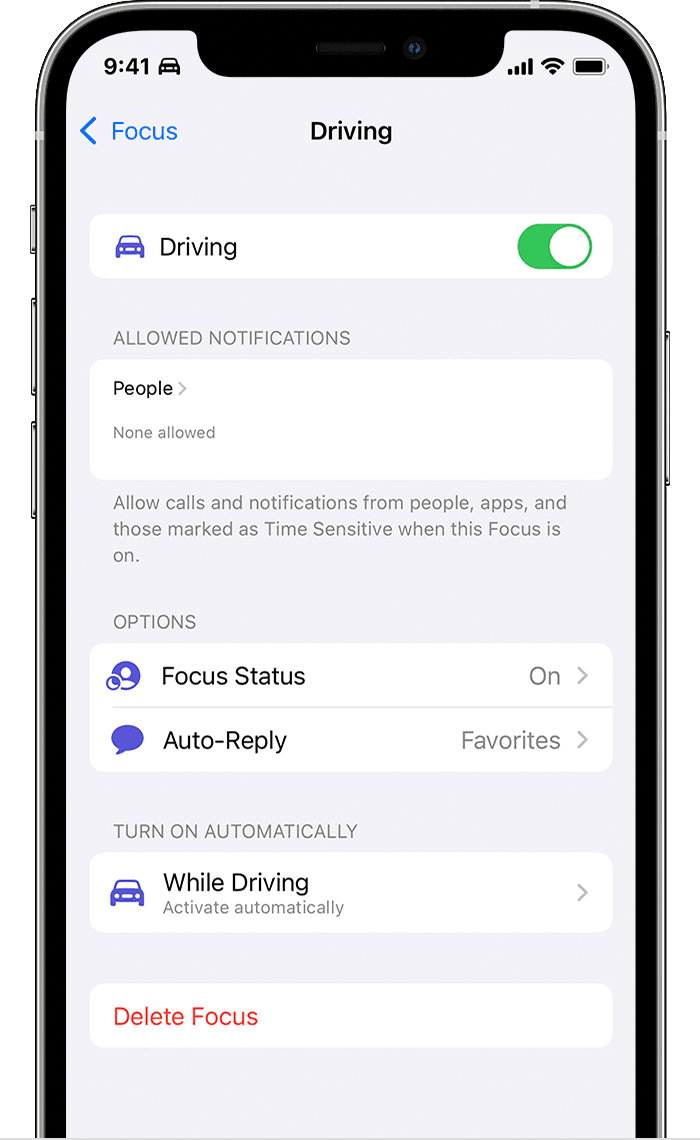
- Go to Settings > Focus and tap Driving.
- Turn Driving on or off.
If you already have the Driving Focus set up, you can quickly turn it on or off from Control Center. Here's how:
- Open Control Center.
- Touch and hold Focus, then tap Driving to turn it on or off.
When the Driving Focus is turned on, the Driving icon ![]() appears in the status bar and on the Lock Screen, and your status is automatically displayed in the Messages app. When someone sends you a message, they'll see that you silenced notifications, but they can still notify you if something is urgent.
appears in the status bar and on the Lock Screen, and your status is automatically displayed in the Messages app. When someone sends you a message, they'll see that you silenced notifications, but they can still notify you if something is urgent.


Turn on the Driving Focus automatically
- Go to Settings > Focus and tap Driving.
- Tap While Driving under Turn on Automatically, then select one of these options:
- Automatically: Driving will be activated based on detected motion.
- When Connected to Car Bluetooth: Driving will be activated when your iPhone is connected to car Bluetooth devices.
- Manually: Driving can be activated manually from Control Center.
- Activate With CarPlay: Driving will be activated automatically when your iPhone is connected to CarPlay.

Customize your notifications
To allow notifications from certain people, follow these steps:
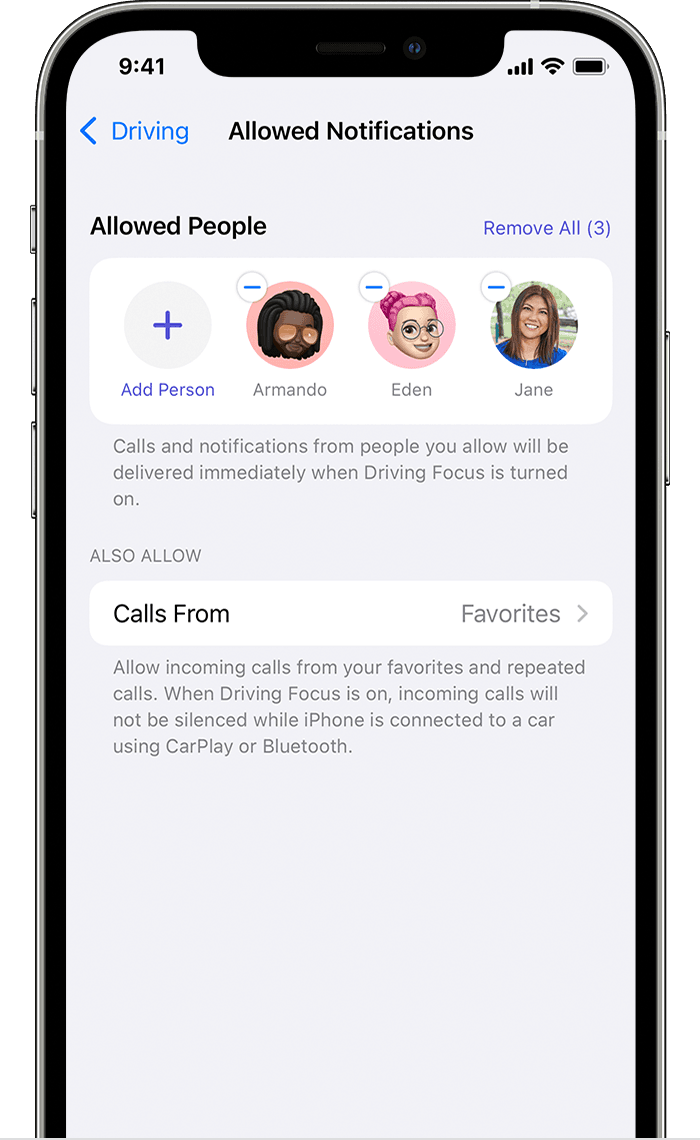
- Go to Settings > Focus and tap Driving.
- Under Allowed Notifications, tap People.
- Tap Add Person, then select the contact that you want to allow notifications from.

Share your Focus Status
When you set up the Driving Focus, you can turn on Focus Status so that apps display to people who message you that you have notifications silenced. The apps only know that you have notifications silenced. Apps don't know which Focus you have turned on, so the name is never shared. Focus Status is shared in apps when you have a Focus turned on and after you give an app permission.

To turn Focus Status on:
- Go to Settings > Focus.
- Tap Driving.
- Tap Focus Status, then turn it on.

Turn on Auto-Reply
With Auto-Reply, favorites and those you allow notifications from will get an auto reply when you have Driving turned on. They can choose to notify you anyway by sending "urgent" as an additional message. Here's how:

- Go to Settings > Focus and tap Driving.
- Tap Auto-Reply under Options.
- Select an option, like No One, Recents, Favorites, or All Contacts.
From here, you can also customize the auto-reply message that people get when they message you while a Driving Focus is turned on.

Learn more
Learn more about the Focus features that let you concentrate when you need to step away from your device.