Tweets
- Tweets, current page.
- Tweets & replies
- Media
You blocked @AppleSupport
Are you sure you want to view these Tweets? Viewing Tweets won't unblock @AppleSupport
-
Pinned Tweet
 Record in Cinematic mode on iPhone 13
Record in Cinematic mode on iPhone 13
 Edit on your iPhone or Mac
Edit on your iPhone or Mac
 Practice your acceptance speech
You can edit Cinematic mode video right on your iPhone 13 or take your projects further on Mac with iMovie, Final Cut Pro, or Motion. Here’s how: https://apple.co/3Clnyae pic.twitter.com/wK0LRaT9Ox
Practice your acceptance speech
You can edit Cinematic mode video right on your iPhone 13 or take your projects further on Mac with iMovie, Final Cut Pro, or Motion. Here’s how: https://apple.co/3Clnyae pic.twitter.com/wK0LRaT9Ox Thanks. Twitter will use this to make your timeline better. UndoUndo
Thanks. Twitter will use this to make your timeline better. UndoUndo -
Once you set up a Focus for working, personal, or reading time, you can turn it on and off right from Control Center. Here’s how. Learn more about Focus: https://apple.co/3tyrJMb pic.twitter.com/Ptc3TBQfCb
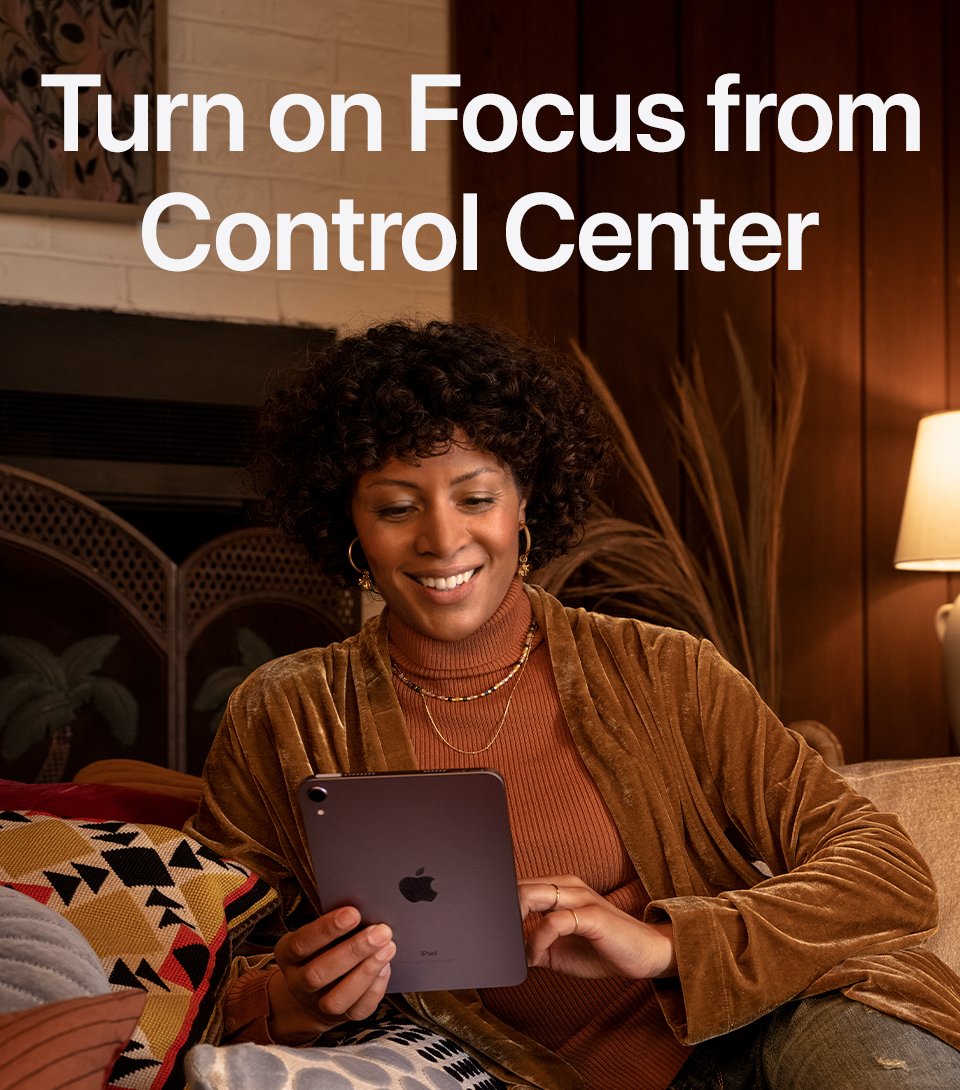

 Thanks. Twitter will use this to make your timeline better. UndoUndo
Thanks. Twitter will use this to make your timeline better. UndoUndo -
Keep your reminders organized across multiple lists.
 Here’s how to add a tag to a reminder, and easily search and filter tagged reminders anytime.pic.twitter.com/TXDmqTZbk2Thanks. Twitter will use this to make your timeline better. UndoUndo
Here’s how to add a tag to a reminder, and easily search and filter tagged reminders anytime.pic.twitter.com/TXDmqTZbk2Thanks. Twitter will use this to make your timeline better. UndoUndo -
Meet your reading goals, with a little help from Apple Books. Here’s how to set up Coaching in iOS 15.3 and iPadOS 15.3.pic.twitter.com/fdVT2uPNbz

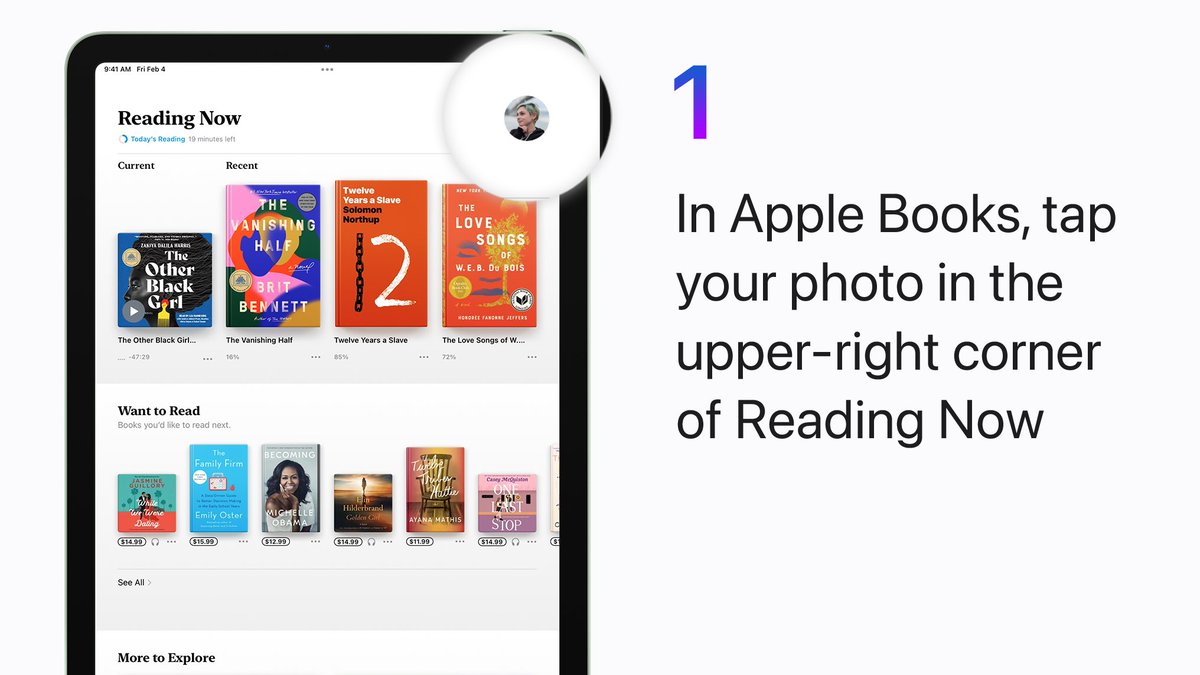
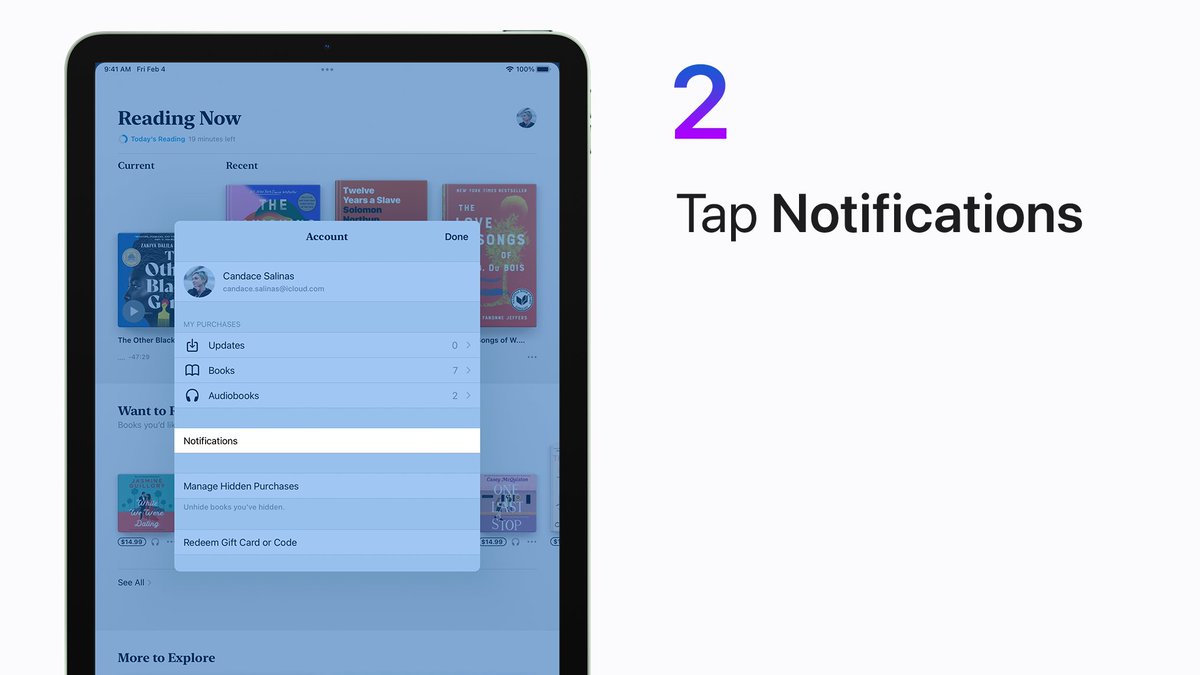
 Thanks. Twitter will use this to make your timeline better. UndoUndo
Thanks. Twitter will use this to make your timeline better. UndoUndo -
 Mystery
Mystery
 Fantasy
Fantasy
 Romance
Finish more books, whatever kind you like. Here’s how to customize your daily reading goal.pic.twitter.com/0WeCahAQ73
Romance
Finish more books, whatever kind you like. Here’s how to customize your daily reading goal.pic.twitter.com/0WeCahAQ73
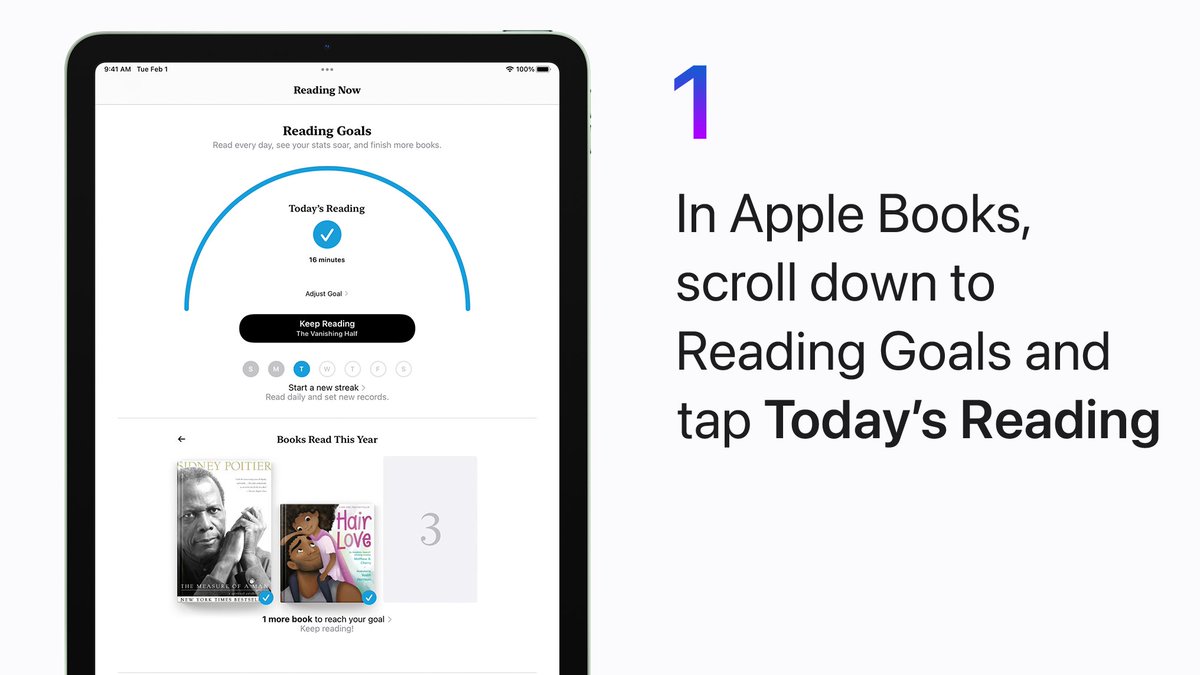
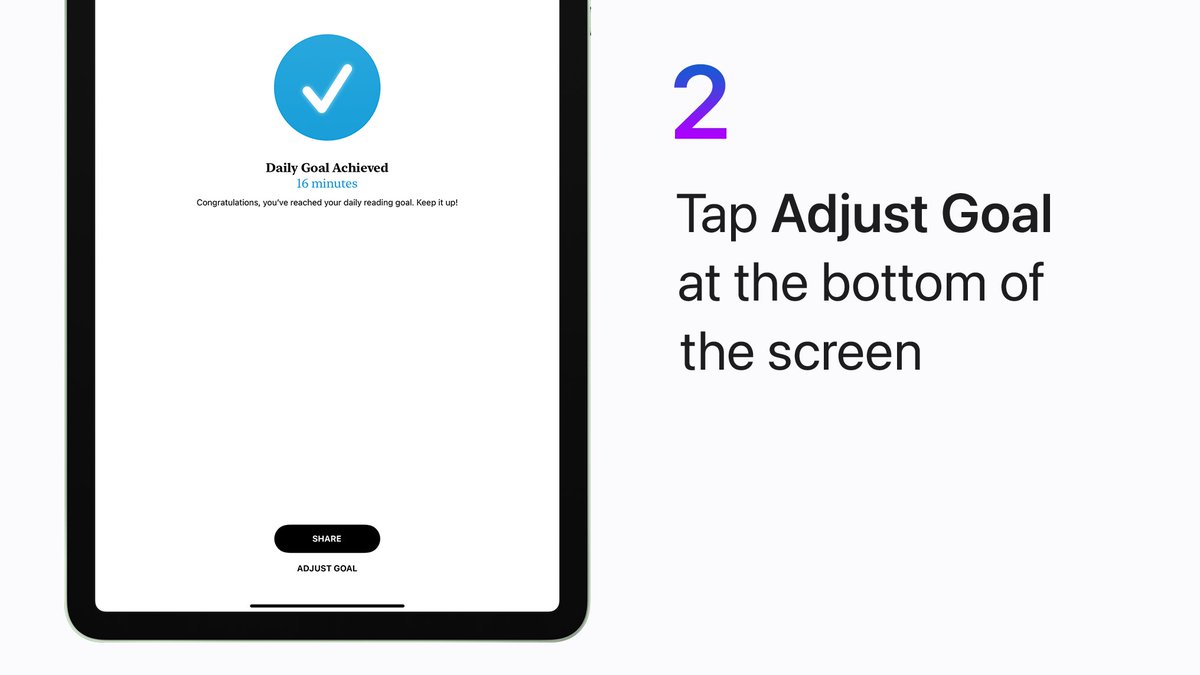
 Thanks. Twitter will use this to make your timeline better. UndoUndo
Thanks. Twitter will use this to make your timeline better. UndoUndo -
 Time to work
Time to work
 Time to play
Time to play
 Time to unplug
You can use Focus to filter your notifications to get the ones you want, and pause the ones that can wait until later. Learn how to get started in our video on YouTube: https://apple.co/3aEPjhe pic.twitter.com/m7vzlMThDkThanks. Twitter will use this to make your timeline better. UndoUndo
Time to unplug
You can use Focus to filter your notifications to get the ones you want, and pause the ones that can wait until later. Learn how to get started in our video on YouTube: https://apple.co/3aEPjhe pic.twitter.com/m7vzlMThDkThanks. Twitter will use this to make your timeline better. UndoUndo -
Play a curated playlist. Play a radio station. Play your favorite album on repeat.
 All you need is Siri and a subscription to Apple Music or Apple Music Voice. Here’s how it works: https://apple.co/3JGS15b pic.twitter.com/6dmAn1I75R
All you need is Siri and a subscription to Apple Music or Apple Music Voice. Here’s how it works: https://apple.co/3JGS15b pic.twitter.com/6dmAn1I75R Thanks. Twitter will use this to make your timeline better. UndoUndo
Thanks. Twitter will use this to make your timeline better. UndoUndo -
In Final Cut Pro, your work is kept in a library. And you can move that library to an external drive to free up space on your internal hard drive or edit a project on another Mac. Here’s how. Learn more: https://apple.co/3GXiRnU pic.twitter.com/0aHzdpunKv
Thanks. Twitter will use this to make your timeline better. UndoUndo -
Wear your heart on your sleeve. Send your heartbeat from your wrist.
 Here’s how to send your heartbeat from your Apple Watch for Valentine’s Day.pic.twitter.com/EkPFJTV6c8Thanks. Twitter will use this to make your timeline better. UndoUndo
Here’s how to send your heartbeat from your Apple Watch for Valentine’s Day.pic.twitter.com/EkPFJTV6c8Thanks. Twitter will use this to make your timeline better. UndoUndo -
 Family
Family
 Roommates
Roommates
 House sitters
Share control of your HomeKit accessories with anyone you like. Here’s how to add someone to the Home app: https://apple.co/3Bhh0Jn pic.twitter.com/OsDE5njHKe
House sitters
Share control of your HomeKit accessories with anyone you like. Here’s how to add someone to the Home app: https://apple.co/3Bhh0Jn pic.twitter.com/OsDE5njHKe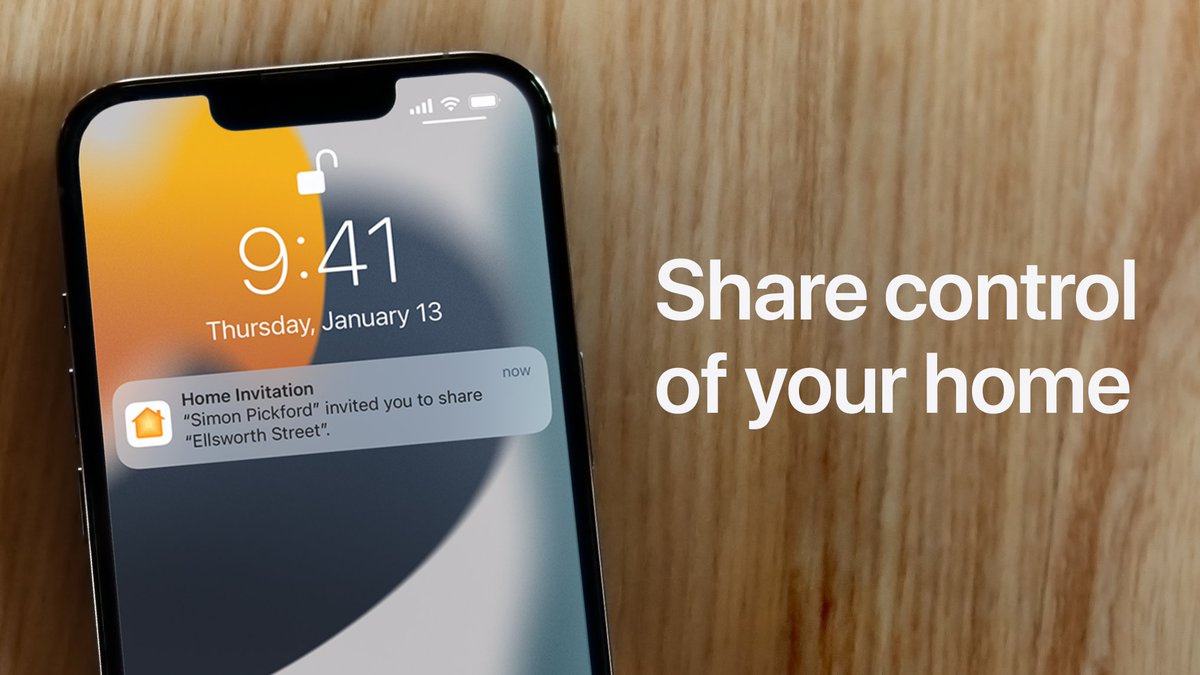

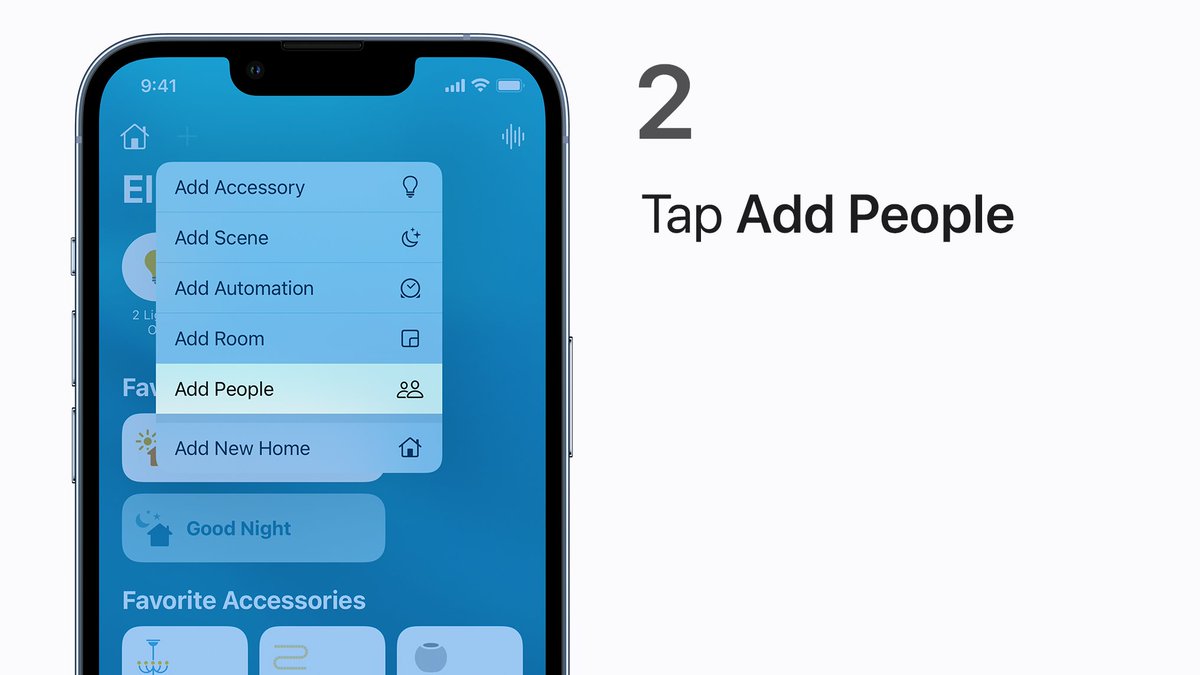
 Thanks. Twitter will use this to make your timeline better. UndoUndo
Thanks. Twitter will use this to make your timeline better. UndoUndo -
When the cat falls asleep in your lap, you can control your smart home devices without getting up.
 Just tap Home in Control Center. Like this.pic.twitter.com/4o6bU9MponThanks. Twitter will use this to make your timeline better. UndoUndo
Just tap Home in Control Center. Like this.pic.twitter.com/4o6bU9MponThanks. Twitter will use this to make your timeline better. UndoUndo -
Turn on the lights. Adjust the temperature. See who’s at the door. All from the Home app on your iPhone, iPad, or Mac. To get started, here’s how to add a compatible accessory.pic.twitter.com/UXeqaN37uC
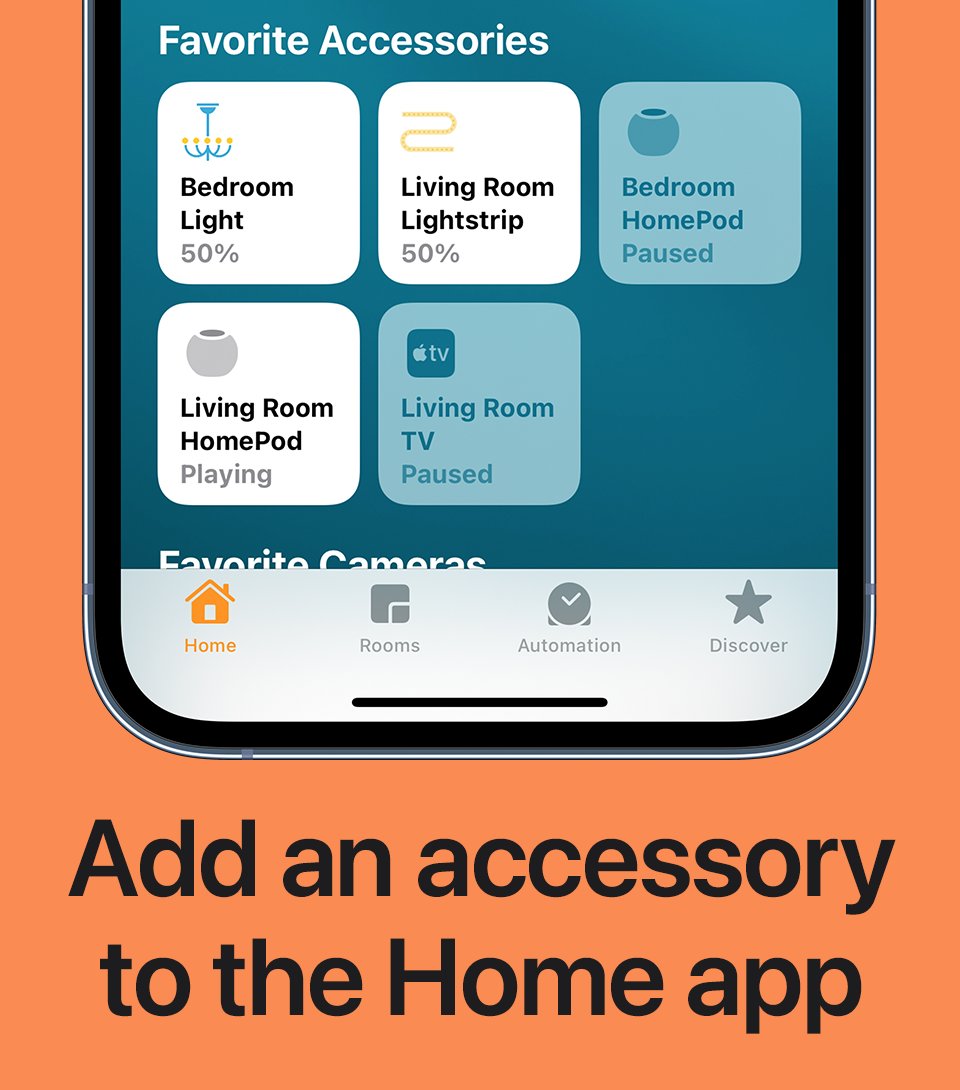

 Thanks. Twitter will use this to make your timeline better. UndoUndo
Thanks. Twitter will use this to make your timeline better. UndoUndo -
Ready, set, watch together.
 Look for this icon when your Apple TV is ready to play a movie or show in a FaceTime call with SharePlay.pic.twitter.com/tz4xp1yxvHThanks. Twitter will use this to make your timeline better. UndoUndo
Look for this icon when your Apple TV is ready to play a movie or show in a FaceTime call with SharePlay.pic.twitter.com/tz4xp1yxvHThanks. Twitter will use this to make your timeline better. UndoUndo -
You can start a supported movie or TV show while on a FaceTime call, and watch it together. You can even watch it on your Apple TV while chatting on your iPhone or iPad. Here’s how: https://apple.co/3JayFW2 pic.twitter.com/EiF7EnUbli
Thanks. Twitter will use this to make your timeline better. UndoUndo -
The spotlight’s on you today, little buddy.
#GroundhogDay Here’s how to use full-screen effects in Messages to send a friend a fun message.pic.twitter.com/ZazPPABc9vThanks. Twitter will use this to make your timeline better. UndoUndo -
Apple Support Retweeted
Apple Music is celebrating Black History Month by highlighting the healing power of Black music. Listen to For Us, By Us, an unapologetic celebration of Blackness, created for, and by, those who live it. http://apple.co/ForUsByUs pic.twitter.com/5RAGJzepnv
 Thanks. Twitter will use this to make your timeline better. UndoUndo
Thanks. Twitter will use this to make your timeline better. UndoUndo -
Share a photo with location data, or without it. It’s up to you, every time. Just tap Options before you share your photo. Here’s how.pic.twitter.com/etV7tmbBzv
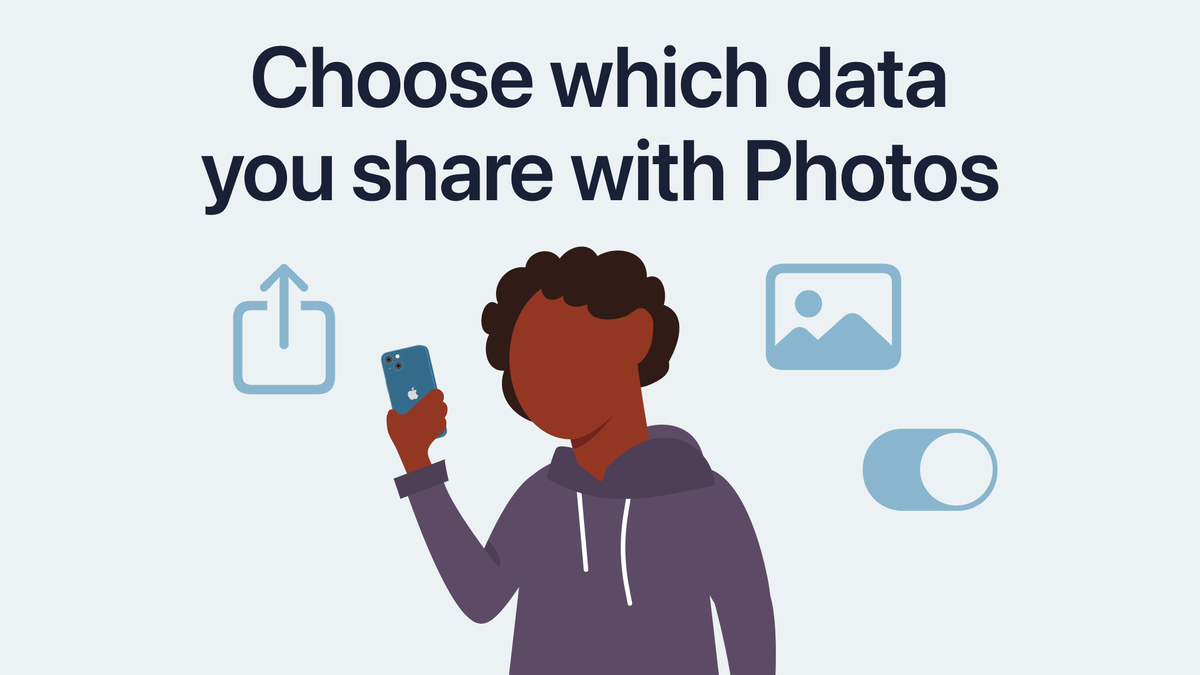
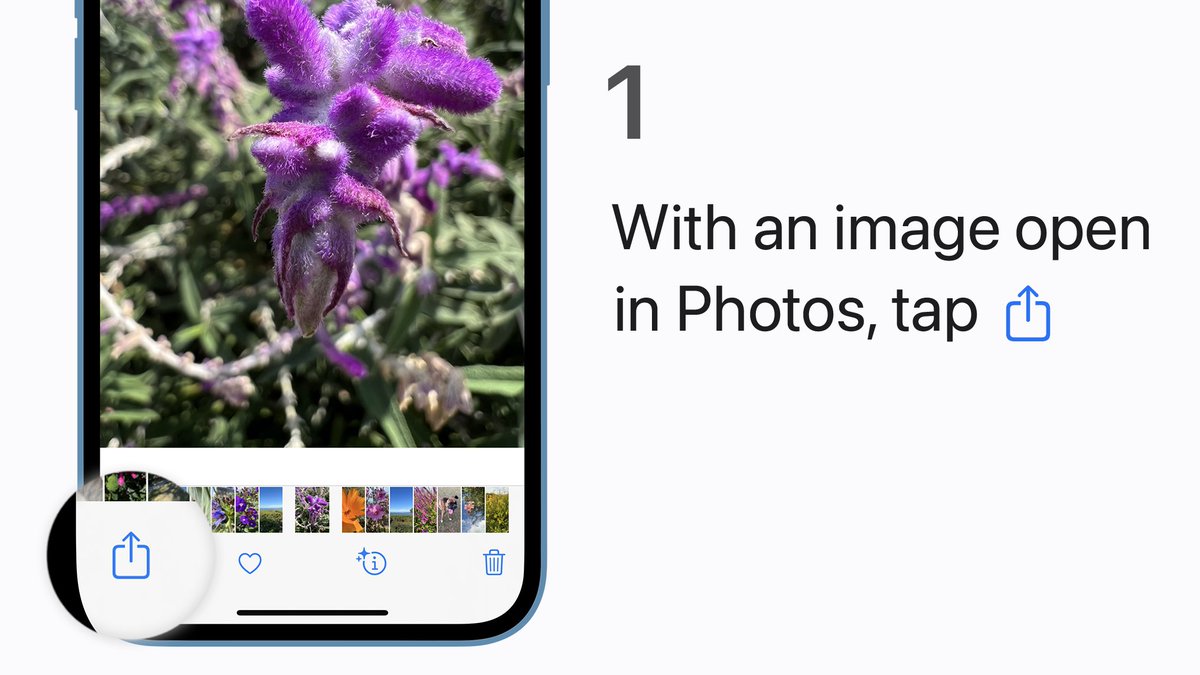
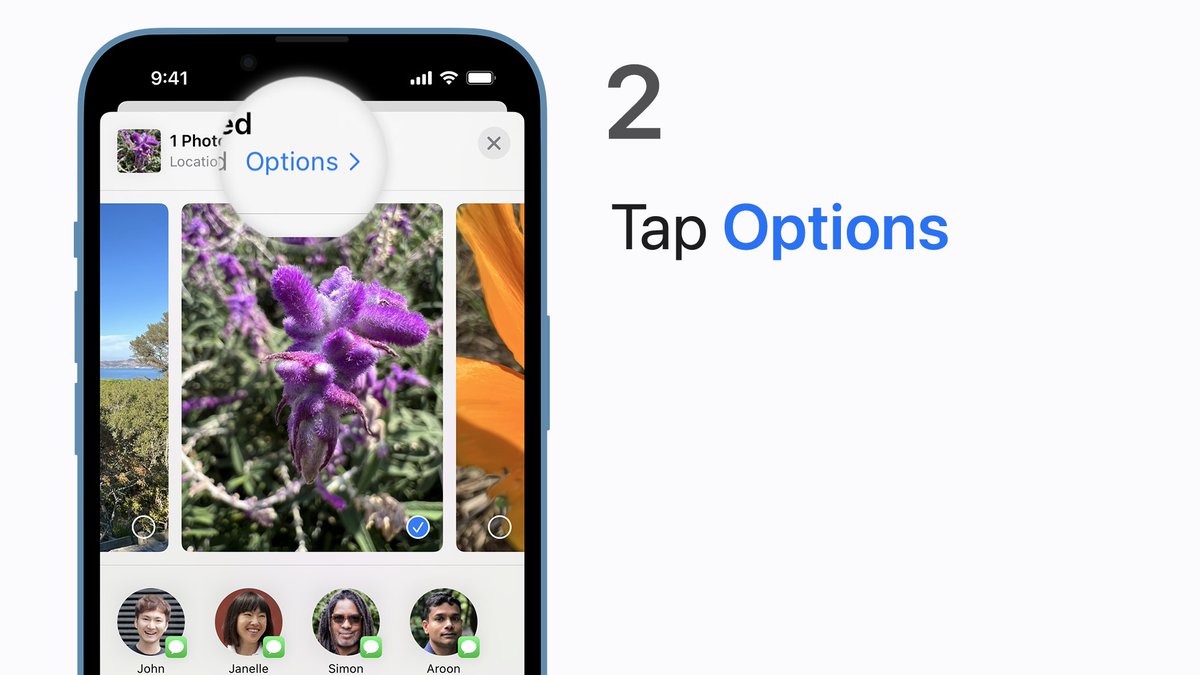
 Thanks. Twitter will use this to make your timeline better. UndoUndo
Thanks. Twitter will use this to make your timeline better. UndoUndo -
You’re in control of which apps can access your device’s location, and when. Here’s a look at the options in Settings > Privacy > Location Services.pic.twitter.com/uZL9Xp5ySb
Thanks. Twitter will use this to make your timeline better. UndoUndo -
Give your passwords a security checkup.
 Check out the security recommendations to see if you’re using passwords that are weak or easy to guess, then tap the links to update to something stronger. Learn more: https://apple.co/3IMbwc5 pic.twitter.com/qP0NTolGBE
Check out the security recommendations to see if you’re using passwords that are weak or easy to guess, then tap the links to update to something stronger. Learn more: https://apple.co/3IMbwc5 pic.twitter.com/qP0NTolGBE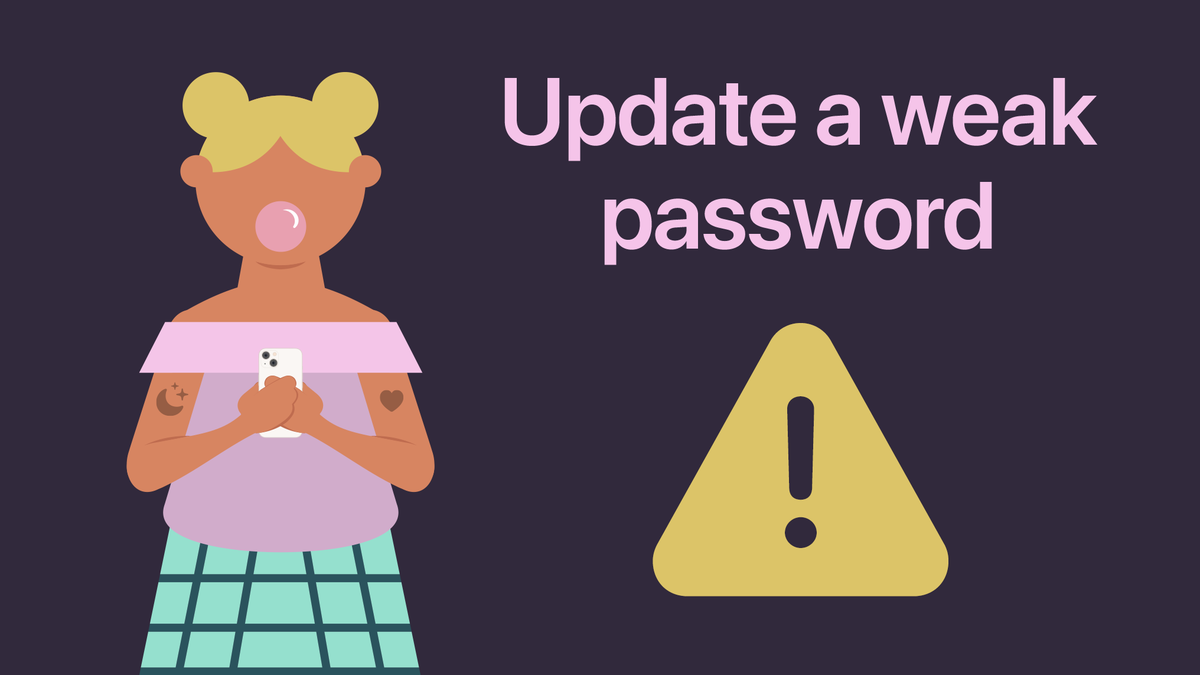

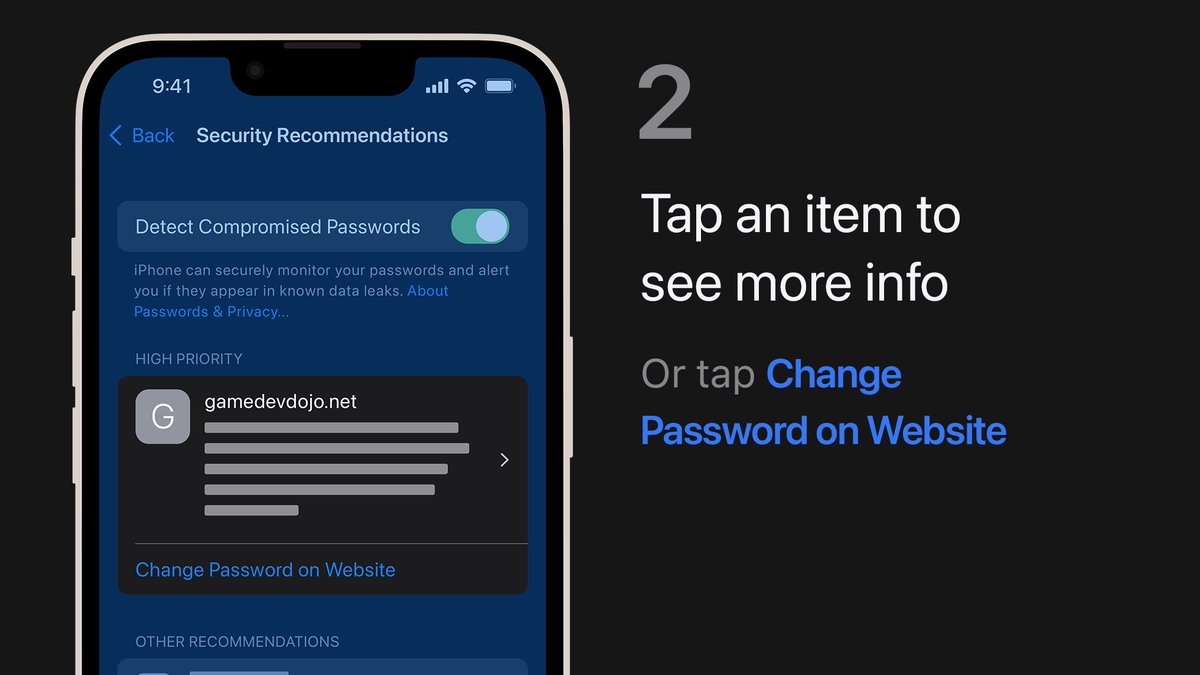
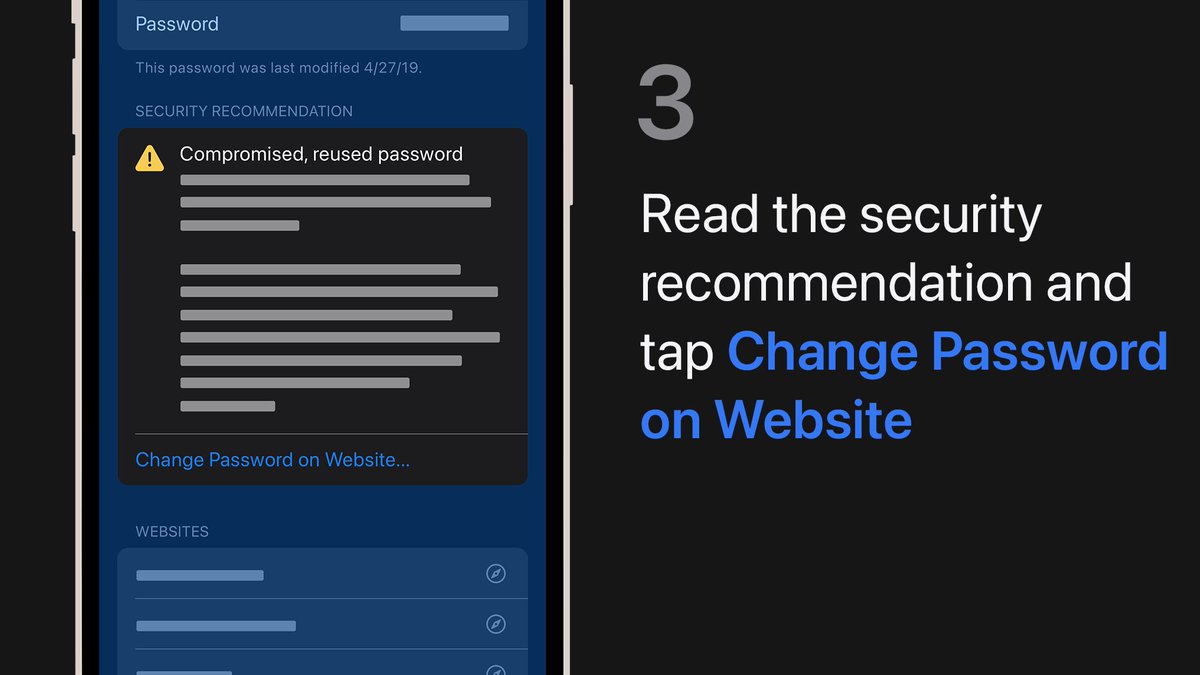 Show this threadThanks. Twitter will use this to make your timeline better. UndoUndo
Show this threadThanks. Twitter will use this to make your timeline better. UndoUndo -
Step up your online security with stronger passwords you don’t have to remember yourself. Here’s how to create and auto-fill strong passwords with iCloud Keychain: https://apple.co/3IIXhF1 pic.twitter.com/Zb8qMO91dc
Show this threadThanks. Twitter will use this to make your timeline better. UndoUndo
Loading seems to be taking a while.
Twitter may be over capacity or experiencing a momentary hiccup. Try again or visit Twitter Status for more information.



