Set up Instant Hotspot
Use Instant Hotspot with any Mac, iPhone, iPad, or iPod touch that meets the Continuity system requirements. It works when your devices are near each other and set up as follows:
- Your iPhone or iPad (Wi-Fi + Cellular) has an activated carrier plan that provides Personal Hotspot service.
- Each device is signed in to iCloud with the same Apple ID.
- Each device has Bluetooth turned on.
- Each device has Wi-Fi turned on.

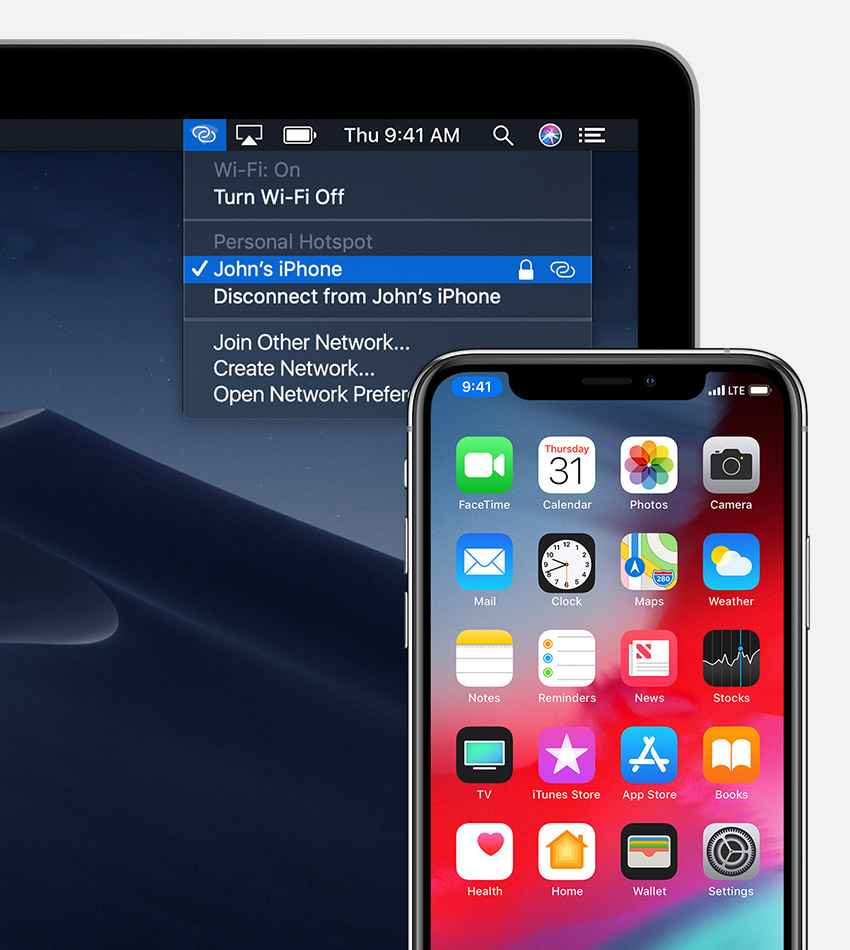
Use Instant Hotspot
Here's how to connect to your Personal Hotspot:
- On your Mac, use the Wi-Fi status menu
 in the menu bar to choose the name of the iPhone or iPad providing your Personal Hotspot
in the menu bar to choose the name of the iPhone or iPad providing your Personal Hotspot  .
. - On your iPad, iPod touch, or another iPhone, go to Settings > Wi-Fi, then tap the name of the iPhone or iPad providing your Personal Hotspot
 .
.
If you're asked for a password when connecting, make sure that your devices are set up as described above.
The Wi-Fi status icon ![]() in the menu bar changes to the Personal Hotspot icon
in the menu bar changes to the Personal Hotspot icon ![]() as long as your device remains connected to your Personal Hotspot.
as long as your device remains connected to your Personal Hotspot.
