You can wirelessly update your iPhone, iPad, or iPod touch to the latest version of iOS or iPadOS.
If you're using iOS or iPadOS 14.5 or later, you may see the option to choose between two software update versions. You can update to the latest version of iOS or iPadOS 15 as soon as it's been released, or continue to use iOS or iPadOS 14 while still getting important security updates for a period of time.
If you can't see the update on your device, use your computer to update your device manually. Find out how to update your device manually if you're using a Mac with macOS Catalina or later, or if you're using a Mac with macOS Mojave or earlier, or a Windows PC.

Wirelessly update your iPhone, iPad or iPod touch
- Back up your device using iCloud or your computer.
- Plug your device into a power source and connect to the internet with Wi-Fi.
- Go to Settings > General, then tap Software Update.
- If you see two software update options available, choose the one that you want to install.

- Tap Install Now. If you see Download and Install instead, tap it to download the update, enter your passcode, then tap Install Now. If you don't know your passcode, find out what to do.
You may see that your device is up to date and that there's an upgrade available. For example, even if your device is up to date with the latest version of iOS 14, there may be an option to upgrade to iOS 15. You may want to upgrade iOS when you pair an accessory with iPhone.
If you see an alert when updating wirelessly
Find out what to do if you see an alert message while trying to wirelessly update your device.
Some software updates aren't available wirelessly. VPN or proxy connections might prevent your device from contacting the update servers.
If you need more space when wirelessly updating
If a message asks to temporarily remove apps because the software needs more space for the update, tap Continue to allow apps to be removed. After the installation process has finished, those apps will be automatically reinstalled. If you tap Cancel instead, you can delete content manually from your device to add more space.

Customise automatic updates
Your device can update automatically overnight while it's charging.
- Go to Settings > General > Software Update.
- Tap Automatic Updates, then turn on Download iOS Updates.
- Turn on Install iOS Updates. Your device will automatically update to the latest version of iOS or iPadOS. Some updates might need to be installed manually.
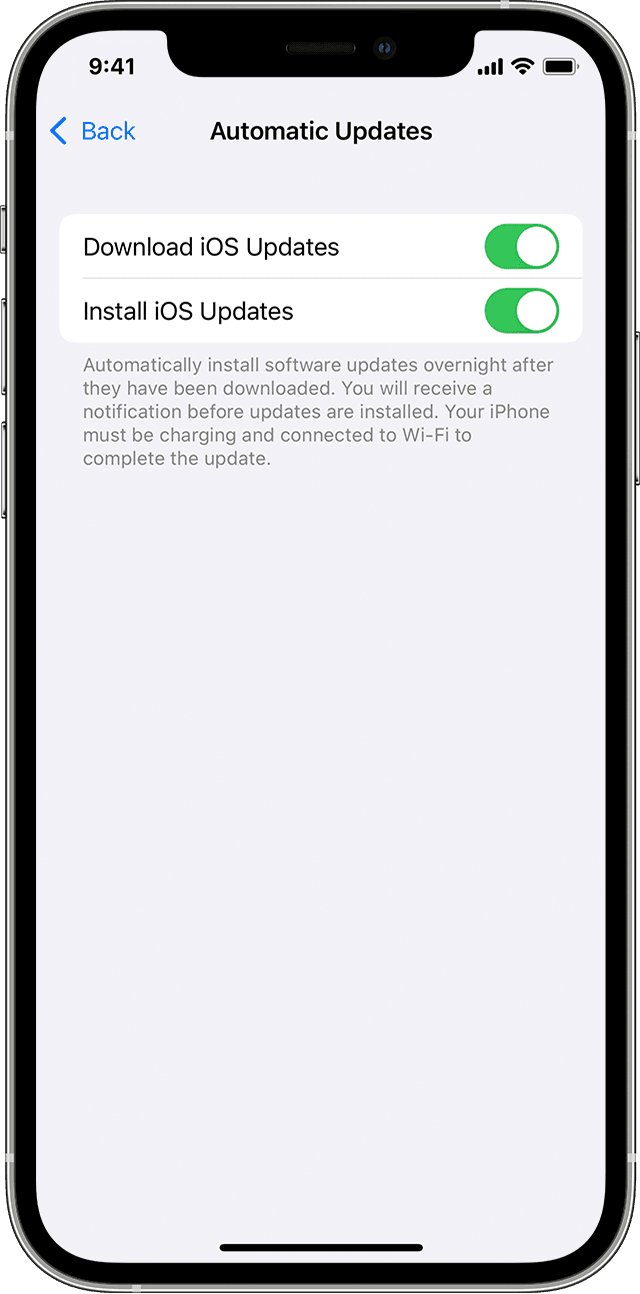

Upgrading to the latest version of iOS or iPadOS software provides the latest features, security updates and bug fixes. Not all features are available on all devices or in all countries and regions. Battery and system performance may be influenced by many factors, including network conditions and individual use; actual results may vary.