Rent a movie from the Apple TV app
- Open the Apple TV app.
- Search for the movie that you want to rent.
- On the movie's page, tap or click the Rent button. If there isn't a Rent button, that movie isn't available to rent.

- Sign in with your Apple ID to rent the movie.
You have 30 days to start watching your rental before it's deleted from your Library. As soon as you play your rental, the rental is available for 48 hours before it's deleted from your Library. Learn how to change the subtitles or audio language for your rental.
You can also find out if a movie has accessibility features like CC, SDH, or AD.
Find your rental
Watch your rentals from the Library tab in the Apple TV app or from the Movies menu in iTunes.
On iPhone, iPad, or iPod touch
- Open the Apple TV app.
- On your iPhone or iPod touch, tap Library. Then look under Rentals. If you can't find Rentals, either your rental expired or wasn't rented with the Apple ID that you used to sign in.
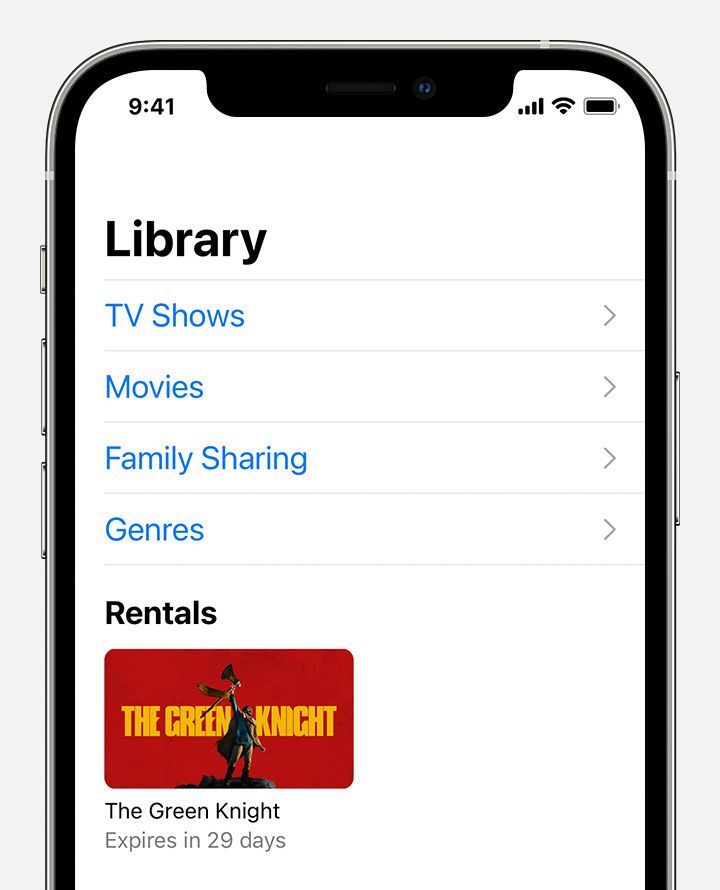 On your iPad, go to the sidebar. Under Library, tap Rentals.
On your iPad, go to the sidebar. Under Library, tap Rentals.

- Tap your movie rental. From here, you can:

- Stream your rental: Tap the Play button
 .
. - Download your rental: Tap the Download button
 .
.
- Stream your rental: Tap the Play button
On Apple TV, smart TV, or streaming device
- Open the Apple TV app.
- Go to the Library tab.
- In the sidebar, select Rentals. If you can't find Rentals, either your rental expired or wasn't rented with the Apple ID that you used to sign in.
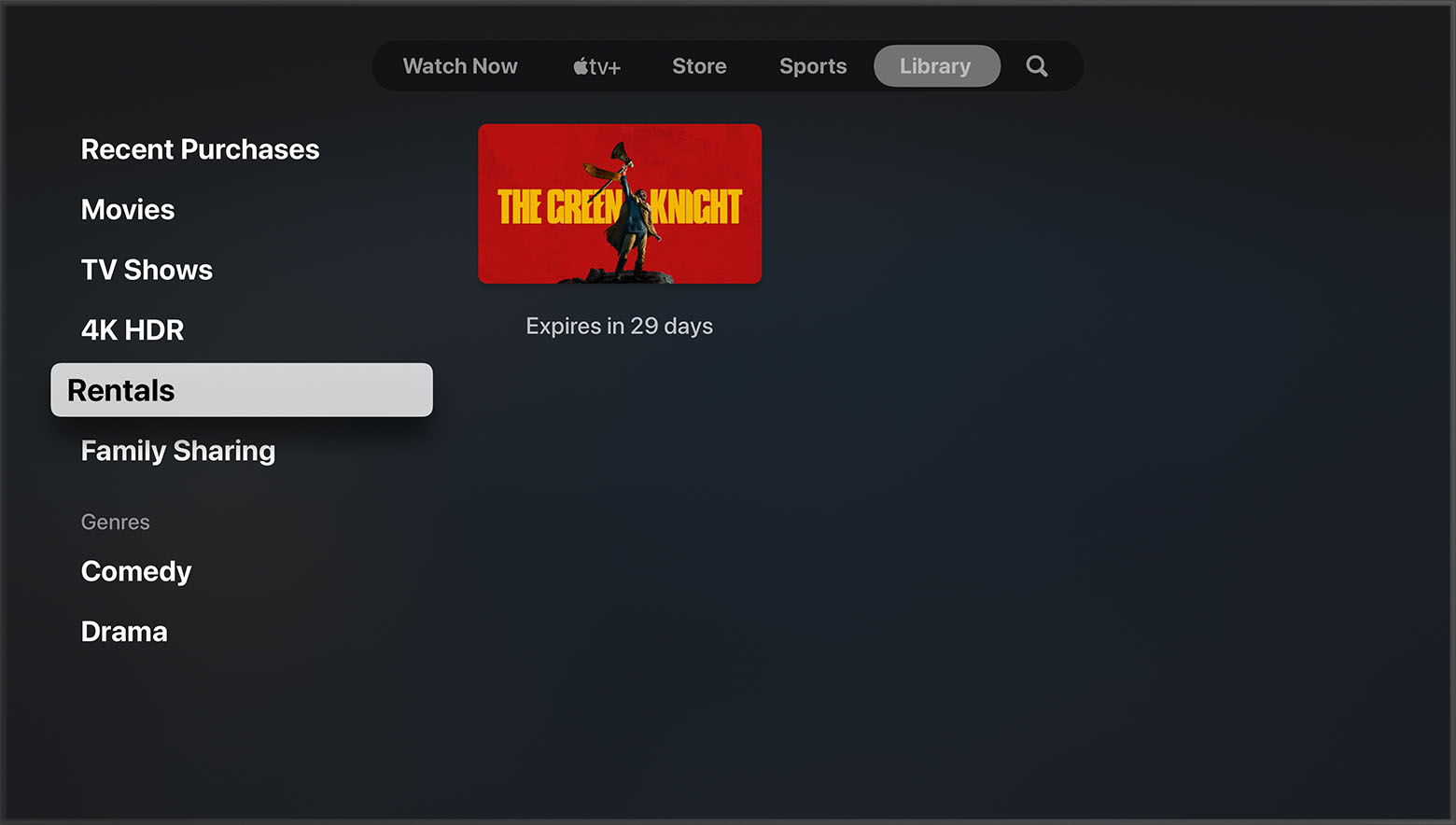
- Select your movie rental, then select Play to start watching it.
You can't download rentals to your Apple TV, smart TV, or streaming device.
On Mac
- Open the Apple TV app.
- Go to the Library tab.
- In the sidebar, click Rentals. If you can't find Rentals, either your rental expired or wasn't rented with the Apple ID that you used to sign in.
- Hold the pointer over your movie rental, then you can:

- Stream your rental: Click the Play button
 .
. - Download your rental: Click the Download button
 .
.
- Stream your rental: Click the Play button
In iTunes on PC
- Open iTunes.
- From the pop-up menu in the upper-left corner, choose Movies.
- At the top of the iTunes window, click the Rented tab. If you can't find the Rented tab, either your rental expired or wasn't rented with the Apple ID that you used to sign in.
- Hold the pointer over your movie rental, then you can:

- Stream your rental: Click the Play button
 .
. - Download your rental: Click the Download button
 .
.
- Stream your rental: Click the Play button
Watch your rental on another device
You can watch your rental on any device that has the Apple TV app and is signed in with your Apple ID. After you download your rental on one device, you can stream the rental on another device simultaneously.
If you can't play your rental, see if the rental is downloaded or streaming on another device. To download your rental on a different device, remove the rental from your device, then download the rental on the device where you want to watch it.
Still need help?
- If you can't stream or watch video content from the Apple TV app, restart your device. If your rental still won't play, learn about streaming issues or report a problem.
- For downloads, you can start watching your movie as soon as enough of it has downloaded to play without interruption.
- You might be asked for a verification code when you rent a movie. Learn how to get a verification code for two-factor authentication.
The Apple TV app isn't available in all countries or regions. Find out if the Apple TV app is available in your country or region.