Browser Notifications
You can receive notifications on your desktop even when you’re not actively using WordPress.com.

To turn on WordPress.com notifications in your browser:
- Step 1 – Make sure you have the latest version of Chrome or Firefox installed. (Note: You can only enable WordPress.com desktop notifications using Google Chrome or Firefox.)
- Step 2 – Open the browser and log into WordPress.com
- Step 3 – Go to Notification Settings and click the Enable button on the Browser Notifications panel

- Step 4 – If you receive a pop-up, click Allow (Chrome) or Always receive notifications (Firefox)
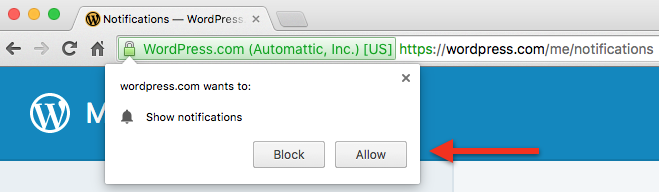
Chrome permission pop-up

Firefox permission pop-up
You will receive notifications about activities that are enabled in your notification settings, such as
- Comments on your posts
- Likes on your posts and comments
- New Follows from other WordPress.com users
- Achievements and Mentions

You can change your activity notification preferences on the Notification Settings page.
Can I enable notifications in more than one browser?
Even if you have multiple browsers installed on your computer, it would not be very useful for the same notifications to appear multiple times as each browser delivers them. Pick the browser you keep open the most, and enable notifications in that one. If you switch from Chrome to Firefox, and vice versa, you can always enable notifications in your preferred browser if you change your mind.
On how many devices can I enable browser notifications?
At this point, only one device is supported for browser notifications.
Note: For mobile devices, we recommend using our mobile applications.
What if browser notifications aren’t working properly?
- Restarting your browser is often the simplest solution, especially if it has been running for an extended period of time.
- Make sure that your browser is running. WordPress.com does not have to be open, but the browser itself must be running, at least in the background.
- Make sure you have browser notifications enabled: even if it’s reported to be enabled, disable them, and enable them again.