Tweak the sidebar style and add controls  Edit
Edit
After the sidebar is up and running, the next step is to fill it up with the necessary components and basic styling.
To visualize and edit the meta field value you’ll use an input component. The @wordpress/components package contains many components available for you to reuse, and, specifically, the TextControl is aimed at creating an input field:
( function ( wp ) {
var registerPlugin = wp.plugins.registerPlugin;
var PluginSidebar = wp.editPost.PluginSidebar;
var el = wp.element.createElement;
var Text = wp.components.TextControl;
registerPlugin( 'my-plugin-sidebar', {
render: function () {
return el(
PluginSidebar,
{
name: 'my-plugin-sidebar',
icon: 'admin-post',
title: 'My plugin sidebar',
},
el(
'div',
{ className: 'plugin-sidebar-content' },
el( Text, {
label: 'Meta Block Field',
value: 'Initial value',
onChange: function ( content ) {
console.log( 'content changed to ', content );
},
} )
)
);
},
} );
} )( window.wp );
Update the plugin-sidebar.js with this new code. Notice that it uses a new utility called wp.components from the @wordpress/components package. Go ahead and add it as wp-components in the PHP dependencies array.
It introduces a few changes from the previous section:
- Added the CSS class
plugin-sidebar-contentto thedivelement to be able to add some styles. - Substituted the raw Meta field text with a
TextControlcomponent wrapped within thedivelement.
With the new CSS class available you can now give the sidebar a bit of breath. Create a new file in your plugin directory called plugin-sidebar.css with the following contents:
.plugin-sidebar-content {
padding: 16px;
}
For WordPress to load this stylesheet in the editor and front-end, you need to tell it to enqueue it by using the enqueue_block_editor_assets action hook.
After those changes, the PHP code should look like this:
<?php
/*
Plugin Name: Sidebar example
*/
function sidebar_plugin_register() {
wp_register_script(
'plugin-sidebar-js',
plugins_url( 'plugin-sidebar.js', __FILE__ ),
array(
'wp-plugins',
'wp-edit-post',
'wp-element',
'wp-components'
)
);
wp_register_style(
'plugin-sidebar-css',
plugins_url( 'plugin-sidebar.css', __FILE__ )
);
}
add_action( 'init', 'sidebar_plugin_register' );
function sidebar_plugin_script_enqueue() {
wp_enqueue_script( 'plugin-sidebar-js' );
}
add_action( 'enqueue_block_editor_assets', 'sidebar_plugin_script_enqueue' );
function sidebar_plugin_style_enqueue() {
wp_enqueue_style( 'plugin-sidebar-css' );
}
add_action( 'enqueue_block_assets', 'sidebar_plugin_style_enqueue' );
Reload the editor and open the sidebar:
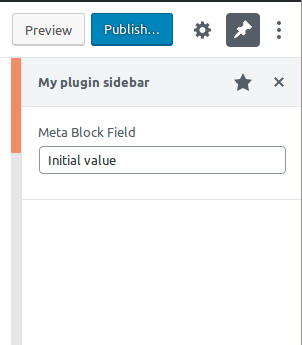
With the input control and the styling the sidebar looks nicer. This code doesn’t let users to store or retrieve data just yet, so the next steps will focus on how to connect it to the meta block field.