Admin and Action Bars
Table of Contents
Admin Bar
My Site(s)
Switch Site
Reader
Write, Profile & Notifications
Action Bar
Not Logged-in Visitors
Logged-in Visitors
Action Bar on Your Site
You may have noticed a gray, blue or black bar that appears at the top of your pages when logged into your WordPress.com account. This bar is called the Admin Bar and it is an easy-to-access toolbar with a few shortcuts to some central WordPress.com dashboard pages.
In the bottom right of your, or another, WordPress.com site you will also see the Action Bar. This bar provides different shortcuts based on what page you’re on, and if you’re logged into your account.
Admin Bar

When you visit any WordPress.com site while logged into your account you will see a thinner, black version of the Admin Bar. This version has the same functionality as the Admin Bar you see from within your account.
This toolbar may not be altered or removed, except on sites with a Business Plan.
My Site(s)

My Site will take you to the main menu for editing and managing your site. By default, the first page you will see is your Stats page. All of the tools you need to create site pages, posts, edit existing content, and manage your settings will be in a menu under My Site.
Switch Site
If you have more than one site, you’ll see My Sites instead of My Site in your Admin bar. You can switch to another site you own or manage from My Sites.

- Click on My Sites.
- Click Switch Site.
- Select the site you want to edit from the list
Reader
The Reader button takes you to the WordPress.com Reader where you can see the latest posts from any sites that you follow, browse topics (tags), or peruse Discover.
Write, Profile & Notifications
On the right-hand side of your Admin Bar is Write, Profile (or Me), and Notifications.

The Write button simply takes you to the New Post Editor.
The number to the right of Write button indicates the number of Post drafts you have. Clicking that number shows the list of such drafts.

The Profile link (which shows your Gravatar if you have one) takes you to the Me section of your account. From this section you can manage your account profile, account settings, purchases and more.
Clicking on Notifications will open a dropdown that displays your latest notifications, including recent likes and comments.
Action Bar
The Action Bar appears at the bottom right of your site. When expanded through the three dots in the Action Bar, various shortcuts appear.

Not Logged-in Visitors
Visitors who are not logged in to WordPress.com will see:

- Sign Up
- Log In
- Copy Shortlink
- Report This Content
- Manage Subscriptions
Note that, depending on the theme you are using, the Action Bar may not show the Follow option on sites that have a Static Homepage set or on sites that have less than two Blog Posts.
Logged-in Visitors
Visitors who are logged in to WordPress.com will see:

- Get theme: theme-name
- Copy shortlink
- Report this content
- Manage Subscriptions
Action Bar on Your Site
If you look at any of your own sites, you will see:
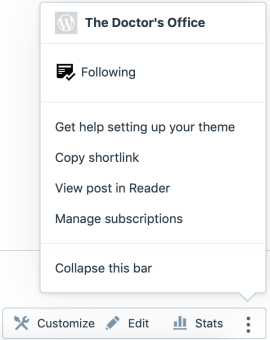
- Get help setting up your theme
- Copy shortlink
- View post in Reader
- Manage subscriptions
- Collapse this bar
And, the normal Follow button is replaced with Customize, Edit and Stats.
You can hide the Action Bar from your site if it has a WordPress.com Premium or WordPress.com Business plan, by using Custom CSS code.
Still confused?
Help us improve:
We're always looking to improve our documentation. If this page didn't answer your question or left you wanting more, let us know! We love hearing your feedback. For support, please use the forums or contact support form. Thanks!
