ಟ್ವೀಟ್ಗಳು
- ಟ್ವೀಟ್ಗಳು, ಪ್ರಸ್ತುತ ಪುಟ.
- ಟ್ವೀಟ್ಗಳು & ಪ್ರತಿಕ್ರಿಯೆಗಳು
- ಮಾಧ್ಯಮ
ನೀವು @AppleSupport ಅವರನ್ನು ತಡೆಹಿಡಿದಿರುವಿರಿ
ಈ ಟ್ವೀಟ್ಗಳನ್ನು ವೀಕ್ಷಿಸಲು ನೀವು ಖಚಿತವಾಗಿ ಬಯಸುವಿರಾ? ಟ್ವೀಟ್ ವೀಕ್ಷಣೆಯು @AppleSupport ಅವರ ತಡೆತೆರವುಗೊಳಿಸುವುದಿಲ್ಲ
-
ಪಿನ್ ಮಾಡಿದ ಟ್ವೀಟ್
Two apps open side by side. Now that’s productive. To learn how to use Split View on your Mac, watch our video on YouTube: https://apple.co/3weurHD pic.twitter.com/abXVBDh2g9
ಧನ್ಯವಾದಗಳು. Twitter ಇದನ್ನು ನಿಮ್ಮ ಕಾಲರೇಖೆಯನ್ನು ಉತ್ತಮಗೊಳಿಸಲು ಬಳಸುತ್ತದೆ. ರದ್ದುಗೊಳಿಸುರದ್ದುಗೊಳಿಸು -
When you receive multiple photos in Messages in iOS 15 and iPadOS 15, they appear as a collage or stack of images you can swipe through. Here’s how it works.pic.twitter.com/SaoG789Iox
ಧನ್ಯವಾದಗಳು. Twitter ಇದನ್ನು ನಿಮ್ಮ ಕಾಲರೇಖೆಯನ್ನು ಉತ್ತಮಗೊಳಿಸಲು ಬಳಸುತ್ತದೆ. ರದ್ದುಗೊಳಿಸುರದ್ದುಗೊಳಿಸು -
 Hear a spooky story
Hear a spooky story
 Check for ominous weather
Check for ominous weather
 Get ideas for a costume
Scare up a little fun with Siri. Happy Halloween!pic.twitter.com/kVSaN27jPmಧನ್ಯವಾದಗಳು. Twitter ಇದನ್ನು ನಿಮ್ಮ ಕಾಲರೇಖೆಯನ್ನು ಉತ್ತಮಗೊಳಿಸಲು ಬಳಸುತ್ತದೆ. ರದ್ದುಗೊಳಿಸುರದ್ದುಗೊಳಿಸು
Get ideas for a costume
Scare up a little fun with Siri. Happy Halloween!pic.twitter.com/kVSaN27jPmಧನ್ಯವಾದಗಳು. Twitter ಇದನ್ನು ನಿಮ್ಮ ಕಾಲರೇಖೆಯನ್ನು ಉತ್ತಮಗೊಳಿಸಲು ಬಳಸುತ್ತದೆ. ರದ್ದುಗೊಳಿಸುರದ್ದುಗೊಳಿಸು -
A green light means your camera is in use. And in macOS Monterey, an orange dot in the menu bar means your microphone is in use. Here’s what it looks like.pic.twitter.com/ejszxvDa7W
ಧನ್ಯವಾದಗಳು. Twitter ಇದನ್ನು ನಿಮ್ಮ ಕಾಲರೇಖೆಯನ್ನು ಉತ್ತಮಗೊಳಿಸಲು ಬಳಸುತ್ತದೆ. ರದ್ದುಗೊಳಿಸುರದ್ದುಗೊಳಿಸು -
With Focus in macOS Monterey, you can filter notifications based on what you’re doing, like working or playing games. To turn on Focus, open Control Center. Learn more: https://apple.co/3CtK00m pic.twitter.com/79OONTXfQc


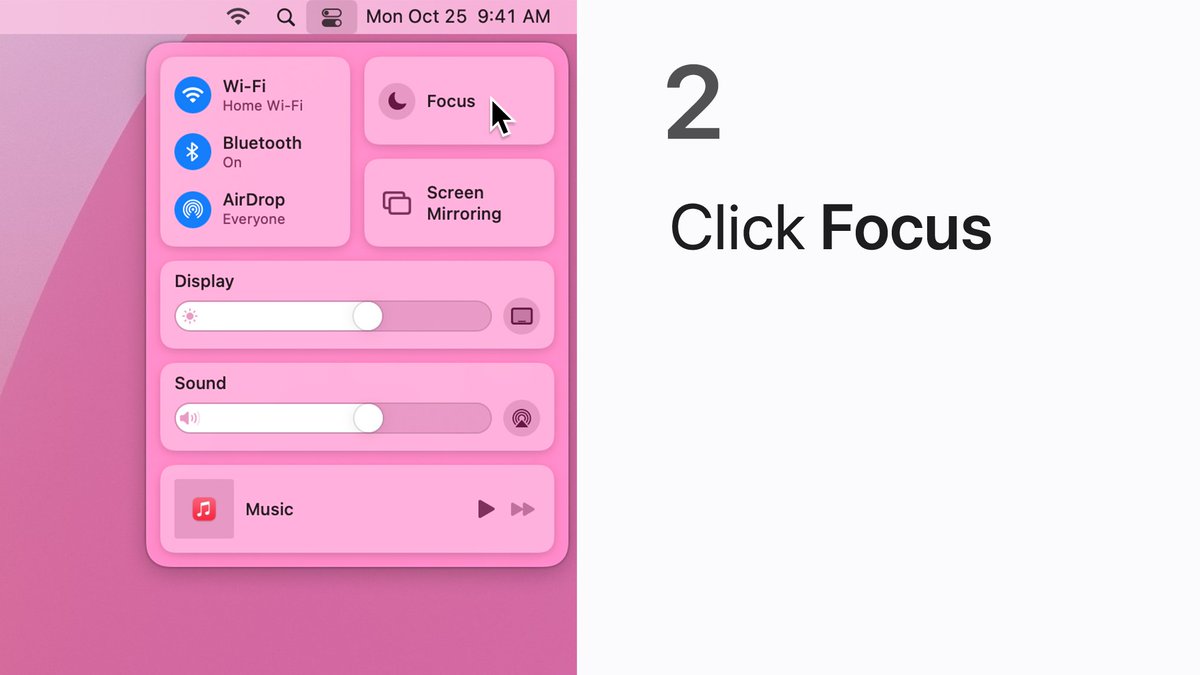
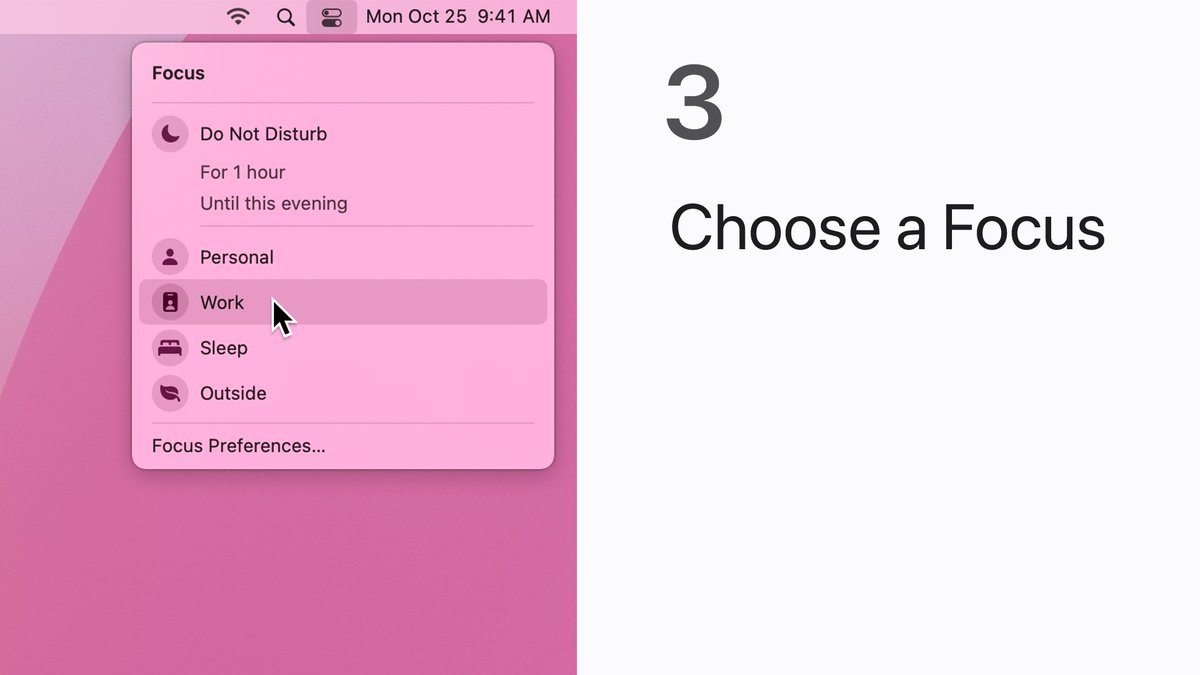 ಧನ್ಯವಾದಗಳು. Twitter ಇದನ್ನು ನಿಮ್ಮ ಕಾಲರೇಖೆಯನ್ನು ಉತ್ತಮಗೊಳಿಸಲು ಬಳಸುತ್ತದೆ. ರದ್ದುಗೊಳಿಸುರದ್ದುಗೊಳಿಸು
ಧನ್ಯವಾದಗಳು. Twitter ಇದನ್ನು ನಿಮ್ಮ ಕಾಲರೇಖೆಯನ್ನು ಉತ್ತಮಗೊಳಿಸಲು ಬಳಸುತ್ತದೆ. ರದ್ದುಗೊಳಿಸುರದ್ದುಗೊಳಿಸು -
Collaborate on a project, show a friend a new tip, or check a menu to order ahead.

 In iOS 15.1 and iPadOS 15.1, you can share your screen on a FaceTime call. Watch our video on YouTube to learn how: https://apple.co/3Ct3QbX pic.twitter.com/NxSIpim8k9ಧನ್ಯವಾದಗಳು. Twitter ಇದನ್ನು ನಿಮ್ಮ ಕಾಲರೇಖೆಯನ್ನು ಉತ್ತಮಗೊಳಿಸಲು ಬಳಸುತ್ತದೆ. ರದ್ದುಗೊಳಿಸುರದ್ದುಗೊಳಿಸು
In iOS 15.1 and iPadOS 15.1, you can share your screen on a FaceTime call. Watch our video on YouTube to learn how: https://apple.co/3Ct3QbX pic.twitter.com/NxSIpim8k9ಧನ್ಯವಾದಗಳು. Twitter ಇದನ್ನು ನಿಮ್ಮ ಕಾಲರೇಖೆಯನ್ನು ಉತ್ತಮಗೊಳಿಸಲು ಬಳಸುತ್ತದೆ. ರದ್ದುಗೊಳಿಸುರದ್ದುಗೊಳಿಸು -
“Oh, you gotta see this.”
 In iOS 15.1 and iPadOS 15.1, you can use SharePlay to watch movies and TV shows in supported apps with friends over FaceTime. See how it works in our video on YouTube: https://apple.co/3jLTtJ2 pic.twitter.com/c8L8OpKJgAಧನ್ಯವಾದಗಳು. Twitter ಇದನ್ನು ನಿಮ್ಮ ಕಾಲರೇಖೆಯನ್ನು ಉತ್ತಮಗೊಳಿಸಲು ಬಳಸುತ್ತದೆ. ರದ್ದುಗೊಳಿಸುರದ್ದುಗೊಳಿಸು
In iOS 15.1 and iPadOS 15.1, you can use SharePlay to watch movies and TV shows in supported apps with friends over FaceTime. See how it works in our video on YouTube: https://apple.co/3jLTtJ2 pic.twitter.com/c8L8OpKJgAಧನ್ಯವಾದಗಳು. Twitter ಇದನ್ನು ನಿಮ್ಮ ಕಾಲರೇಖೆಯನ್ನು ಉತ್ತಮಗೊಳಿಸಲು ಬಳಸುತ್ತದೆ. ರದ್ದುಗೊಳಿಸುರದ್ದುಗೊಳಿಸು -
See what others added to your shared note while you were away.
 Here’s how to open Activity view in Notes in macOS Monterey, iOS 15, and iPadOS 15.pic.twitter.com/71mWXT43sv
Here’s how to open Activity view in Notes in macOS Monterey, iOS 15, and iPadOS 15.pic.twitter.com/71mWXT43sv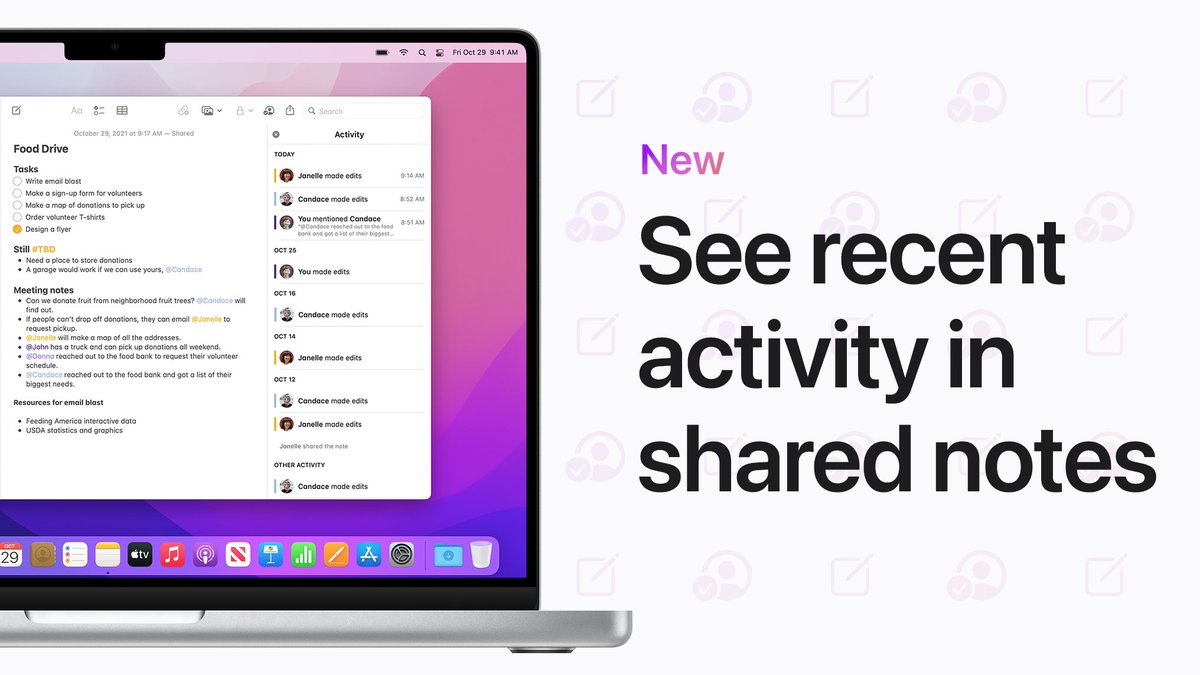
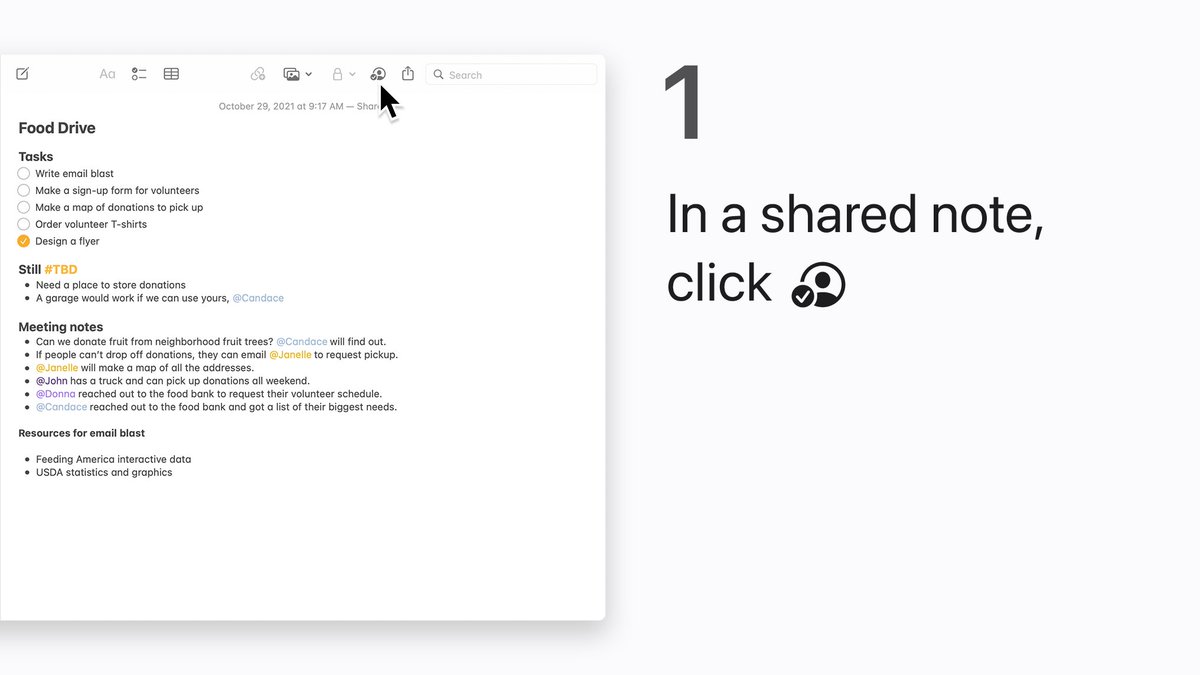
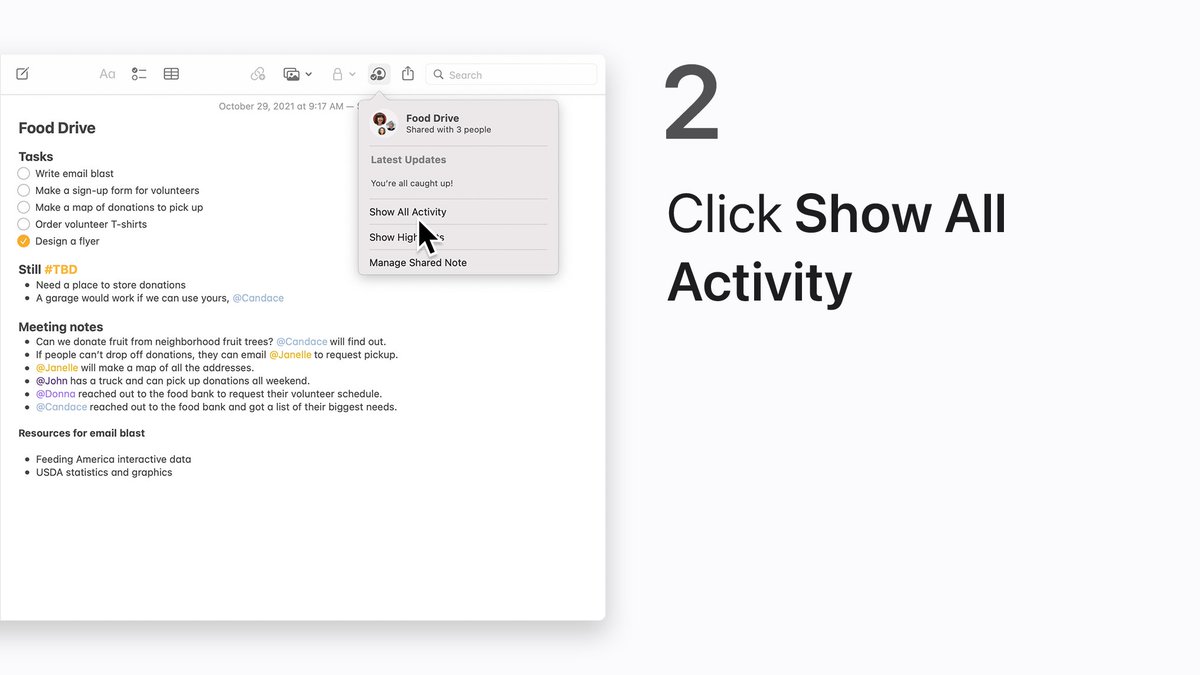
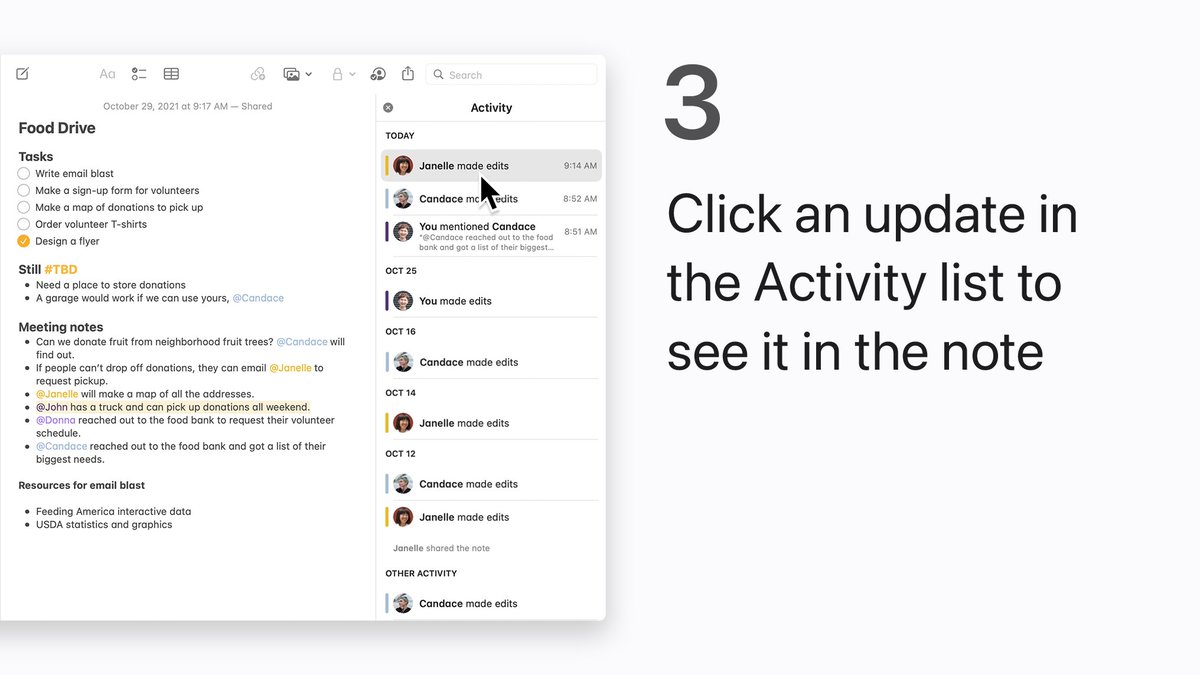 ಧನ್ಯವಾದಗಳು. Twitter ಇದನ್ನು ನಿಮ್ಮ ಕಾಲರೇಖೆಯನ್ನು ಉತ್ತಮಗೊಳಿಸಲು ಬಳಸುತ್ತದೆ. ರದ್ದುಗೊಳಿಸುರದ್ದುಗೊಳಿಸು
ಧನ್ಯವಾದಗಳು. Twitter ಇದನ್ನು ನಿಮ್ಮ ಕಾಲರೇಖೆಯನ್ನು ಉತ್ತಮಗೊಳಿಸಲು ಬಳಸುತ್ತದೆ. ರದ್ದುಗೊಳಿಸುರದ್ದುಗೊಳಿಸು -
When there’s no time to waste, open a Quick Note on your Mac to jot an idea down. In macOS Monterey, move the pointer to the bottom-right corner of your screen and click the thumbnail. Like this.pic.twitter.com/MwF8GtGtPE
ಧನ್ಯವಾದಗಳು. Twitter ಇದನ್ನು ನಿಮ್ಮ ಕಾಲರೇಖೆಯನ್ನು ಉತ್ತಮಗೊಳಿಸಲು ಬಳಸುತ್ತದೆ. ರದ್ದುಗೊಳಿಸುರದ್ದುಗೊಳಿಸು -
Get organized. Get things done. Get to know Shortcuts in macOS Monterey.
 Check out our video on YouTube to get started: https://apple.co/3Bm23E5 pic.twitter.com/9HQfobNtZkಧನ್ಯವಾದಗಳು. Twitter ಇದನ್ನು ನಿಮ್ಮ ಕಾಲರೇಖೆಯನ್ನು ಉತ್ತಮಗೊಳಿಸಲು ಬಳಸುತ್ತದೆ. ರದ್ದುಗೊಳಿಸುರದ್ದುಗೊಳಿಸು
Check out our video on YouTube to get started: https://apple.co/3Bm23E5 pic.twitter.com/9HQfobNtZkಧನ್ಯವಾದಗಳು. Twitter ಇದನ್ನು ನಿಮ್ಮ ಕಾಲರೇಖೆಯನ್ನು ಉತ್ತಮಗೊಳಿಸಲು ಬಳಸುತ್ತದೆ. ರದ್ದುಗೊಳಿಸುರದ್ದುಗೊಳಿಸು -
 Mac is compatible
Mac is compatible
 Data is backed up
Data is backed up
 Ready to update!
For help updating to macOS Monterey, check out our video on YouTube: https://apple.co/36y6ka6 pic.twitter.com/6xiEEf59Z9ಧನ್ಯವಾದಗಳು. Twitter ಇದನ್ನು ನಿಮ್ಮ ಕಾಲರೇಖೆಯನ್ನು ಉತ್ತಮಗೊಳಿಸಲು ಬಳಸುತ್ತದೆ. ರದ್ದುಗೊಳಿಸುರದ್ದುಗೊಳಿಸು
Ready to update!
For help updating to macOS Monterey, check out our video on YouTube: https://apple.co/36y6ka6 pic.twitter.com/6xiEEf59Z9ಧನ್ಯವಾದಗಳು. Twitter ಇದನ್ನು ನಿಮ್ಮ ಕಾಲರೇಖೆಯನ್ನು ಉತ್ತಮಗೊಳಿಸಲು ಬಳಸುತ್ತದೆ. ರದ್ದುಗೊಳಿಸುರದ್ದುಗೊಳಿಸು -
Ready to update to macOS Monterey tomorrow? Now is a great time to back up your Mac with Time Machine. Check out our video on YouTube to learn how: https://apple.co/336POOh pic.twitter.com/MqN4b7Kgxr
ಧನ್ಯವಾದಗಳು. Twitter ಇದನ್ನು ನಿಮ್ಮ ಕಾಲರೇಖೆಯನ್ನು ಉತ್ತಮಗೊಳಿಸಲು ಬಳಸುತ್ತದೆ. ರದ್ದುಗೊಳಿಸುರದ್ದುಗೊಳಿಸು -
 Share with friends
Share with friends
 Hands-free with Siri
In iOS 15 and iPadOS 15, you can use Siri to share content like websites, songs, podcasts, articles, and more. Like this.pic.twitter.com/TQB0X2LU6xಧನ್ಯವಾದಗಳು. Twitter ಇದನ್ನು ನಿಮ್ಮ ಕಾಲರೇಖೆಯನ್ನು ಉತ್ತಮಗೊಳಿಸಲು ಬಳಸುತ್ತದೆ. ರದ್ದುಗೊಳಿಸುರದ್ದುಗೊಳಿಸು
Hands-free with Siri
In iOS 15 and iPadOS 15, you can use Siri to share content like websites, songs, podcasts, articles, and more. Like this.pic.twitter.com/TQB0X2LU6xಧನ್ಯವಾದಗಳು. Twitter ಇದನ್ನು ನಿಮ್ಮ ಕಾಲರೇಖೆಯನ್ನು ಉತ್ತಮಗೊಳಿಸಲು ಬಳಸುತ್ತದೆ. ರದ್ದುಗೊಳಿಸುರದ್ದುಗೊಳಿಸು -
In iOS 15, you can share health data with people who are important to you, like a family member or caregiver. That way it's easy for them to see things like mobility, activity data, and trends. Here’s how: https://apple.co/3pHDC27 pic.twitter.com/YJT8AZj6z6
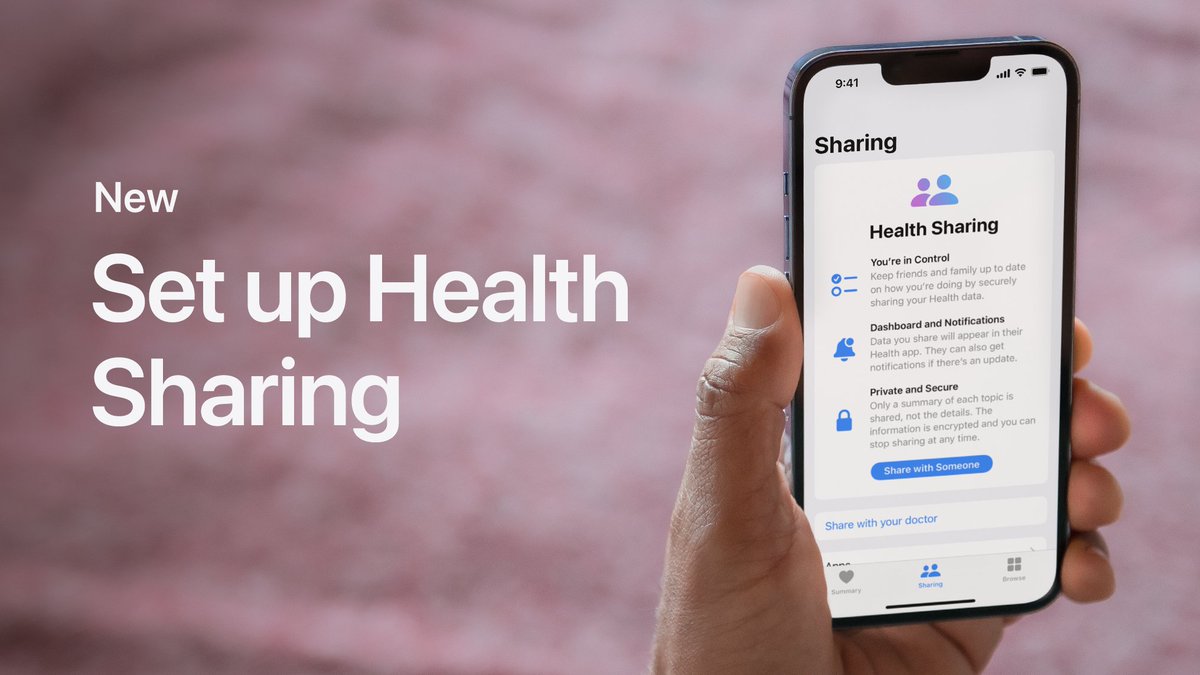 ಧನ್ಯವಾದಗಳು. Twitter ಇದನ್ನು ನಿಮ್ಮ ಕಾಲರೇಖೆಯನ್ನು ಉತ್ತಮಗೊಳಿಸಲು ಬಳಸುತ್ತದೆ. ರದ್ದುಗೊಳಿಸುರದ್ದುಗೊಳಿಸು
ಧನ್ಯವಾದಗಳು. Twitter ಇದನ್ನು ನಿಮ್ಮ ಕಾಲರೇಖೆಯನ್ನು ಉತ್ತಮಗೊಳಿಸಲು ಬಳಸುತ್ತದೆ. ರದ್ದುಗೊಳಿಸುರದ್ದುಗೊಳಿಸು -
Grid view places the people in your Group FaceTime call in a neat grid, while highlighting the person who’s speaking. Choose the FaceTime call layout that works best for you. Here’s how it works in iOS 15 and iPadOS 15.pic.twitter.com/5Offoph6rE
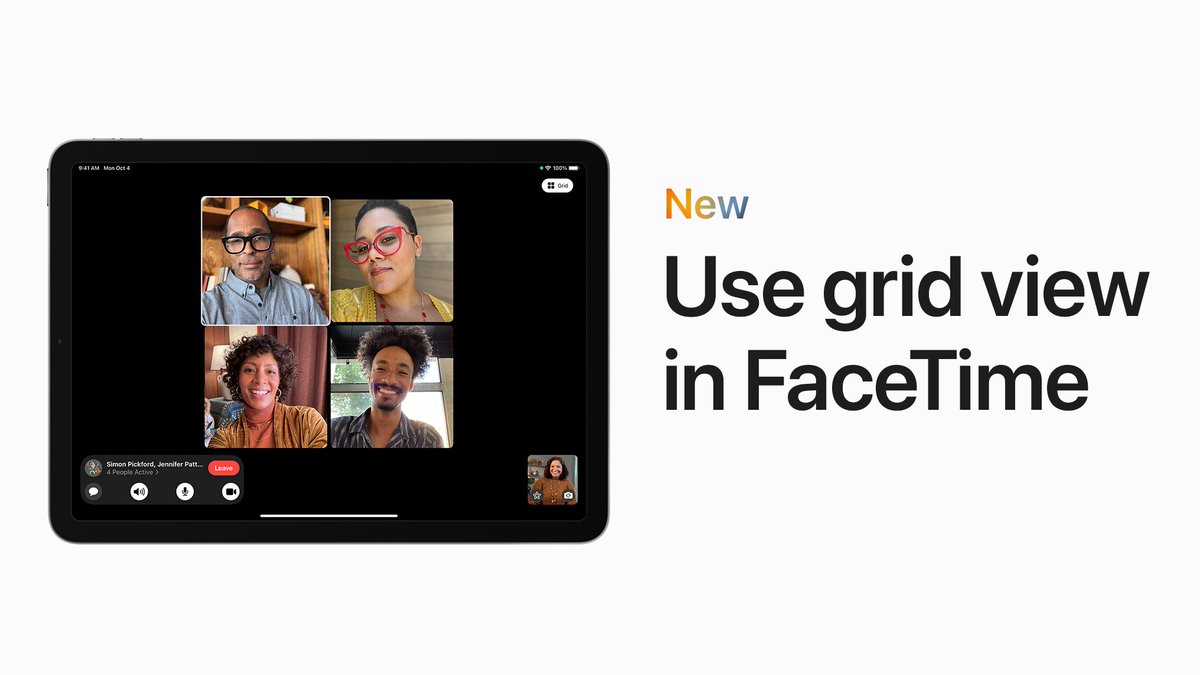
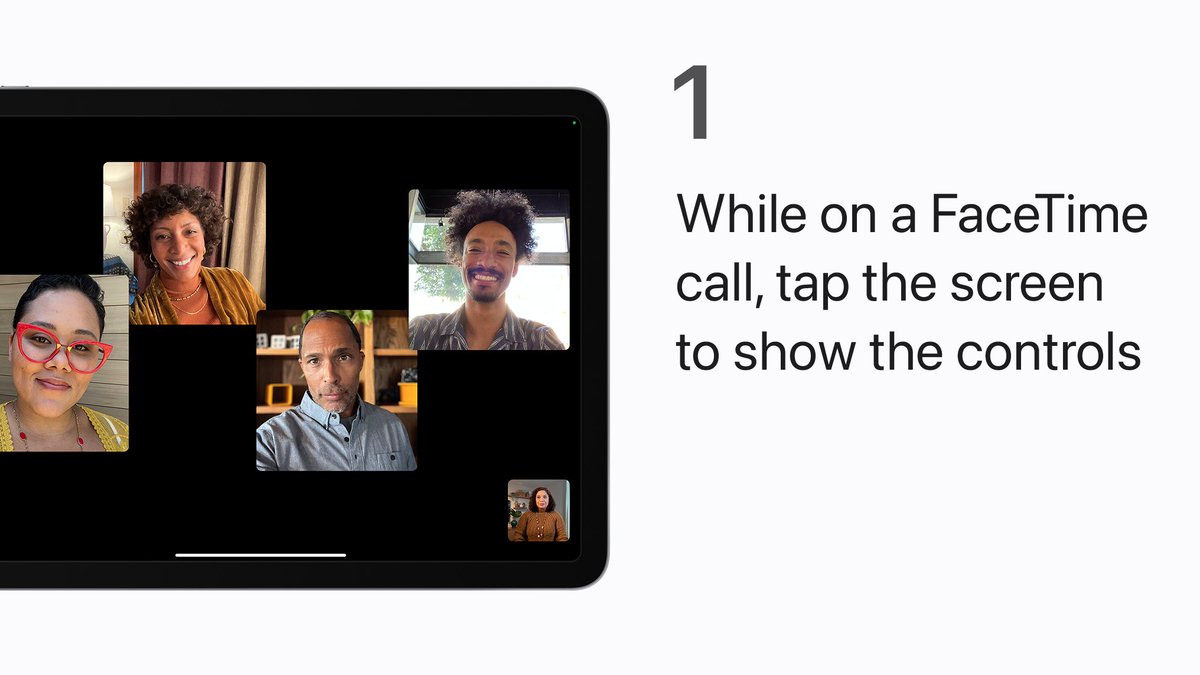
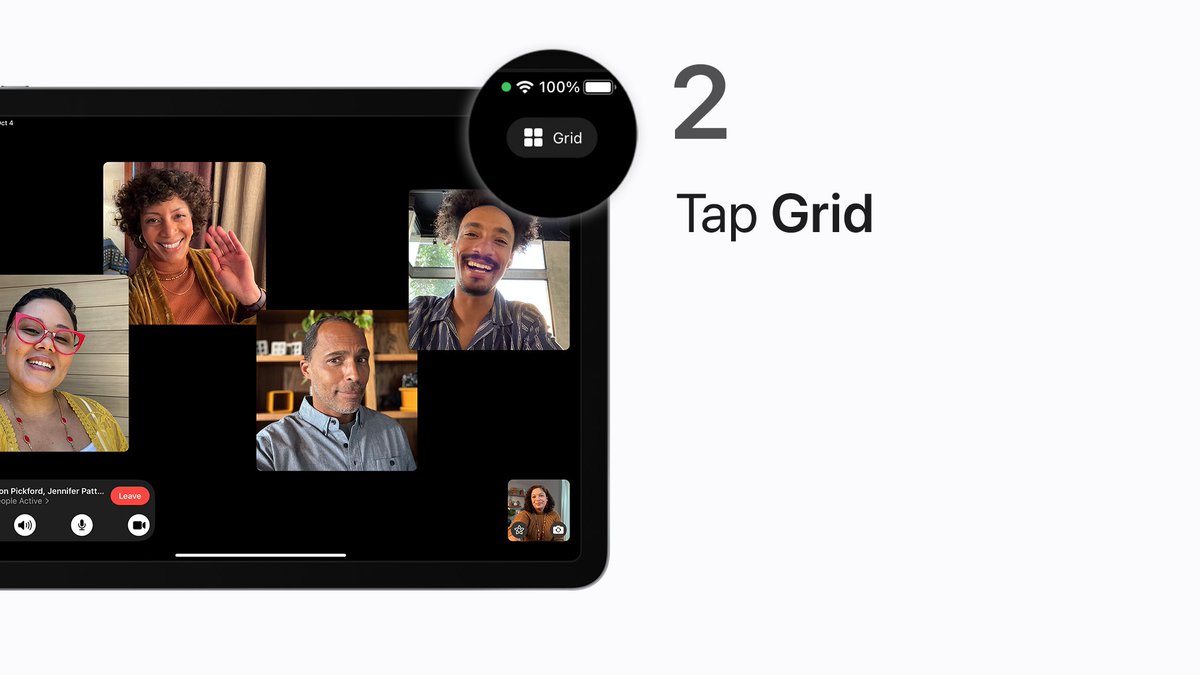
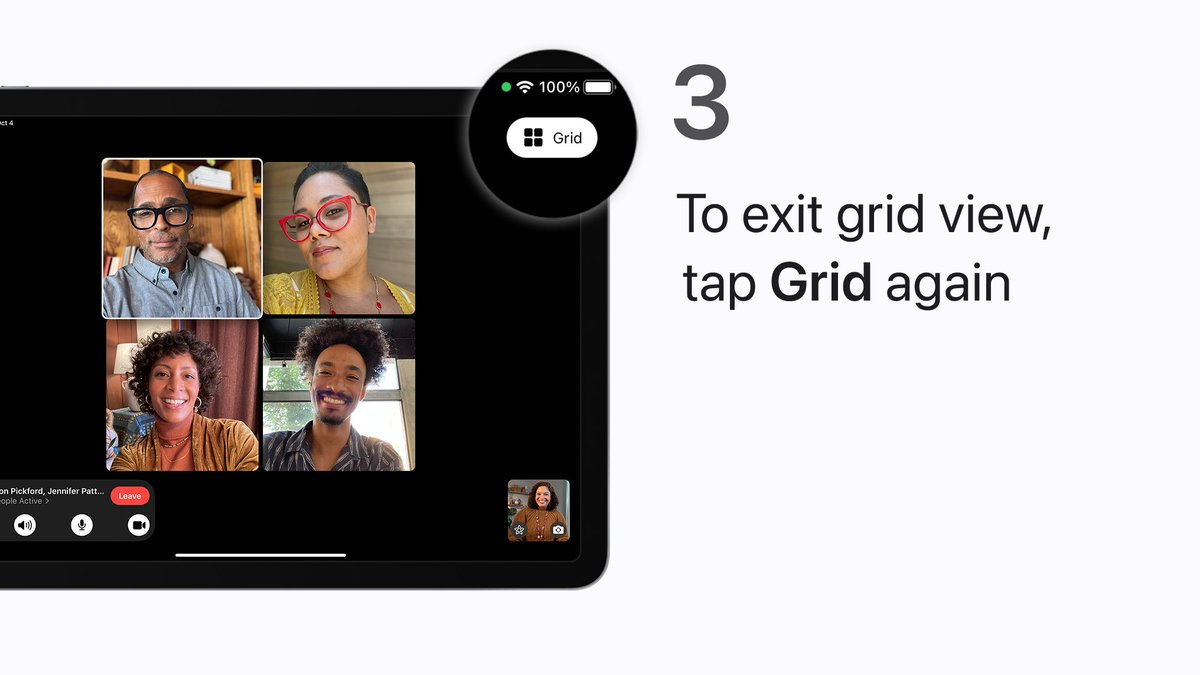 ಧನ್ಯವಾದಗಳು. Twitter ಇದನ್ನು ನಿಮ್ಮ ಕಾಲರೇಖೆಯನ್ನು ಉತ್ತಮಗೊಳಿಸಲು ಬಳಸುತ್ತದೆ. ರದ್ದುಗೊಳಿಸುರದ್ದುಗೊಳಿಸು
ಧನ್ಯವಾದಗಳು. Twitter ಇದನ್ನು ನಿಮ್ಮ ಕಾಲರೇಖೆಯನ್ನು ಉತ್ತಮಗೊಳಿಸಲು ಬಳಸುತ್ತದೆ. ರದ್ದುಗೊಳಿಸುರದ್ದುಗೊಳಿಸು -
Mind full? Guide yourself to a kind and thoughtful frame of mind.
 Start a mindfulness habit, one minute at a time. Learn more about Reflect on Apple Watch: https://apple.co/3G3QKnK pic.twitter.com/GBv8mLMBzzಧನ್ಯವಾದಗಳು. Twitter ಇದನ್ನು ನಿಮ್ಮ ಕಾಲರೇಖೆಯನ್ನು ಉತ್ತಮಗೊಳಿಸಲು ಬಳಸುತ್ತದೆ. ರದ್ದುಗೊಳಿಸುರದ್ದುಗೊಳಿಸು
Start a mindfulness habit, one minute at a time. Learn more about Reflect on Apple Watch: https://apple.co/3G3QKnK pic.twitter.com/GBv8mLMBzzಧನ್ಯವಾದಗಳು. Twitter ಇದನ್ನು ನಿಮ್ಮ ಕಾಲರೇಖೆಯನ್ನು ಉತ್ತಮಗೊಳಿಸಲು ಬಳಸುತ್ತದೆ. ರದ್ದುಗೊಳಿಸುರದ್ದುಗೊಳಿಸು -
When you add image descriptions to your photos, they’re more accessible for people who use screen readers like VoiceOver. Here’s how, in iOS 15 and iPadOS 15.pic.twitter.com/AstU8cTdTi
ಧನ್ಯವಾದಗಳು. Twitter ಇದನ್ನು ನಿಮ್ಮ ಕಾಲರೇಖೆಯನ್ನು ಉತ್ತಮಗೊಳಿಸಲು ಬಳಸುತ್ತದೆ. ರದ್ದುಗೊಳಿಸುರದ್ದುಗೊಳಿಸು -
Update to macOS Monterey on October 25 for new ways to connect, share, and create. See if your Mac is compatible here: https://apple.co/3DThc1G pic.twitter.com/6o0iw4Blxj
ಧನ್ಯವಾದಗಳು. Twitter ಇದನ್ನು ನಿಮ್ಮ ಕಾಲರೇಖೆಯನ್ನು ಉತ್ತಮಗೊಳಿಸಲು ಬಳಸುತ್ತದೆ. ರದ್ದುಗೊಳಿಸುರದ್ದುಗೊಳಿಸು -
 Set multiple timers
Set multiple timers
 Get help finding your iPhone
Get help finding your iPhone
 Identify that song
Check out our video on YouTube for 10 tips to help you get the most from your Apple Watch: https://apple.co/3pgU7C1 pic.twitter.com/znl2RvyWo0ಧನ್ಯವಾದಗಳು. Twitter ಇದನ್ನು ನಿಮ್ಮ ಕಾಲರೇಖೆಯನ್ನು ಉತ್ತಮಗೊಳಿಸಲು ಬಳಸುತ್ತದೆ. ರದ್ದುಗೊಳಿಸುರದ್ದುಗೊಳಿಸು
Identify that song
Check out our video on YouTube for 10 tips to help you get the most from your Apple Watch: https://apple.co/3pgU7C1 pic.twitter.com/znl2RvyWo0ಧನ್ಯವಾದಗಳು. Twitter ಇದನ್ನು ನಿಮ್ಮ ಕಾಲರೇಖೆಯನ್ನು ಉತ್ತಮಗೊಳಿಸಲು ಬಳಸುತ್ತದೆ. ರದ್ದುಗೊಳಿಸುರದ್ದುಗೊಳಿಸು -
 New Apple Watch?
New Apple Watch?
 Just need a refresher?
Check out our video on YouTube for some helpful tips on navigating Apple Watch: https://apple.co/3aDPuJE pic.twitter.com/aLbNb8JNShಧನ್ಯವಾದಗಳು. Twitter ಇದನ್ನು ನಿಮ್ಮ ಕಾಲರೇಖೆಯನ್ನು ಉತ್ತಮಗೊಳಿಸಲು ಬಳಸುತ್ತದೆ. ರದ್ದುಗೊಳಿಸುರದ್ದುಗೊಳಿಸು
Just need a refresher?
Check out our video on YouTube for some helpful tips on navigating Apple Watch: https://apple.co/3aDPuJE pic.twitter.com/aLbNb8JNShಧನ್ಯವಾದಗಳು. Twitter ಇದನ್ನು ನಿಮ್ಮ ಕಾಲರೇಖೆಯನ್ನು ಉತ್ತಮಗೊಳಿಸಲು ಬಳಸುತ್ತದೆ. ರದ್ದುಗೊಳಿಸುರದ್ದುಗೊಳಿಸು
ಲೋಡಿಂಗ್ ಸಮಯ ಸ್ವಲ್ಪ ತೆಗೆದುಕೊಳ್ಳುತ್ತಿರುವಂತೆನಿಸುತ್ತದೆ.
Twitter ಸಾಮರ್ಥ್ಯ ಮೀರಿರಬಹುದು ಅಥವಾ ಕ್ಷಣಿಕವಾದ ತೊಂದರೆಯನ್ನು ಅನುಭವಿಸುತ್ತಿರಬಹುದು. ಮತ್ತೆ ಪ್ರಯತ್ನಿಸಿ ಅಥವಾ ಹೆಚ್ಚಿನ ಮಾಹಿತಿಗೆ Twitter ಸ್ಥಿತಿಗೆ ಭೇಟಿ ನೀಡಿ.


