Domains » Register a New Domain
Every WordPress.com site comes with a free .wordpress.com address such as yourgroovysite.wordpress.com.
With a WordPress.com plan subscription, you can add a custom domain name such as yourgroovydomain.com and show it in the browser’s address bar when someone visits your site. The free .wordpress.com address still works, but we will automatically redirect it to your custom domain.
Watch a video on how to register a new domain below.
Instructions For Registering a New Domain
- Go to the Site Domains page by selecting My Sites → Upgrades → Domains.
- Next, decide which site you wish to add a domain to:
- To add a domain to the existing site you’re working on, click Add a domain to this site.
- To add a domain to a brand new site, click Other domain options and then Add a domain to a new site.
- To add a domain to another site in your account, click Other domain options and then Add a domain to a different site.
- If you just want to register a domain but not have it connected to any website, click Other domain options and then Add a domain without a site.
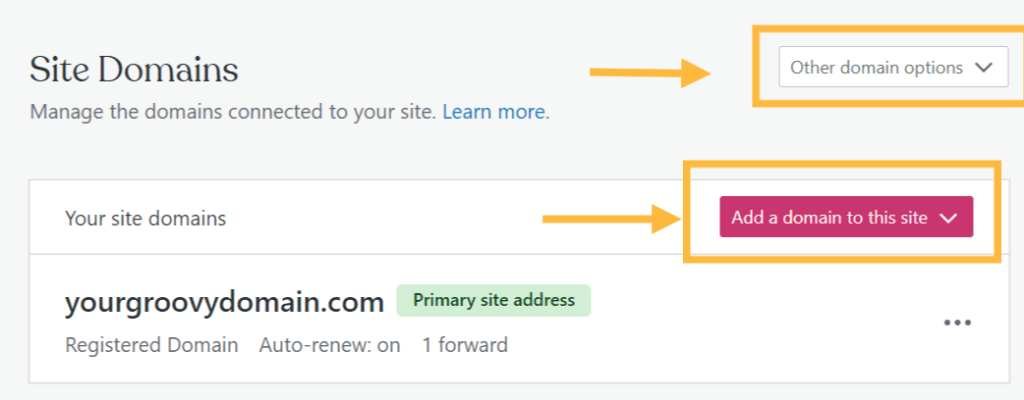
- Enter the domain you wish to register in the search box. If you don’t have a particular domain in mind, you can also search for keywords, and we will suggest different options that match your keywords. You can also click on the Filter button if you want to search for domains matching your keywords using a specific extension we offer such as .org, .net, .tv, and .blog, for example.
- If the domain is available, it will show up below the search box. Click Select to choose the available domain.
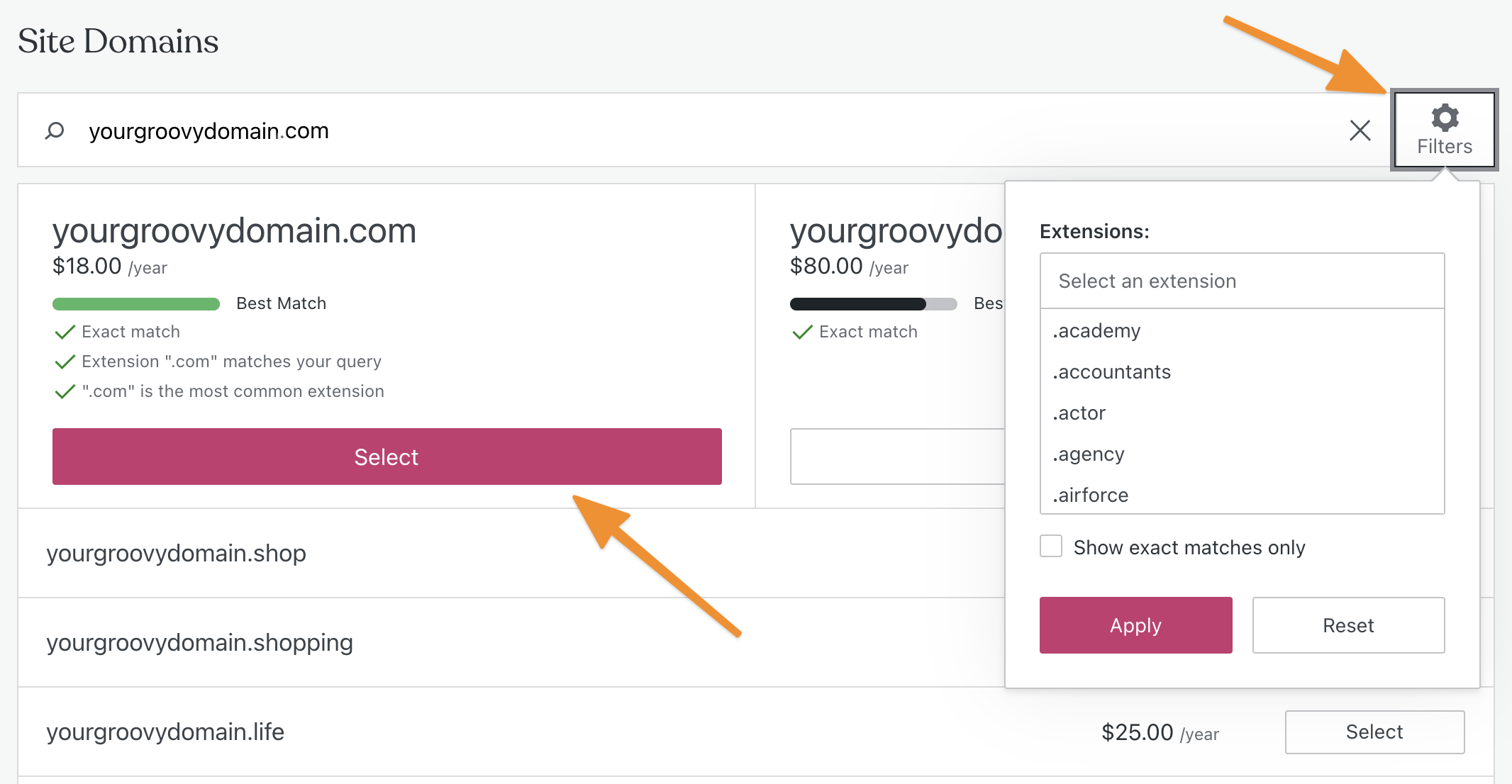
- In the next screen, choose if you’d like to add Google Workspace email to your domain, or you can skip this step with the Skip for now button. You can always add email to your domain later using the Add Email support guide.

- Fill in the Domain Registration Information for the domain. Make sure all your information is correct, and that you have access to the email address (you may need to verify it later.)
- Make a payment to complete the registration and purchase a WordPress.com plan if you don’t have one already.
Setting the Primary Domain
You can register multiple domains to your site. With a paid plan, one of the custom domains can be set as the primary domain. The primary domain is what your visitors will see in their browser’s address bar when they visit your site. All your other domains will redirect to the primary domain.
To choose your site’s primary domain, go to Upgrades → Domains. You’ll see which domain is currently labeled as primary:
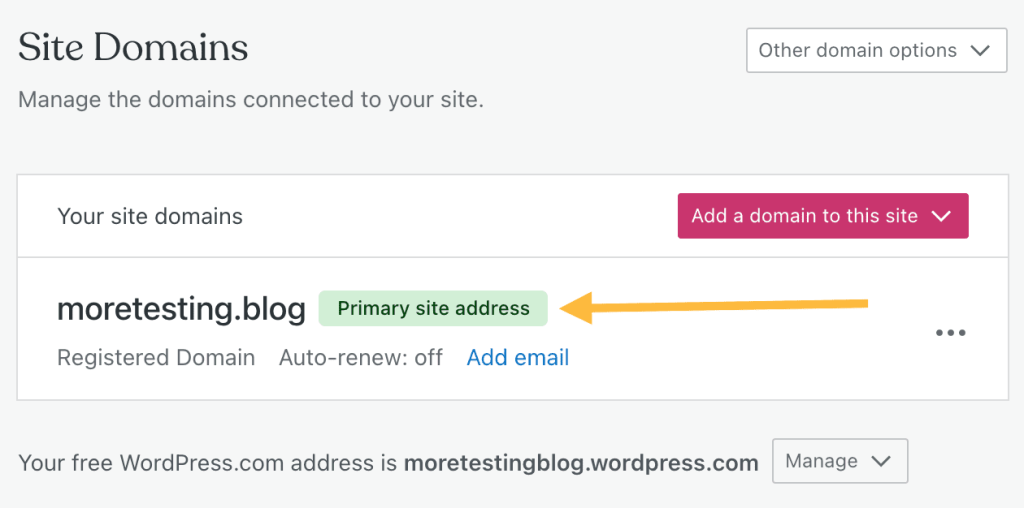
To change the primary domain, click the ellipses (three dots) next to the domain you want to make primary, and click Make primary domain.
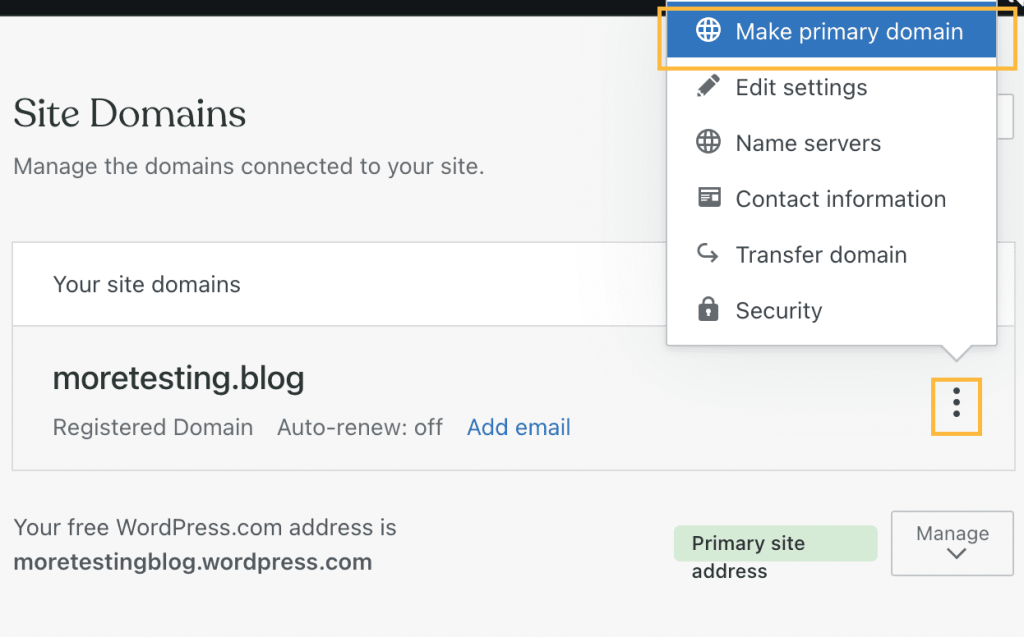
If you prefer to use the free .wordpress.com or .wpcomstaging.com site address as the primary domain, click Manage next to your free address, and select Make primary domain:

Your site can have multiple custom domains pointing to the same site. For example, you can add multiple domains to cover common misspellings of your primary domain, so that visitors who make a typo will still get to the right place. One of those domains will be the Primary Domain and all your other domains will redirect to the primary one.
Visitors can get to your site using any of the domains you added, including the free .wordpress.com or .wpcomstaging.com address, but the address they see in their browser’s address bar will always be the primary domain.
Email Validation and Verification
When you are registering a domain name, make sure you are using a valid email address in the Domain Registration Information. The Internet Corporation for Assigned Names and Numbers (ICANN) requires your contact information to be valid.
If the email you use to register your domain is the same as the email associated with your WordPress.com account, your domain will be automatically verified.
If you’ve used a different email address, please make sure to keep an eye on your email after you have registered the domain name. You will receive this email notification for all domain purchases, both publicly and privately registered. The email will be sent from the [email protected] email address.
It may take up to fifteen minutes for the domain to be shown as verified once you click the Verify Now button in the email.
An example of the email notification is posted below:

If you do not receive this email notification, please do not hesitate to contact support.
⚠️
If you do not verify your email, ICANN (the governing body that regulates domain registrations) will suspend the domain name and your site will be offline until you verify the email address.
Waiting for Domain Changes
The new domain should start working immediately in most cases, but sometimes the domain may be unreliable in the first 30 minutes. In rare cases, there might be a delay of 24-72 hours before your domain becomes active.
This is often referred to as “propagation time.” During this time, the domain may not load at all, only load sometimes, or load only in specific locations. This is because servers worldwide — from ICANN servers to local internet service provider servers needs to be updated.
Some servers only update once or twice a day. We have no control over domain propagation and have no way of speeding the process up. You can check on the propagation status of the domain by using a service such as whatsmydns.net
Other Things to Know
- The annual and two-year WordPress.com plans come with a free domain name credit for one year of registration. When your plan and domain are up for renewal, they will renew independently of each other. Review the Purchases page of your account for renewal dates and costs.
- Domain registrations can be refunded within 96 hours.
- You can find the full list of supported domain extensions (TLDs) in the Domain Pricing and Available TLDs guide.
- You can still use domains with other extensions with your WordPress.com site — you just have to register them with a different registrar and then connect them to your site.
- If you already have a domain registered somewhere else, you can connect your existing domain to your site or transfer it to WordPress.com. You can also connect a subdomain to your site if you already have a website up and you want your blog as a subdomain of that site.
- For more information, check all about domains here.
Internationalized Domain Names (IDN)
Your domain name is an Internationalized Domain Name (IDN) if it contains language-specific characters such as ä, û, ע, ж, 字, मा. Domain registration, transfers-in, and connecting for IDNs, also known as Internationalized Domain Names, is not currently supported at WordPress.com.
Public Versus Private Registration and GDPR
Privacy protection is enabled by default on all the registered domains. GDPR has resulted in changes to WHOIS that, in many cases, will prevent your contact information from being publicly published.
Please see the Domain Registrations and Privacy page for more details.
Data Processing, Privacy, and Consent
We are required by ICANN to collect valid contact information for each domain registered at WordPress.com. Generally, this data is considered required in order for you to contract with us for domain registration services. We will send an email to the registrant contact email address when consent for optional data elements is needed. You will not have to consent share optional data in order to have your domain registered here. You can read more about domain registrations and privacy and managing consent here.
WWW Version of the Domain Name
Your site address can still be reached at “www”, but it will always redirect to the non-www version. This is for SEO reasons; search engines prefer one version of the site address is set as the canonical URL, otherwise, they will see duplicate content. WordPress.com has chosen the non-www version of your site as the canonical URL.
Was this guide helpful?
Still confused?
Help us improve:
We're always looking to improve our documentation. If this page didn't answer your question or left you wanting more, let us know! We love hearing your feedback. For support, please use the forums or contact support form. Thanks!