A custom poll style allows you to change the look and feel of your poll. You can use our Visual Editor to create a custom style, or you can enter your own or modify the existing CSS for the poll. Note that custom poll styles are included in Business and Team plans.
Using the Visual Style Editor
The visual style editor is the easiest and quickest way to create a poll style. To create and manage your styles click the “Poll Style” tab while editing a poll:

You can also change the design of an existing poll. To do that, click Design Poll while editing a poll.

You’ll see a page showing the default Crowdsignal styles and a custom section. Click Create New in the custom style section.

First, give the style a name.

Now you can use the Visual Style Editor to change the poll’s look.
- To change the background color, ensure Poll Box and Background are selected on the left. In the Color (hex code) dialog, you can change the color to anything you like. Click on the input field and you will be able to select a color.

- You can change the font of the questions as well. Be Question and Font are highlighted on the left-hand side. In the Color (hex code) dialog, select a color or type the HEX color code for the color that you’d like to use.

- You can also change the color of the question. Be sure that Answers and Font are selected on the left-hand side. In the Color (hex code) dialog, select a color or type the HEX color code for the color that you’d like to use.

- You can also change the link color. On the left-hand side, be sure that Links and Font are selected on the left-hand side. In the Color (hex code) dialog, select a color or type the HEX color code for the color that you’d like to use.

To save your custom style, click Save Style Settings.
Create a poll style with CSS (advanced)
If you know CSS, then you can control all aspects of a poll’s style.
To create a CSS-based style, click Poll Style.

Scroll down to the bottom of the Visual Editor, and click on the *Click Here* link:
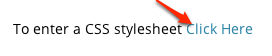
This will open the CSS editor. Be sure to give your style a name.

Modify the CSS as you see fit. All of our polls are built with a series of HTML div tags, and use a different CSS class. You can edit these CSS classes to choose your own colors and layouts.
When finished, click Save Style Settings.
Poll CSS Guide
Below is a diagram explaining which classes are associated with which HTML DIVs in the make up of our polls.

Still have questions? Contact us.