Nobody wants to deal with a slow web page. However, if you run your own website, knowing how to speed up WordPress can be about more than just convenience. Long load times can seriously damage your audience’s experience, and lower your search engine rankings.
Fortunately, you don’t have to be a tech expert to prevent those things from happening. By understanding a few simple ways to decrease your load times, you can easily provide a better browsing experience.
In this article, we’ll explore why it’s important to speed up WordPress. Then we’ll take you through six no-code tips to help you get started. Finally, we’ll cover a few frequently asked questions. Let’s dive right in!
Why Is It Important to Speed Up WordPress?
Even a few extra seconds of load time can make a big difference. One Google study found that bounce rates (the amount of visitors who leave immediately) increase by 32 percent when load times rise from one to three seconds. Even worse, going from one to five seconds increases bounce rates by a staggering 90 percent.
In other words, it’s safe to say that today’s internet audience values speed. Quickly consuming content is now an essential part of the user experience. This is also an element that search engines consider when ranking sites.
Fortunately, improving your speed doesn’t have to be a struggle. There are a few universal tips that almost every site can benefit from. Don’t be afraid to try a few – using several methods together can help you double down on the benefits of quick load times.
6 No-Code Tips That Anyone Can Use to Speed Up WordPress
Here are six helpful tips to get your WordPress.com engines revving. We’ve also included a difficulty rating and time estimation for each, so feel free to go at your own pace.
1. Install and Configure a Caching Plugin
Level of difficulty: 2
Time to implement: 5-10 minutes
What Is a Cache?
When you visit a website, there’s a lot of data that needs to be downloaded. Between posts, style sheets, and media, this can eat up valuable load time. To prevent that, browsers and websites use a ‘cache’.
A cache acts as temporary storage for site data that’s unlikely to change. These may include fonts, logos, or static landing pages. Instead of reloading these assets when a page is re-visited, browsers can instead call up their stored information. The result is a faster site.
Popular Caching Plugins
There are plenty of high-quality caching plugins to choose from. Everyone has their favorite, and what works well for one site may be different than what works well for another. We recommend heading over to the WordPress plugin repository and search for “cache”. Look carefully at the most popular cache plugins. You’ll want to compare those that have the most active installations, but also pay attention to the reviews and support questions. This will help you determine which might be the best to try.

How to Configure a Caching Plugin
In general, caching plugins are very user-friendly. Even so, changing the wrong settings could result in site crashes or conflicts with other plugins. As a preventative measure, it’s important to carefully read through your chosen plugin’s documentation.
Most caching plugins will also need periodic maintenance. If they become too full of stored data, you may see a dip in site performance. As such, be sure to find out if your cache will empty automatically or if you should add it to your maintenance schedule.
However, WordPress.com also offers an easier way. The platform includes a top-tier caching system that takes care of all these tasks for you, meaning you have more time to work on the rest of your site.
Nevertheless, this doesn’t mean you have no control. If you’re interested in working directly with WordPress.com’s cache features, you can always contact a happiness engineer to enable your settings for you.
2. Optimize Your Images
Level of difficulty: 1
Time to implement: 5-15 minutes
What Is Image Optimization?
Media elements play an important role on just about every website. However, high-quality images usually come with large file sizes. Your site might struggle to load them, leading to a dip in its speed.
Fortunately, you don’t have to do away with top-notch images to speed up WordPress. Image optimization is a technology that limits the size of your image files by compressing them. However, it doesn’t sacrifice quality, meaning you get the best of both worlds.
Popular Image Optimizers
If you want to use a plugin, we again recommend choosing from the most popular image optimizing plugins on the WordPress plugin repository. As before, just search for “image optimizer” and try the ones that other users find the most useful.

These solutions will help you optimize images directly from the WordPress dashboard. Many of them have bulk options if you already have a lot of uploaded images – they will scan your site and report back about any media they can optimize for you.
As an alternative, you can also consider TinyPNG:

TinyPNG is a free and easy-to-use site. Furthermore, the fact that you don’t need to add it as a plugin can help keep your site lightweight. The limitations are generous too, enabling you to compress 20 images up to 5 MB each.
How to Speed Up WordPress With Optimized Images
How you optimize your images will depend on what tool you choose. Let’s walk through using TinyPNG as an example.
The process is incredibly easy: simply drag-and-drop your files onto the page. You can also click on the upload section and select them. TinyPNG will then optimize your images, which you can download in a compressed folder:

Optimization tools are certainly helpful, but you can also give yourself a head start on compression by choosing the best image formats. WebP images require less energy to store, meaning they can be a simple way to speed up WordPress. Plus, you can still optimize them afterwards.
3. Consider Using a CDN
Level of difficulty: 2
Time to implement: 5-30 minutes
What Is a CDN?
A Content Delivery Network (CDN) is a group of servers located in different physical locations around the world. When people try to visit your website, the CDN will connect them to the nearest server. With less distance to travel, your site’s data can be sent over as quickly as possible.
The best part of a CDN is that you don’t have to do much after you’ve signed up for one. The process happens automatically. As such, neither you nor your visitors should notice any difference – except for a faster browsing experience.
The 2 Best CDN Options
If you’re looking for a CDN provider, Cloudflare is a popular choice. You can choose from a free or paid plan. If you don’t want to add another charge to your monthly bills, you’ll only be missing out on extra security features. The CDN will still operate at full strength.
However, you don’t have to sign up for a CDN at all if you use WordPress.com. Thanks to Jetpack, our platform comes with its own integrated system – no extra add-ons required.
How to Set Up Your CDN With Jetpack
If you already have Jetpack, you just need one quick step to activate your CDN. In fact, it may already be on by default, but it never hurts to check.
Start by going to your WordPress.com dashboard, and then click on Jetpack. Scroll down on the At a Glance page until you find the Image Accelerator section:

Just make sure the switch is flipped to blue, and you’re good to go. Yes, this part of site speed optimization really is that easy.
4. Get Better Hosting
Level of difficulty: 2
Time to implement: 5-15 minutes to sign up (hours to days for the migration process)
What Is Web Hosting?
Any website relies on a server to stay online. However, that space isn’t free. Your site needs a web hosting provider that will make it available to the public.
Each provider offers a unique level of quality. Elements such as physical location, hardware choices, software configurations, and the number of users can all impact how quickly your site loads. It’s important to find a company that offers the right set of features and resources.
How to Choose the Best Web Host
Picking a quality host from the start can go a long way towards saving you from headaches in the future. There are a few elements usually present in powerful hosts that you can keep an eye out for during your search, such as:
- High bandwidth and storage limits
- Supportive customer service
- Up-to-date hardware
If you’d rather take the guesswork out of finding the fastest host, you can always set up your site on WordPress.com. It’s been proven the fastest WordPress host on all levels. Our servers are optimized specifically for WordPress, making this the best way to host your site.
5. Optimize Your Google Fonts
Level of difficulty: 1
Time to implement: 5 minutes
What Are Google Fonts?
Google Fonts are free, powerful resources for websites everywhere. There’s a huge database of nearly 1,000 font options that can help you customize your web design.
However, they don’t come without a cost to your site’s speed. Every time a page loads, it needs to fetch the CSS file from Google’s server in order to generate the fonts. This can cause a delay in your overall load time.
The Best Tool to Optimize Google Fonts
Fortunately, you can speed up WordPress without getting rid of these resources. Similar to how a cache stores temporary files, you can optimize your Google fonts by doing the same for your most frequently-used style sheets.
This process can be technical to handle manually. If you want to simplify it with a plugin, we’d recommend Optimize My Google Fonts (OMGF).
With just a few clicks, you can start hosting your Google fonts locally. OMGF offers a free and a paid version, but you only need the latter if you want to use advanced optimization techniques. Otherwise, the free options should be sufficient.
How to Optimize Your Google Fonts
Fortunately, OMGF is easy to use. Let’s look at how this works for the free, manual option. If you prefer an automatic approach, you’ll need to purchase the premium plan.
First, scroll down in your OMGF dashboard:

The recommended settings will work for most websites, so you only need to make changes if you know you need them. Then click on Save & Optimize to start lowering your font-related load times.
6. Choose Quality Third-Party Programs
Level of difficulty: 2
Time to implement: A few minutes to look over each program
How Can Third-Party Programs Slow Down My Site?
Third-party WordPress plugins and themes can do a lot to enhance your site. Nevertheless, not all programs are created equal. Some options can offer you extended functionality, but it comes at the expense of your website’s speed.
For example, updates are essential to any program. Technology that isn’t regularly maintained may not work well with other tools. This can lead to a lag in your load times.
The same applies to programs with poorly-coded or bloated infrastructure. Each line of code needs to be processed by your website. As such, overly complicated themes and plugins can put it under unnecessary strain. By the same token, any unused programs on your site can still take up speed and processing power.
How Do I Pick Modern Third-Party Programs?
For an easy way to speed up WordPress, you’ll want to choose what you add to it with care. You don’t have to know the ins and outs of advanced code to do so. There are a few universal markers of quality that you can consult instead.
For example, the WordPress community is full of savvy users. As such, give the ratings and reviews a close look before you commit to a plugin or theme:

If others are experiencing slow load times or other errors, this is likely to be apparent in their comments. You may not have to worry about one or two complaints, but a pattern of poor performance could spell trouble.
Another way to pick quality programs is to test your site’s speed before and after installing one. If there’s a serious discrepancy between your ‘before’ and ‘after’ results, you’re probably better steering clear of that plugin or theme.
Nevertheless, even quality programs can slow down your site if there are too many of them. As such, it’s important to go through your plugins and themes regularly. If there are any that you haven’t used in a long time, consider uninstalling them for a speed boost.
If you value a slow-loading program and don’t want to get rid of it, don’t worry. You can still apply the other speed optimization methods from this list. That can help you speed up WordPress without sacrificing your favorite software.
Frequently Asked Questions
If you have a question about speed optimization that we haven’t covered, check out a few of these common queries.
What About Using Code to Speed Up WordPress?
It’s true – you can use code to speed up WordPress. However, unlike the methods we’ve shown so far, it can be tricky. You’ll want to be comfortable with custom coding before you consider this approach.
Furthermore, that still doesn’t eliminate the possibility of a broken site. Different programs are coded in different ways, and the wrong change could alter the whole WordPress ecosystem. Fortunately, the methods we’ve covered are quite effective on their own.
Do I Need to Complete the Whole List?
That’s up to you! However, each step has the potential to speed up your site. The more you complete, the faster your site can be. Feel free to pick and choose the approaches that best fit your needs.
How Do I Test My Site’s Speed?
Knowing how to test your site’s current performance is crucial. Fortunately, there’s a simple tool you can use for free called GTmetrix:
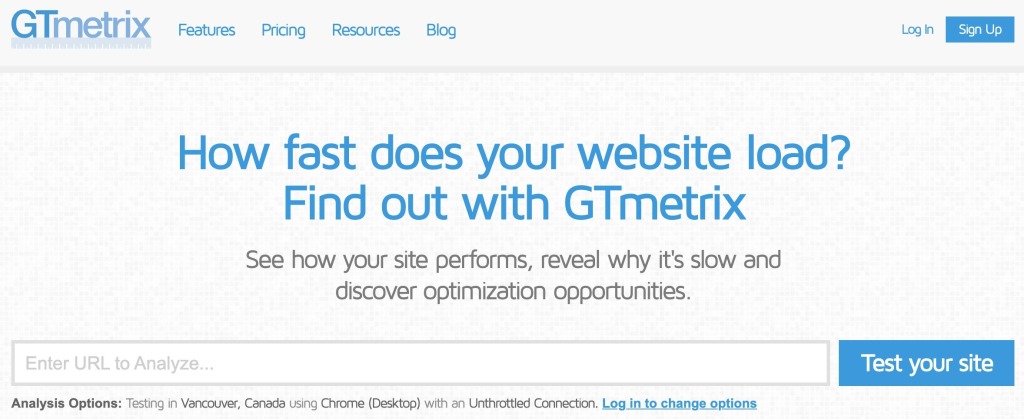
All you have to do is enter your URL into the box and get a report on your current speed. If GTmetrix isn’t your style, you can also use other speed test methods. Try conducting tests before and after each change you make to your site, in order to see how much of a difference you’ve made.
Summary
Whether you want to provide a better user experience or climb up the search rankings, a fast site is essential. Fortunately, it’s also easy to achieve. You can use several simple tricks to speed up WordPress in a matter of minutes.
In this article, we covered six no-code tips to help you speed up your WordPress site:
- Use a caching plugin.
- Optimize your images before you upload them.
- Consider using a CDN.
- Choose high-quality hosting.
- Host your Google fonts locally.
- Select your third-party plugins carefully.
Let our experts build your custom WordPress.com website.
Whether you need a landing page or a full ecommerce site, an online learning academy or an interactive informational site for your business, we can build it for you.
Apply now



