GitHub Desktop uses the email address you set in your local Git configuration to connect commits with your account on GitHub.
If the commits you make in GitHub Desktop are associated with the wrong account on GitHub, update the email address in your Git configuration using GitHub Desktop.
Tip: Anyone will be able to see the email address in your Git configuration if you make public commits. For more information, see "Setting your commit email address."
- Sign in to GitHub or GitHub Enterprise.
- In the upper-right corner of any page, click your profile photo, then click Settings.

- In the left sidebar, click Emails.
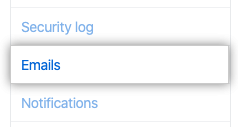
- Copy the email address you'd like to use in your local Git configuration.
- Return to GitHub Desktop.
- In the menu bar, use the GitHub Desktop drop-down menu, then click Preferences.

- In the Preferences window, click Git.

- In the Name field, type the name you'd like to use for your Git configuration.

- In the Email field, paste the email address you copied from your GitHub or GitHub Enterprise account settings.
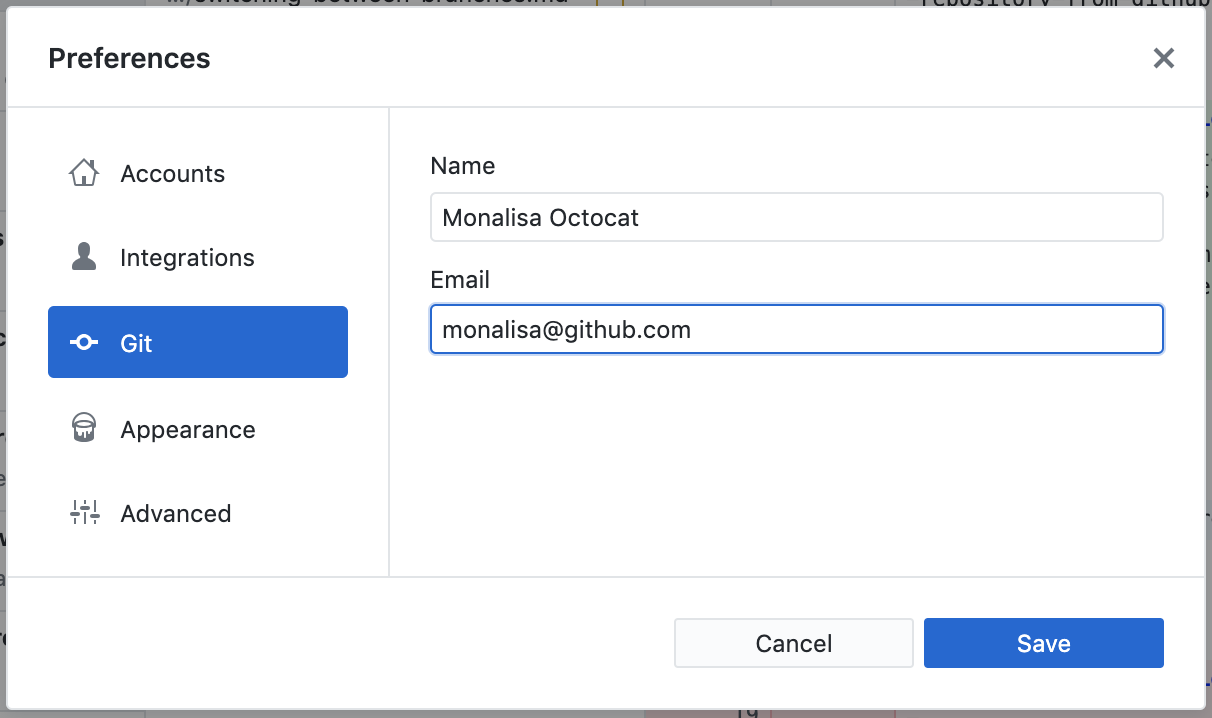
- Click Save.
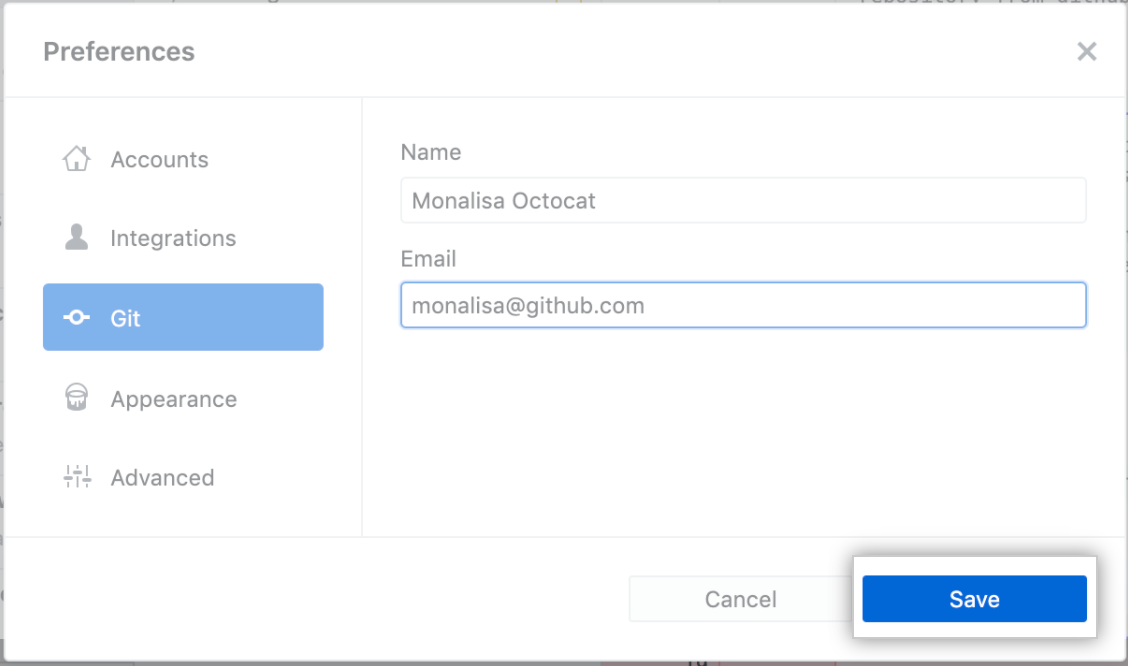
- Sign in to GitHub or GitHub Enterprise.
- In the upper-right corner of any page, click your profile photo, then click Settings.

- In the left sidebar, click Emails.
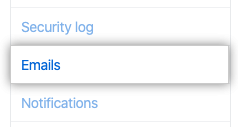
- Copy the email address you'd like to use in your local Git configuration.
- Return to GitHub Desktop.
- Use the File menu, then click Options.

- In the Options window, click Git.

- In the Name field, type the name you'd like to use for your Git configuration.

- In the Email field, paste the email address you copied from your GitHub or GitHub Enterprise account settings.
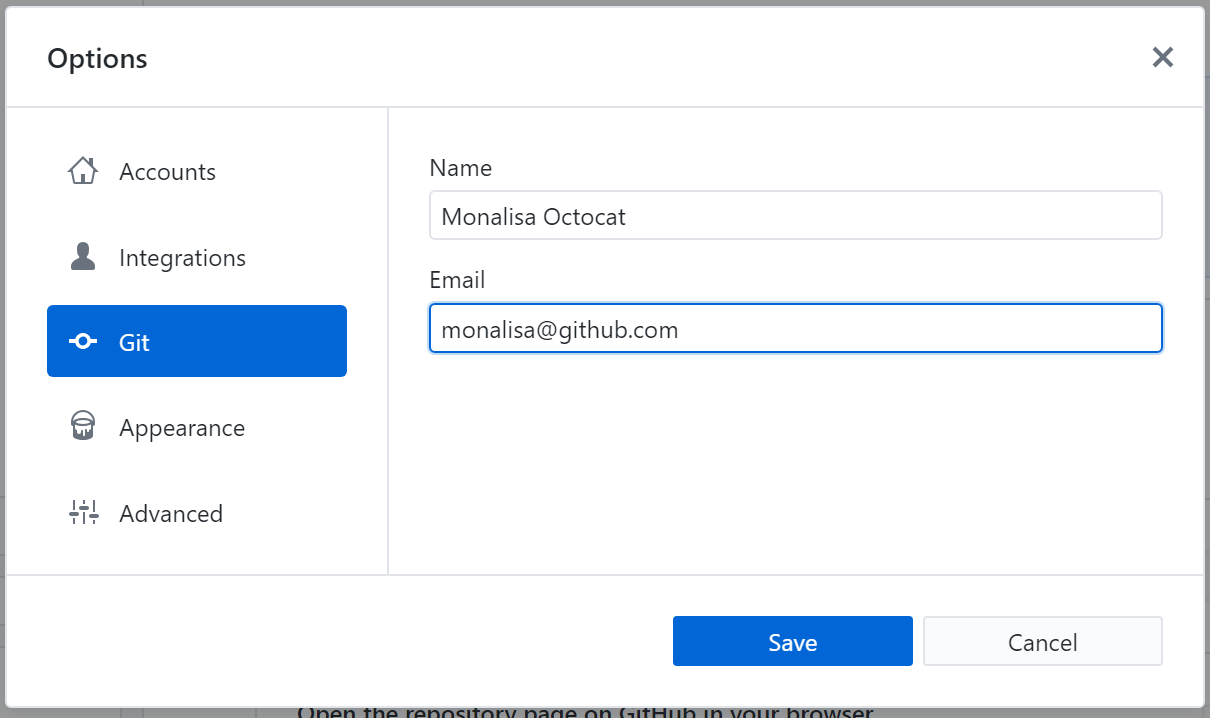
- Click Save.
