About feedback pull requests for assignments
You can automatically create a pull request where you can provide feedback and answer a student's questions about an assignment. For more information about the review of changes in a pull request, see "Reviewing changes in pull requests."
When you enable the pull request for feedback for an assignment, GitHub Classroom will create a special pull request titled Feedback in the assignment repository for each student or team. The pull request automatically shows every commit that a student pushed to the assignment repository's default branch.
Prerequisites
To create and access the feedback pull request, you must enable the feedback pull request when you create the assignment. For more information, see "Create an individual assignment" or "Create a group assignment."
Leaving feedback in a pull request for an assignment
- Sign into GitHub Classroom.
- In the list of classrooms, click the classroom with the assignment you want to review.

- In the list of assignments, click the assignment you want to view.
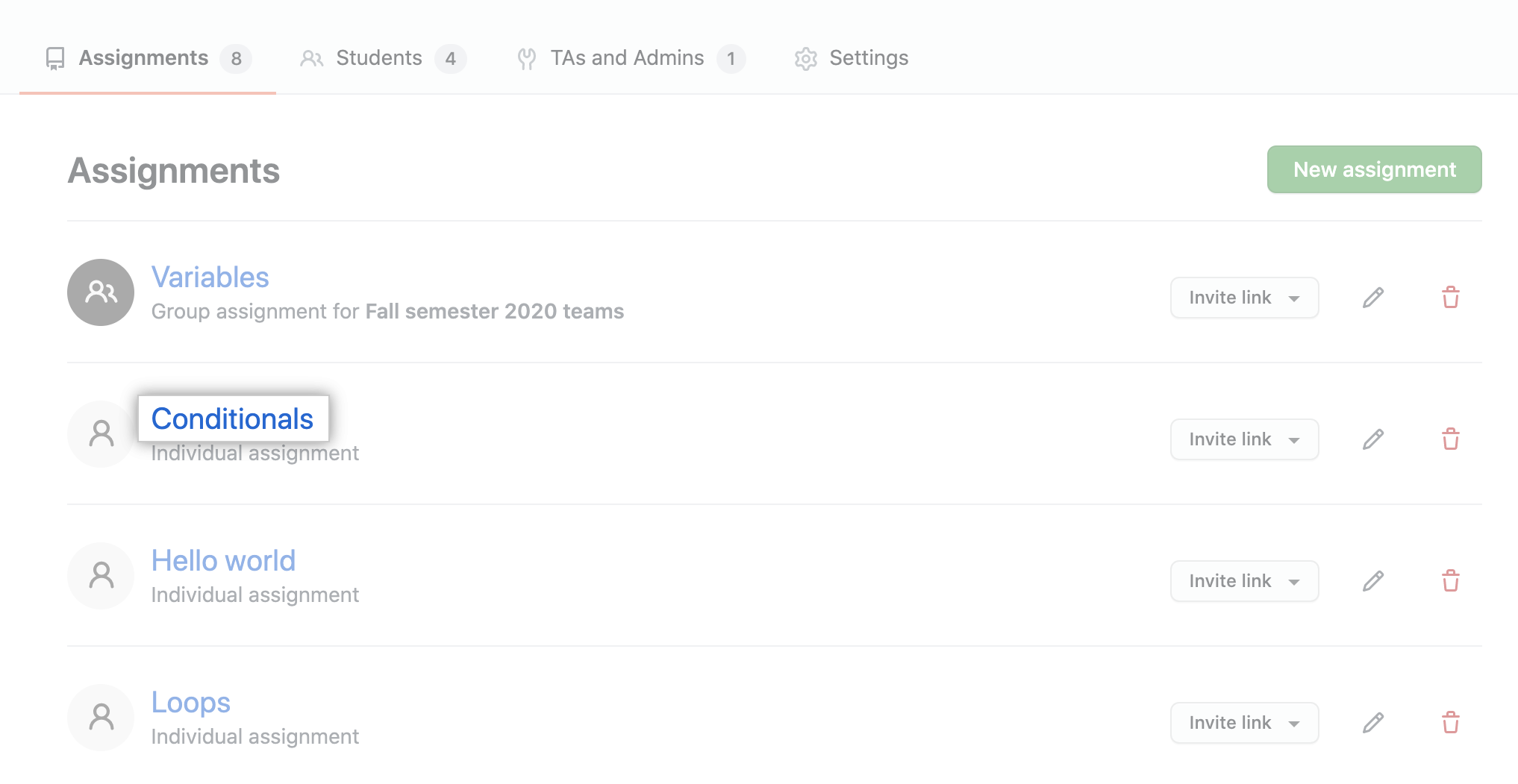
- To the right of the submission, click Review.

- Review the pull request. For more information, see "Commenting on a pull request."