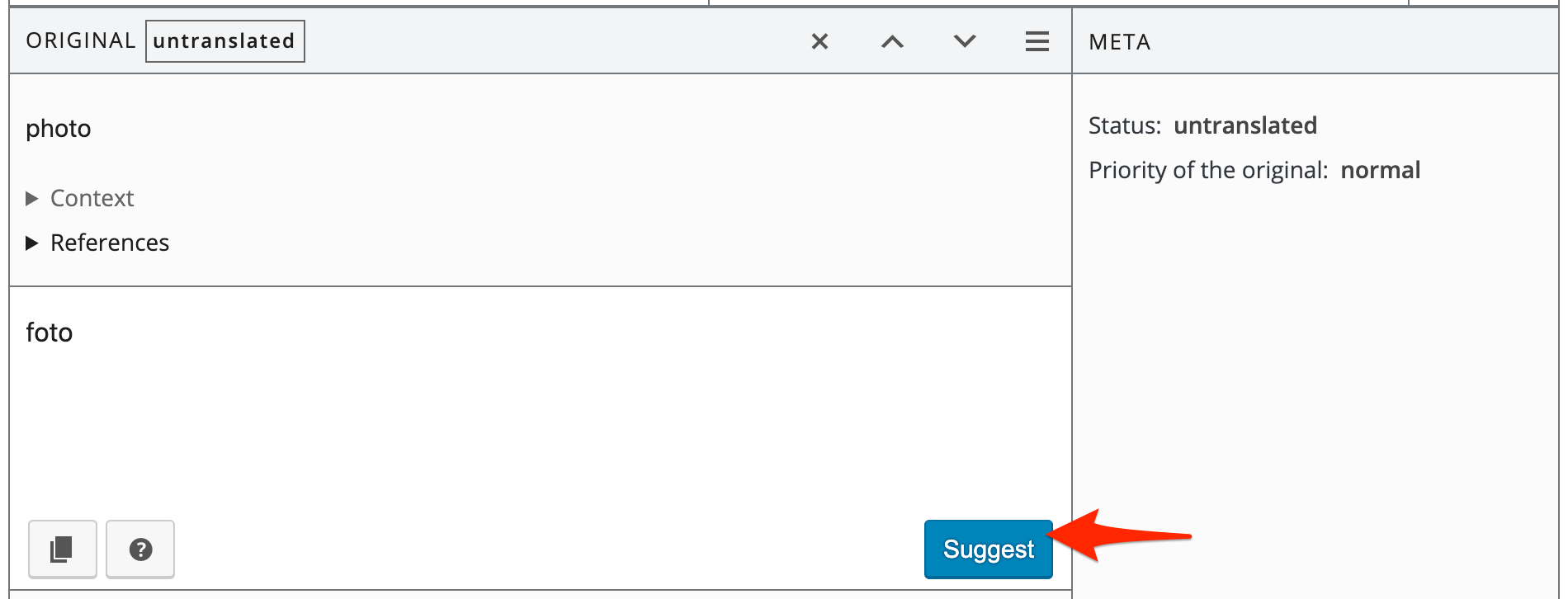Welcome to the official blog of the translators team for the WordPress open sourceOpen Source Open Source denotes software for which the original source code is made freely available and may be redistributed and modified. Open Source **must be** delivered via a licensing model, see GPL. project.
This is where we discuss all things related to translating WordPress. Follow our progress for general updates, status reports, and debates.
We’d love for you to help out.
Translate WordPress
You can help translating WordPress to your language at any time. Just log in to the translation platform with your WordPress.org account, and suggest translations. If you want to help in managing and validating translations, please make sure to get in touch with the existing language team and follow the glossaries & style guides if the team has them.
Don’t see your language?
Request support for it by following this guide.
Weekly Meetings
We have meetings every week and at various hours every week. Check SlackSlack Slack is a Collaborative Group Chat Platform https://slack.com/. The WordPress community has its own Slack Channel at https://make.wordpress.org/chat/. in #polyglots (the schedule is on the sidebarSidebar A sidebar in WordPress is referred to a widget-ready area used by WordPress themes to display information that is not a part of the main content. It is not always a vertical column on the side. It can be a horizontal rectangle below or above the content area, footer, header, or any where in the theme. of this page or the meeting schedule page). You are also welcome to ask questions on the same channel at any time!
Posting here
In order to post to this site, you will need to log in with your wordpress.org account. Your first post may take a while to show up, as it is moderated. Please follow our tag policy when posting.