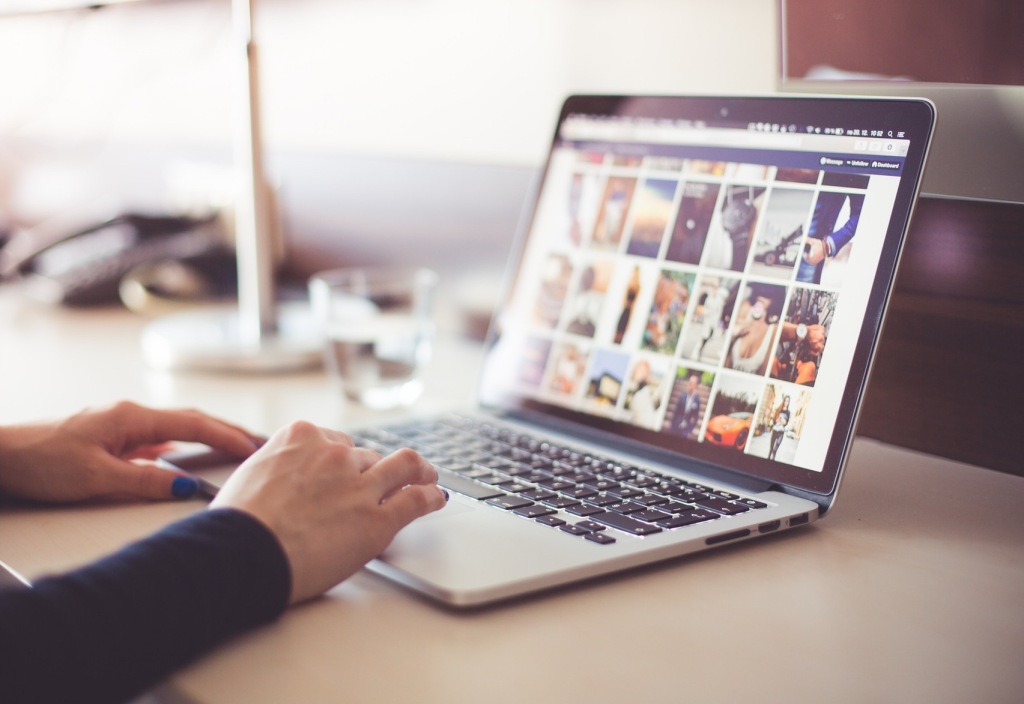In this article
Split testing can be a great way to improve your website design with the help of your visitors. In this post, we’ll show you how to split test your new design.
What is split testing?
A split test involves creating two versions of your website’s design and pitting them against each other to see which performs better. The purpose of this test is to improve your current online presence using the actions of your audience as the main source of insight.
Most commonly, split tests focus on conversions — specific actions that visitors take when reading your content — often clicks on particular links or buttons, form submissions, or purchases from your eCommerce store. The design that generates better numbers in these metrics can be declared the winner.
How to conduct split testing
As stated above, there are two main steps when setting up a split test:
- Create a variation of your current design
- Set up the split test using online tools
1. Create a variation of your design
You can approach this task in a straightforward way. Just make a copy of the page that you want to split test and then change what’s on the page by using the block editor.

You have complete freedom here. You can realign elements, add new elements, remove them, change copy, add original graphics, etc.
Consider the following example. The control version for the split test is on the left, and the new variation is on the right:

As you can see, they’re quite similar in overall look and feel, but they do feature different elements on the page.
When you’re satisfied with your new page, publish it normally.
2. Set up a split test in Google Optimize and Google Analytics
To integrate Google Analytics with your WordPress.com website and then set up split testing with Google Optimize, you need to be on the Business plan or higher.
Start by creating a new Google Analytics account and add the Google Analytics tracking code to your site using the MonsterInsights Google Analytics plugin. Here’s how to install a plugin on your WordPress.com site.
Next, go to Google Optimize and register a new account. You’ll be taken through the steps to create a new container and then a new experience.

Set a name for your test and enter the URL of your original page into the other field. Select the option labeled “Redirect test.”

In the next step, add a variant of the page. Click on “Add variant” and then enter the URL of your alternate design.

At this point, you can also set the visitor distribution between the variations. The default value, 50-50, is a good start. Further down the page, you can connect your new test with Google Analytics so that you can measure the results.

Follow the prompts on the screen to complete the setup. Here, you’ll also set your objectives — the metrics you want to optimize.
When it’s all done, you’ll receive a tracking code that’s going to enable the split test. The easiest way to add that code to your site is via the MonsterInsights plugin. Here’s how to do that.
What’s next?
At this stage, your split test has been created and turned on — half of your visitors will see the original design and the other half will see the new one. You’ll see the traffic and clicks each variation is getting, as well as the objectives achieved.
After a while, Google will let you know which of the variations is better and suggest the steps to take next.
Let our experts build your custom WordPress.com website.
Whether you need a landing page or a full ecommerce site, an online learning academy or an interactive informational site for your business, we can build it for you.
Apply now