Move Your Domain » Transfer a Domain to Another Registrar
This guide explains how to transfer a domain registered with WordPress.com out to another provider (known as a registrar), such as GoDaddy or 1&1. Please note that your domain must be at least 60 days old before you can transfer it away.
Step 1: Prepare the Domain Transfer
Follow these steps to prepare your domain for transfer:
- Go to My Site(s) → Upgrades → Domains.
- You will see a list of all domains associated with your site. Click on the registered domain that you wish to transfer.
- Click on Transfer your domain.
- Click Transfer to another registrar and read the important information given:
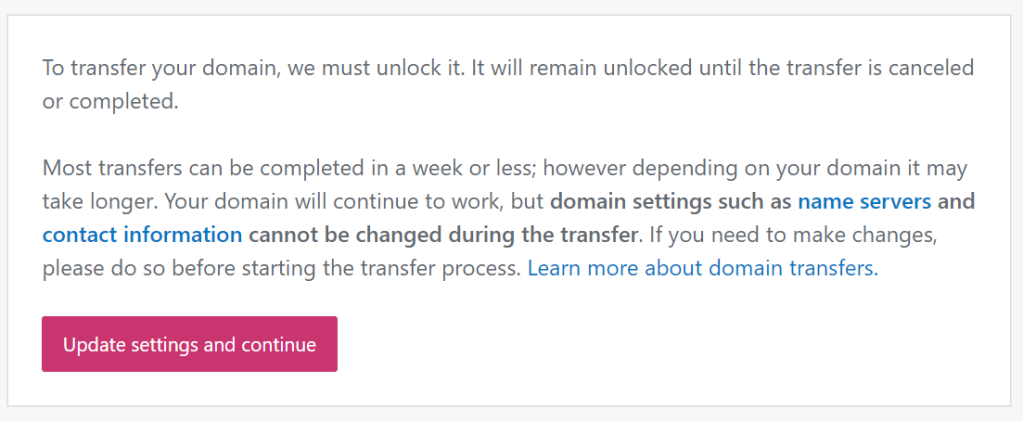
⚠️
It’s worth noting that a domain transfer takes approximately 5 days to complete, so if you wish for your domain to start working with your new provider sooner than that, you should first change the name servers to the new host before proceeding with the transfer. The domain’s name servers cannot be changed after you initiate the transfer.
- If you are happy to continue, click Update Settings and Continue.
- The next page will confirm that you have been sent a transfer code (also known as an “auth code” or “EPP code”) via email. Please allow up to 15 minutes for the email to arrive with the code. You will provide this code to your new registrar (as detailed in the next section.)
If you didn’t receive the email, make sure the email address on file for your domain is correct. It’s possible that your WordPress.com account email is different to the email address associated with your domain. You can send the code again by clicking the Resend Transfer Code button:

Clicking Cancel Transfer will re-lock your domain and enable Privacy Protection (if applicable).
Note: For domains ending in .nl, .com.br and .net.br, we need to request authorization codes directly from the domain registry. For .nl, codes are typically sent within a week. For .com.br and .net.br, they are sent within 72 hours.
Step 2: Confirm the Transfer With Your New Registrar
Once you have the transfer code, visit your new registrar’s site and start the transfer.
Here are instructions provided by some popular domain registrars:
Step 3: Wait for the Transfer to Complete
Once you confirm the transfer, there is a waiting period of five days. During this period, you will receive an email to confirm or cancel the transfer. Once you confirm, the domain will be transferred within five days.
⚠️
Do not cancel your domain at any point in this process. If you cancel the domain, you will immediately cease to be the owner and the transfer will fail. Once the transfer completes, we will automatically remove the upgrade from your account.
Cancel Your Domain Transfer
Return to the Transfer Domain page in Step 1, and click the Cancel Transfer button. You will see a message confirming that your domain is now locked. If you have Privacy Protection on your domain, it will be re-enabled.
FAQs and Troubleshooting
What if my new registrar says they can’t start my transfer because my contact information is not public?
GDPR (General Data Protection Regulation) went into full effect on May 25, 2018. This law prohibits registrars from sharing or publicly publishing registrant contact information for many registrants. Therefore, most registrars have implemented GDPR-compliant processes in place so that they can process transfers without requiring registrant information to be publicly available. If your new registrar is still requiring your contact information to be publicly published in WHOIS, they need to have an alternative process that is GDPR-compliant. You can ask them to bypass the gaining FOA (Form of Authorization) and use the EPP or auth code to start the transfer.
You may also want to share this ICANN policy document with your new registrar. Appendix G of ICANN’s Temporary Specification is a recent modification to the Transfer Policy due to GDPR. This says that if the registrar can’t get the registrant’s contact information from the public WHOIS, they’re not required to send a Form of Authorization (FOA) via email. They can bypass the FOA and accept the auth/ EPP code and then submit the transfer to the Registry.
At this time, most major registrars have GDPR-compliant processes in place. However, we are aware of some smaller registrars who do not. Please contact support at your new registrar for assistance as this is an issue with their processes.
I have an email address on my domain. What will happen to my email?
Your email address will stop working after the transfer. Contact your email provider and your new registrar for information on how to reconfigure your email.
Make sure you have a different address on file for your WordPress.com account and domain information. Otherwise, we may not be able to contact you in case you need help.
I can’t receive the authorization code email because that email address is no longer valid.
See these instructions for updating the contact information for your domain. Once you update the email address to something you can access, you can resend the code as explained in step 1.
Why must privacy be disabled? Does that mean my contact information will be made public?
Most domain names registered at WordPress.com have GDPR protection, which means registrant contact information is not visible publicly, regardless of whether or not the domain has Privacy Protection in place. For these domains, disabling privacy will not result in contact info being publicly published.
For some domains, contact information for non-EU owners will be publicly accessible with privacy disabled.
You can see our Register a domain support document for more details on GDPR and private registration, including information on how your domain’s registrant contact information will be presented in public WHOIS.
What if my new registrar says they can’t start my transfer because my email address is listed as [email protected]?
If your new registrar is claiming your email address shows up publicly as [email protected], that’s incorrect. This is an ICANN-required registrar abuse email address and is in no way related to registrant contact information. The other registrar will need to manually look your domain up to get the correct information or bypass the gaining FOA as mentioned above.
Was this guide helpful?