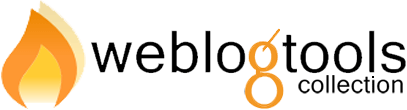It’s Saturday, which means that it’s probably time to tinker with WordPress again, just don’t break anything. Just as a precautionary measure, here’s a great presentation from Hanni Ross at this year’s WordCamp San Francisco on the five most common ways to break and fix your blog. [wpvideo VF1x9nOd]
[Continue Reading...]‘WordPress Troubleshooting’ Category
So, you’re on your way to write you latest blog masterpiece, but are shocked to find out that you can no longer log in to your WordPress blog. The password isn’t “password” like you had remembered, and the piece of paper that you wrote it on was washed with your pants last week. What can you do? The easiest way to reset your password is with the “Lost your password?” link under your blog’s log in form. This will send a password reset email to the email address in your user profile, so be sure to keep that up to date. What if the email never arrives, or you’ve lost access to the email address in question? Fortunately, there are plenty of alternative ways to reset your password covered in this Codex article. Most hosting providers offer phpMyAdmin via their control panel, and I have often found the phpMyAdmin method […]
[Continue Reading...]So, you have a plugin requiring that you make a change to one of your WordPress theme templates, or you just want move something around in your theme or alter your CSS. You’ve arrived at Appearance -> Editor as instructed, but there’s no “Update File” button. This is unfortunately another one of those common annoyances related to your hosting provider’s server configuration that can take you off guard and lead to plenty of confusion. Fortunately, it’s easy to fix (or work around). Try changing the permissions of the theme files that you want to edit to 666. If that doesn’t work, just use an FTP or SFTP client and a plain text editor to edit them remotely. Of course, if neither of those methods are working out for you, please stop by the WordPress Support Forums for further assistance.
[Continue Reading...]So, you’ve just switched from the default WordPress permalink structure and now your permalinks are returning Not Found (404) errors, or you didn’t do anything at all and they’re return the error. First, there could have been a momentary glitch, so try re-saving your permalink structure at Settings/Permalinks in your admin panel. If WordPress cannot automatically edit the .htaccess file, it will provide manual instructions after saving. If that doesn’t work, contact your hosting provider and find out if mod_rewite is installed and active on your server. If it isn’t, refer to this guide for some tips on using permalinks without mod_rewrite, or find yourself a nice Apache-based server with mod_rewrite. Permalinks are a finicky thing. They’ll either work right away, if you re-save, and if you use a work-around, otherwise they just won’t work at all. If you’re still having trouble, contact the WordPress Support Forums for more assistance.
[Continue Reading...]So, you’ve just installed WordPress for the very first time, but you still see your hosting provider’s default “coming soon” page. Two things could be at play here, but they are fortunately very easy to resolve. More than likely, there is an index.html or home.html file in the same directory as the WordPress index.php file. Remove the index.html or home.html file, either via FTP or your hosting provider’s file manager, and all should be fine. If that didn’t help, your server isn’t configured to recognize index.php as a valid index file, which is thankfully very rare. Access your server via FTP and try adding this to the top of your .htaccess file with a plain text editor: DirectoryIndex index.php index.html index.htm Both of these should work to cure your generic home page woes, but if they do not, stop by the WordPress Support Forums for further assistance.
[Continue Reading...]Like any web platform, application, or operating system, WordPress can be hit by sudden unexpected problems. Fortunately, general troubleshooting is easy and will usually reveal the source of (and sometimes fix) most problems. Before we continue to general troubleshooting, there are a few popular cases that have relatively specific fixes. If you’re seeing a blank white screen, consult WordPress and the White Screen of Death. If you’re seeing “Fatal error: Allowed memory size,” consult WordPress and the Fatal Memory Error. If you’re seeing an internal server error or error 500, consult WordPress and the Internal Server Error. And, if you’re seeing a headers already sent warning, consult WordPress and the Headers Already Sent Warning. As you can probably guess from the articles linked to above, many sudden WordPress problems can be traced back to plugins, themes, or corrupt core files. If your problem is not directly related to one of […]
[Continue Reading...]The scenario begins like any other troubleshooting scenario. You’ve just installed a plugin or theme on your WordPress blog, modified a file, or you’re simply checking on your blog. Suddenly, an error message just like the following looms over the page you’re viewing like a dark cloud. Warning: Cannot modify header information – headers already sent by (output started at /path/blog/wp-config.php:34) in /path/blog/wp-login.php on line 42 Remember the first rule in troubleshooting, don’t panic! First, you need to interpret the error message. Offhand, it would seem as if line 42 of the wp-login.php file was the source of the problem, but that’s a common misconception. In fact, the problem is on line 34 of the wp-config.php file, and line 42 of the wp-login.php file is just the victim. Now that you know where to look, what do you look for? Believe it or not, this problem is usually caused by […]
[Continue Reading...]Internal server errors, aka Error 500, can happen under WordPress just as often as they happen under practically anything else running on a server. You may think that the error itself will tell a tech all they need to know, but it really doesn’t say anything. In fact, internal server errors are the server equivalent of a patient explaining to a doctor, “I did something and now I don’t feel well.” Before you ask for support, internal server errors are often caused by plugin or theme function conflicts, so you should start by manually resetting all of your plugins and your theme, which we already covered in WordPress and the White Screen of Death. If that doesn’t resolve the issue, it’s possible that a .htaccess rule could be the source of the problem. To check for this, access your server via FTP or SFTP and rename the .htaccess file. If […]
[Continue Reading...]