About management of discussions
GitHub Discussions is an open forum for conversation among maintainers and the community for a project on GitHub. For more information about discussions, see "About discussions."
Organization owners can choose the permissions required to create a discussion for repositories owned by the organization. For more information, see "Managing discussion creation for repositories in your organization."
As a discussions maintainer, you can create community resources to encourage discussions that are aligned with the overall project goal and maintain a friendly open forum for collaborators. Creating a code of conduct or contribution guidelines for collaborators to follow will help facilitate a collaborative and productive forum. For more information on creating community resources, see "Adding a code of conduct to your project," and "Setting guidelines for repository contributors."
When a discussion yields an idea or bug that is ready to be worked on, you can create a new issue from a discussion. For more information, see "Creating an issue."
For more information on facilitating a healthy discussion, see "Moderating comments and conversations."
To organize discussions more granularly, you can apply labels. For example, you can use labels to indicate the status of a discussion to make triaging more efficient. Each repository has one shared set of labels for issues, pull requests, and discussions. For more information, see "Managing labels."
Prerequisites
To manage discussions in a repository, GitHub Discussions must be enabled for the repository. For more information, see "Enabling or disabling GitHub Discussions for a repository."
Changing the category for a discussion
You can categorize discussions to help community members find related discussions. For more information, see "Managing categories for discussions in your repository."
You can also move a discussion to a different category.
- On GitHub, navigate to the main page of the repository.
- Under your repository name, click Discussions.

- In the list of discussions, click the discussion you want to view.
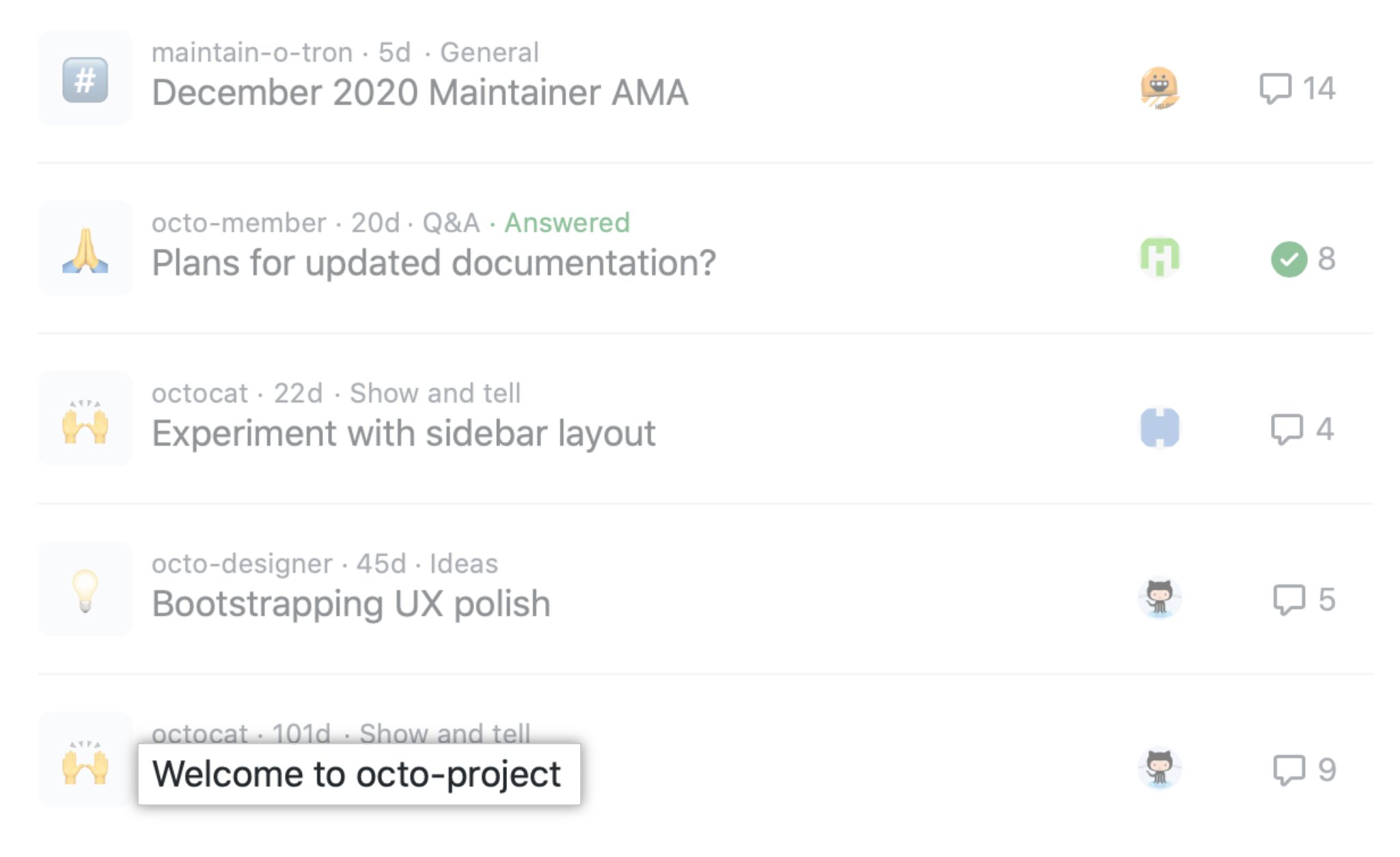
- In the right sidebar, to the right of "Category", click .
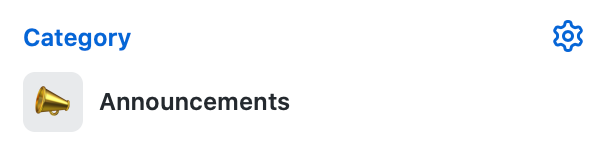
- Click a category.

Pinning a discussion
You can pin up to four important discussions above the list of discussions for the repository.
- On GitHub, navigate to the main page of the repository.
- Under your repository name, click Discussions.

- In the list of discussions, click the discussion you want to view.
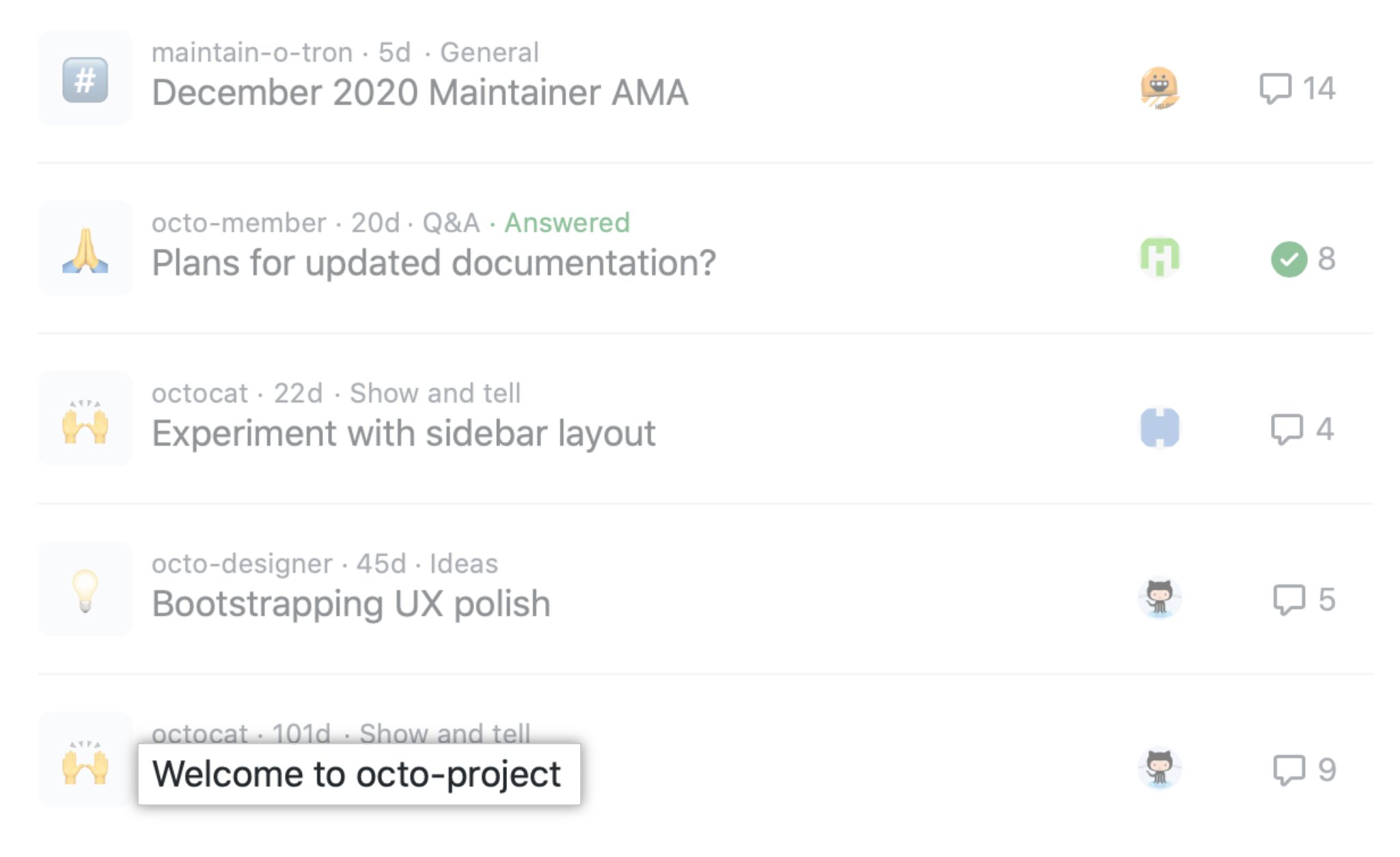
- In the right sidebar, click Pin discussion.

- Optionally, customize the look of the pinned discussion.
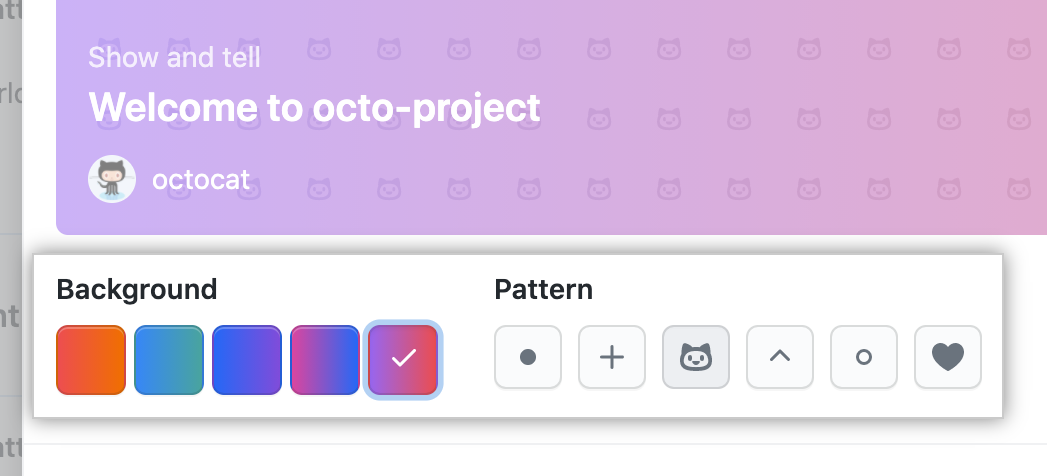
- Click Pin discussion.

Editing a pinned discussion
Editing a pinned discussion will not change the discussion's category. For more information, see "Managing categories for discussions in your repository."
- On GitHub, navigate to the main page of the repository.
- Under your repository name, click Discussions.

- In the list of discussions, click the discussion you want to view.
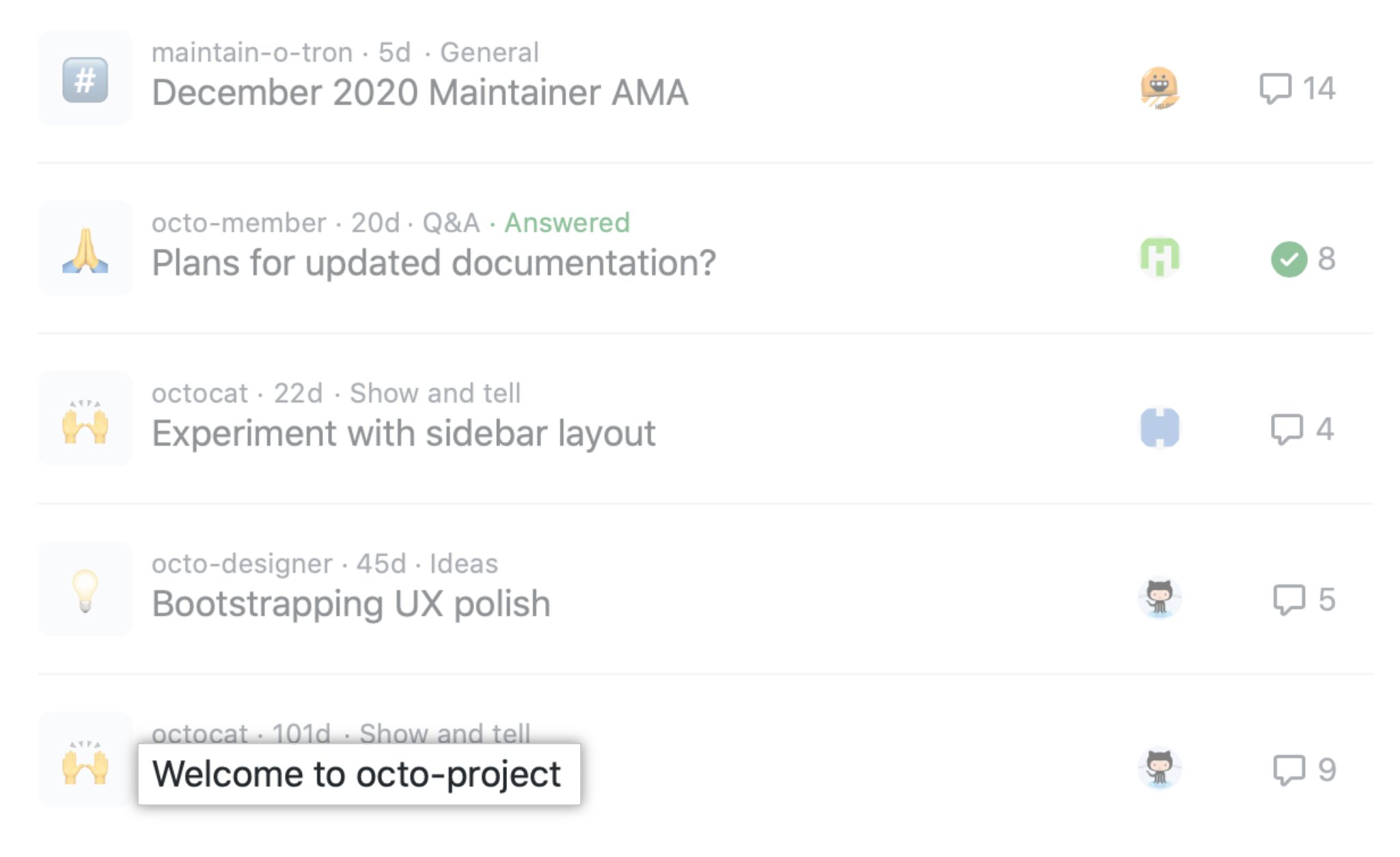
- In the right sidebar, click Edit pinned discussion.
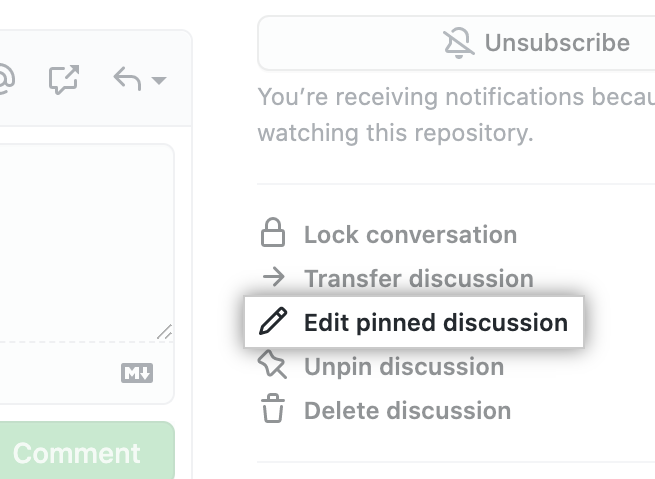
- Customize the look of the pinned discussion.
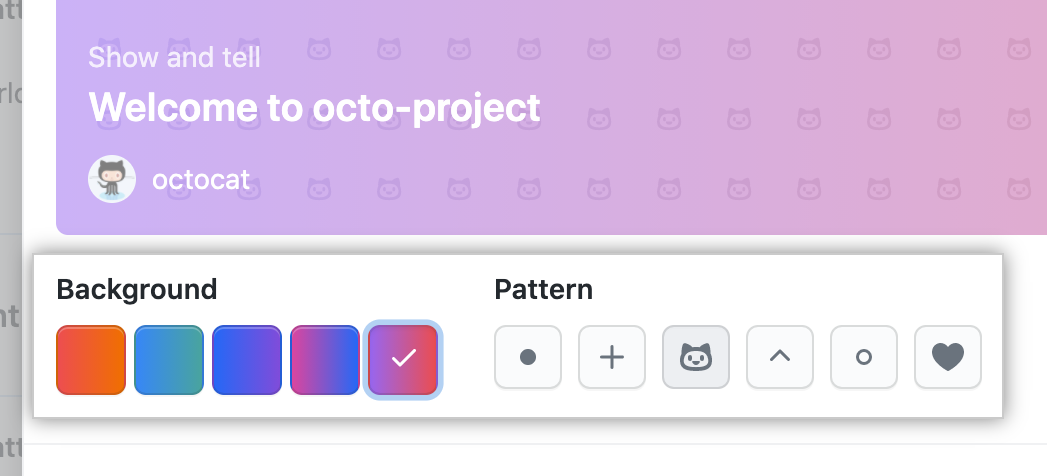
- Click Pin discussion.

Unpinning a discussion
- On GitHub, navigate to the main page of the repository.
- Under your repository name, click Discussions.

- In the list of discussions, click the discussion you want to view.
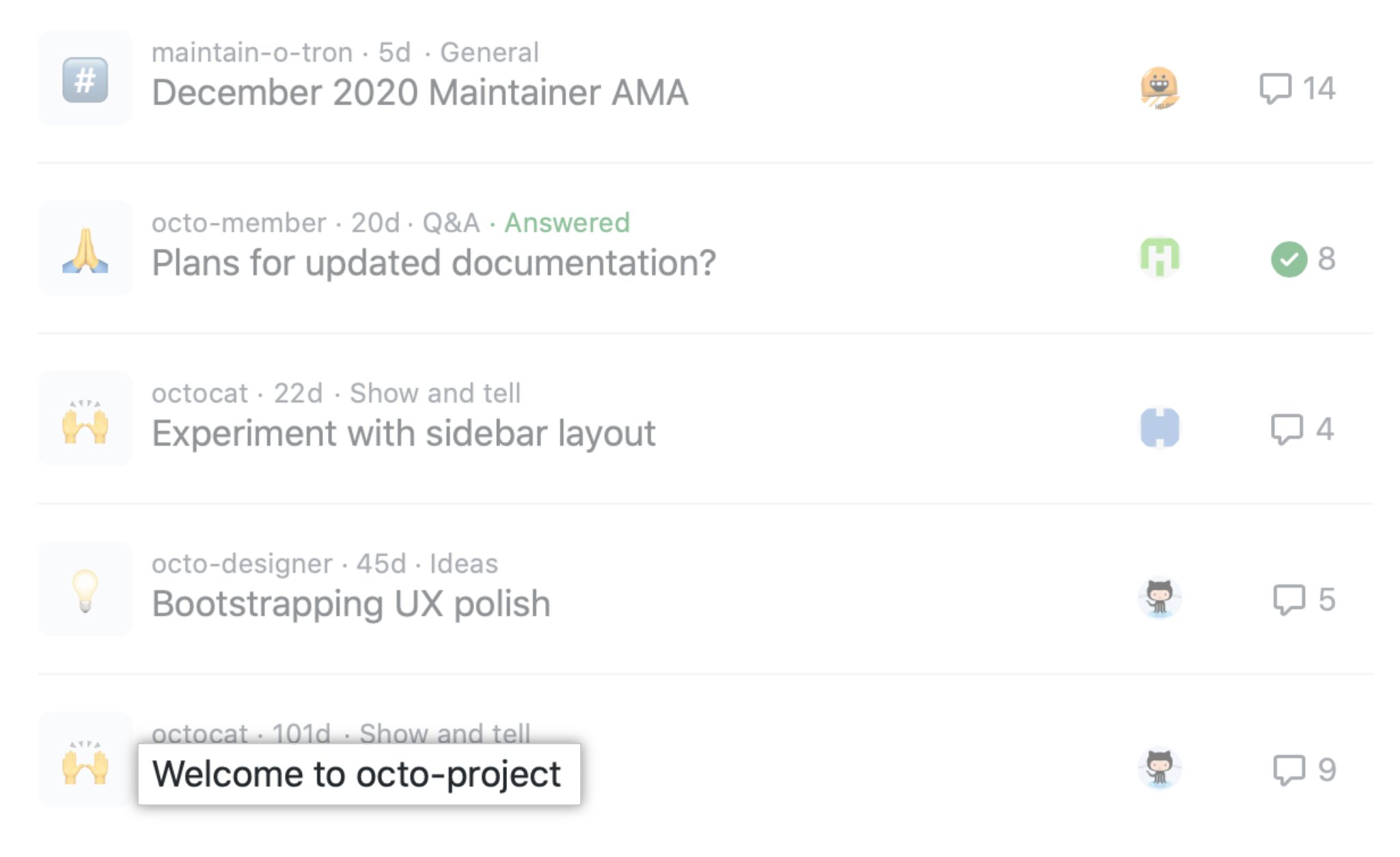
- In the right sidebar, click Unpin discussion.
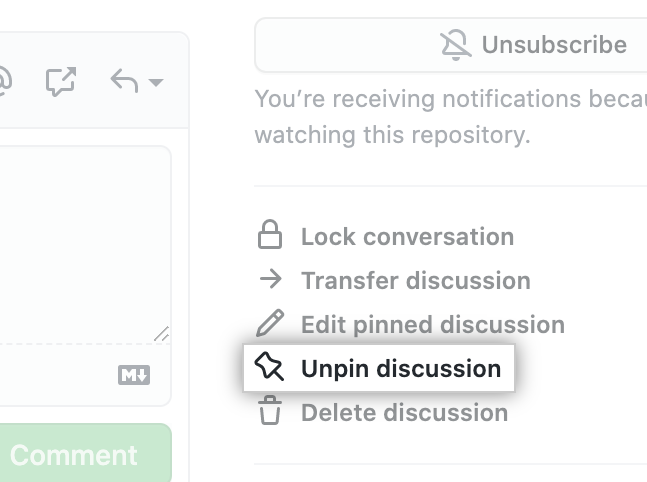
- Read the warning, then click Unpin discussion.
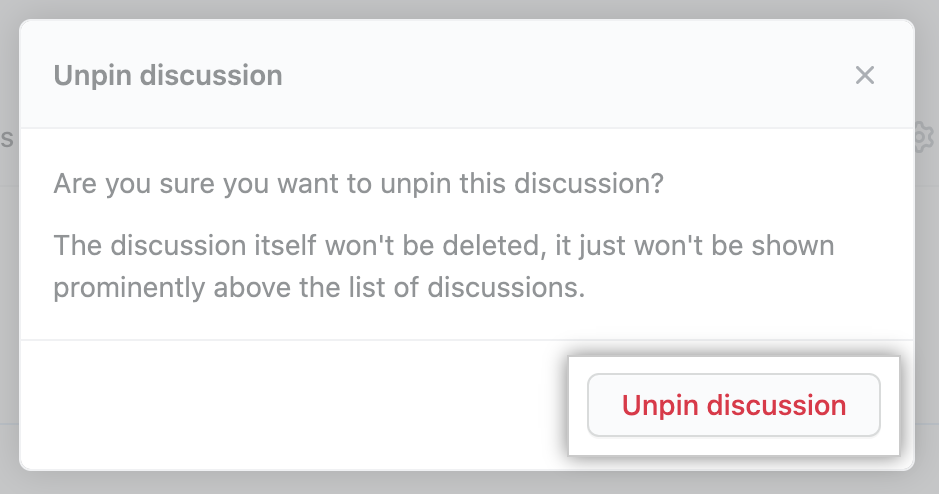
Transferring a discussion
To transfer a discussion, you must have permissions to create discussions in the repository where you want to transfer the discussion.
- On GitHub, navigate to the main page of the repository.
- Under your repository name, click Discussions.

- In the list of discussions, click the discussion you want to view.
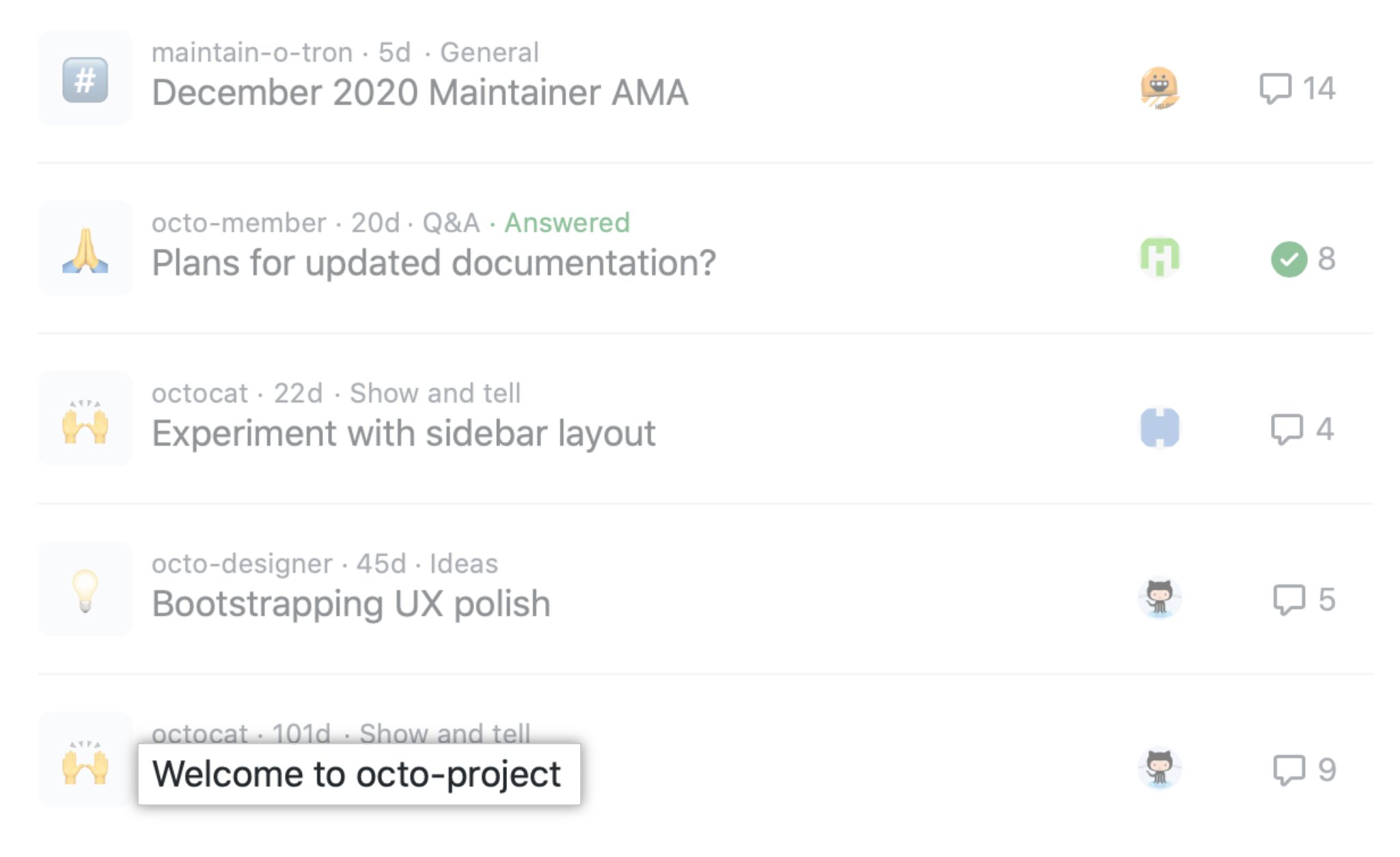
- In the right sidebar, click Transfer discussion.
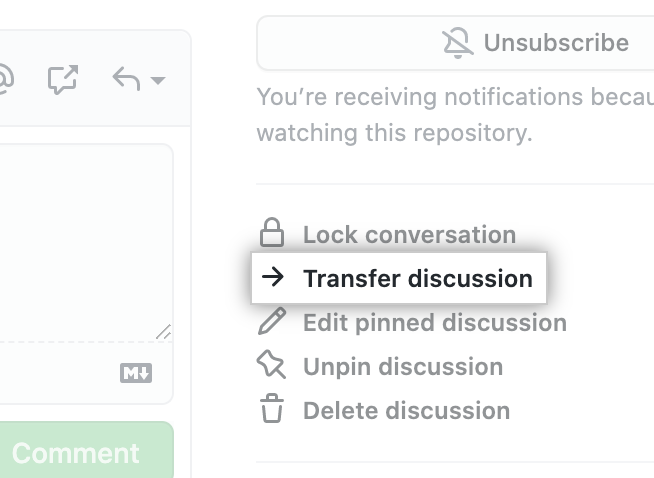
- Select the Choose a repository drop-down, and click the repository you want to transfer the discussion to.
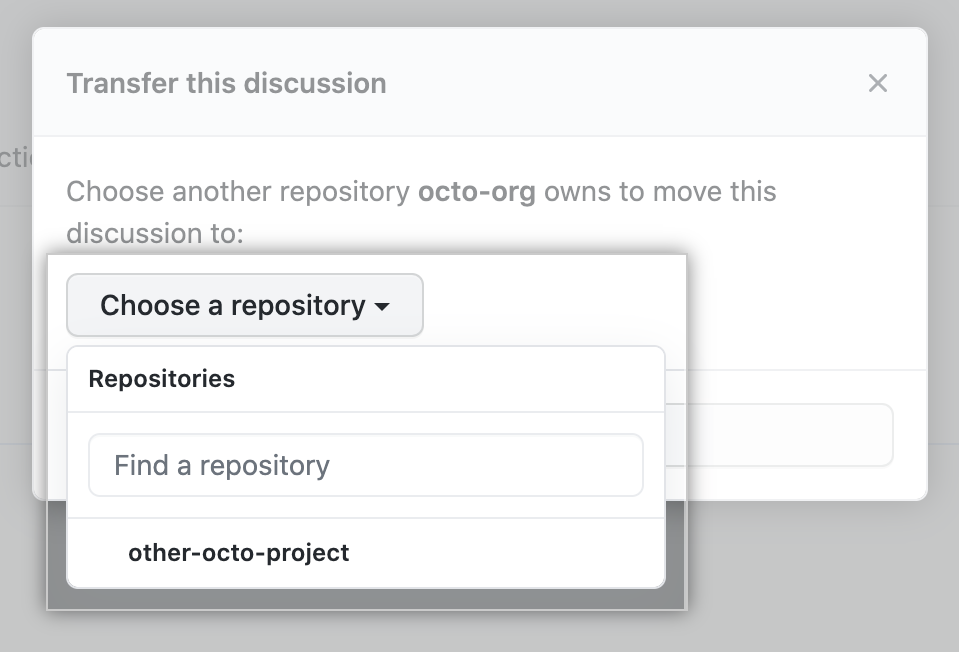
- Click Transfer discussion.

Deleting a discussion
- On GitHub, navigate to the main page of the repository.
- Under your repository name, click Discussions.

- In the list of discussions, click the discussion you want to view.
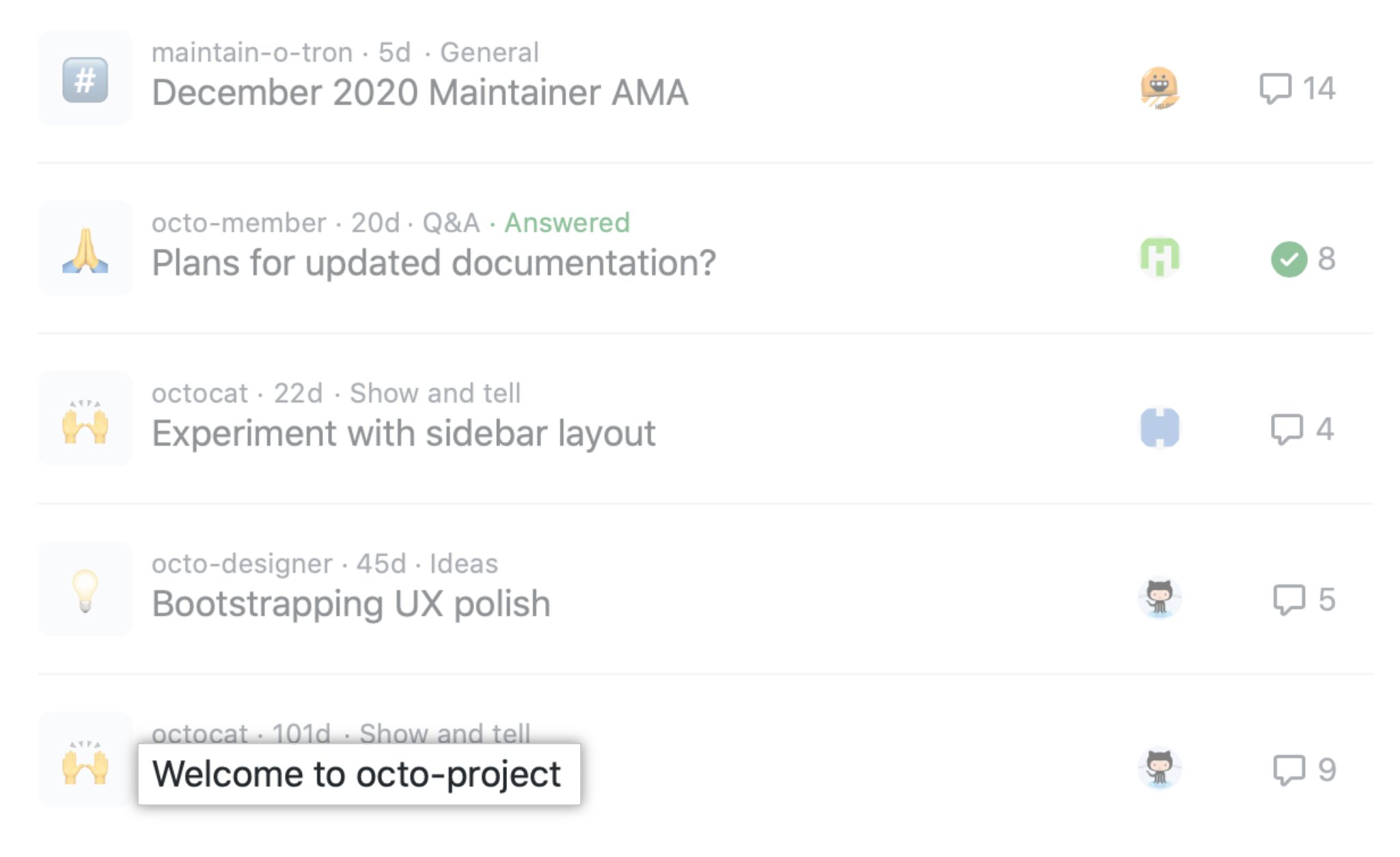
- In the right sidebar, click Delete discussion.
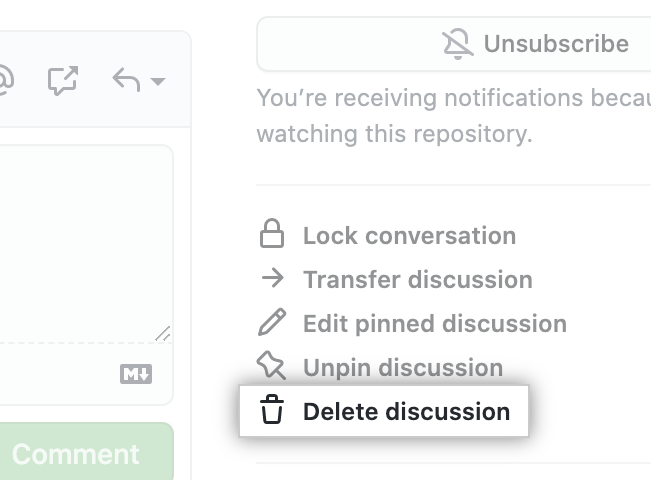
- Read the warning, then click Delete this discussion.

Converting issues based on labels
You can convert all issues with the same label to discussions in bulk. Future issues with this label will also automatically convert to the discussion and category you configure.
-
On GitHub, navigate to the main page of the repository.
-
Under your repository name, click Issues.

-
Above the list of issues or pull requests, click Labels.

-
Next to the label you want to convert to issues, click Convert issues.
-
Select the Choose a category drop-down menu, and click a category for your discussion.
-
Click I understand, convert this issue to a discussion.

