Note: The security overview is currently in beta and subject to change.
About the security overview
You can use the security overview for a high-level view of the security status of your organization or to identify problematic repositories that require intervention. At the organization-level, the security overview displays aggregate and repository-specific security information for repositories owned by your organization. At the team-level, the security overview displays repository-specific security information for repositories that the team has admin privileges for. For more information, see "Managing team access to an organization repository."
The security overview indicates whether security features are enabled for repositories owned by your organization and consolidates alerts for each feature. Security features include GitHub Advanced Security features, such as code scanning and secret scanning, as well as Dependabot alerts. For more information about GitHub Advanced Security features, see "About GitHub Advanced Security." For more information about Dependabot alerts, see "About alerts for vulnerable dependencies."
For more information about securing your code at the repository and organization levels, see "Securing your repository" and "Securing your organization."
In the security overview, you can view, sort, and filter alerts to understand the security risks in your organization and in specific repositories. You can apply multiple filters to focus on areas of interest. For example, you can identify private repositories that have a high number of Dependabot alerts or repositories that have no code scanning alerts.

For each repository in the security overview, you will see icons for each type of security feature and how many alerts there are of each type. If a security feature is not enabled for a repository, the icon for that feature will be grayed out.
![]()
| Icon | Meaning |
|---|---|
| Code scanning alerts. For more information, see "About code scanning." | |
| Secret scanning alerts. For more information, see "About secret scanning." | |
| Dependabot alerts. For more information, see "About alerts for vulnerable dependencies." | |
| The security feature is enabled, but does not raise alerts in this repository. | |
| The security feature is not supported in this repository. |
By default, archived repositories are excluded from the security overview for an organization. You can apply filters to view archived repositories in the security overview. For more information, see "Filtering the list of alerts."
The security overview displays active alerts raised by security features. If there are no alerts in the security overview for a repository, undetected security vulnerabilities or code errors may still exist.
Viewing the security overview for an organization
Organization owners can view the security overview for an organization.
- On GitHub, navigate to the main page of the organization.
- Under your organization name, click Security.

- To view aggregate information about alert types, click Show more.

- Optionally, filter the list of alerts. You can click multiple filters in the drop-down filter menus to narrow your search. You can also type search qualifiers in the Search repositories field. For more information about the available qualifiers, see "Filtering the list of alerts."

Viewing the security overview for a team
Members of a team can see the security overview for repositories that the team has admin privileges for.
-
In the top right corner of GitHub, click your profile photo, then click Your organizations.
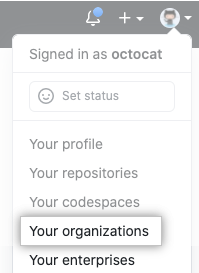
-
Click the name of your organization.

-
Under your organization name, click Teams.

-
On the Teams tab, click the name of the team.

-
At the top of the team's page, click Security.

-
Optionally, filter the list of alerts. You can click multiple filters in the drop-down filter menus to narrow your search. You can also type search qualifiers in the Search repositories field. For more information about the available qualifiers, see "Filtering the list of alerts."

Filtering the list of alerts
Filter by level of risk for repositories
The level of risk for a repository is determined by the number and severity of alerts from security features. If one or more security features are not enabled for a repository, the repository will have an unknown level of risk. If a repository has no risks that are detected by security features, the repository will have a clear level of risk.
| Qualifier | Description |
|---|---|
risk:high | Display repositories that are at high risk. |
risk:medium | Display repositories that are at medium risk. |
risk:low | Display repositories that are at low risk. |
risk:unknown | Display repositories that are at an unknown level of risk. |
risk:clear | Display repositories that have no detected level of risk. |
Filter by number of alerts
| Qualifier | Description |
|---|---|
code-scanning-alerts:n | Display repositories that have n code scanning alerts. This qualifier can use > and < comparison operators. |
secret-scanning-alerts:n | Display repositories that have n secret scanning alerts. This qualifier can use > and < comparison operators. |
dependabot-alerts:n | Display repositories that have n Dependabot alerts. This qualifier can use > and < comparison operators. |
Filter by whether security features are enabled
| Qualifier | Description |
|---|---|
enabled:code-scanning | Display repositories that have code scanning enabled. |
not-enabled:code-scanning | Display repositories that do not have code scanning enabled. |
enabled:secret-scanning | Display repositories that have secret scanning enabled. |
not-enabled:secret-scanning | Display repositories that have secret scanning enabled. |
enabled:dependabot-alerts | Display repositories that have Dependabot alerts enabled. |
not-enabled:dependabot-alerts | Display repositories that do not have Dependabot alerts enabled. |
Filter by repository type
| Qualifier | Description |
|---|---|
is:public | Display public repositories. |
is:internal | Display internal repositories. |
is:private | Display private repositories. |
archived:true | Display archived repositories. |
Filter by team
| Qualifier | Description |
|---|---|
team:TEAM-NAME | Displays repositories that TEAM-NAME has admin privileges for. |
Filter by topic
| Qualifier | Description |
|---|---|
topic:TOPIC-NAME | Displays repositories that are classified with TOPIC-NAME. |
Sort the list of alerts
| Qualifier | Description |
|---|---|
sort:risk | Sorts the repositories in your security overview by risk. |
sort:repos | Sorts the repositories in your security overview alphabetically by name. |
sort:code-scanning-alerts | Sorts the repositories in your security overview by number of code scanning alerts. |
sort:secret-scanning-alerts | Sorts the repositories in your security overview by number of secret scanning alerts. |
sort:dependabot-alerts | Sorts the repositories in your security overview by number of Dependabot alerts. |