On the settings page, you can set your editor preference so that any newly created codespaces are opened automatically in either Visual Studio Code for Web or the Visual Studio Code desktop application.
If you want to use Visual Studio Code as your default editor for Codespaces, you need to install Visual Studio Code and the GitHub Codespaces extension for Visual Studio Code. For more information, see the download page for Visual Studio Code and the GitHub Codespaces extension on the Visual Studio Code marketplace.
Setting your default editor
- In the upper-right corner of any page, click your profile photo, then click Settings.

- In the left sidebar, click Codespaces.
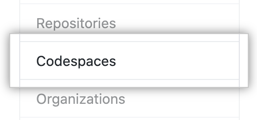
- Under "Editor preference", select the option you want.
 If you choose Visual Studio Code, Codespaces will automatically open in the desktop application when you next create a codespace. You may need to allow access to both your browser and Visual Studio Code for it to open successfully.
If you choose Visual Studio Code, Codespaces will automatically open in the desktop application when you next create a codespace. You may need to allow access to both your browser and Visual Studio Code for it to open successfully.
