When you downgrade an app, your subscription remains active until the end of your current billing cycle. The downgrade takes effect on your next billing date. For more information, see "About billing for GitHub Marketplace."
Canceling an app or downgrading an app to free does not affect your other paid subscriptions on GitHub. If you want to cease all of your paid subscriptions on GitHub, you must downgrade each paid subscription separately.
Downgrading an app for your personal account
- In the upper-right corner of any page, click your profile photo, then click Settings.

- In your user settings sidebar, click Billing & plans.
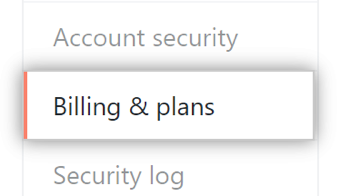
- Next to the app you'd like to downgrade, use the Edit drop-down and click Change plan or Cancel plan.

- Under "Edit your plan," use the drop-down menu, and click on a new plan.

- If you chose a unit plan, type a new quantity.

- Review the information about your new plan and billing information, then click Issue plan changes.

Downgrading an app for your organization
Tip: If an app requires organization-level access, then only an organization owner can purchase, install, or cancel the app, and manage app billing for the organization. If the app doesn't require organization-level access, then a repository administrator can install and uninstall the app.
- In the top right corner of GitHub, click your profile photo, then click Your organizations.

- Next to the organization, click Settings.

- In your organization's Settings sidebar, click Billing & plans.
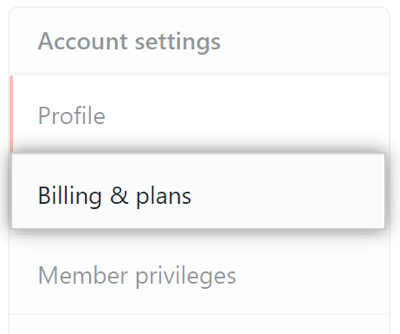
- Next to the app you'd like to downgrade, use the Edit drop-down and click Change plan or Cancel plan.

- Under "Edit your plan," use the drop-down menu, and click on a new plan.

- If you chose a unit plan, type a new quantity.

- Review the information about your new plan and billing information, then click Issue plan changes.
