About member reinstatement
If you remove a user from your organization, convert an organization member to an outside collaborator, or a user is removed from your organization because you've required members and outside collaborators to enable two-factor authentication (2FA), the user's access privileges and settings are saved for three months. You can restore the user's privileges if you invite them back to the organization within that time frame.
You can send an invitation to reinstate a user's privileges and access to the organization before they have enabled two-factor authentication and they must enable 2FA before they can accept your invitation to rejoin the organization.
When you reinstate a former organization member, you can restore:
- The user's role in the organization
- Any private forks of repositories owned by the organization
- Membership in the organization's teams
- Previous access and permissions for the organization's repositories
- Stars for organization repositories
- Issue assignments in the organization
- Repository subscriptions (notification settings for watching, not watching, or ignoring a repository's activity)
If your organization has a paid per-user subscription, an unused license must be available before you can reinstate a former organization member. For more information, see "About per-user pricing." Pending invitations will expire after 7 days, restoring any unclaimed licenses.
Reinstating a former member of your organization
-
In the top right corner of GitHub, click your profile photo, then click Your organizations.
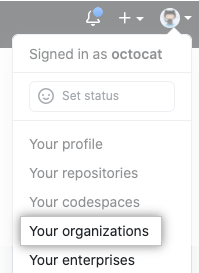
-
Click the name of your organization.

-
Under your organization name, click People.

-
On the People tab, click Invite member.

-
Type the username of the person you want to reinstate and click Invite.
-
Choose whether to restore that person's previous privileges in the organization or clear their previous privileges and set new access permissions, then click Invite and reinstate or Invite and start fresh.

-
If you cleared the previous privileges for a former organization member, choose a role for the user, and optionally add them to some teams, then click Send invitation.

-
The invited person will receive an email inviting them to the organization. They will need to accept the invitation before becoming a member of the organization. You can edit or cancel an invitation any time before the user accepts.