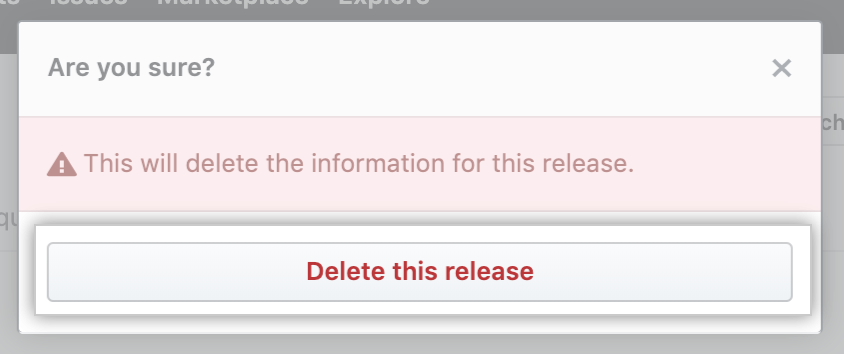About release management
You can also publish an action from a specific release in GitHub Marketplace. For more information, see "Publishing an action in the GitHub Marketplace."
You can choose whether Git Large File Storage (Git LFS) objects are included in the ZIP files and tarballs that GitHub creates for each release. For more information, see "Managing Git LFS objects in archives of your repository."
Tip: You can also manage releases using the GitHub CLI. For more information, see "gh release" in the GitHub CLI documentation.
Creating a release
-
On GitHub, navigate to the main page of the repository.
-
To the right of the list of files, click Releases or Latest release.

-
Click Draft a new release.

-
Type a version number for your release. Versions are based on Git tags. We recommend naming tags that fit within semantic versioning.

-
Use the drop-down menu to select the branch that contains the project you want to release.

-
Type a title and description for your release.

-
Optionally, to include binary files such as compiled programs in your release, drag and drop or manually select files in the binaries box.

-
To notify users that the release is not ready for production and may be unstable, select This is a pre-release.

-
Optionally, select Create a discussion for this release, then select the Category drop-down menu and click a category for the release discussion.

-
If you're ready to publicize your release, click Publish release. To work on the release later, click Save draft.
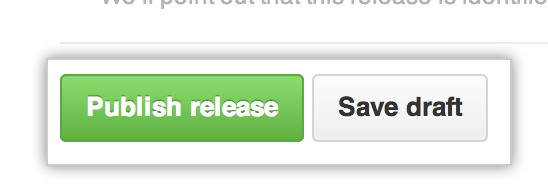
You can also automatically create a release from the command line or in a script. For more information, see "Releases."
Editing a release
-
On GitHub, navigate to the main page of the repository.
-
To the right of the list of files, click Releases or Latest release.

-
On the right side of the page, next to the release you want to edit, click Edit release.
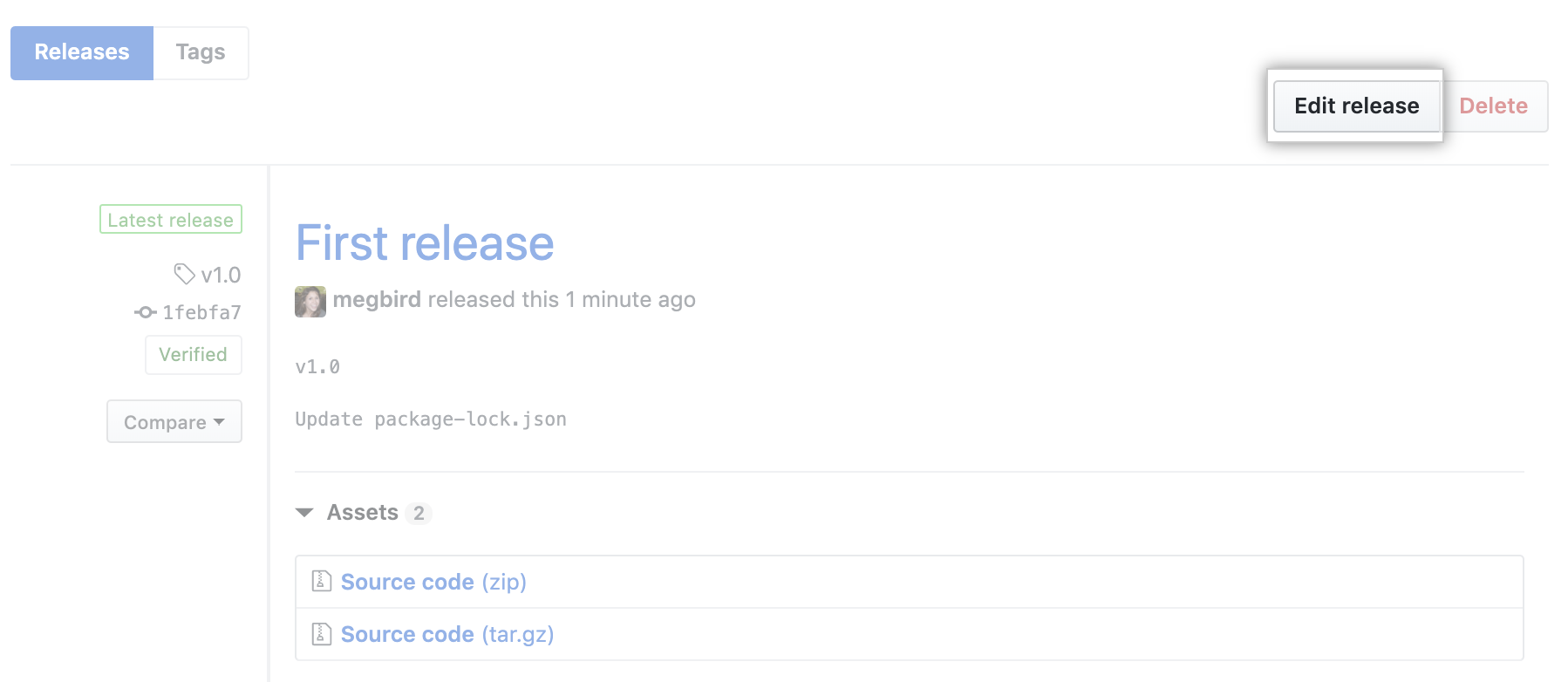
-
Edit the details for the release in the form, then click Update release.
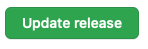
Deleting a release
You must remove all binary files attached to a release before you can delete a release.
-
On GitHub, navigate to the main page of the repository.
-
To the right of the list of files, click Releases or Latest release.

-
Click the name of the release you wish to delete.
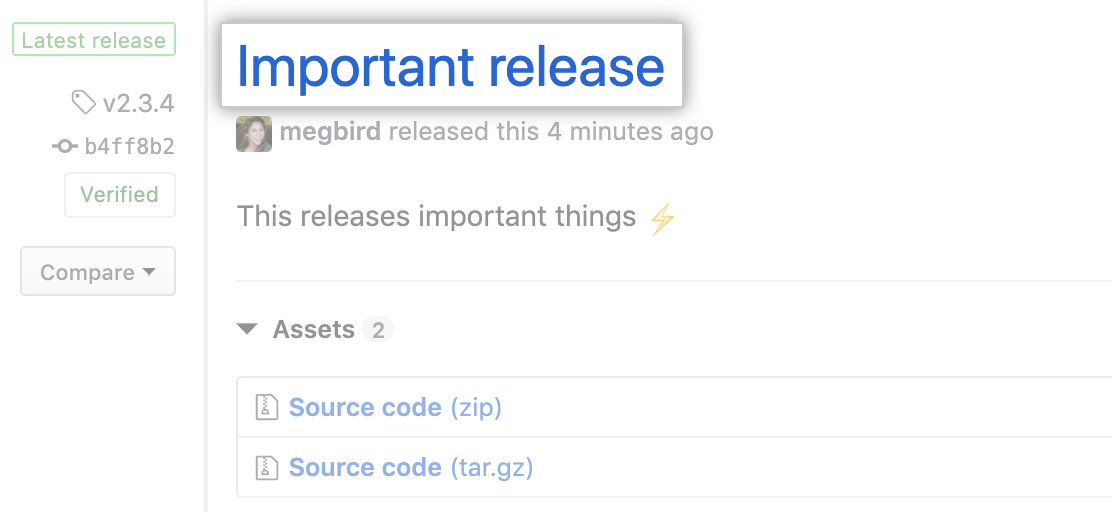
-
In the upper-right corner of the page, click Delete.

-
Click Delete this release.