About file and directory deletion
You can delete an individual file in your repository or an entire directory, including all the files in the directory.
If you try to delete a file or directory in a repository that you don’t have write permissions to, we'll fork the project to your user account and help you send a pull request to the original repository after you commit your change. For more information, see "About pull requests."
If the file or directory you deleted contains sensitive data, the data will still be available in the repository's Git history. To completely remove the file from GitHub, you must remove the file from your repository's history. For more information, see "Removing sensitive data from a repository."
Deleting a file
-
Browse to the file in your repository that you want to delete.
-
At the top of the file, click .
-
At the bottom of the page, type a short, meaningful commit message that describes the change you made to the file. You can attribute the commit to more than one author in the commit message. For more information, see "Creating a commit with multiple co-authors."

-
If you have more than one email address associated with your GitHub account, click the email address drop-down menu and select the email address to use as the Git author email address. Only verified email addresses appear in this drop-down menu. If you enabled email address privacy, then
<username>@users.noreply.github.comis the default commit author email address. For more information, see "Setting your commit email address."
-
Below the commit message fields, decide whether to add your commit to the current branch or to a new branch. If your current branch is the default branch, you should choose to create a new branch for your commit and then create a pull request. For more information, see "Creating a new pull request."
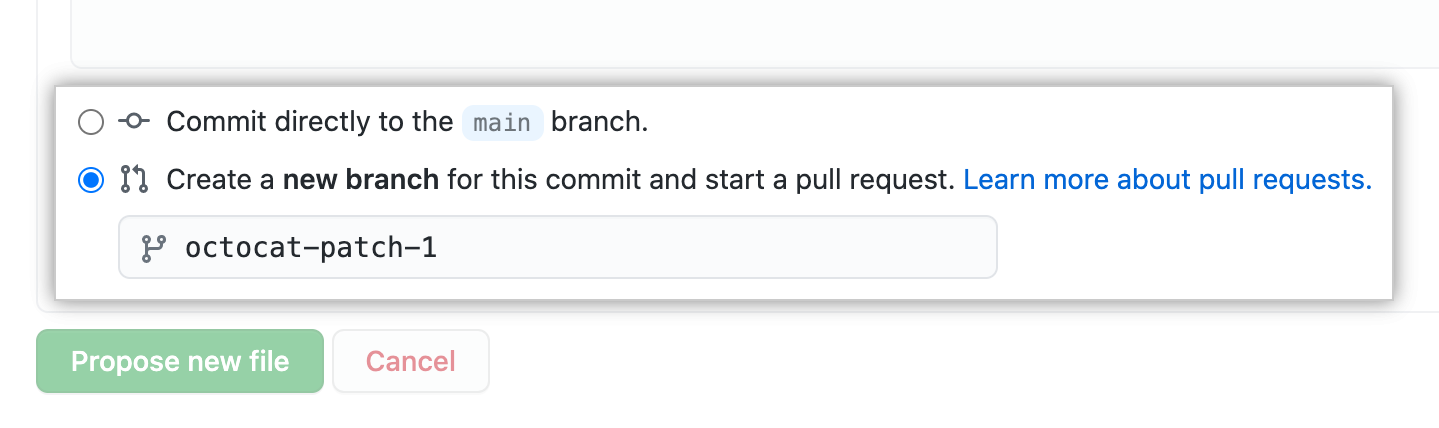
-
Click Propose file change.

Deleting a directory
-
Browse to the directory in your repository that you want to delete.
-
In the top-right corner, click , then click Delete directory.

-
Review the files you will delete.
-
At the bottom of the page, type a short, meaningful commit message that describes the change you made to the file. You can attribute the commit to more than one author in the commit message. For more information, see "Creating a commit with multiple co-authors."

-
If you have more than one email address associated with your GitHub account, click the email address drop-down menu and select the email address to use as the Git author email address. Only verified email addresses appear in this drop-down menu. If you enabled email address privacy, then
<username>@users.noreply.github.comis the default commit author email address. For more information, see "Setting your commit email address."
-
Below the commit message fields, decide whether to add your commit to the current branch or to a new branch. If your current branch is the default branch, you should choose to create a new branch for your commit and then create a pull request. For more information, see "Creating a new pull request."
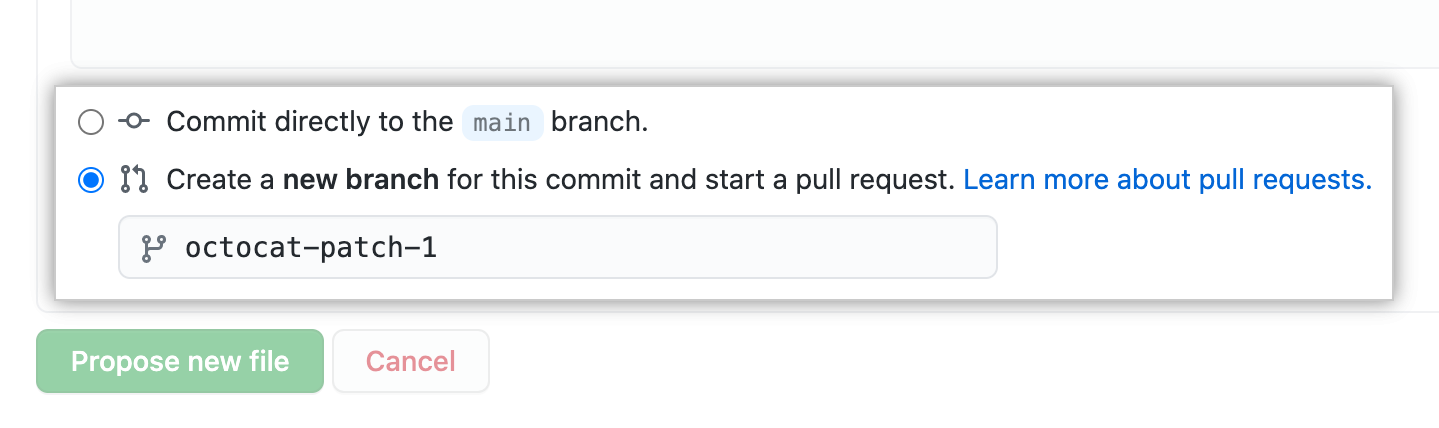
-
Click Propose file change.
