Tip: Owners can restrict repository creation permissions in an organization. For more information, see "Restricting repository creation in your organization."
Tip: You can also create a repository using the GitHub CLI. For more information, see "gh repo create" in the GitHub CLI documentation.
-
In the upper-right corner of any page, use the drop-down menu, and select New repository.

-
Optionally, to create a repository with the directory structure and files of an existing repository, use the Choose a template drop-down and select a template repository. You'll see template repositories that are owned by you and organizations you're a member of or that you've used before. For more information, see "Creating a repository from a template."
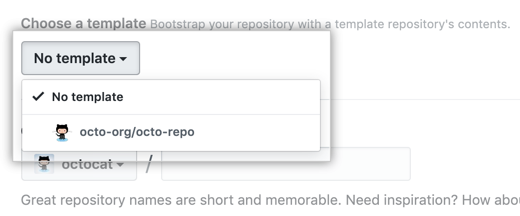
-
Optionally, if you chose to use a template, to include the directory structure and files from all branches in the template, and not just the default branch, select Include all branches.
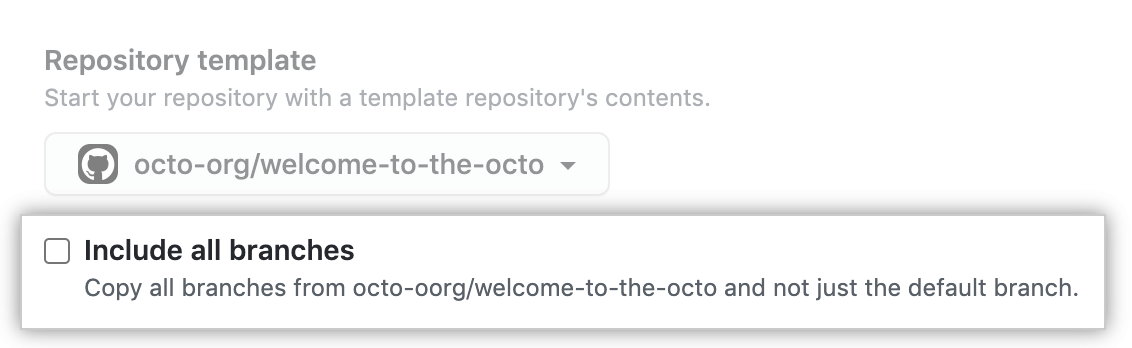
-
In the Owner drop-down, select the account you wish to create the repository on.

-
Type a name for your repository, and an optional description.

-
Choose a repository visibility. For more information, see "About repository visibility."

-
If you're not using a template, there are a number of optional items you can pre-populate your repository with. If you're importing an existing repository to GitHub, don't choose any of these options, as you may introduce a merge conflict. You can add or create new files using the user interface or choose to add new files using the command line later. For more information, see "Importing a Git repository using the command line," "Adding a file to a repository using the command line," and "Addressing merge conflicts."
- You can create a README, which is a document describing your project. For more information, see "About READMEs."
- You can create a .gitignore file, which is a set of ignore rules. For more information, see "Ignoring files."
- You can choose to add a software license for your project. For more information, see "Licensing a repository."
-
Optionally, if the personal account or organization in which you're creating uses any GitHub Apps from GitHub Marketplace, select any apps you'd like to use in the repository.
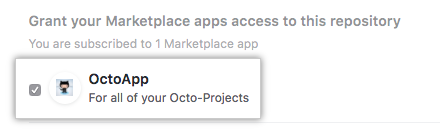
-
Click Create repository.

-
At the bottom of the resulting Quick Setup page, under "Import code from an old repository", you can choose to import a project to your new repository. To do so, click Import code.