Before adding a new GPG key to your GitHub account, you should have:
Supported GPG key algorithms
GitHub supports several GPG key algorithms. If you try to add a key generated with an unsupported algorithm, you may encounter an error.
- RSA
- ElGamal
- DSA
- ECDH
- ECDSA
- EdDSA
When verifying a signature, we extract the signature and attempt to parse its key-id. We match the key-id with keys uploaded to GitHub. Until you upload your GPG key to GitHub, we cannot verify your signatures.
Adding a GPG key
- In the upper-right corner of any page, click your profile photo, then click Settings.

- In the user settings sidebar, click SSH and GPG keys.
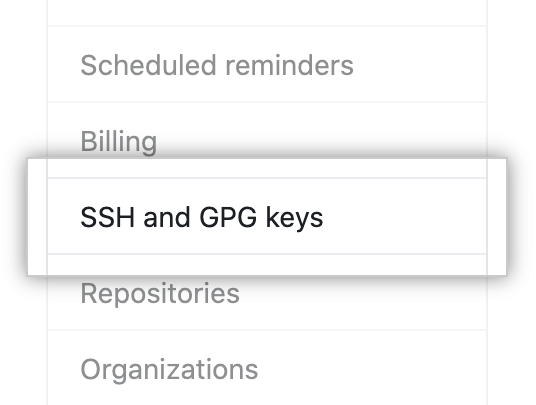
- Click New GPG key.

- In the "Key" field, paste the GPG key you copied when you generated your GPG key.

- Click Add GPG key.
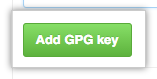
- To confirm the action, enter your GitHub password.