Tip: GitHub Importer is not suitable for all imports. For example, if your existing code is hosted on a private network, our tool won't be able to access it. In these cases, we recommend importing using the command line for Git repositories or an external source code migration tool for projects imported from other version control systems.
If you'd like to match the commits in your repository to the authors' GitHub user accounts during the import, make sure every contributor to your repository has a GitHub account before you begin the import.
If you are migrating your project from CodePlex, read the migration guide for more information.
Repositories and individual files are subject to size limits. For more information, see "What is my disk quota?"
- In the upper-right corner of any page, click , and then click Import repository.

- Under "Your old repository's clone URL", type the URL of the project you want to import.

- Choose your user account or an organization to own the repository, then type a name for the repository on GitHub.

- Specify whether the new repository should be public or private. For more information, see "Setting repository visibility."

- Review the information you entered, then click Begin import.

- If your old project was protected by a password, type your login information for that project, then click Submit.
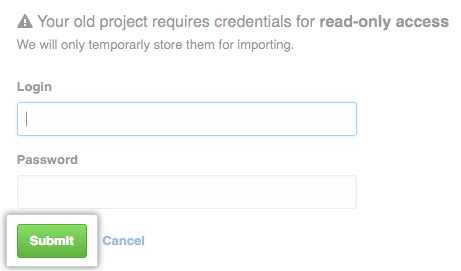
- If there are multiple projects hosted at your old project's clone URL, choose the project you'd like to import, then click Submit.
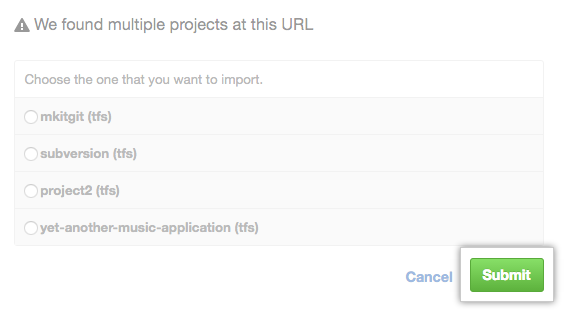
- If your project contains files larger than 100 MB, choose whether to import the large files using Git Large File Storage, then click Continue.

You'll receive an email when the repository has been completely imported.