-
In another user's repository, browse to the folder that contains the file you want to edit. Click the name of the file you want to edit.
-
Above the file content, click . At this point, GitHub forks the repository for you.
-
Make any changes you need to the file.
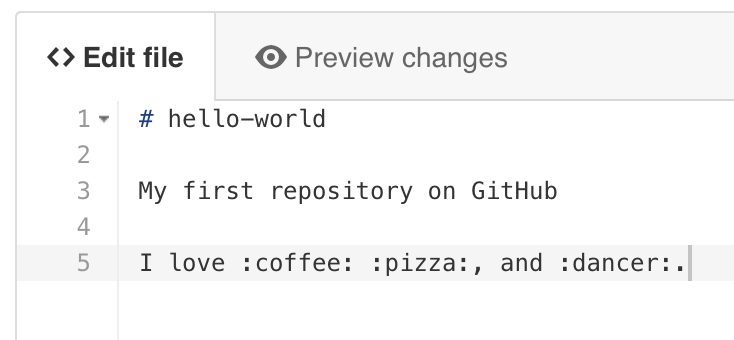
-
Above the new content, click Preview changes.

-
At the bottom of the page, type a short, meaningful commit message that describes the change you made to the file. You can attribute the commit to more than one author in the commit message. For more information, see "Creating a commit with multiple co-authors."

-
If you have more than one email address associated with your GitHub account, click the email address drop-down menu and select the email address to use as the Git author email address. Only verified email addresses appear in this drop-down menu. If you enabled email address privacy, then
<username>@users.noreply.github.comis the default commit author email address. For more information, see "Setting your commit email address."
-
Click Propose file change.
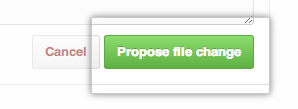
-
Type a title and description for your pull request.

-
Click Create pull request.

Explore by product
GitHub
Get startedGitHubEnterprise administratorsBilling and paymentsOrganizationsCode securityGitHub IssuesGitHub ActionsGitHub CodespacesGitHub PackagesDevelopersREST APIGraphQL APIGitHub InsightsGitHub DiscussionsGitHub SponsorsBuilding communitiesGitHub PagesEducationGitHub DesktopGitHub CLIAtomElectronCodeQL
Editing files in another user's repository
When you edit a file in another user's repository, we'll automatically fork the repository and open a pull request for you.
Help us make these docs great!
All GitHub docs are open source. See something that's wrong or unclear? Submit a pull request.
Make a contribution