For choice and flexibility in how and when you use GitHub, you can configure theme settings to change how GitHub looks to you. You can choose from themes that are light or dark, or you can configure GitHub to follow your system settings.
You may want to use a dark theme to reduce power consumption on certain devices, to reduce eye strain in low-light conditions, or because you prefer how the theme looks. People with visual impairment may benefit from the dark high contrast theme, with greater contrast between foreground and background elements.
Note: The dark high contrast theme is currently available as a public beta. You can enable the dark high contrast theme using feature preview. For more information, see "Exploring beta releases with feature preview."
- In the upper-right corner of any page, click your profile photo, then click Settings.
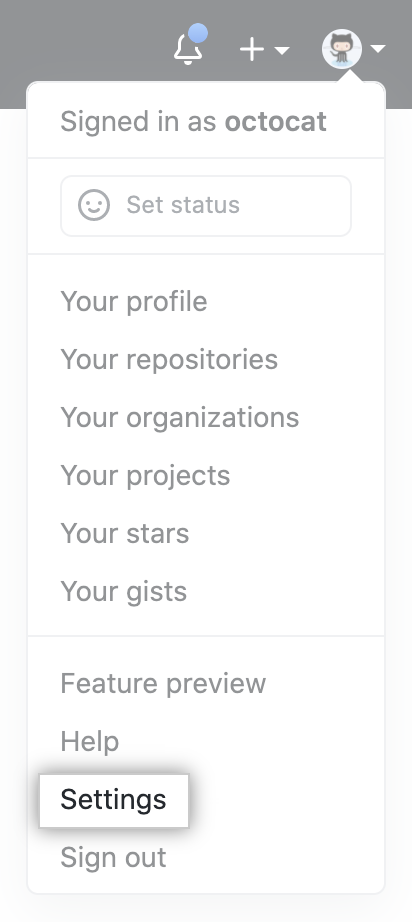
- In the user settings sidebar, click Appearance.
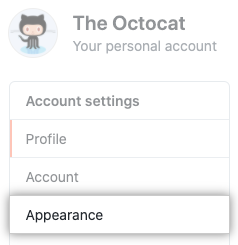
- Under "Theme mode", select the drop-down menu, then click a theme preference.

- Click the theme you'd like to use. If you'd like to use the dark high contrast theme, you must enable the theme in feature preview. For more information, see "Exploring beta releases with feature preview."
- If you chose a single theme, click a theme.
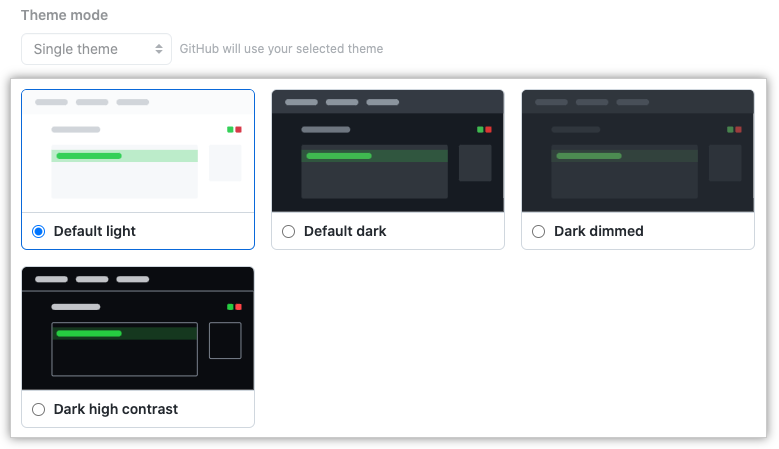
- If you chose to follow your system settings, click a day theme and a night theme.

- If you chose a single theme, click a theme.