We strongly recommend using two-factor authentication to secure your account. If you need to disable 2FA, we recommend re-enabling it as soon as possible.
Warning: If you're a member, billing manager, or outside collaborator to a public repository of an organization that requires two-factor authentication and you disable 2FA, you'll be automatically removed from the organization, and you'll lose your access to their repositories. To regain access to the organization, re-enable two-factor authentication and contact an organization owner.
If your organization requires two-factor authentication and you're a member, owner, or an outside collaborator on a private repository of your organization, you must first leave your organization before you can disable two-factor authentication.
To remove yourself from your organization:
- As an organization member or owner, see "Removing yourself from an organization."
- As an outside collaborator, ask an organization owner or repository administrator to remove you from the organization's repositories. For more information, see "Viewing people's roles in an organization" and "Removing an outside collaborator from an organization repository."
-
In the upper-right corner of any page, click your profile photo, then click Settings.
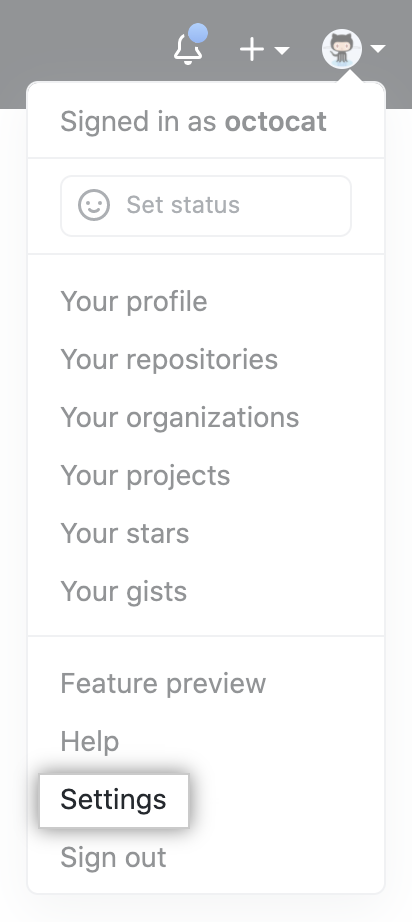
-
In the left sidebar, click Account security.

-
Click Disable.
