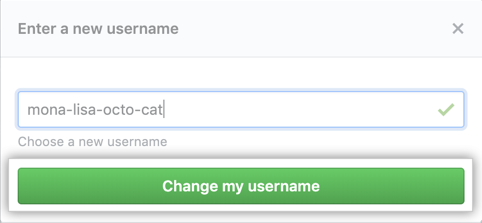About username changes
You can change your username to another username that is not currently in use. If the username you want is not available, consider other names or unique variations. Using a number, hyphen, or an alternative spelling might help you find a similar username that's still available.
If you hold a trademark for the username, you can find more information about making a trademark complaint on our Trademark Policy page.
If you do not hold a trademark for the name, you can choose another username or keep your current username. GitHub Support cannot release the unavailable username for you. For more information, see "Changing your username."
After changing your username, your old username becomes available for anyone else to claim. Most references to your repositories under the old username automatically change to the new username. However, some links to your profile won't automatically redirect.
GitHub cannot set up redirects for:
Repository references
After you change your username, GitHub will automatically redirect references to your repositories.
- Web links to your existing repositories will continue to work. This can take a few minutes to complete after you make the change.
- Command line pushes from your local repository clones to the old remote tracking URLs will continue to work.
If the new owner of your old username creates a repository with the same name as your repository, that will override the redirect entry and your redirect will stop working. Because of this possibility, we recommend you update all existing remote repository URLs after changing your username. For more information, see "Managing remote repositories."
Links to your previous profile page
After changing your username, links to your previous profile page, such as https://github.com/previoususername, will return a 404 error. We recommend updating any links to your GitHub account from elsewhere, such as your LinkedIn or Twitter profile.
Your Git commits
Git commits that were associated with your GitHub-provided noreply email address won't be attributed to your new username and won't appear in your contributions graph. If your Git commits are associated with another email address you've added to your GitHub account, including the ID-based GitHub-provided noreply email address, they'll continue to be attributed to you and appear in your contributions graph after you've changed your username. For more information on setting your email address, see "Setting your commit email address."
Changing your username
- In the upper-right corner of any page, click your profile photo, then click Settings.

- In the left sidebar, click Account.

- In the "Change username" section, click Change username.
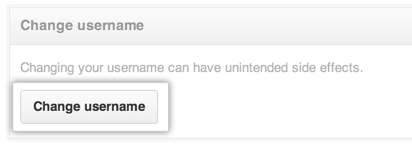
- Read the warnings about changing your username. If you still want to change your username, click I understand, let's change my username.

- Type a new username.

- If the username you've chosen is available, click Change my username. If the username you've chosen is unavailable, you can try a different username or one of the suggestions you see.