Files that you add to a repository via a browser are limited to 25 MB per file. You can add larger files, up to 100 MB each, via the command line. For more information, see "Adding a file to a repository using the command line."
Tips:
- You can upload multiple files to GitHub at the same time.
- If a repository has any protected branches, you can't edit or upload files in the protected branch using GitHub. For more information, see "About protected branches."
You can use GitHub Desktop to move your changes to a new branch and commit them. For more information, see "Committing and reviewing changes to your project."
-
On GitHub, navigate to the main page of the repository.
-
Above the list of files, using the Add file drop-down, click Upload files.

-
Drag and drop the file or folder you'd like to upload to your repository onto the file tree.

-
At the bottom of the page, type a short, meaningful commit message that describes the change you made to the file. You can attribute the commit to more than one author in the commit message. For more information, see "Creating a commit with multiple co-authors."
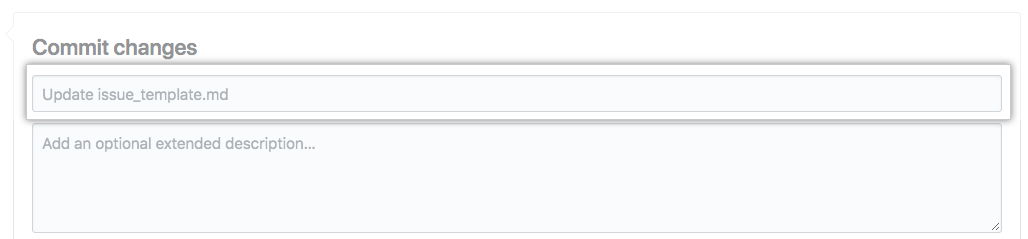
-
Below the commit message fields, decide whether to add your commit to the current branch or to a new branch. If your current branch is the default branch, you should choose to create a new branch for your commit and then create a pull request. For more information, see "Creating a new pull request."
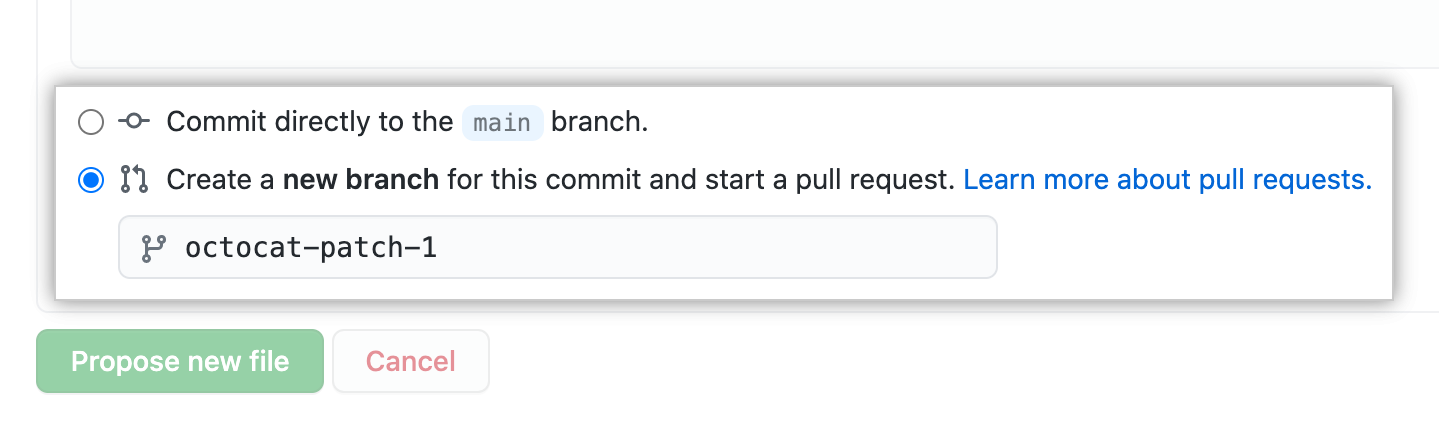
-
Click Commit changes.
