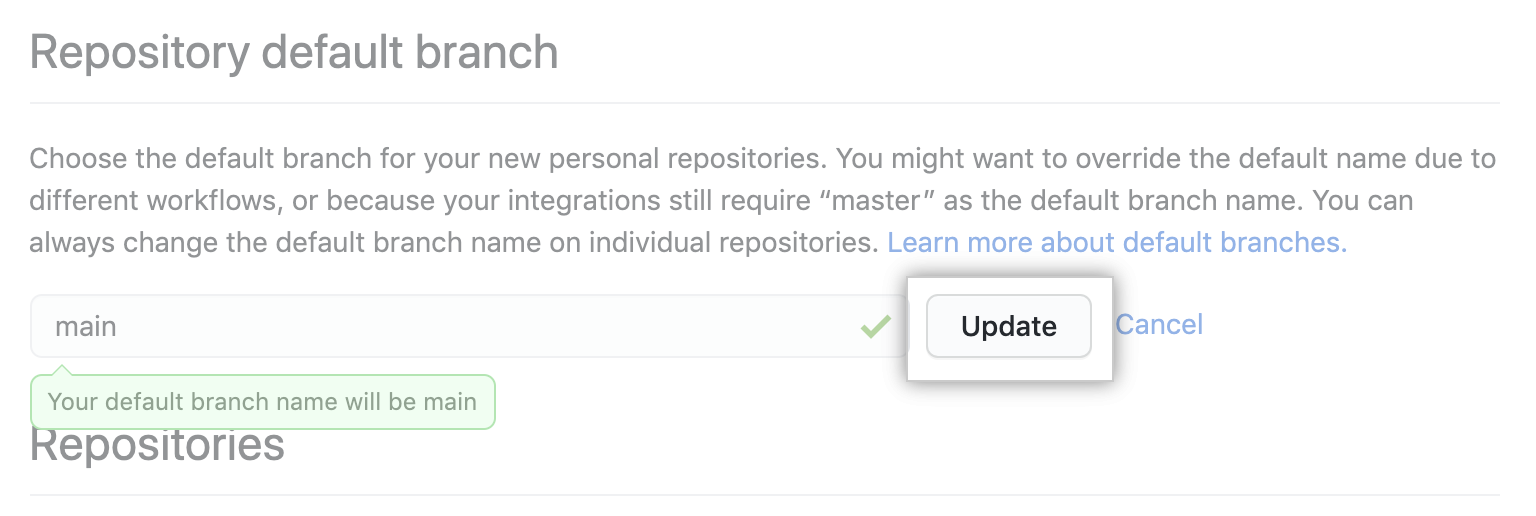About management of the default branch name
When you create a new repository on GitHub, the repository contains one branch, which is the default branch. You can change the name that GitHub uses for the default branch in new repositories you create. For more information about the default branch, see "About branches."
You can change the default branch for an existing repository. For more information, see "Changing the default branch."
Setting the default branch name
- In the upper-right corner of any page, click your profile photo, then click Settings.

- In the left sidebar, click Repositories.

- Under "Repository default branch", click Change default branch name now.

- Type the default name that you would like to use for new branches.

- Click Update.