About READMEs
You can add a README file to a repository to communicate important information about your project. A README, along with a repository license, citation file, contribution guidelines, and a code of conduct, communicates expectations for your project and helps you manage contributions.
For more information about providing guidelines for your project, see "Adding a code of conduct to your project" and "Setting up your project for healthy contributions."
A README is often the first item a visitor will see when visiting your repository. README files typically include information on:
- What the project does
- Why the project is useful
- How users can get started with the project
- Where users can get help with your project
- Who maintains and contributes to the project
If you put your README file in your repository's root, docs, or hidden .github directory, GitHub will recognize and automatically surface your README to repository visitors.

If you add a README file to the root of a public repository with the same name as your username, that README will automatically appear on your profile page. You can edit your profile README with GitHub Flavored Markdown to create a personalized section on your profile. For more information, see "Managing your profile README."

Auto-generated table of contents for README files
For the rendered view of any Markdown file in a repository, including README files, GitHub will automatically generate a table of contents based on section headings. You can view the table of contents for a README file by clicking the menu icon at the top left of the rendered page.
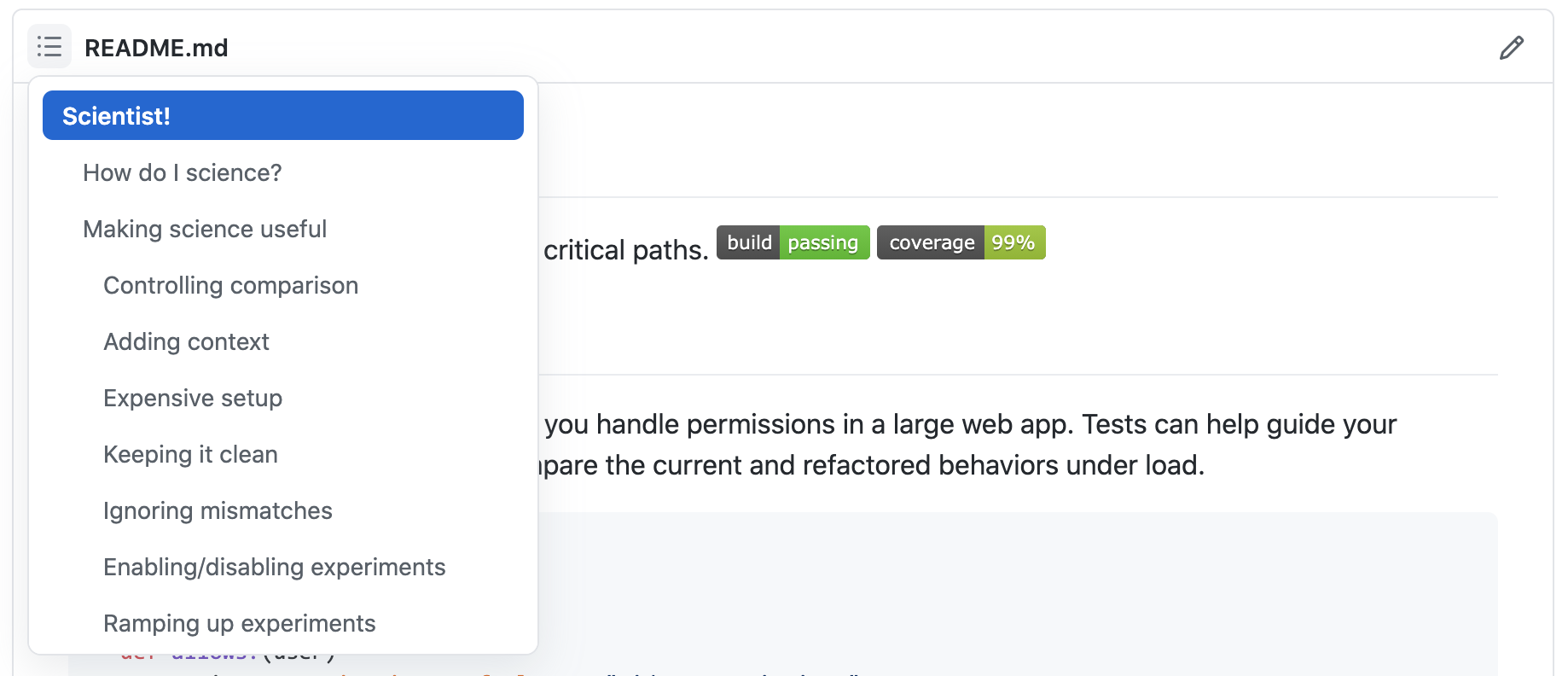
The auto-generated table of contents is enabled by default for all Markdown files in a repository, but you can disable this feature for your repository.
- On GitHub, navigate to the main page of the repository.
- Under your repository name, click
Settings.

- Under "Features", deselect Table of contents.

Section links in README files and blob pages
You can link directly to a section in a rendered file by hovering over the section heading to expose the link:

Relative links and image paths in README files
You can define relative links and image paths in your rendered files to help readers navigate to other files in your repository.
A relative link is a link that is relative to the current file. For example, if you have a README file in root of your repository, and you have another file in docs/CONTRIBUTING.md, the relative link to CONTRIBUTING.md in your README might look like this:
[Contribution guidelines for this project](docs/CONTRIBUTING.md)
GitHub will automatically transform your relative link or image path based on whatever branch you're currently on, so that the link or path always works. You can use all relative link operands, such as ./ and ../.
Relative links are easier for users who clone your repository. Absolute links may not work in clones of your repository - we recommend using relative links to refer to other files within your repository.