Warning:
-
When removing an outside collaborator from a private repository, the paid license count does not automatically downgrade. To pay for fewer licenses after removing users from your organization, follow the steps in "Downgrading your organization's paid seats."
-
You are responsible for ensuring that people who have lost access to a repository delete any confidential information or intellectual property.
While forks of private repositories are deleted when a collaborator is removed, the person will still retain any local clones of your repository.
Removing outside collaborators from all repositories in an organization
-
In the top right corner of GitHub, click your profile photo, then click Your organizations.
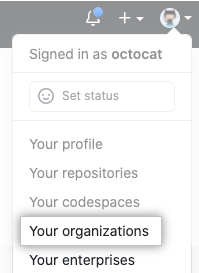
-
Click the name of your organization.

-
Under your organization name, click People.
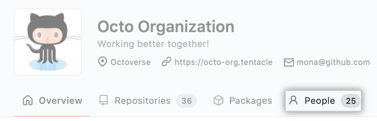
-
Under the "People" tab, click Outside collaborators.

-
Select the outside collaborator or outside collaborators you'd like to remove from the organization.

-
Above the list of outside collaborators, use the drop-down menu, and click Remove from all repositories.

-
Review the outside collaborator or outside collaborators who will be removed from the organization, then click Remove outside collaborators.

Removing an outside collaborator from a particular repository in an organization
If you only want to remove an outside collaborator from certain repositories in your organization, you can remove this person's access to one specific repository at a time.
-
In the top right corner of GitHub, click your profile photo, then click Your organizations.
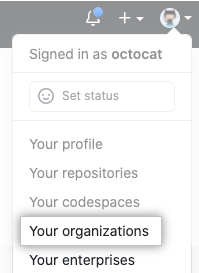
-
Click the name of your organization.

-
Under your organization name, click People.
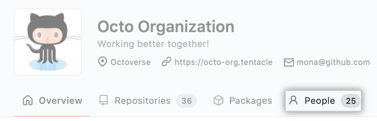
-
Under the "People" tab, click Outside collaborators.

-
To the right of the username of the person you want to remove, use the drop-down menu, and click Manage.

-
To the right of the repository that you want to remove the outside collaborator from, click Manage access.

-
To completely remove the outside collaborator's access to the repository, in the upper right corner, click Remove access to this repository.

-
To confirm, click Remove access.
