туита
- туита, текущата страница.
- Туитове и отговори
- Мултимедийно съдържание
Блокираш @AppleSupport
Наистина ли искаш да видиш тези туитове? Това няма да разблокира @AppleSupport
-
Закачен туит
Your AirTag plays different sounds to let you know what’s going on. Here’s what each one means.pic.twitter.com/AU528Qx9Po
Благодаря. Twitter ще използва това, за да подобри хрониката ти. ОтмянаОтмяна -
Manage your subscriptions in one handy place. Here’s where to find them in Settings on your iPhone or iPad. Learn about managing subscriptions purchased with an app from the App Store: https://apple.co/3COVJqO pic.twitter.com/PsO3yFaIA6
Благодаря. Twitter ще използва това, за да подобри хрониката ти. ОтмянаОтмяна -
The whole group, in the loop. Here’s how to share an iCloud calendar, so everyone knows about every event.pic.twitter.com/gH0Eaw3Eo2
Благодаря. Twitter ще използва това, за да подобри хрониката ти. ОтмянаОтмяна -
Everyone loves a loop.


 Learn how to make looping videos in Clips with director
Learn how to make looping videos in Clips with director @_RomainLaurent_ and Jahmyra from#TodayAtApple. Watch now on YouTube: https://apple.co/3lBxshF pic.twitter.com/P6czC9h4DW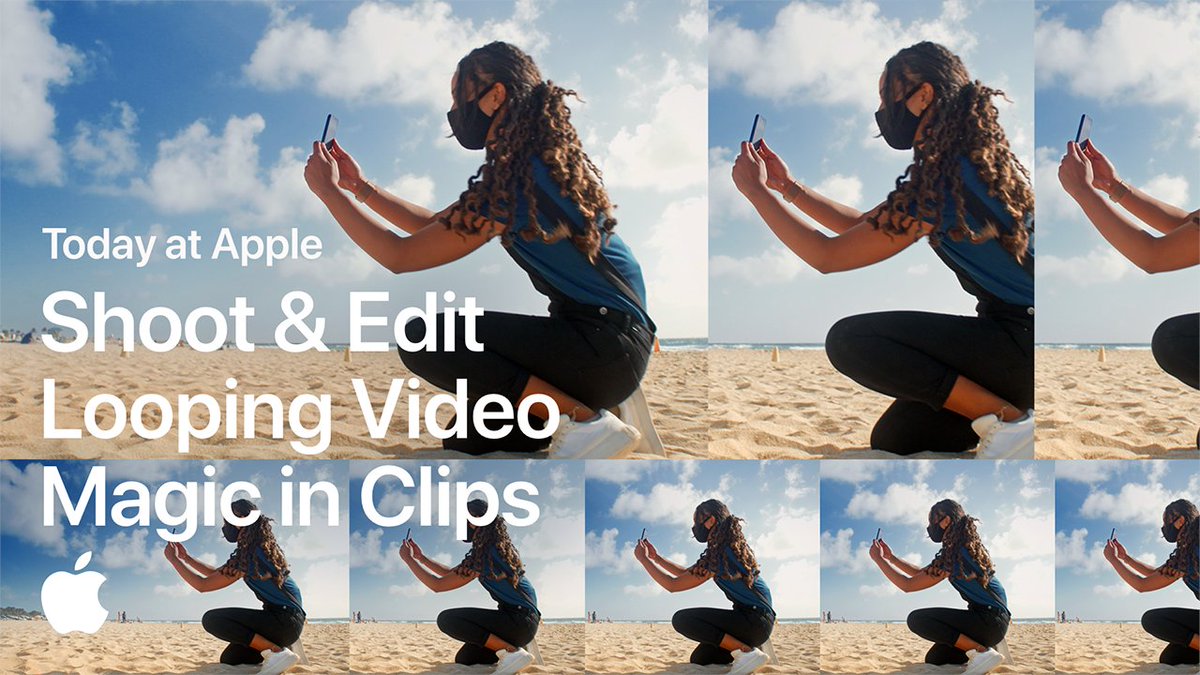 Благодаря. Twitter ще използва това, за да подобри хрониката ти. ОтмянаОтмяна
Благодаря. Twitter ще използва това, за да подобри хрониката ти. ОтмянаОтмяна -
Let Apple Music DJ while you hit the books. With an Apple Music subscription, you can find music to match an activity or mood with just your voice.pic.twitter.com/t1OQXkmpcp
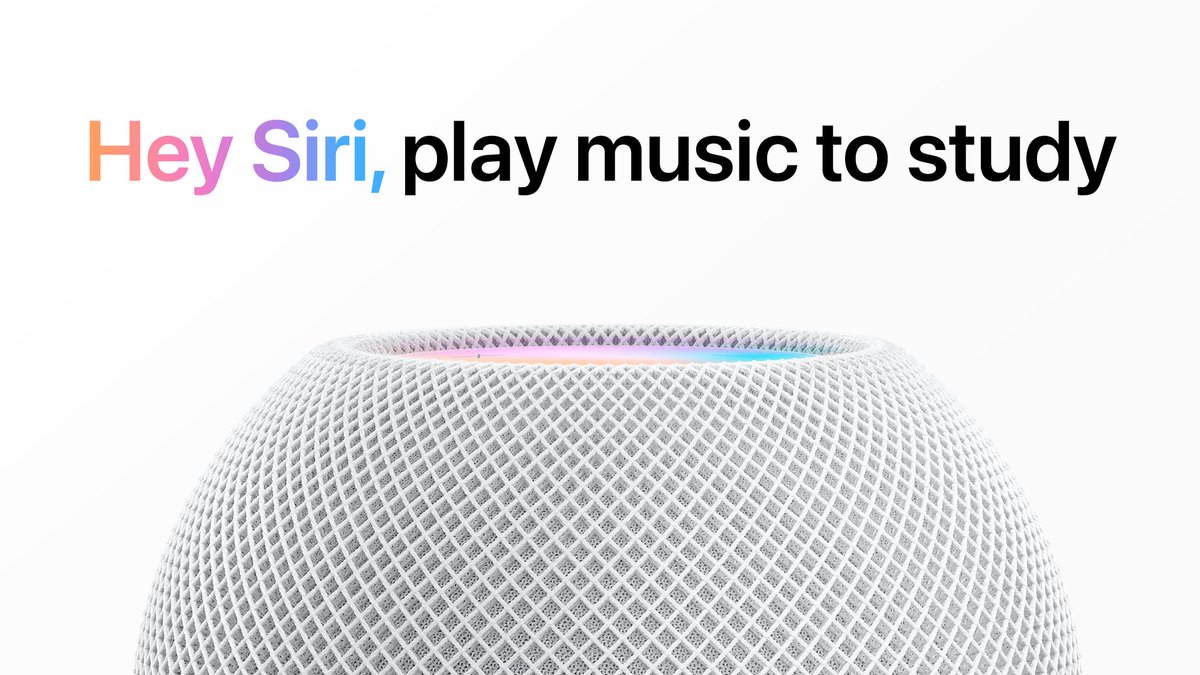 Благодаря. Twitter ще използва това, за да подобри хрониката ти. ОтмянаОтмяна
Благодаря. Twitter ще използва това, за да подобри хрониката ти. ОтмянаОтмяна -
Messy desktop? No judgments here. Stacks on your Mac can clean it up fast. Just hold down Control, click the desktop, and select Use Stacks. Like this.pic.twitter.com/tOSd2xVWgm
Благодаря. Twitter ще използва това, за да подобри хрониката ти. ОтмянаОтмяна -
 Comfy in bed
Comfy in bed
 Forgot to set an alarm
Forgot to set an alarm
 iPhone is out of reach
Just set an alarm with Siri. Like this.pic.twitter.com/EE1nIuVjge
iPhone is out of reach
Just set an alarm with Siri. Like this.pic.twitter.com/EE1nIuVjge Благодаря. Twitter ще използва това, за да подобри хрониката ти. ОтмянаОтмяна
Благодаря. Twitter ще използва това, за да подобри хрониката ти. ОтмянаОтмяна -
It’s tough to draw a perfect circle, square, or star. Your Apple Pencil can help. Here’s how to draw perfect shapes in Notes on your iPad.pic.twitter.com/2lLx5zyPkS
Благодаря. Twitter ще използва това, за да подобри хрониката ти. ОтмянаОтмяна -
Titles, headers, lists, and much more. Format your text and make your notes look sharp in the Notes app. Here’s how, on your iPhone or iPad.pic.twitter.com/gzy0ZxS5dN

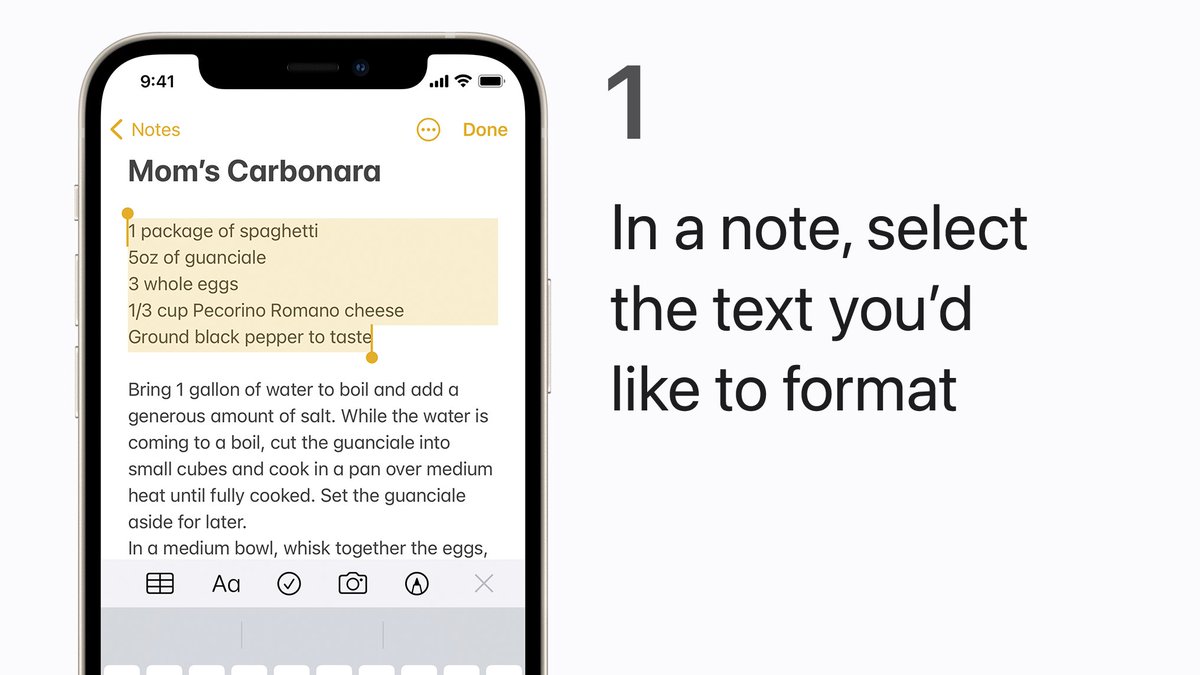
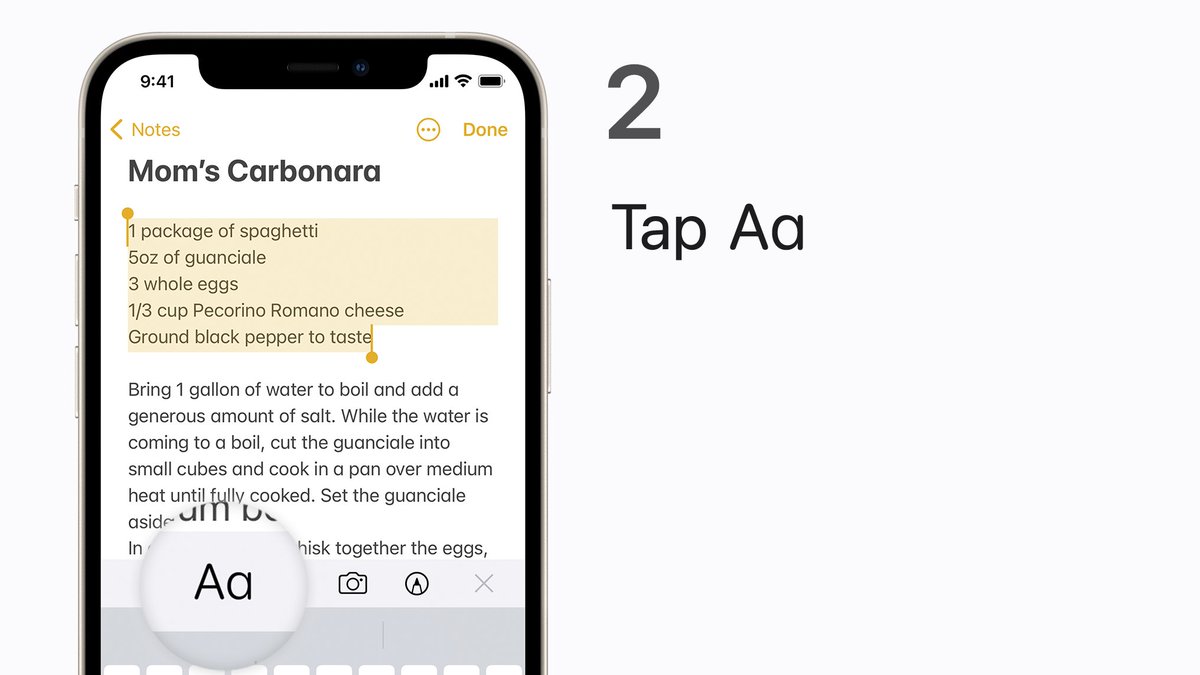
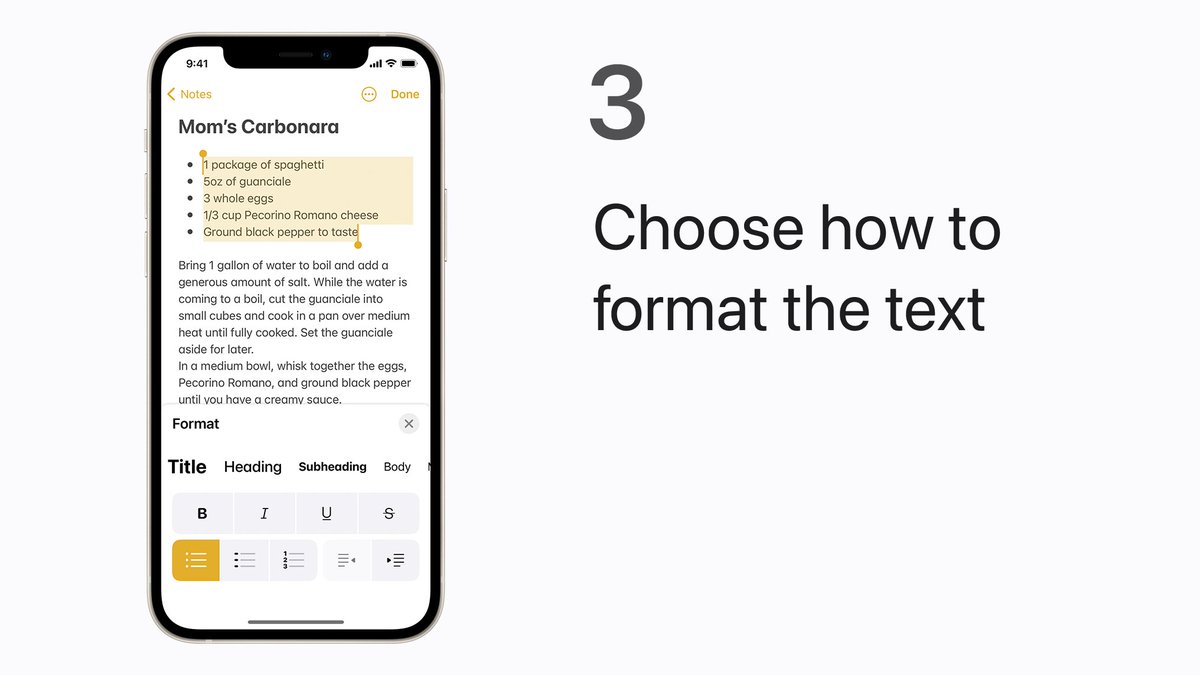 Благодаря. Twitter ще използва това, за да подобри хрониката ти. ОтмянаОтмяна
Благодаря. Twitter ще използва това, за да подобри хрониката ти. ОтмянаОтмяна -
One app. Two calculators.
 Just rotate your iPhone to use the scientific calculator. Like this.pic.twitter.com/Ll5TxFIMXDБлагодаря. Twitter ще използва това, за да подобри хрониката ти. ОтмянаОтмяна
Just rotate your iPhone to use the scientific calculator. Like this.pic.twitter.com/Ll5TxFIMXDБлагодаря. Twitter ще използва това, за да подобри хрониката ти. ОтмянаОтмяна -
 Let them see your Keynote presentation
Let them see your Keynote presentation
 But not your presenter notes
Here’s how to use Keynote for Mac to present in a video conference: https://apple.co/2V6CM1X pic.twitter.com/tSF2Uo00EjБлагодаря. Twitter ще използва това, за да подобри хрониката ти. ОтмянаОтмяна
But not your presenter notes
Here’s how to use Keynote for Mac to present in a video conference: https://apple.co/2V6CM1X pic.twitter.com/tSF2Uo00EjБлагодаря. Twitter ще използва това, за да подобри хрониката ти. ОтмянаОтмяна -
Your favorite conversations belong at the top of your list in Messages. Here’s how to pin up to nine of them.
 pic.twitter.com/csW6dyi3t0Благодаря. Twitter ще използва това, за да подобри хрониката ти. ОтмянаОтмяна
pic.twitter.com/csW6dyi3t0Благодаря. Twitter ще използва това, за да подобри хрониката ти. ОтмянаОтмяна -
You don’t need a separate app to scan a QR code. Just open Camera on your iPhone or iPad. Here’s how.pic.twitter.com/Zi5pVGnN1l
Благодаря. Twitter ще използва това, за да подобри хрониката ти. ОтмянаОтмяна -
Check out Today at Apple’s new Creative Projects episode. Learn how to shoot and edit otherworldly photos in Night mode on iPhone with photographer Maria Lax and Creative Landon from
#TodayatApple. Watch now on YouTube: https://apple.co/3kJoy19 pic.twitter.com/hddAJITRy5 Благодаря. Twitter ще използва това, за да подобри хрониката ти. ОтмянаОтмяна
Благодаря. Twitter ще използва това, за да подобри хрониката ти. ОтмянаОтмяна -
Siri can remember where you parked, however you roll.




 pic.twitter.com/AYtqdiouft
pic.twitter.com/AYtqdiouft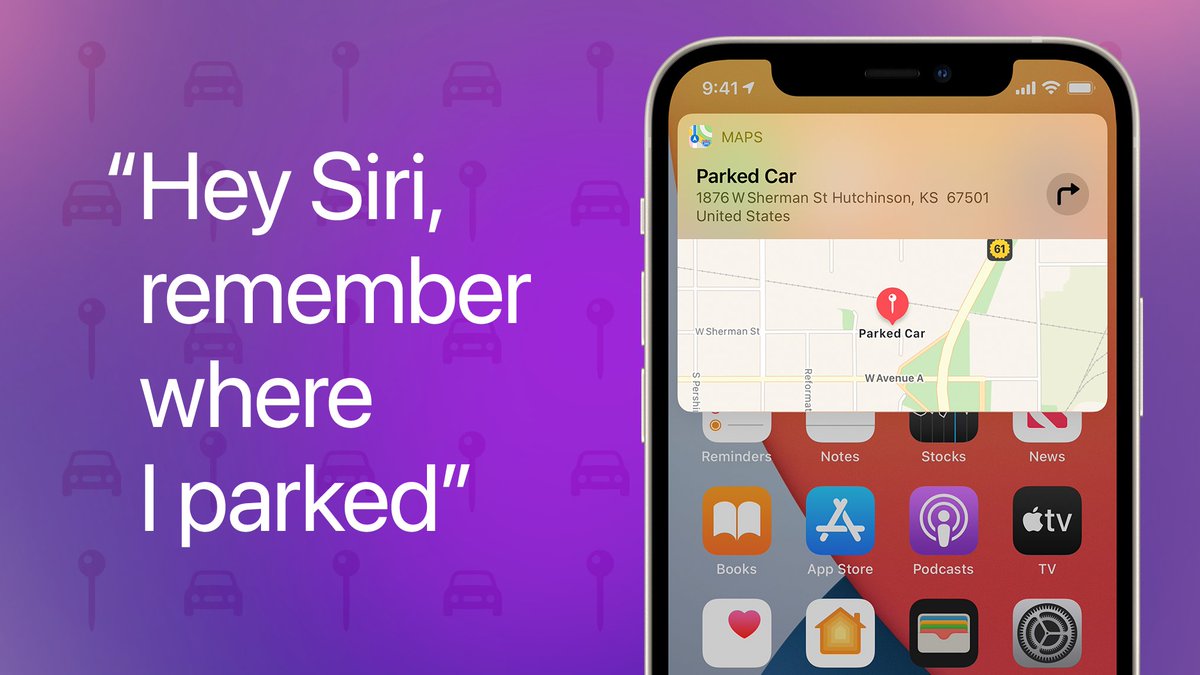 Благодаря. Twitter ще използва това, за да подобри хрониката ти. ОтмянаОтмяна
Благодаря. Twitter ще използва това, за да подобри хрониката ти. ОтмянаОтмяна -
With Speak Screen, you can hear documents, books, and other text read aloud. Here's how it works. Learn more: https://apple.co/3y8pDDv pic.twitter.com/3WazNJU8Wh
Благодаря. Twitter ще използва това, за да подобри хрониката ти. ОтмянаОтмяна -
Add accessibility controls to Control Center to make them easier to access, right when you need them. Here’s how. Learn more about the accessibility features built into your Apple devices: http://apple.com/accessibility pic.twitter.com/vkI8vUA41v

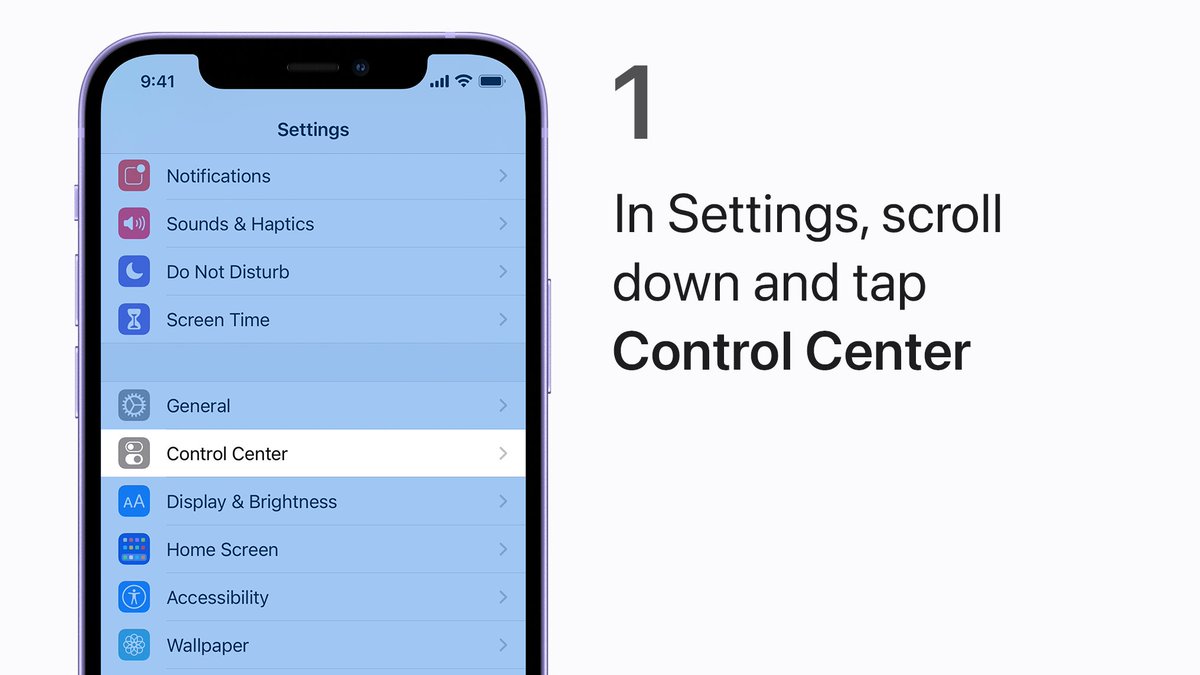
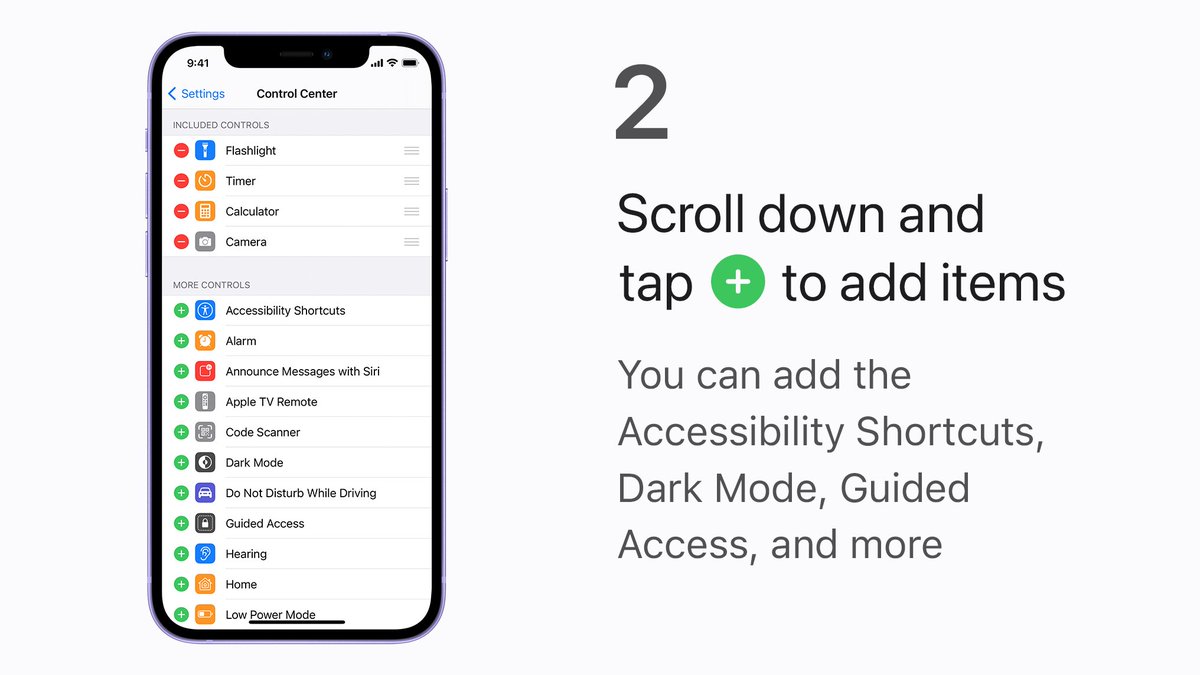
 Благодаря. Twitter ще използва това, за да подобри хрониката ти. ОтмянаОтмяна
Благодаря. Twitter ще използва това, за да подобри хрониката ти. ОтмянаОтмяна -
Wearing your Apple Watch in water?
 Here’s how to use Water Lock.pic.twitter.com/S3iJ4AGCSHБлагодаря. Twitter ще използва това, за да подобри хрониката ти. ОтмянаОтмяна
Here’s how to use Water Lock.pic.twitter.com/S3iJ4AGCSHБлагодаря. Twitter ще използва това, за да подобри хрониката ти. ОтмянаОтмяна -
Fit everyone into your next group photo. With the Camera Remote app for Apple Watch, you can take iPhone photos from across the room. Here’s how.pic.twitter.com/ZrSRSHMvVz
Благодаря. Twitter ще използва това, за да подобри хрониката ти. ОтмянаОтмяна -
It's around here somewhere.
 Use the flashlight on your Apple Watch to light your way when your iPhone is out of reach.pic.twitter.com/zBsACa78cdБлагодаря. Twitter ще използва това, за да подобри хрониката ти. ОтмянаОтмяна
Use the flashlight on your Apple Watch to light your way when your iPhone is out of reach.pic.twitter.com/zBsACa78cdБлагодаря. Twitter ще използва това, за да подобри хрониката ти. ОтмянаОтмяна
Изглежда зареждането отнема известно време.
Twitter може да е претоварен или да изпитва моментно затруднение. Опитай отново или виж Twitter Status за повече информация.


