About SAML access to your organization
When you enable SAML single sign-on for your organization, each organization member can link their external identity on your identity provider (IdP) to their existing GitHub account. To access your organization's resources on GitHub, the member must have an active SAML session in their browser. To access your organization's resources using the API or Git, the member must use a personal access token or SSH key that the member has authorized for use with your organization.
You can view and revoke each member's linked identity, active sessions, and authorized credentials on the same page.
Viewing and revoking a linked identity
You can view the single sign-on identity that a member has linked to their GitHub account. When available, the entry will include SCIM data. For more information, see "About SCIM."
If a member links the wrong identity to their GitHub account, you can revoke the linked identity to allow the member to try again.
Warning: If your organization uses team synchronization, revoking a person's SSO identity will remove that person from any teams mapped to IdP groups. For more information, see "Synchronizing a team with an identity provider."
-
In the top right corner of GitHub, click your profile photo, then click Your organizations.

-
Click the name of your organization.

-
Under your organization name, click People.
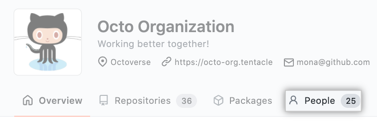
-
Click on the name of the member whose linked identity you'd like to view or revoke.
-
In the left sidebar, click SAML identity linked.
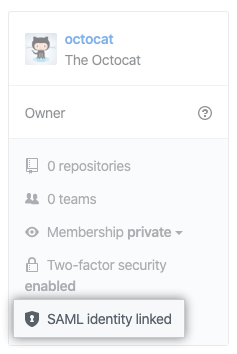
-
Under "Linked SSO identity", view the linked SSO identity for the member.
-
To revoke the linked identity, to the right of the identity, click Revoke.

-
Read the information, then click Revoke external identity.
Viewing and revoking an active SAML session
-
In the top right corner of GitHub, click your profile photo, then click Your organizations.

-
Click the name of your organization.

-
Under your organization name, click People.
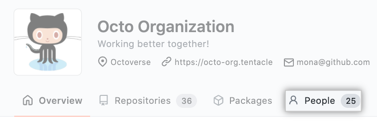
-
Click on the name of the member whose SAML session you'd like to view or revoke.
-
In the left sidebar, click SAML identity linked.
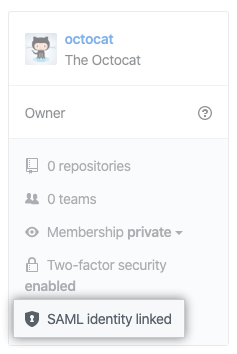
-
Under "Active SAML sessions", view the active SAML sessions for the member.
-
To revoke a session, to the right of the session you'd like to revoke, click Revoke.

Viewing and revoking authorized credentials
You can see each personal access token and SSH key that a member has authorized for API and Git access. Only the last several characters of each token or key are visible. If necessary, work with the member to determine which credentials you should revoke.
-
In the top right corner of GitHub, click your profile photo, then click Your organizations.

-
Click the name of your organization.

-
Under your organization name, click People.
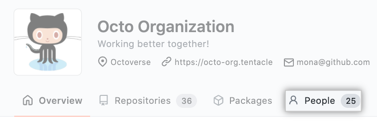
-
Click on the name of the member whose authorized credentials you'd like to view or revoke.
-
In the left sidebar, click SAML identity linked.
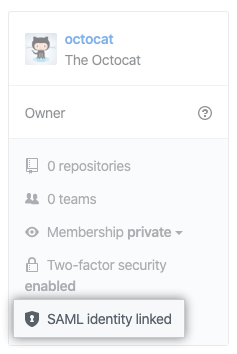
-
Under "Authorized credentials", view the authorized credentials for the member.
-
To revoke credentials, to the right of the credentials you'd like to revoke, click Revoke.

-
Read the information, then click I understand, revoke access for this token.