Organization owners can manage default labels for repositories in the organization.
Default labels are included in every new repository in your organization, but anyone with write access to the repository can edit or delete the labels in that repository later. Adding, editing, or deleting a default label does not add, edit, or delete the label from existing repositories.
Creating a default label
-
In the top right corner of GitHub, click your profile photo, then click Your organizations.

-
Next to the organization, click Settings.

-
In the left sidebar, click Repository defaults.

-
Under "Repository labels", click New label.

-
Under "Label name", type a name for your label.
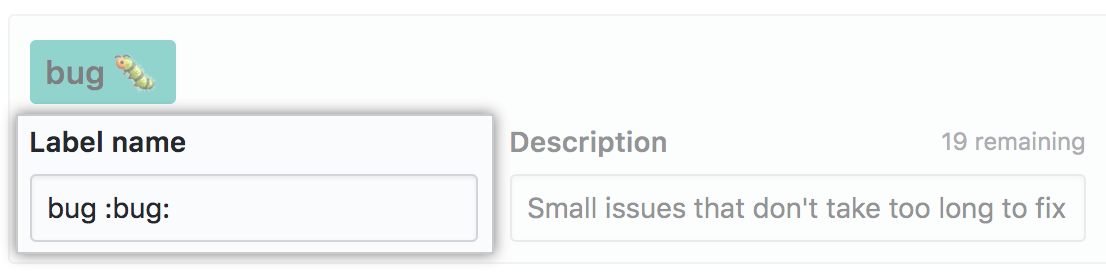
-
Under "Description", type a description to help others understand and use your label.
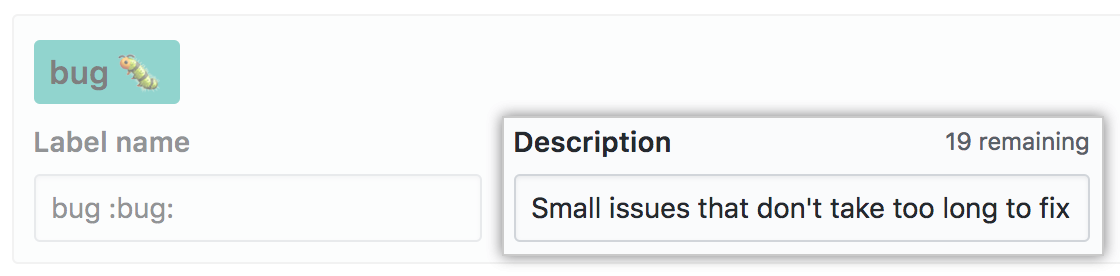
-
Optionally, to customize the color of your label, edit the hexadecimal number, or click the refresh button for another random selection.

-
To save the new label, click Create label.
Editing a default label
-
In the top right corner of GitHub, click your profile photo, then click Your organizations.

-
Next to the organization, click Settings.

-
In the left sidebar, click Repository defaults.

-
In the labels list, to the right of the label you want to edit, click Edit.
-
Under "Label name", type a name for your label.
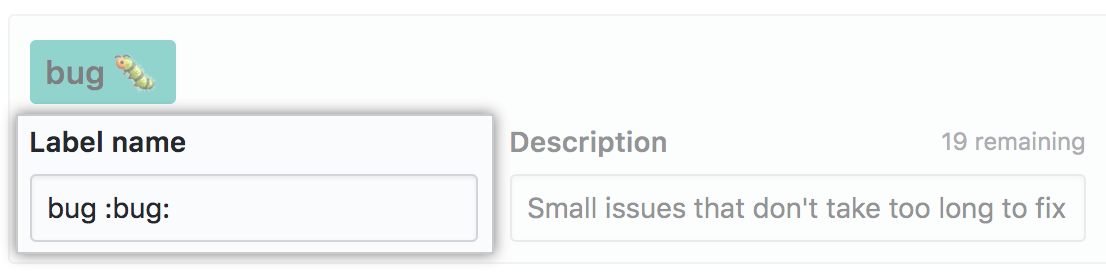
-
Under "Description", type a description to help others understand and use your label.
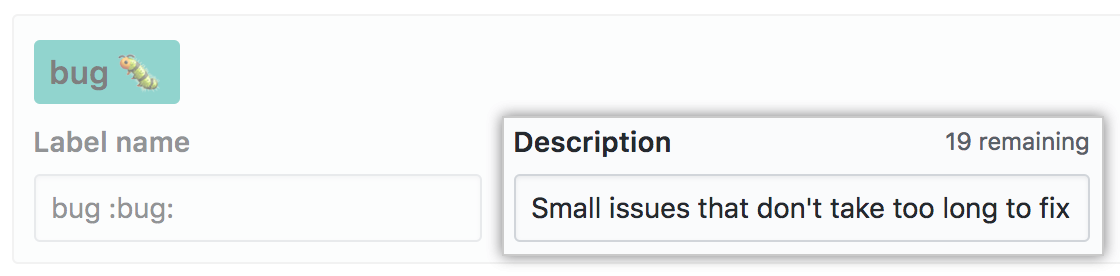
-
Optionally, to customize the color of your label, edit the hexadecimal number, or click the refresh button for another random selection.

-
Click Save changes.
Deleting a default label
-
In the top right corner of GitHub, click your profile photo, then click Your organizations.

-
Next to the organization, click Settings.

-
In the left sidebar, click Repository defaults.

-
In the labels list, to the right of the label you want to delete, click Delete.
-
Read the warning, then click OK.